grpc-golang入门
安装grpc相关服务
本文以mac系统为例安装,其他操作系统请参考官网安装。
brew install protobuf
brew install protoc-gen-go
brew install protoc-gen-go-grpc
protoc --version
libprotoc 3.17.3
protoc-gen-go --version
protoc-gen-go v1.27.1
protoc-gen-go-grpc --version
protoc-gen-go-grpc 1.1.0
本文基于上面的软件版本进行编码,protoc的不同版本差别较大。
创建golang项目
目录结构如下。
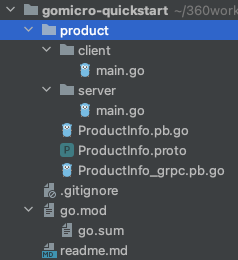
在product目录下创建ProductInfo.proto文件
syntax = "proto3";
option go_package = ".;product";
service ProductInfo {
//添加商品
rpc addProduct(Product) returns (ProductId);
//获取商品
rpc getProduct(ProductId) returns (Product);
}
message Product {
string id = 1;
string name = 2;
string description = 3;
}
message ProductId {
string value = 1;
}
文件定义了两个接口,添加商品、获取商品。定义了2个对象Product、ProductId。
生成golang语言接口定义
在product目录下执行下面命令,创建go语言的接口文件
protoc --go_out=. ProductInfo.proto
protoc --go-grpc_out=. ProductInfo.proto
执行完成后会生成ProductInfo.pb.go和ProductInfo_grpc.pb.go两个文件。这两个文件是生成的,不要修改文件内容。
创建服务端文件
在product/server文件夹下创建main.go文件
package main
import (
"context"
"github.com/gofrs/uuid"
"gomicro-quickstart/product"
"google.golang.org/grpc"
"google.golang.org/grpc/codes"
"google.golang.org/grpc/status"
"log"
"net"
)
type server struct {
productMap map[string]*product.Product
product.UnimplementedProductInfoServer
}
//添加商品
func (s *server) AddProduct(ctx context.Context, req *product.Product) (resp *product.ProductId, err error) {
resp = &product.ProductId{}
out, err := uuid.NewV4()
if err != nil {
return resp, status.Errorf(codes.Internal, "err while generate the uuid ", err)
}
req.Id = out.String()
if s.productMap == nil {
s.productMap = make(map[string]*product.Product)
}
s.productMap[req.Id] = req
resp.Value = req.Id
log.Println("AddProduct req.Id:" + req.Id)
return
}
//获取商品
func (s *server) GetProduct(ctx context.Context, req *product.ProductId) (resp *product.Product, err error) {
if s.productMap == nil {
s.productMap = make(map[string]*product.Product)
}
resp = s.productMap[req.Value]
log.Println("GetProduct ProductName:" + resp.GetName())
return
}
const (
address = "localhost:50051"
)
func main() {
listener, err := net.Listen("tcp", address)
if err != nil {
log.Println("net listen err ", err)
return
}
s := grpc.NewServer()
product.RegisterProductInfoServer(s, &server{})
log.Println("start gRPC listen on port " + address)
if err := s.Serve(listener); err != nil {
log.Println("failed to serve...", err)
return
}
}
服务端实现了grpc定义的添加商品、获取商品两个接口,并使用50051端口提供服务。
创建客户端文件
在product/client文件夹下创建main.go文件
package main
import (
"context"
"gomicro-quickstart/product"
"google.golang.org/grpc"
"log"
)
const (
address = "localhost:50051"
)
func main() {
conn, err := grpc.Dial(address, grpc.WithInsecure())
if err != nil {
log.Println("did not connect.", err)
return
}
defer conn.Close()
client := product.NewProductInfoClient(conn)
ctx := context.Background()
id := AddProduct(ctx, client)
GetProduct(ctx, client, id)
}
// 添加一个测试的商品
func AddProduct(ctx context.Context, client product.ProductInfoClient) (id string) {
aMac := &product.Product{Name: "Mac Book Pro 2019", Description: "From Apple Inc."}
productId, err := client.AddProduct(ctx, aMac)
if err != nil {
log.Println("add product fail.", err)
return
}
log.Println("add product success, id = ", productId.Value)
return productId.Value
}
// 获取一个商品
func GetProduct(ctx context.Context, client product.ProductInfoClient, id string) {
p, err := client.GetProduct(ctx, &product.ProductId{Value: id})
if err != nil {
log.Println("get product err.", err)
return
}
log.Printf("get prodcut success : %+v\n", p)
}
客户端调用添加商品接口后调用获取商品接口。
运行程序
先运行服务端程序
在项目根目录执行
go run product/server/main.go
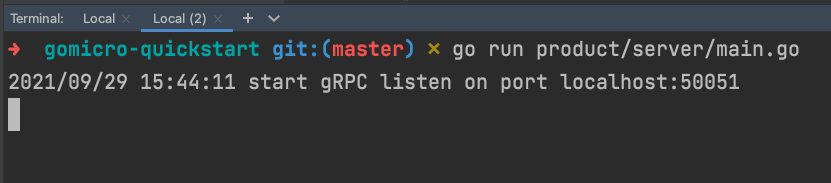
再运行客户端程序
在项目根目录执行
go run product/client/main.go
 此时服务端也会有相应的打印输出
此时服务端也会有相应的打印输出
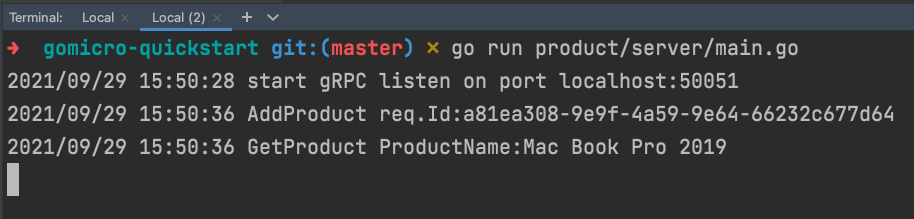
本文代码
https://github.com/lts8989/gomicro-quickstart




【推荐】国内首个AI IDE,深度理解中文开发场景,立即下载体验Trae
【推荐】编程新体验,更懂你的AI,立即体验豆包MarsCode编程助手
【推荐】抖音旗下AI助手豆包,你的智能百科全书,全免费不限次数
【推荐】轻量又高性能的 SSH 工具 IShell:AI 加持,快人一步
· Linux系列:如何用 C#调用 C方法造成内存泄露
· AI与.NET技术实操系列(二):开始使用ML.NET
· 记一次.NET内存居高不下排查解决与启示
· 探究高空视频全景AR技术的实现原理
· 理解Rust引用及其生命周期标识(上)
· 阿里最新开源QwQ-32B,效果媲美deepseek-r1满血版,部署成本又又又降低了!
· 单线程的Redis速度为什么快?
· 展开说说关于C#中ORM框架的用法!
· SQL Server 2025 AI相关能力初探
· Pantheons:用 TypeScript 打造主流大模型对话的一站式集成库