CSS入门
CSS入门
HTML + CSS + JavaScript
结构 + 表现 + 交互
1.如何学习
1、CSS是什么
2、CSS怎么用(快速入门)
3、CSS选择器【重点+难点】
4、美化网页(文字,阴影,超链接,列表,渐变...)
5、盒子模型
6、浮动
7、定位
8、网页动画(特效,推荐网站:W3Cshcool 菜鸟教程 )
1.1什么是CSS
Cascading Style Sheet 层叠级联样式表
CSS:表现层---》美化网页
字体、颜色、边距、高度、宽度、背景图片、网页定位、网页浮动
1.2发展史
CSS1.0
CSS2.0:div【块】+css HTML与CSS结构分离的思想,网页变得简单SEO【搜索引擎】
CSS2.1:浮动、定位
CSS3.0:圆角,阴影,动画...【浏览器兼容性问题~】
1.3快速入门
示例1:
<!DOCTYPE html>
<html lang="en">
<head>
<meta charset="UTF-8">
<title>Title</title>
<!-- 规范 可以编写css代码,每一个声明最好使用分号结尾
语法:
选择器{
声明1;
声明2;
声明3;
}
-->
<style>
h1{
color:red;
}
</style>
</head>
<body>
<h1>我是标题</h1>
</body>
</html>
示例2:建议用此规范
index.html
<!DOCTYPE html>
<html lang="en">
<head>
<meta charset="UTF-8">
<title>Title</title>
<!-- 规范 可以编写css代码,每一个声明最好使用分号结尾
语法:
选择器{
声明1;
声明2;
声明3;
}
-->
<link rel="stylesheet" href="css/style.css">
</head>
<body>
<h1>我是标题</h1>
</body>
</html>
style.css
h1{
color:red;
}

CSS的优势
- 内容和表现分离
- 网页结构表现统一,可以实现复用
- 样式十分的丰富
- 建议使用独立于html的css文件
- 利于SEO,容易被搜索引擎收录
1.4CSS的三种导入方式
- 行内样式 内部样式 外部样式
<!DOCTYPE html>
<html lang="en">
<head>
<meta charset="UTF-8">
<title>Title</title>
<!-- 内部样式-->
<style>
h1{
color: green;
}
</style>
<link rel="stylesheet" href="css/style.css">
</head>
<body>
<!--优先级:【就近原则】-->
<!--行内样式 在标签元素中 编写一个style属性 编写样式即可 多个用分号分隔-->
<h1 style="color:red;">我是标题</h1>
</body>
</html>
拓展:外部样式两种写法
-
link 链接式
html
<link rel="stylesheet" href="css/style.css">
-
导入式 @import
@import 是CSS2.1特有的
<!DOCTYPE html>
<html lang="en">
<head>
<meta charset="UTF-8">
<title>Title</title>
<!--导入式 CSS2.1 弊端:网页比较大的时候先展示结构 再去渲染-->
<style>
@import url("css/style.css");
</style>
</head>
<body>
<h1>summer</h1>
</body>
</html>
2.选择器
作用:选择页面上的某一个或者某一类元素
2.1基本选择器
- 标签选择器 : 选择一类标签 格式:标签{}
<!DOCTYPE html>
<html lang="en">
<head>
<meta charset="UTF-8">
<title>Title</title>
<style>
/*标签选择器,会选择到页面上所有的这个标签的元素*/
h1{
color: red;
background: wheat;
border-radius: 24px;
}
p{
font-size:80px;
}
</style>
</head>
<body>
<h1>学习前端1</h1>
<h1>学习前端2</h1>
<p>大家一起呀~</p>
</body>
</html>
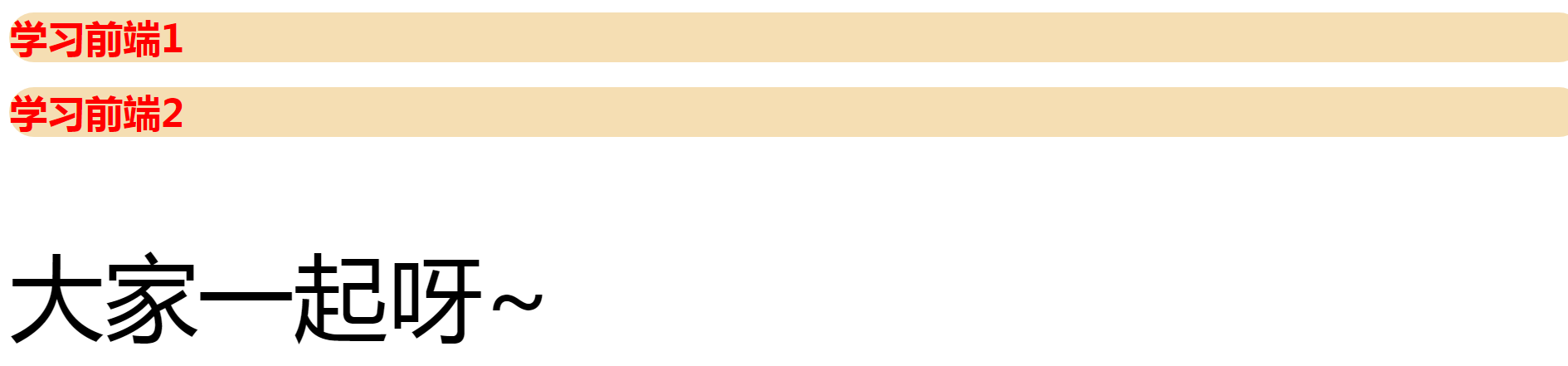
- 类选择器 class : 选择所有class属性一致的标签,跨标签 格式:.类名{}
<!DOCTYPE html>
<html lang="en">
<head>
<meta charset="UTF-8">
<title>Title</title>
<style>
/*类选择器的格式 .class的名称{}
好处:可以多个标签归类 是同一个class 可以复用
*/
.summer{
color: #3748ff;
}
.winter{
color: #a24fff;
}
</style>
</head>
<body>
<h1 class="summer">标题1</h1>
<h1 class="winter">标题2</h1>
<h1 class="summer">标题3</h1>
<p class="summer">哈哈哈哈哈哈哈哈哈哈哈哈哈哈哈哈哈</p>
</body>
</html>
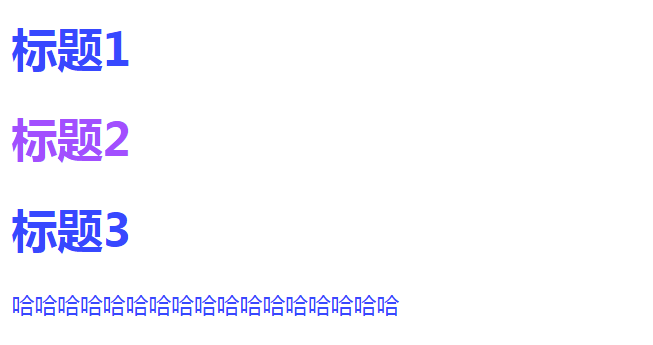
- id选择器:全局唯一 格式:.id名{}
<!DOCTYPE html>
<html lang="en">
<head>
<meta charset="UTF-8">
<title>Title</title>
<style>
/* id选择器
#id名称{} id 必须全局唯一
不遵循就近原则,固定的
优先级: id选择器 > 类选择器 > 标签选择器
*/
#summer{
color: #145fff;
}
.summer{
color: #f0090a;
}
h1{
color: red;
}
</style>
</head>
<body>
<h1 id="summer">标题1</h1>
<h1 class="summer">标题2</h1>
<h1 class="summer">标题3</h1>
<h1>标题4</h1>
<h1>标题5</h1>
<h1>标题6</h1>
</body>
</html>
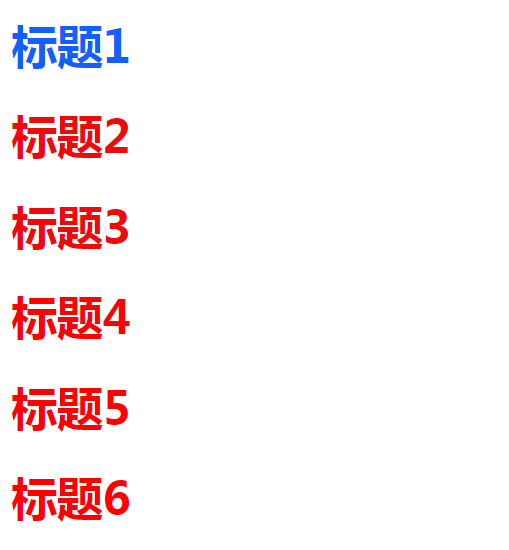
优先级:id>class>标签
2.2层次选择器
<body>
<p>p0</p>
<p class="active">p1</p>
<p>p2</p>
<p>p3</p>
<ul>
<li>
<p>p4</p>
</li>
<li>
<p>p5</p>
</li>
<li>
<p>p6</p>
</li>
</ul>
<p>p3</p>
</body>
- 后代选择器:在某个元素的后面 e.g. 祖爷爷--爷爷--爸爸--你 【后代全变】
/*后代选择器*/
body p{
background: green;
}
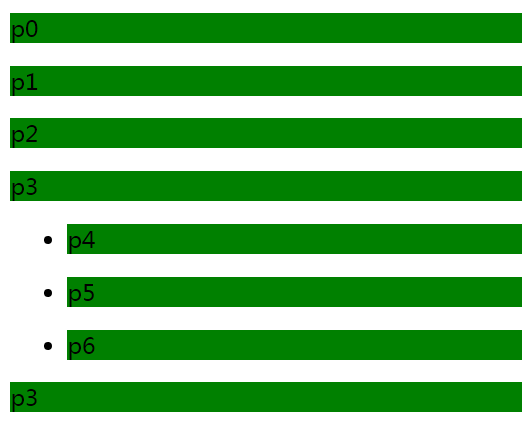
- 子选择器 一代 儿子【只选择当前下面的一代】
/*子选择器*/
body>p{
background: #3c567f;
}
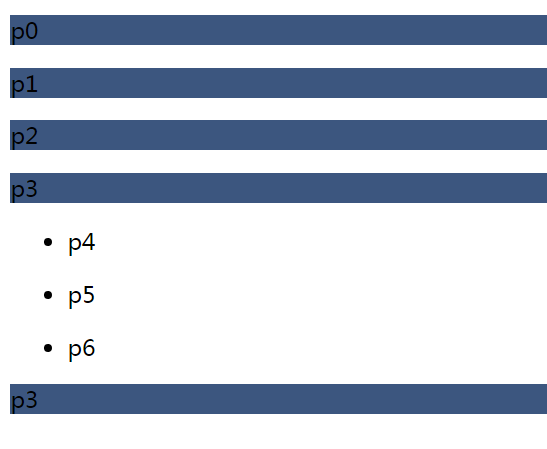
- 相邻兄弟选择器【同辈向下选一个】
/*兄弟选择器 只有一个向下延伸*/
.active + p{
background: red;
}
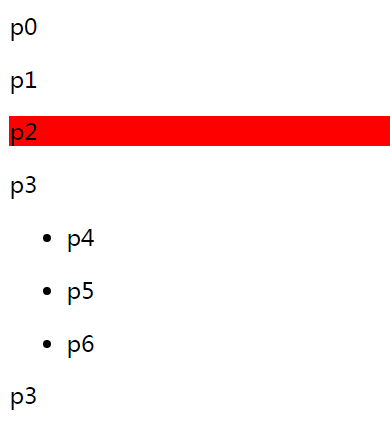
- 通用选择器【同辈向下选择所有】
/*通用选择器 当前选中的元素向下的所有元素*/
.active~p{
background: blue;
}
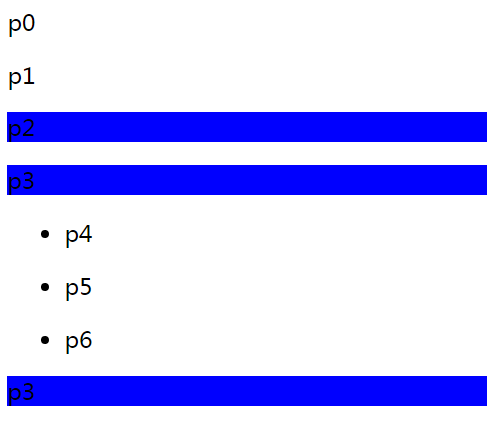
2.3结构伪类选择器
伪类:【 所有带:冒号的】
/*ul的第一个子元素*/
ul li:first-child{
background:red;
}
/*ul的最后一个子元素*/
ul li:last-child{
background:red;
}
/*选中p1:定位到父元素,选择当前的第一个元素
选择当前p元素的父级元素,选中父级元素的第一个,并且是当前元素才生效 顺序*/
p:nth-child(1){
background:yellow;
}
/*
选择当前p元素的父级元素,选中父级P元素的第一个 类型*/
p:nth-of-type(1){
background:yellow;
}
2.4属性选择器【常用】
<!DOCTYPE html>
<html lang="en">
<head>
<meta charset="UTF-8">
<title>Title</title>
<style>
.demo a{
float: left;
display: block; /*display 为block变为块局元素*/
height: 50px; /*高度*/
width: 50px; /*宽度*/
border-radius: 10px; /*圆角边框*/
background: blue; /*背景颜色*/
text-align: center; /*文本左右对齐*/
color: gainsboro; /*文字变为灰色*/
text-decoration: none; /*去掉链接的下划线*/
margin-right: 5px; /*每个元素向右偏移5个像素*/
font: bold 20px/50px Arial; /* font 属性可以放在一行 粗体 字体大小/行高 字体*/
}
/*存在id属性的元素 a[]{} []---填写的内容--》属性名、属性名=属性值(属性值可以正则) */
a[id]{
background: yellow;
}
a[id=first]{
background: green;
}
/*class 中有links的元素
= 是绝对等于
*= 是包含这个元素
*/
a[class*=links]{
background: yellow;
}
/*选中href 中以http开头的元素
*/
a[href^=http]{
background: red;
}
/*选中href 中以doc开头的元素
*/
a[href$=doc]{
background: blue;
}
</style>
</head>
<body>
<p class="demo">
<a href="http://www.baidu.com" class="links item first" id="first">1</a>
<a href="" class="links item active" target="_blank" title="test">2</a>
<a href="images/123.html" class="links item">3</a>
<a href="images/123.png" class="links item">4</a>
<a href="images/123.jpg" class="links item">5</a>
<a href="abc" class="links item">6</a>
<a href="/a.pdf" class="links item">7</a>
<a href="/abc.pdf" class="links item">8</a>
<a href="abc.doc" class="links item">9</a>
<a href="abcd.doc" class="links item last">10</a>
</p>
</body>
</html>

总结正则
= 绝对等于
*= 包含等于
^= 以什么开头
$= 以什么结尾
CSS、JS、JQuery、vue会用选择器!
3.美化网页元素
3.1为什么美化页面
- 有效的传递网页信息
- 美化网页,页面漂亮,才能吸引用户
- 凸显页面的主题
- 提高用户体验
span标签
def:重点要突出的字,使用span套起来
<!DOCTYPE html>
<html lang="en">
<head>
<meta charset="UTF-8">
<title>Title</title>
<style>
#title{
font-size: 50px;
}
</style>
</head>
<body>
欢迎学习<span id="title">Java</span>
</body>
</html>
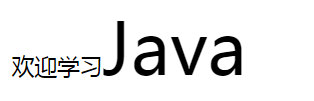
3.2字体样式
<!DOCTYPE html>
<html lang="en">
<head>
<meta charset="UTF-8">
<title>Title</title>
<!--
font-family: 字体
font-size :字体大小
font-weight: bold;字体变粗
color: red; 字体颜色
-->
<style>
body{
font-family: "Arial Black", 楷体;
}
h1{
font-size: 50px;
color: red;
}
.p1{
font-weight: bold;
}
</style>
</head>
<body>
<h1>故事介绍</h1>
<p class="p1"> 1234566666666666666666666666666666666666000000</p>
<p> qqqqqqqqqqqqqqqqqqqqqqqqqqqqqq</p>
</body>
</html>
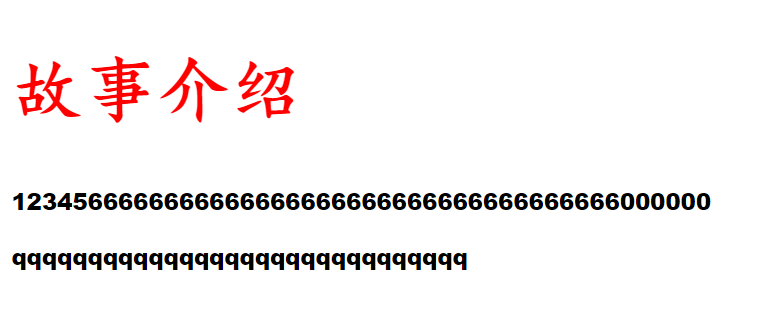
<!-- 颜色:单词RGB 0~F
RGBA A:透明度 0~1
rgb(0,255,255)
rgba(0.255,255,0.5)
text-align: center;排版 左右居中
text-indent: 2em; 搜行缩进两个单词
height: 300px; 行高和块高度一致 就可以上下居中
line-height: 300px;
text-decoration: underline; 下划线
text-decoration: line-through; 中划线
text-decoration: overLine; 上划线
-->
3.3文本样式
-
颜色
-
文本对齐方式
-
首行缩进
-
行高
-
装饰【下划线...】
text-decoration: underline; 下划线
text-decoration: line-through; 中划线
text-decoration: overLine; 上划线 text-decoration: none; 去下划线
-
文本图片水平居中
vertical-align: middle;
<!DOCTYPE html>
<html lang="en">
<head>
<meta charset="UTF-8">
<title>Title</title>
<!--
font-family: 字体
font-size :字体大小
font-weight: bold;字体变粗
color: red; 字体颜色
-->
<!-- 颜色:单词RGB 0~F
RGBA A:透明度 0~1
rgb(0,255,255)
rgba(0.255,255,0.5)
text-align: center;排版 左右居中
text-indent: 2em; 搜行缩进两个单词
height: 300px; 行高和块高度一致 就可以上下居中
line-height: 300px;
text-decoration: underline; 下划线
text-decoration: line-through; 中划线
text-decoration: overLine; 上划线
-->
<style>
h1{
color: rgba(255,0,255,0.1);
text-align: center;
}
.p1{
text-indent: 2em;
}
.p3{
background: yellow;
height: 300px;
line-height: 300px;
}
/*下划线*/
.l1{
text-decoration: underline;
}
/*中划线*/
.l2{
text-decoration: line-through;
}
/*上划线*/
.l3{
text-decoration: overLine;
}
img,span{
vertical-align: middle;
}
</style>
</head>
<body>
<p class="l1">1234444456788890</p>
<p class="l2">1234444456788890</p>
<p class="l3">1234444456788890</p>
<h1>故事介绍</h1>
<p class="p1"> 1234566666666666666666666666666666666666000000</p>
<p>8888888888888888888888888888888888888888888888</p>
<p class="p3">0000000000000000000000000000999999999999999999</p>
<p>
<img src="image/1.png" alt="">
<span>百度一下</span>
</p>
</body>
</html>


3.4阴影
/* text-shadow: yellow 10px 10px 10px;
阴影 阴影颜色 水平偏移 阴影半径*/
#price{
text-shadow: yellow 10px 10px 10px;
}
3.5超链接伪类
正常情况下用 a a:hover
/*鼠标按住未释放的状态*/
a:active{
color: green;
}
示例
<!DOCTYPE html>
<html lang="en">
<head>
<meta charset="UTF-8">
<title>Title</title>
</head>
<style>
/*默认的颜色 并且去掉超链接下划线*/
a{
text-decoration: none;
color: black;
}
/*鼠标悬浮状态【记住常用】*/
a:hover{
color: orange; /*变橙色*/
font-size: 50px; /*字体方大*/
}
/*鼠标按住未释放的状态*/
a:active{
color: green;
}
/*a:link a:visited 自己去看看*/
/* text-shadow: yellow 10px 10px 10px;
阴影 阴影颜色 水平偏移 阴影半径*/
#price{
text-shadow: yellow 10px 10px 10px;
}
</style>
<body>
<a href="#">
<img src="images/a.png" alt="">
</a>
<p>
<a href="#">码出高效:Java开发手册</a>
</p>
<p>
<a href="">作者:孤尽老师</a>
</p>
<p id="price">
¥99
</p>
</body>
</html>
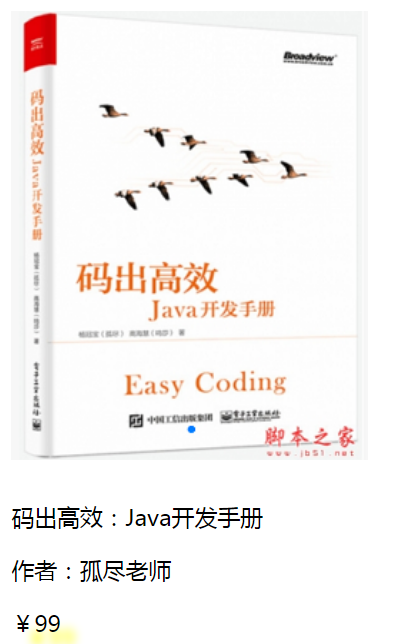
3.6 列表
html
<!DOCTYPE html>
<html lang="en">
<head>
<meta charset="UTF-8">
<title>Title</title>
<link rel="stylesheet" href="css/style.css">
</head>
<body>
<div id="nav">
<h2 class="title">全部商品分类</h2>
<ul>
<li><a href="#">图书</a> <a href="#">音像</a> <a href="#">数字商品</a></li>
<li><a href="#">家用电器</a> <a href="#">手机</a> <a href="#">数码</a></li>
<li><a href="#">电脑</a> <a href="#">办公</a></li>
<li><a href="#">家居</a> <a href="#">家装</a> <a href="#">厨具</a></li>
<li><a href="#">服饰鞋箱</a> <a href="#">个人化妆</a></li>
<li><a href="#">礼品箱包</a> <a href="#">钟表</a> <a href="#">珠宝</a></li>
<li><a href="#">食品饮料</a> <a href="#">保健食品</a></li>
<li><a href="#">彩票</a> <a href="#">旅行</a> <a href="#">充值</a> <a href="#">票务</a></li>
</ul>
</div>
</body>
</html>
css
#nav{
width: 300px;
background: gray;
}
.title{
font-size: 18px;
font-weight: bold;
text-indent: 1em;
line-height: 35px;
background: red;
}
/*ul li
list-style:
none;去掉原点
circle;空心圆
decimal 数字
square 正方形
*/
ul{
background: gray;
}
ul li{
height: 30px; /*行高*/
list-style: none;
text-indent: 1em;
}
a{
text-decoration:none;
font-size: 14px;
color: black;
}
a:hover{
color: orange;
text-decoration:underline;
}
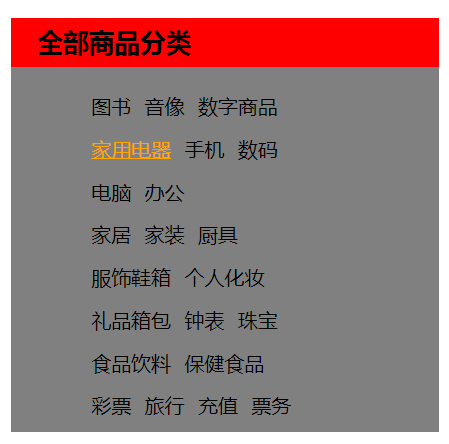
)
3.7 背景
背景颜色
背景图片
<!DOCTYPE html>
<html lang="en">
<head>
<meta charset="UTF-8">
<title>Title</title>
<style>
div{
width: 1000px;
height: 200px;
border: 1px solid red;/* 边框粗细 边框样式solid代表实线 边框的颜色*/
background-image: url("images/a.png"); /* 默认是全部平铺的*/
}
.div1{
background-repeat: repeat-x;/* 水平平铺*/
}
.div2{
background-repeat: repeat-y;/* 竖直平铺*/
}
.div3{
background-repeat: no-repeat;/* 不平铺*/
}
</style>
</head>
<body>
<div class="div1"></div>
<div class="div2"></div>
<div class="div3"></div>
</body>
</html>
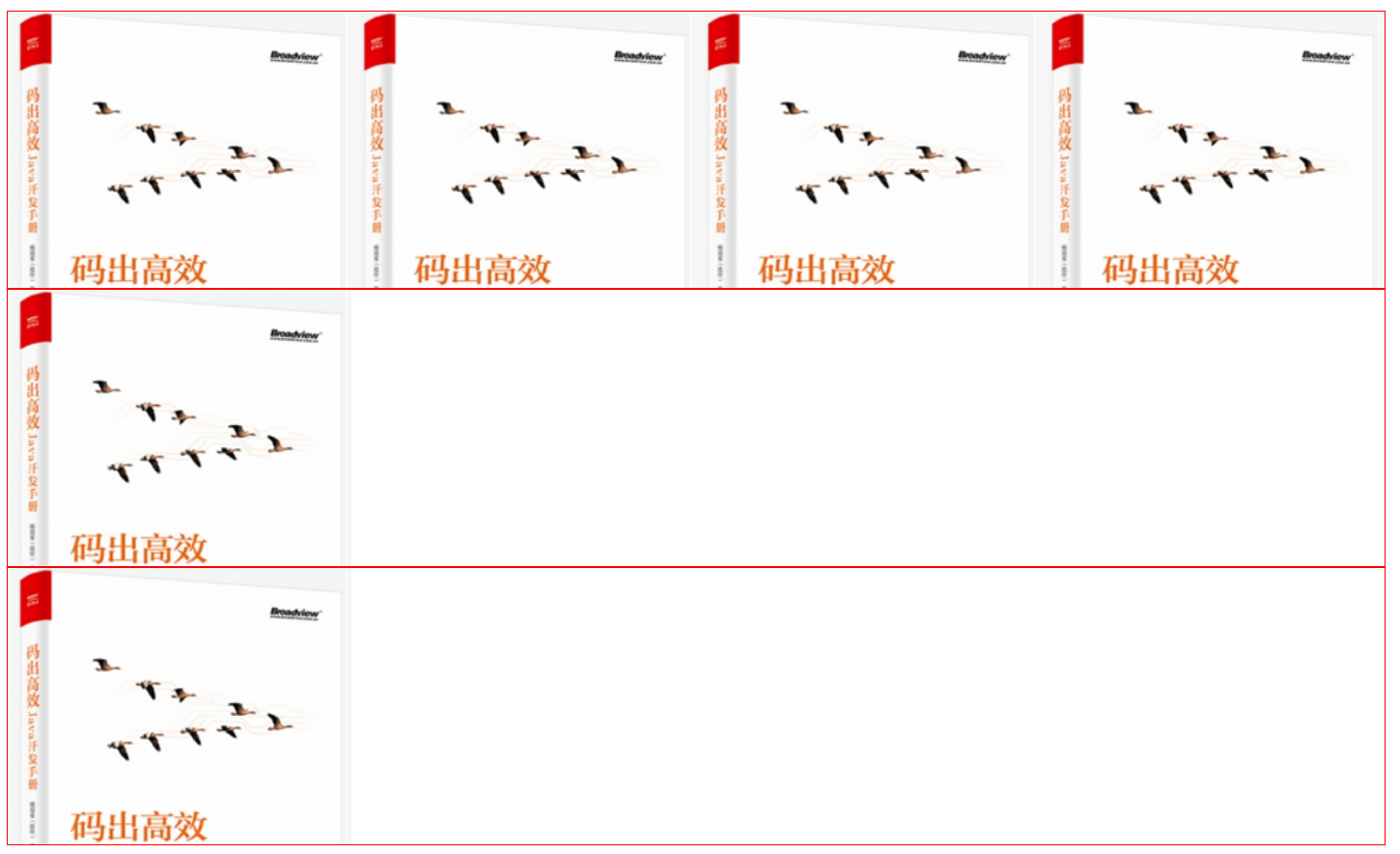
#nav{
width: 300px;
background: gray;
}
.title{
font-size: 18px;
font-weight: bold;
text-indent: 1em;
line-height: 35px;
/* 颜色 图片 图片位置 平铺方式 */
background: red url("../images/b.png") 200px 2px no-repeat;
}
/*ul li
list-style:
none;去掉原点
circle;空心圆
decimal 数字
square 正方形
*/
ul{
background: gray;
}
ul li{
height: 30px; /*行高*/
list-style: none;
text-indent: 1em;
background-image: url("../images/c.png");
background-repeat: no-repeat;
background-position: 206px 4px;
}
a{
text-decoration:none;
font-size: 14px;
color: black;
}
a:hover{
color: orange;
text-decoration:underline;
}
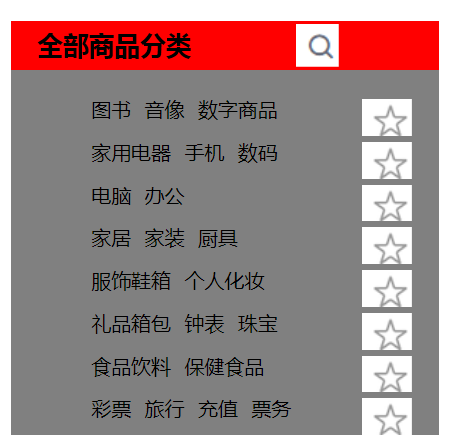
渐变:网站css
<!DOCTYPE html>
<html lang="en">
<head>
<meta charset="UTF-8">
<title>Title</title>
</head>
<!--径向渐变 还有就是圆形渐变-->
<style>
body{
background-color: #4158D0;
background-image: linear-gradient(160deg, #4158D0 0%, #C850C0 46%, #FFCC70 100%);
}
</style>
<body>
</body>
</html>
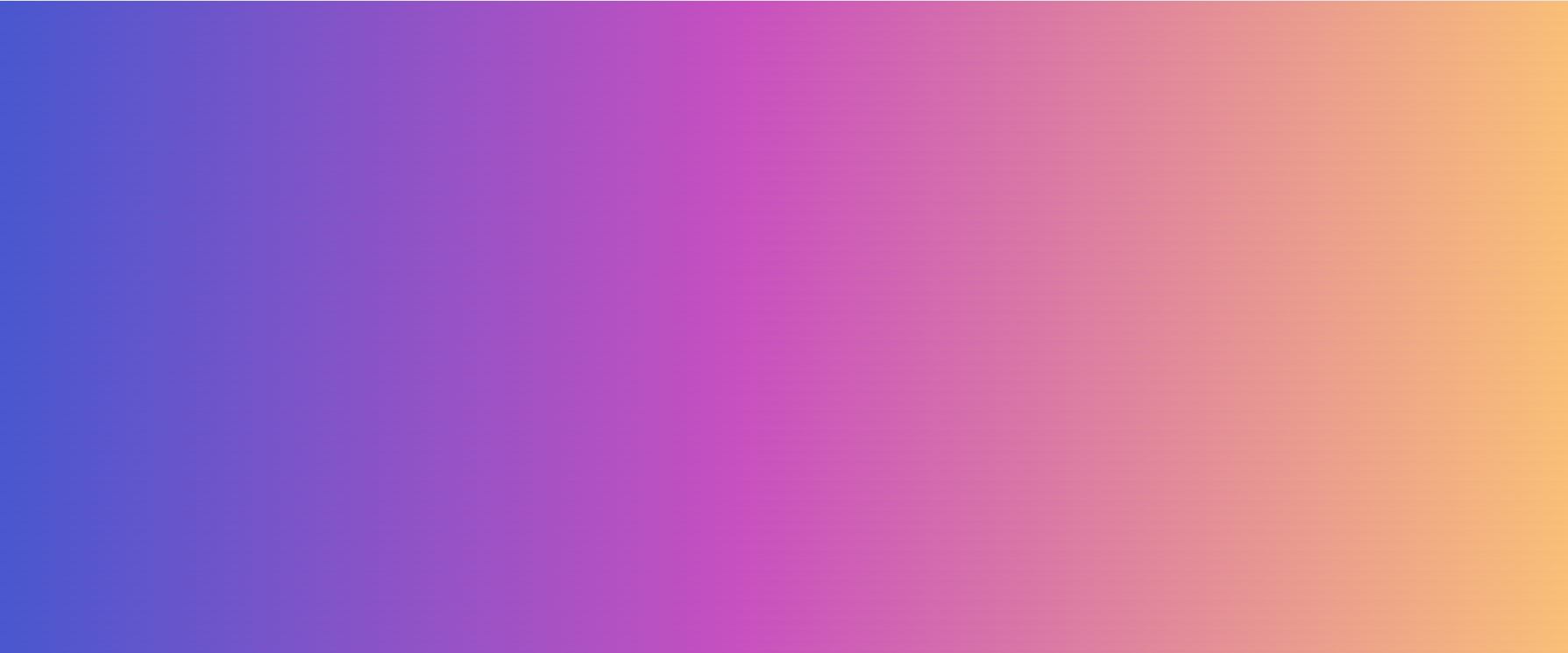
4.盒子模型
4.1 什么是盒子模型
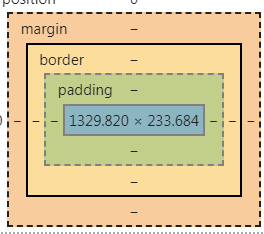
- margin:外边距
- padding:内边距
- border:边框
4.2 边框border/border-
- 边框的粗细 xxx px
- 边框的样式 solid实线 dashed虚线
- 边框的颜色
<!DOCTYPE html>
<html lang="en">
<head>
<meta charset="UTF-8">
<title>Title</title>
<style>
/*body 总有一个默认的外边距8 margin: 0*/
/* 规范:
h1,ul,li,a,body {
padding: 0;
margin: 0;
text-decoration: none;
}
*/
#box{
width: 300px;
border: 1px solid red;/*粗细 样式 颜色*/
}
h2{
font-size:16px;
background-color:#3cbda6;
line-height: 30px;
color: white;
text-align: center;
}
form{
background: #3cbda6;
}
div:nth-of-type(2) input{
border: 3px solid black; /*实线*/
}
div:nth-of-type(3) input{
border: 3px dashed yellow; /*虚线*/
}
</style>
</head>
<body>
<div id="box">
<h2>会员登录</h2>
<form action="#">
<div>
<span>用户名:</span>
<input type="text">
</div>
<div>
<span>密码:</span>
<input type="text">
</div>
<div>
<span>邮箱:</span>
<input type="text">
</div>
</form>
</div>
</body>
</html>
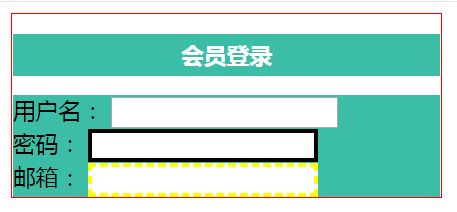
4.3 外边距margin/ 内边距padding
- 外边的作用 居中元素
margin : 上 左 下 右
<!DOCTYPE html>
<html lang="en">
<head>
<meta charset="UTF-8">
<title>Title</title>
<style>
/*body 总有一个默认的外边距8 margin: 0*/
/* 规范:
h1,ul,li,a,body {
padding: 0;
margin: 0;
text-decoration: none;
}
*/
#box{
width: 300px;
border: 1px solid red;/*粗细 样式 颜色*/
margin: 0 auto;
}
/*
margin-top: 0; 上下左右
margin-top: 0 1px; 上下 左右
margin-top: 0 1px 2px 3px; 上 左 下 右
*/
h2{
font-size:16px;
background-color:#3cbda6;
line-height: 30px;
color: white;
text-align: center;
margin-top: 0;
}
form{
background: #3cbda6;
}
input{
border: 1px solid black;
}
div:nth-of-type(1){
padding:10px;
}
</style>
</head>
<body>
<div id="box">
<h2>会员登录</h2>
<form action="#">
<div>
<span>用户名:</span>
<input type="text">
</div>
<div>
<span>密码:</span>
<input type="text">
</div>
<div>
<span>邮箱:</span>
<input type="text">
</div>
</form>
</div>
</body>
</html>

- 盒子的计算方式:你这个元素多大??
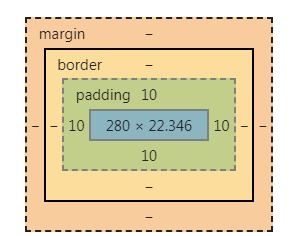
margin + border + padding +内容宽度
50*50 【所有的 自己规划】
4.4 圆角边框
四个角
<!DOCTYPE html>
<html lang="en">
<head>
<meta charset="UTF-8">
<title>Title</title>
<!-- 左上 右上 右下 左下 顺时针
圆形:半径
-->
<style>
div{
width: 100px;
height: 100px;
border: 10px solid red;
border-radius: 100px;/*左上 右上 右下 左下 顺时针*/
}
</style>
</head>
<body>
<div>
</div>
</body>
</html>
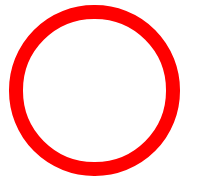
4.5 阴影
<!DOCTYPE html>
<html lang="en">
<head>
<meta charset="UTF-8">
<title>Title</title>
<!-- margin: 0 auto; 居中
要求: 块元素 块元素有固定的宽度
-->
<style>
div{
width: 100px;
height: 100px;
border: 10px solid red;
box-shadow: 10px 10px 1px yellow;/*盒子阴影*/
}
img{
border-radius: 60px;
box-shadow: 10px 10px 100px yellow;
}
</style>
</head>
<body>
<div ></div>
<img src="images/a.png" alt="">
</body>
</html>
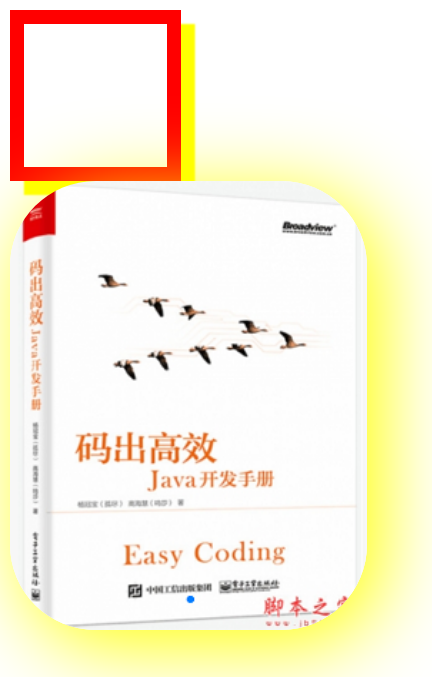
5 浮动
5.1 标准文档流
-
块级元素:独占一行
h1-h6 p div 列表... -
行内元素:不独占一行
span a img strong... -
行内元素可以被块块级元素中,反之 则不可以
5.2 display
<!DOCTYPE html>
<html lang="en">
<head>
<meta charset="UTF-8">
<title>Title</title>
<!--
display:
block 块元素
inline 行内元素
inline-block 是块元素 ,但是可以内联 在一行
none 去掉
-->
<style>
div{
width:100px;
height: 100px;
border: 1px solid red;
display: inline-block;
}
span{
width:100px;
height: 100px;
border: 1px solid red;
display: none;
}
</style>
</head>
<body>
<div>div块元素</div>
<span>span行内元素</span>
</body>
</html>
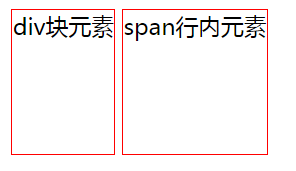
这个也是一种实现行内元素排列的方式,但是我们很多情况都是用float
5.3 float
左右浮动 float
css:
div{
margin: 10px;
padding: 5px;
}
#father{
border: 1px solid red;
}
.layer01{
border: 1px blue dashed;
display: inline-block;
float: right;
}
.layer02{
border: 1px yellow dashed;
display: inline-block;
float: right;/*浮动是飘起来的!!*/
}
.layer03{
border: 1px red dashed;
display: inline-block;
float: right;
clear: both;
}
.layer04{
border: 1px black dashed;
font-weight: bold;
font-size: 25px;
line-height: 23px;
display: inline-block;
float: right;
clear: both;/*清楚浮动*/
}
html
<!DOCTYPE html>
<html lang="en">
<head>
<meta charset="UTF-8">
<title>Title</title>
<link rel="stylesheet" href="css/style.css">
</head>
<body>
<div id="father">
<div class="layer01"><img src="images/1.png" alt=""></div>
<div class="layer02"><img src="images/2.png" alt=""></div>
<div class="layer03"><img src="images/3.png" alt=""></div>
<div class="layer04">
浮动的盒子可以向左滑动,也可以向右滑动,直到它的外边缘碰到包含框或另一个浮动盒子为止!
</div>
</div>
</body>
</html>
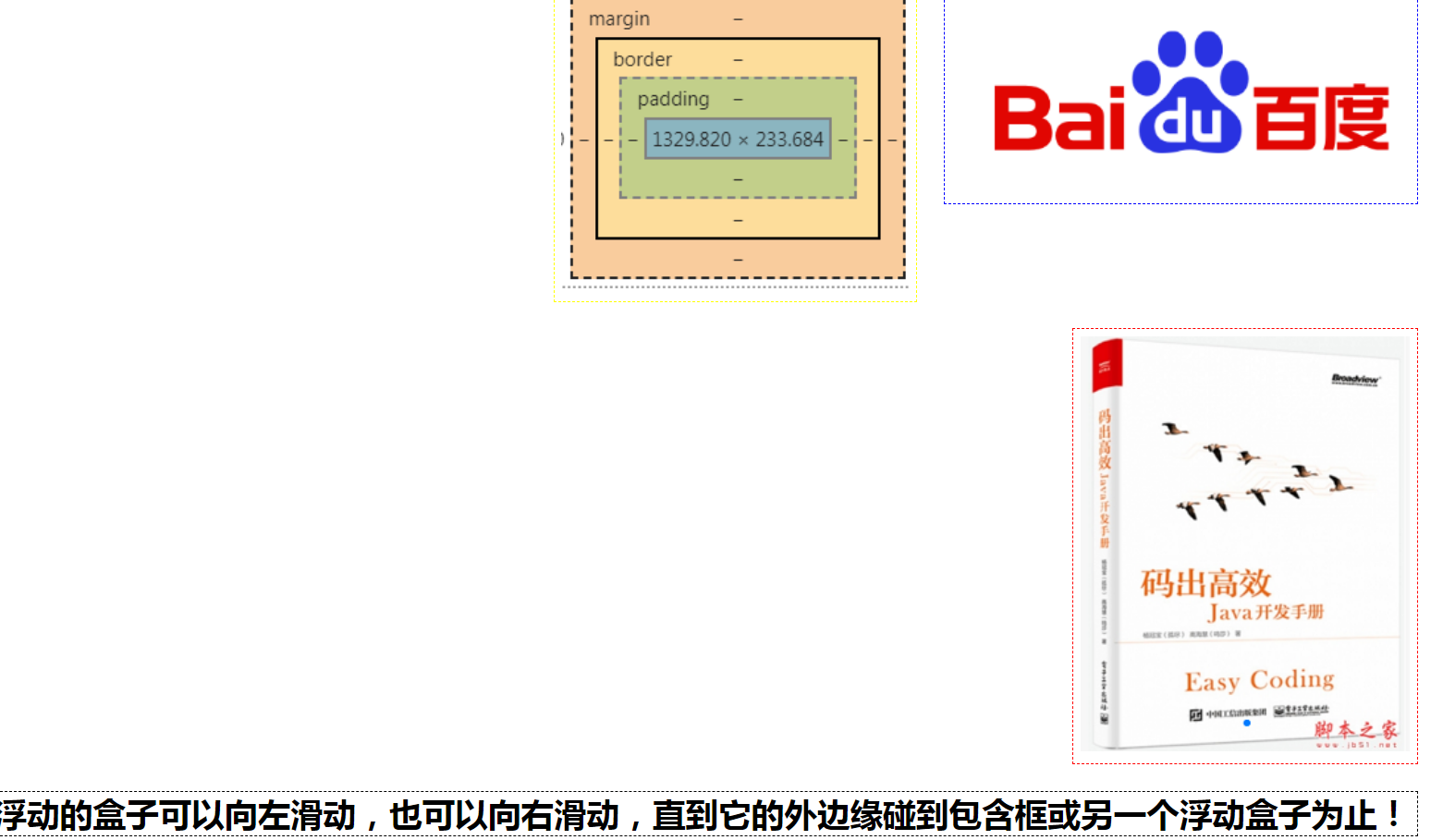
5.4 父级边框塌陷的问题
/* clear: right; 右侧不允许有浮动元素
clear: left; 右侧不允许有浮动元素
clear: both; 两侧不允许有浮动元素
clear: both;
*/
解决方案:
1、增加父级元素的高度~
.layer01{
border: 1px blue dashed;
display: inline-block;
float: right;
}
2、增加一个空的div标签 清除浮动
<!DOCTYPE html>
<html lang="en">
<head>
<meta charset="UTF-8">
<title>Title</title>
<link rel="stylesheet" href="css/style.css">
</head>
<body>
<div id="father">
<div class="layer01"><img src="images/1.png" alt=""></div>
<div class="layer02"><img src="images/2.png" alt=""></div>
<div class="layer03"><img src="images/3.png" alt=""></div>
<div class="layer04">
浮动的盒子可以向左滑动,也可以向右滑动,直到它的外边缘碰到包含框或另一个浮动盒子为止!
</div>
<div class="clear"></div>
</div>
</body>
</html>
div{
margin: 10px;
padding: 5px;
}
#father{
border: 1px solid red;
}
.layer01{
border: 1px blue dashed;
display: inline-block;
float: right;
}
.layer02{
border: 1px yellow dashed;
display: inline-block;
float: right;/*浮动是飘起来的!!*/
}
.layer03{
border: 1px red dashed;
display: inline-block;
float: right;
clear: both;
}
/* clear: right; 右侧不允许有浮动元素
clear: left; 右侧不允许有浮动元素
clear: both; 两侧不允许有浮动元素
clear: both;
*/
.layer04{
border: 1px black dashed;
font-weight: bold;
font-size: 25px;
line-height: 23px;
display: inline-block;
float: right;
clear: both;/*清楚浮动*/
}
.clear{
margin: 0;
padding: 0;
clear:both;
}
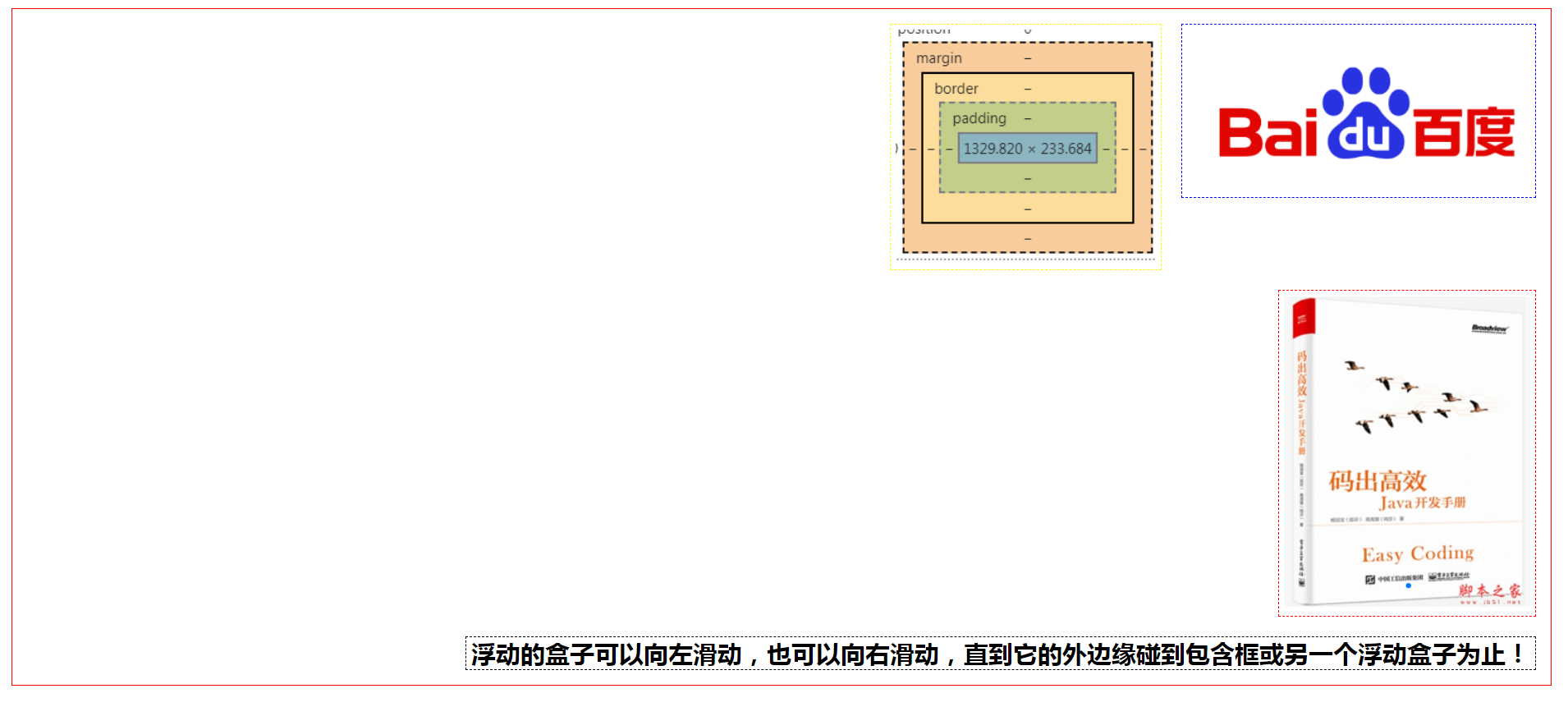
塌陷的图
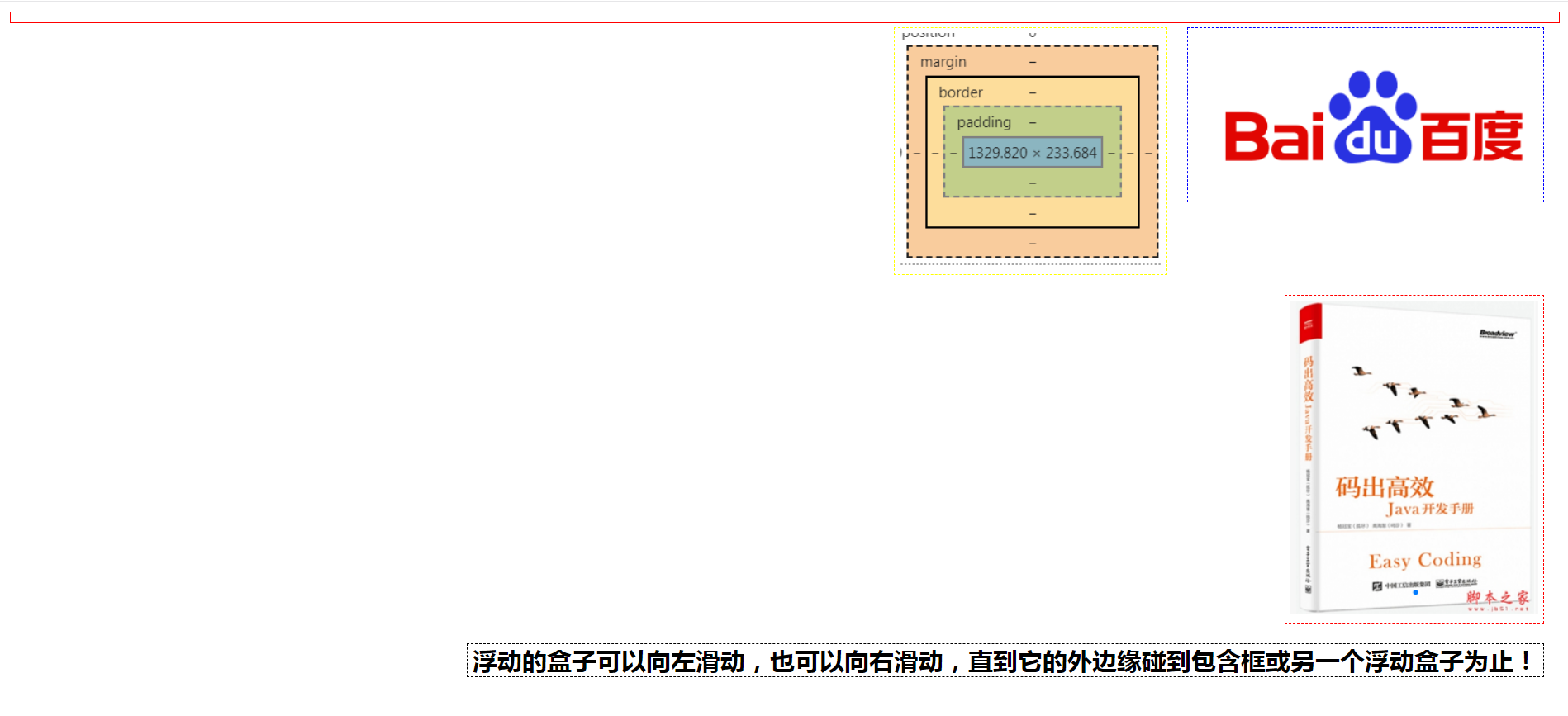
3、overflow
在父级元素中增加一个overflow: hidden;
4、父类添加一个伪类:after
#father:after{
content: '';
display: block;
clear: both;
}
小结:
1、浮动元素后面增加空div 然后 clear: both;
简单、代码中尽量避免空div
2、设置父元素的高度
简单、元素假设有了固定的高度就会被限制
3、overflow
简单、下拉的一些场景避免使用
4、在父类添加一个伪类: after(推荐)
写法有一点复杂,但是没有副作用,推荐使用!!
5.5 对比
-
display
方向不可控制
-
float
浮动起来的话会脱离标准文档流,所有要解决父级边框塌陷的问题~
6 定位
6.1 相对定位
<!DOCTYPE html>
<html lang="en">
<head>
<meta charset="UTF-8">
<title>Title</title>
<!-- 相对定位:
相对于自己原来的位置进行偏移
-->
<style>
body{
padding: 20px;
}
div{
margin: 10px;
padding: 5px;
font-size; 12px;
line-height: 25px;
}
#father{
border: 1px solid orange;
padding: 0;
}
#first{
background-color: rgba(123,221,10,0.5);
border: 1px dashed yellow;
position: relative; /*相对定位:上 下 左 右*/
top: -20px;
left: 20px;
}
#second{
background-color: rgba(24,12,210,0.5);
border: 1px dashed red;
position: relative; /*相对定位:上 下 左 右*/
bottom: 20px;
}
#third{
background-color: rgba(224,12,234,0.5);
border: 1px dashed blue;
}
</style>
</head>
<body>
<div id="father">
<div id="first">第一个盒子</div>
<div id="second">第二个盒子</div>
<div id="third">第三个盒子</div>
</div>
</body>
</html>

相对定位: position: relative;
相对于原来的位置进行偏移 。相对定位的话,它仍然在标准文档流中,原来的位置会被保留~~
top -20px 基于上框 往上移20px 20px 基于上框 往下移20px
left
bottom
right
练习
- 使用div和超链接a布局页面
- 每个超链接宽度和高度100px,背景色都是粉色,鼠标移动上去变蓝色
- 使用相对定位改变每个超链接的位置
<!DOCTYPE html>
<html lang="en">
<head>
<meta charset="UTF-8">
<title>方块定位</title>
<style>
#box{
width: 300px;
height: 300px;
border: 1px solid red;
padding: 10px;
}
a{
width: 100px;
height: 100px;
text-decoration: none;
background: pink;
display: block;/*必须变成块元素!!*/
line-height: 100px;
text-align: center;
color: white;
}
a:hover{
background: rgba(123,32,242,0.5);
}
.a2,.a4{
position:relative;
left:200px;
top:-100px;
}
.a5{
position:relative;
left:100px;
top:-300px;
}
</style>
</head>
<body>
<div id="box">
<a class="a1" href="#">链接1</a>
<a class="a2" href="#">链接2</a>
<a class="a3" href="#">链接3</a>
<a class="a4" href="#">链接4</a>
<a class="a5" href="#">链接5</a>
</div>
</body>
</html>
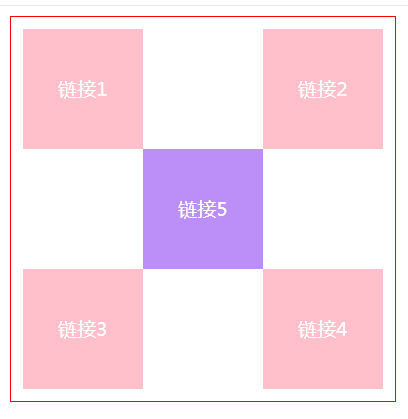
6.2 绝对定位
定位:基于xxx定位,上下左右~
1、没有父级元素定位的前提下,相对于浏览器定位
2、假设父级元素存在定位,我们通常会相对父级元素进行偏移(推荐!)
3、在父级元素范围内移动
相对于父级或浏览器的位置,进行指定的偏移,绝对定位的话,它不在标准文档流中,原来位置不会被保留!
示例:
<!DOCTYPE html>
<html lang="en">
<head>
<meta charset="UTF-8">
<title>Title</title>
<style>
div{
margin: 10px;
padding: 5px;
font-size; 12px;
line-height: 25px;
}
#father{
border: 1px solid orange;
padding: 0;
position: relative;/*父级位置被保留*/
}
#first{
background-color: rgba(123,221,10,0.5);
border: 1px dashed yellow;
}
#second{
background-color: rgba(24,12,210,0.5);
border: 1px dashed red;
position: absolute;
right: 20px;
}
#third{
background-color: rgba(224,12,234,0.5);
border: 1px dashed blue;
}
</style>
</head>
<body>
<div id="father">
<div id="first">第一个盒子</div>
<div id="second">第二个盒子</div>
<div id="third">第三个盒子</div>
</div>
</body>
</html>

6.3 固定定位 fixed
示例: absolute & fixed
<!DOCTYPE html>
<html lang="en">
<head>
<meta charset="UTF-8">
<title>Title</title>
<style>
body{
height: 1000px;
}
div:nth-of-type(1){/*绝对定位 相对于浏览器*/
width: 100px;
height: 100px;
background: red;
position: absolute;
right: 0;
bottom: 0;
}
div:nth-of-type(2){/*固定定位 定死的 */
width:50px;
height:50px;
background: yellow;
position: fixed;
right: 0;
bottom: 0;
}
</style>
</head>
<body>
<div>div1</div>
<div>div2</div>
</body>
</html>
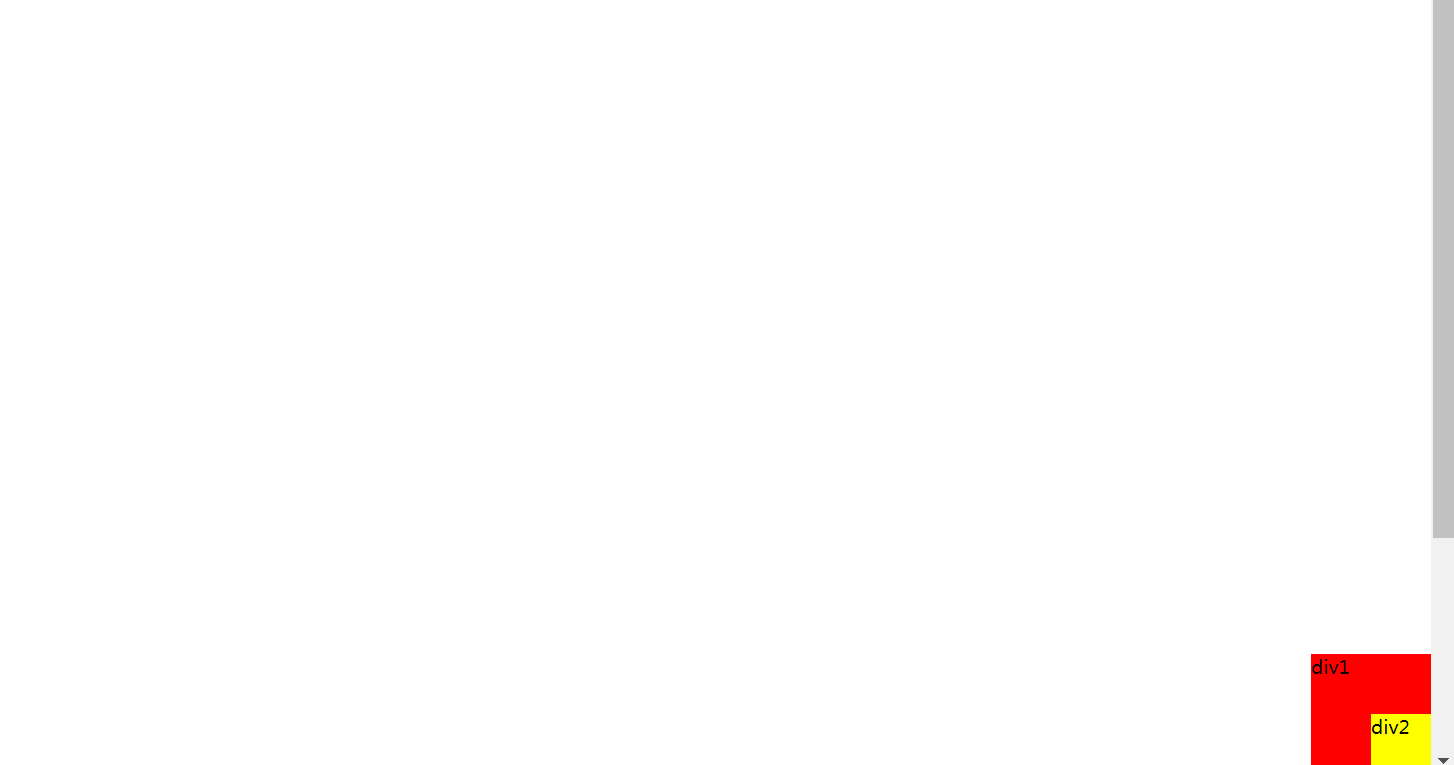
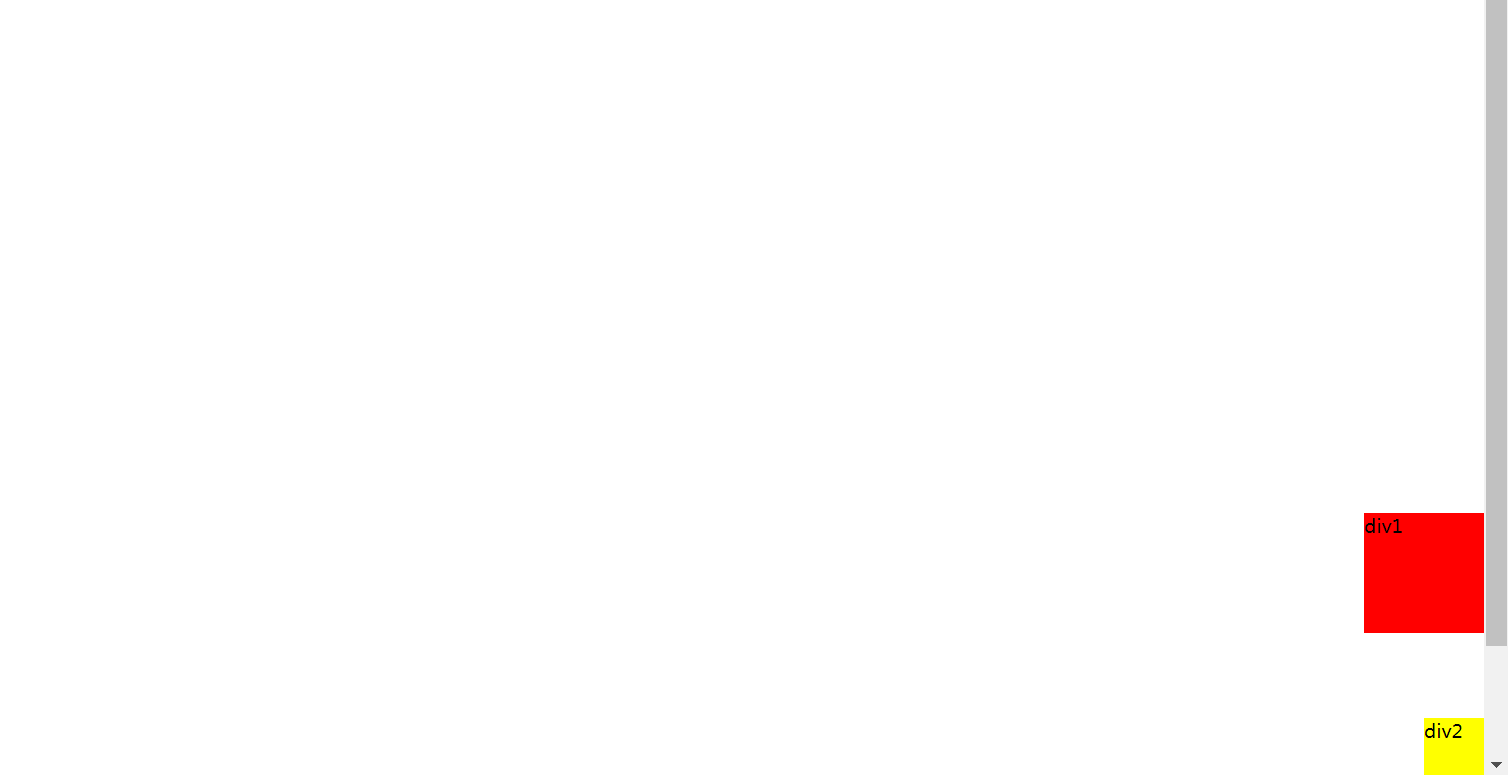
6.4 z-index
图层的概念: z-index 最低是0 最高不限制 置顶等~
css
#content{
width:380px;
padding:0;
margin:0;
overflow;hidden;
font-size:12px;
line-height:25px;
border: 1px solid black;
}
ul,li{
padding:0;
margin:0;
list-style: none;/*去○点*/
}
/*父级元素~*/
#content ul{
position:relative;
}
.tipText,.tipBg{
position: absolute;
color: red;
width: 300px;
height: 25px;
top: 200px;
}
.tipText{
z-index:1;/*层级从0开始*/
}
.tipBg{
background: black;
opacity: 0.5;/*背透明度*/
}
html
<!DOCTYPE html>
<html lang="en">
<head>
<meta charset="UTF-8">
<title>Title</title>
<link rel="stylesheet" href="css/style.css">
</head>
<body>
<div id="content">
<ul>
<li><img src="images/1.png" alt=""></li>
<li class="tipText">学习前端知识</li>
<li class="tipBg"></li>
<li>时间: 2099-01-01</li>
<li>地点: 金星上哇</li>
</ul>
</div>
</body>
</html>
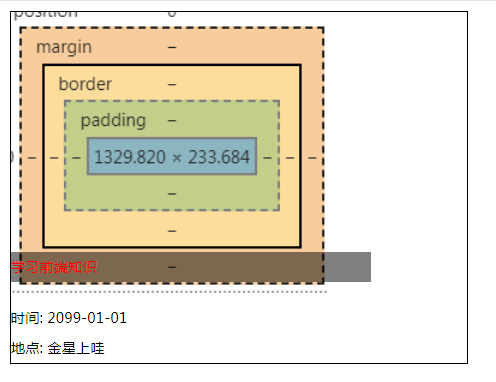
CSS总结图:
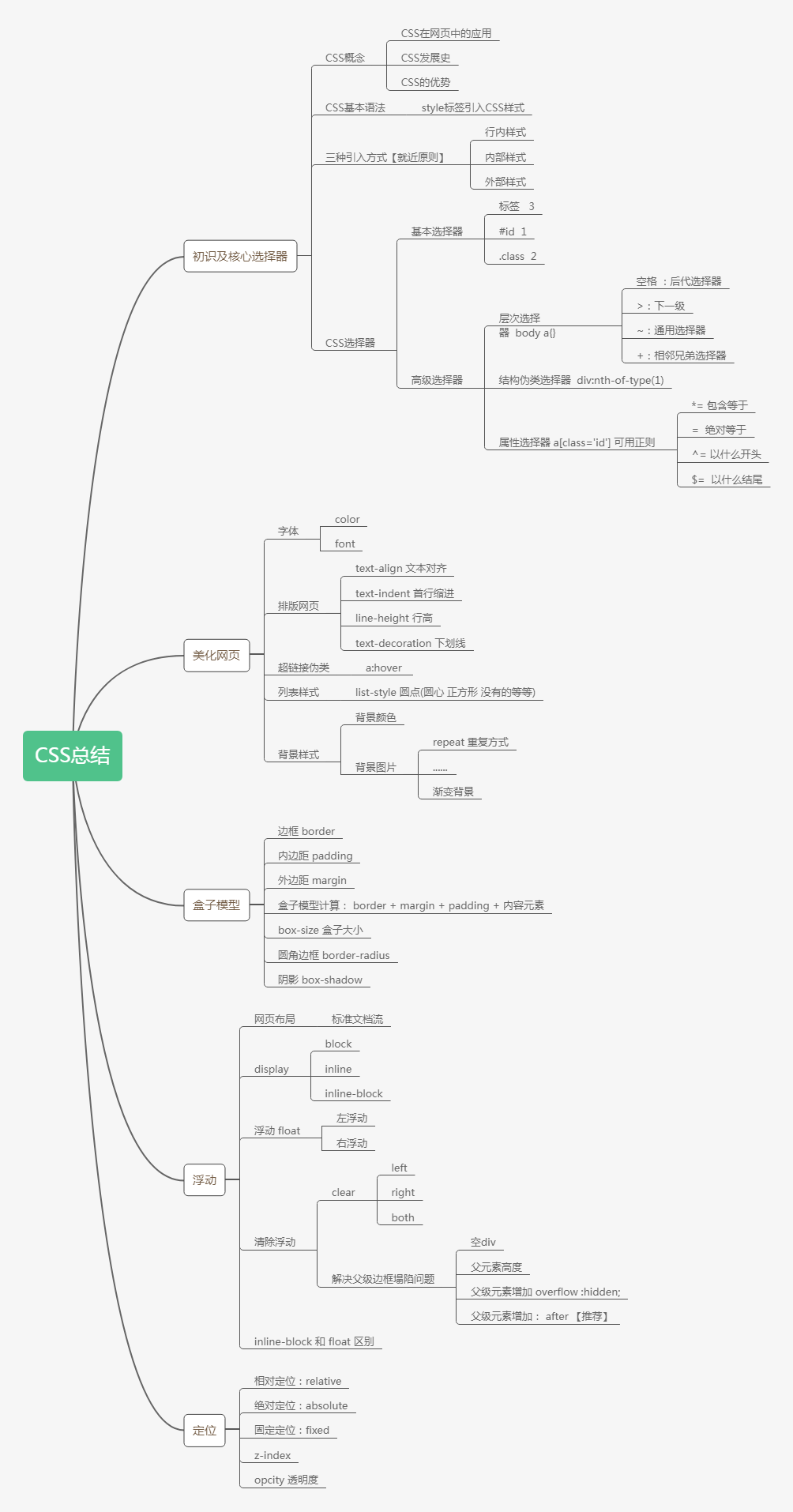
推荐网站
- https://www.grabient.com/ 背景颜色
- https://element.eleme.cn/ element
- https://ice.work 飞冰
- https://www.layui.com
- 菜鸟教程网站
- https://cybermap.kaspersky.com/cn 卡巴斯基实验室看地球~hhh

