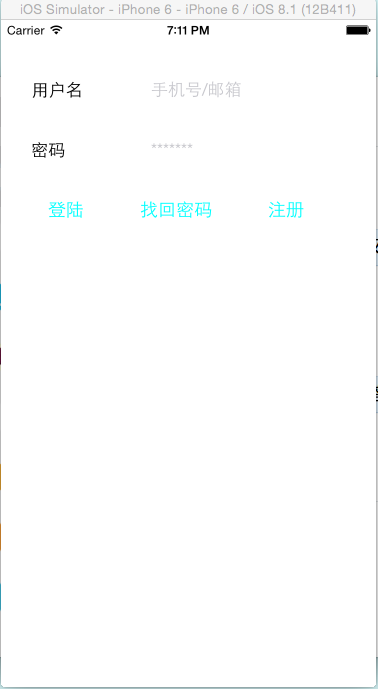UI基础-UI基础控件(一)
一.UIView
1.简单说明
曾经有人这么说过,在iphone里你看到的,摸到的,都是UIView,所以UIView在iphone开发里具有非常重要的作用。
2.常见属性
1.frame 位置和尺寸(以父控件的左上角为原点(0, 0))
2.center 中点
3.bounds 位置和尺寸(以自己的左上角为原点(0, 0))
4.transform 形变属性(缩放, 旋转)
5.background 背景颜色
6.tag 标识(父控件可以根据这个标识找到对应的子控件,同一个父控件中的子控件不要一样)
7.hidden 设置是否隐藏
8.alpha 透明度(0~1);
9.opaque 不透明度(0~1);
10.userInteractionEnabled 能否跟用户进行交互 (BOOL型 YES能交互)
11.superView 父控件
12.subView 子控件
13.contentMode 内容显示的模式 拉伸自适应
3.常见方法
1.addSubview;
添加子控件,子控件在父控件的上层
2.removeFromSuperview
从父控件中移除
3.viewWithTag;
父控件通过Tag找到对应的控件
4.insertSubview:atIndex:
通过指定位置添加子控件
4.代码示例
CGRect rect1 = CGRectMake(10, 10, 100, 100);
// 创建矩形区域
UIView *view1 = [[UIView alloc] initWithFrame:rect1];
//对矩形区域初始化
[self.window addSubview:view1];
//添加进入window
[view1 setBackgroundColor:[UIColor blueColor]];
//设置背景颜色
二.UILable
UIView 标签:是显示文本的控件。是App中出现频率最高的控件。
UILable是UIView的子类,作为子类一般是为了扩充父类的功能,UILable扩展了文字显示的功能,UILable是能显示文字的视图。
所谓文本,就是我们的文字,文本显示,就是在视图上显示文字,主要有文本内容,文本字体,文本颜色,文本对齐方式,文本换行模式,文本行数,文本阴影等
1.使用UILable的步骤:
开辟空间并且初始化
设置文本控制相关属性
添加到父视图
释放等几个步骤
示例:
UILabel *userNameLabel = [[UILabel alloc]initWithFrame:CGRectMake(30, 100, 100, 30)];
userNameLabel.text = @"⽤用户名";
[containerView addSubview:userNameLabel];
[userNameLabel release];
2.文本控件属性
1.text 要显⽰的文本内容
label.text = @“用户名”;
2.textColor 文本内容的颜色
label.textColor = [UIColor redColor];
3.textAlignment 文本对齐方式(水平方向)
label.textAlignment = NSTextAlignmentLeft;
4.font 文本字体
label.font = [UIFont fontWithName:@“Helvetica-Bold” size:20;//黑体加粗,20号字。
5.numberOfLines 行数
label.numberOfLines = 3;//显示3行,注意label的高度要能容纳3行。如果3⾏没能显示完信息,没显示的信息以
省略号代替。
6.lineBreakMode 断行模式
label.lineBreakMode = NSLineBreakByWordWrapping;//以单词为单位换⾏
7.shadowColor 阴影颜色
label.shadowColor = [UIColor yellowColor];阴影黄色
8.shadowOffset 阴影大小
label.shadowOffset = CGSizeMake(2, 1);//阴影想X正方向偏移2,向Y正方向偏移1
3.小结
UIView是所有可视化控件的基类。
UILabel是具有特定外观特定功能的视图。
UILabel侧重于⽂文本的呈现。
现在我们创建一个类似于用户登陆界面的视图;
代码示例:
1 self.window = [[UIWindow alloc] initWithFrame:[[UIScreen mainScreen] bounds]]; 2 [self.window makeKeyAndVisible]; 3 4 UIView *containerView = [[[UIView alloc] initWithFrame:self.window.bounds]autorelease]; 5 [containerView setBackgroundColor:[UIColor whiteColor]]; 6 [self.window addSubview:containerView]; 7 8 9 CGRect rect1 = CGRectMake(30, 50, 100, 40); 10 CGRect rect2 = CGRectMake(150, 50, 150, 40); 11 CGRect rect3 = CGRectMake(30, 110, 100, 40); 12 CGRect rect4 = CGRectMake(150, 110, 150, 40); 13 CGRect rect5 = CGRectMake(30, 170, 70, 40); 14 CGRect rect6 = CGRectMake(130, 170, 90, 40); 15 CGRect rect7 = CGRectMake(250, 170, 70, 40); 16 17 UILabel *lable1 = [[[UILabel alloc] initWithFrame:rect1] autorelease]; 18 UITextField *textfield1 = [[[UITextField alloc] initWithFrame:rect2]autorelease]; 19 UILabel *lable2 = [[[UILabel alloc] initWithFrame:rect3] autorelease]; 20 UITextField *textfield2 = [[[UITextField alloc] initWithFrame:rect4] autorelease]; 21 UIButton *button1= [[[UIButton alloc] initWithFrame:rect5] autorelease]; 22 UIButton *button2 = [[[UIButton alloc] initWithFrame:rect6] autorelease]; 23 UIButton *button3 = [[[UIButton alloc] initWithFrame:rect7] autorelease]; 24 25 [lable1 setText:@"用户名"]; 26 textfield1.placeholder = @"手机号/邮箱"; 27 [lable2 setText:@"密码"]; 28 textfield2.placeholder = @"*******"; 29 textfield2.secureTextEntry = YES; 30 [button1 setTitle:@"登陆" forState:UIControlStateNormal]; 31 [button1 setTitleColor:[UIColor cyanColor] forState:UIControlStateNormal]; 32 [button2 setTitle:@"找回密码" forState:UIControlStateNormal]; 33 [button2 setTitleColor:[UIColor cyanColor] forState:UIControlStateNormal]; 34 [button3 setTitle:@"注册" forState:UIControlStateNormal]; 35 [button3 setTitleColor:[UIColor cyanColor] forState:UIControlStateNormal]; 36 37 38 39 40 41 [self.window addSubview:lable1]; 42 [self.window addSubview:textfield1]; 43 [self.window addSubview:lable2]; 44 [self.window addSubview:textfield2]; 45 [self.window addSubview:button1]; 46 [self.window addSubview:button2]; 47 [self.window addSubview:button3];
实现效果: