几行简单的分享代码既可以实现,先看下效果:
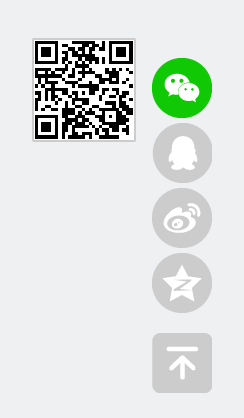
第一步:页面因为结构代码
<div id="freebtn"> <ul> <li class="wx"><div class="wxcodeimg" style="display:none;"><img src="https://api.qrserver.com/v1/create-qr-code/?size=100x100&data=@Request.Url" /></div></li> <li class="qq"></li> <li class="wb"></li> <li class="qz"></li> <li class="to_top"></li> </ul> </div>
第二步:引入页面样式
<!--分享--> <style> li { cursor: pointer; width: 60px; height: 60px; margin-top: 5px; } #freebtn { position: fixed; bottom: 50px; right: 50px; z-index: 99; } .wxcodeimg { position: relative; bottom: 20px; right: 120px; z-index: 99; } .wxcodeimg img { border: 2px solid #CCCCCC; border-radius:2px; } .wx { background-image: url(https://weixin1@3x.png); } .wx:hover { background-image: url(https://weixin@3x.png); } .qq { background-image: url(https:/qq1@3x.png); } .qq:hover { background-image: url(https://qq@3x.png); } .wb { background-image: url(https:///weibo1@3x.png); } .wb:hover { background-image: url(https://weibo@3x.png); } .qz { width: 60px; height: 60px; background-image: url(https://qqk1@3x.png); margin-top: 5px; } .qz:hover { background-image: url(https://qqk@3x.png); } .to_top { background-image: url(https://top1@3x.png); margin-top: 20px; } .to_top:hover { background-image: url(https://top@3x.png); margin-top: 20px; } </style>
此处图片链接不能公开,还望谅解。。
第三步:JS引入
<script type="text/javascript"> //分享相关 $(".wx").mouseover(function () { $(".wxcodeimg").show(); }); $(".wx").mouseout(function () { $(".wxcodeimg").hide(); }); $(".qq").click(function () { window.open("https://connect.qq.com/widget/shareqq/index.html?url=" + encodeURIComponent(location.href) + "%230-sqq-1-80247-9737f6f9e09dfaf5d3fd14d775bfee85&title=" + encodeURIComponent ('@ViewBag.Title')+"&desc=&summary=&site=baidu") }) $(".wb").click(function () { window.open("http://service.weibo.com/share/share.php?url=" + encodeURIComponent(location.href) + "%230-tsina-1-93843-397232819ff9a47a7b7e80a40613cfe1&title=" + encodeURIComponent ('@ViewBag.Title')+"&appkey=1343713053&searchPic=true#_loginLayer_1539308246513") }) $(".qz").click(function () { window.open("https://sns.qzone.qq.com/cgi-bin/qzshare/cgi_qzshare_onekey?url=" + encodeURIComponent(location.href) + "%230-qzone-1-29994-d020d2d2a4e8d1a374a433f596ad1440&title=" + encodeURIComponent('@ViewBag.Title')+"&desc=&summary=&site=") }) $(".to_top").click(function () { window.scrollTo(0, 0); }) $(document).scroll(function () { var top = $(document).scrollTop(); if (top < 100) { $('.to_top').hide(); } else { $('.to_top').show(); } }) </script>
微信分享二维码,使用接口https://api.qrserver.com/v1/create-qr-code/?size=100x100&data=url
分享链接传入,URL地址和标题即可。




