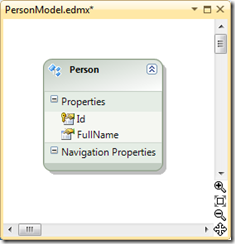EF 4.1 Model & Database First Walkthrough 学习摘要
一个非常简单方便的 Entity Framework 初体验教程之二。
原文from: http://blogs.msdn.com/b/adonet/archive/2011/03/15/ef-4-1-model-amp-database-first-walkthrough.aspx
1. Install EF 4.1
2. Create the Application
3. Create the Model
Let’s go ahead and add an Entity Data Model to our project;
- Project –> Add New Item…
- Select ‘Data’ from the left menu
- Select ‘ADO.NET Entity Data Model’ from the list of available items
- Name the model ‘PersonModel.edmx’
- Click ‘Add’
We are going to use Model First for this walkthrough but if you are mapping to an existing database you would now select ‘Generate from database’, follow the prompts and then skip to step 4.
- Select ‘Empty model’
- Click ‘Finish’
Let’s add a Person entity to our model:
- On the design surface; Right Click –> Add –> Entity
- Name the entity ‘Person’
- Click ‘OK’
- On the Person entity; Right Click –> Add –> Scalar Property
- Name the property ‘Full Name’
Now that we’ve defined the model we can generate a database schema to store our data:
- On the design surface; Right Click –> Generate Database from Model
- Click ‘New Connection…’
- Specify the details of the database you wish to create
- Click ‘OK’
- If prompted to create the database; click ‘Yes’
- Click ‘Next’ then ‘Finish’
- On the generated script; Right Click –> Execute SQL…
- Specify your database server and click ‘Connect’
4. Swap to DbContext Code Generation
The PersonModel is currently generating a derived ObjectContext and entity classes that derive from EntityObject, we want to make use of the simplified DbContext API:
- On the design surface; Right Click –> Add Code Generation Item…
- Select ‘Code’ from the left menu
- Select ‘ADO.NET DbContext Generator
- Name the item ‘PersonModel.tt’
- Click ‘Add’
You’ll notice that two items are added to your project:
- PersonModel.tt
This template generates very simple POCO classes for each entity in your model - PersonModel.Context.tt
This template generates a derived DbContext to use for querying and persisting data
5. Read & Write Data
Time to access some data, I’m padding out the Main method in Program.cs file as follows:
class Program { static void Main(string[] args) { using (var db = new PersonModelContainer()) { // Save some data db.People.Add(new Person { FullName = "Bob" }); db.People.Add(new Person { FullName = "Ted" }); db.People.Add(new Person { FullName = "Jane" }); db.SaveChanges(); // Use LINQ to access data var people = from p in db.People orderby p.FullName select p; Console.WriteLine("All People:"); foreach (var person in people) { Console.WriteLine("- {0}", person.FullName); } // Change someones name db.People.First().FullName = "Janet"; db.SaveChanges(); } Console.WriteLine("Press any key to exit..."); Console.ReadKey(); } }