vs code设置终端主题颜色
vs code设置终端主题颜色
打开settings.json页面
打开setting.json页面有两种方式
一种:管理---->设置---->搜索“workbench.colorCustomizations”---->在settings.json中编辑 或者 管理---->设置---->打开设置(json)---->搜索“workbench.colorCustomizations”,如下图


或者
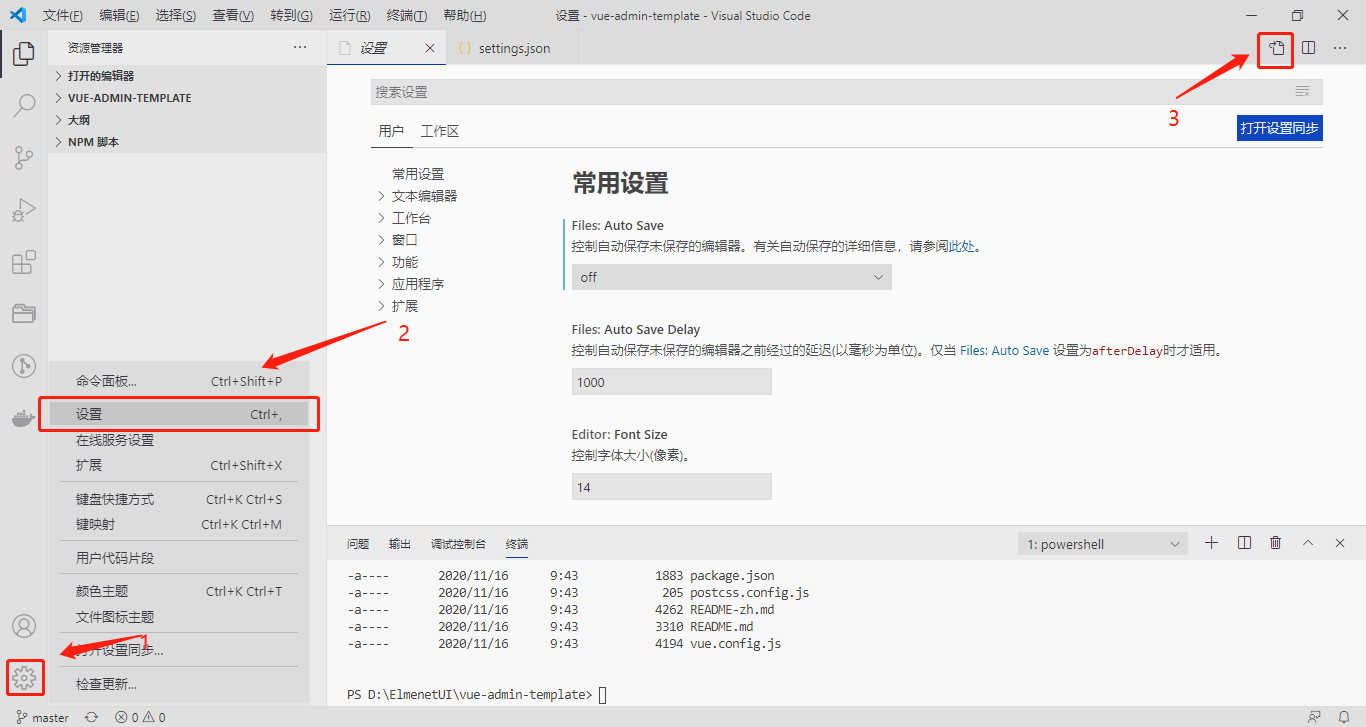
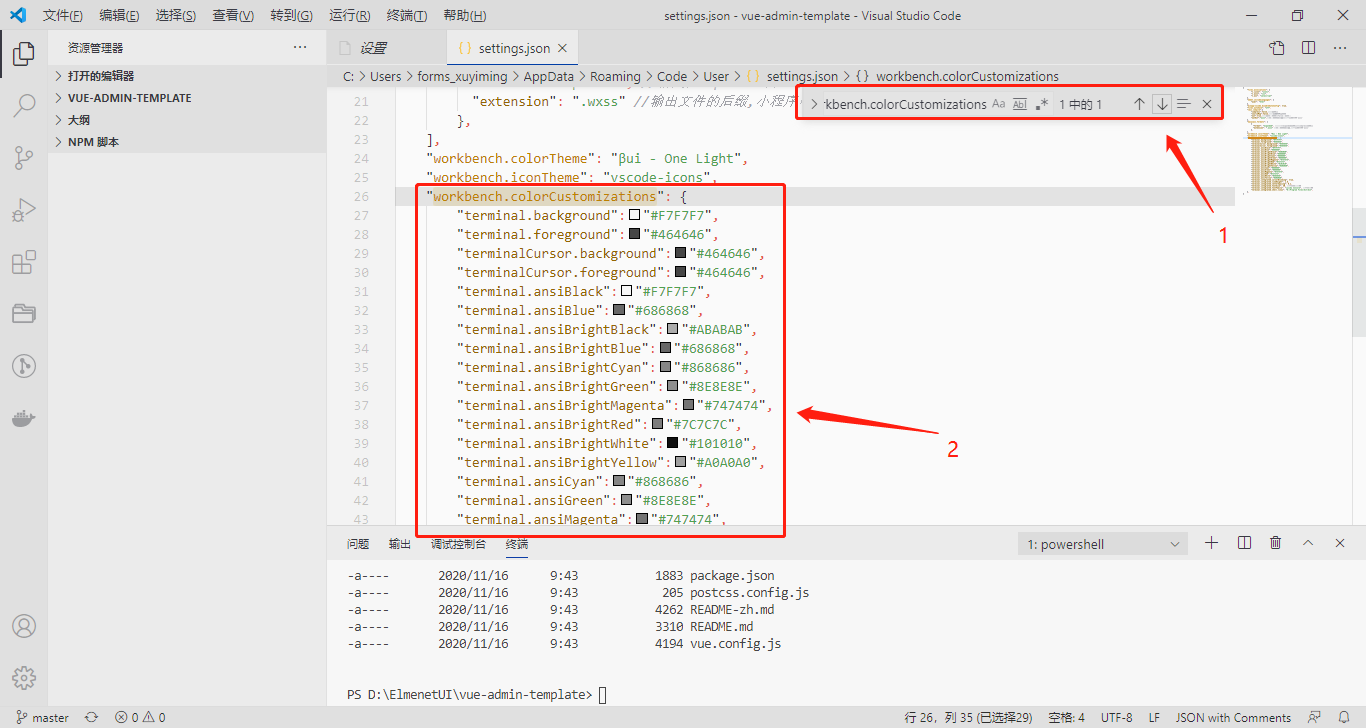
一种:ctrl+shift+p ---->搜索“settings” ---->选中“首选项:打开设置”或者选中“preferences: Open Settings(JSON)” ---- 搜索“workbench.colorCustomizations”,如下图:
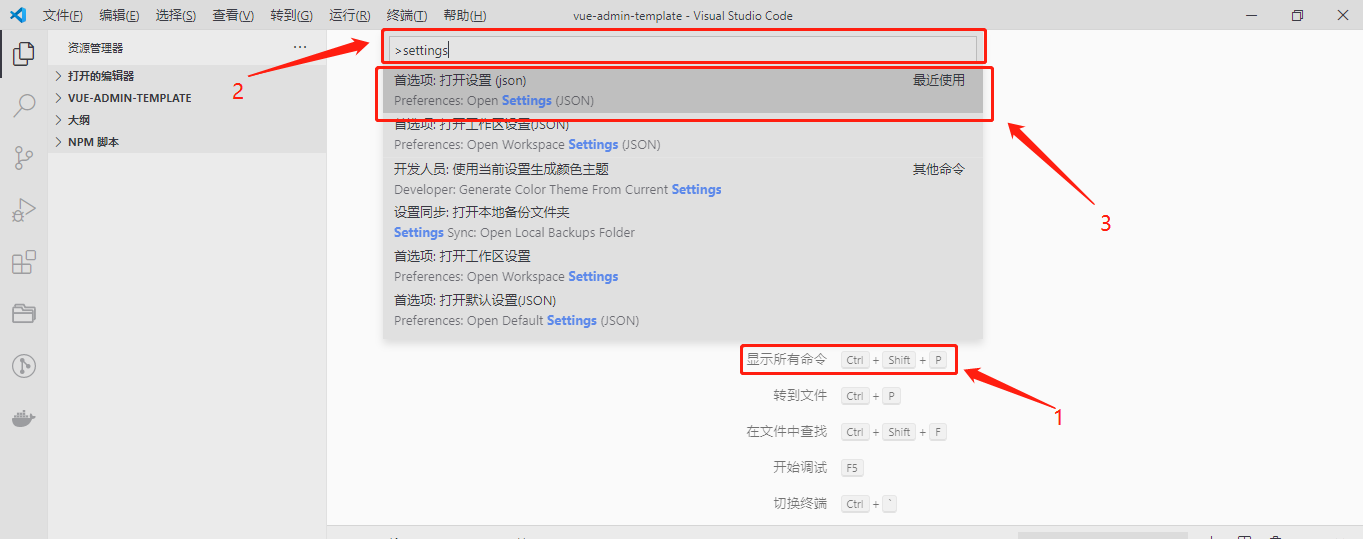
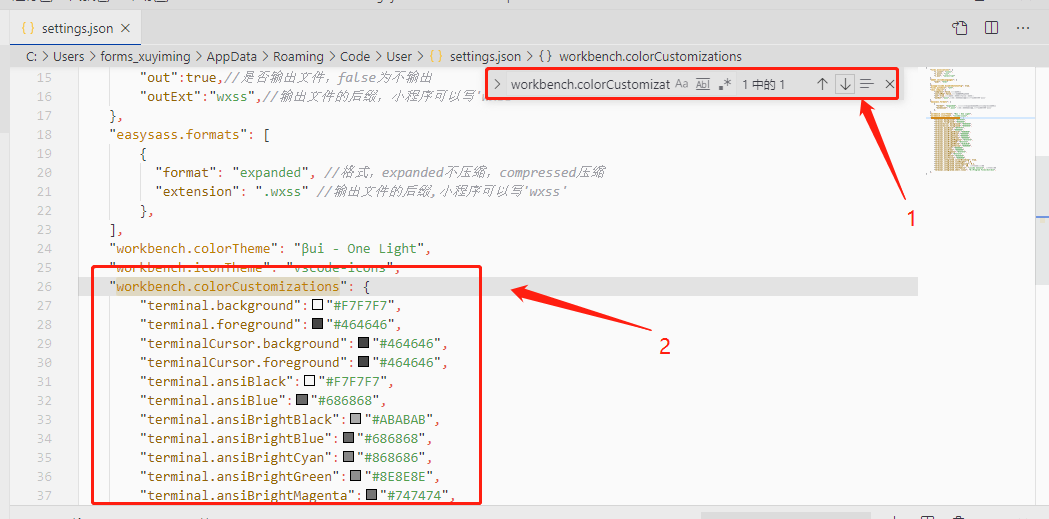
编辑“workbench.colorCustomizations”
在settings.json中搜索“workbench.colorCustomizations”,若能搜索到“workbench.colorCustomizations”,则直接编辑workbench.colorCustomizations 的值,编辑如下内容:
"workbench.colorCustomizations": { "terminal.background":"#F7F7F7", "terminal.foreground":"#464646", "terminalCursor.background":"#464646", "terminalCursor.foreground":"#464646", "terminal.ansiBlack":"#F7F7F7", "terminal.ansiBlue":"#686868", "terminal.ansiBrightBlack":"#ABABAB", "terminal.ansiBrightBlue":"#686868", "terminal.ansiBrightCyan":"#868686", "terminal.ansiBrightGreen":"#8E8E8E", "terminal.ansiBrightMagenta":"#747474", "terminal.ansiBrightRed":"#7C7C7C", "terminal.ansiBrightWhite":"#101010", "terminal.ansiBrightYellow":"#A0A0A0", "terminal.ansiCyan":"#868686", "terminal.ansiGreen":"#8E8E8E", "terminal.ansiMagenta":"#747474", "terminal.ansiRed":"#7C7C7C", "terminal.ansiWhite":"#464646", "terminal.ansiYellow":"#A0A0A0", "terminal.integrated.cursorBlinking": true, "terminal.integrated.lineHeight": 1.6, "terminal.integrated.letterSpacing": 0.1, "terminal.integrated.fontSize": 30, //字体大小设置 "terminal.integrated.fontFamily": "Lucida Console", //字体设置 "terminal.integrated.shell.linux": "D:/Program Files/Git/bin", },
若搜索不到“workbench.colorCustomizations”,则直接在"workbench.iconTheme" 下添加上面的“workbench.colorCustomizations”,如下图:
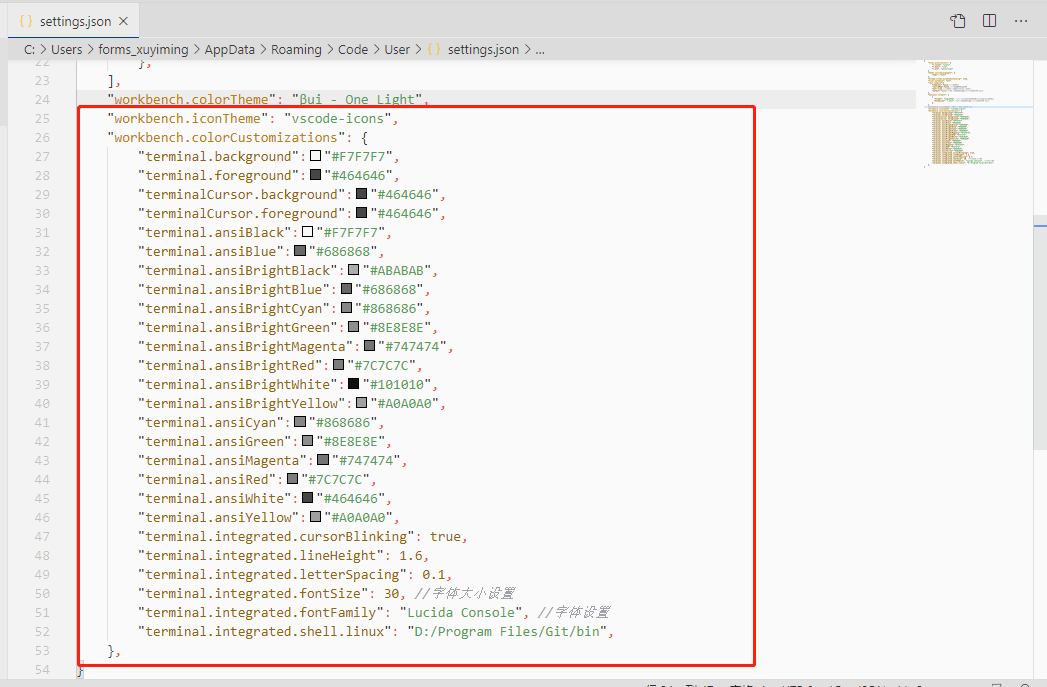
注意,“terminal.integrated.shell.linux”设置的值是你要使用的Shell在系统上的路径
其他更多背景颜色设置,可以参考[https://glitchbone.github.io/vscode-base16-term/#/grayscale-light]



