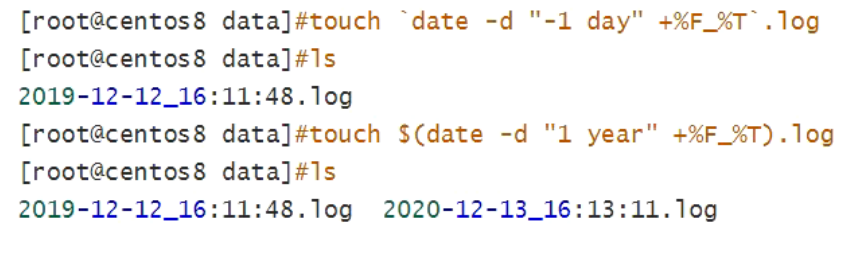第三章Linux文件管理和IO重定向(1)-文件操作命令
文件操作命令
1、列出文件内容-ls
ls [-alrtAFR] [name...]
选项:
- -a 显示所有文件及目录 (. 开头的隐藏文件也会列出)
- -l 除文件名称外,亦将文件型态、权限、拥有者、文件大小等资讯详细列出
- -r 将文件以相反次序显示(原定依英文字母次序)
- -t 将文件mtime之先后次序列出
- -A 同 -a ,但不列出 "." (目前目录) 及 ".." (父目录)
- -R 若目录下有文件,则以下之文件亦皆依序列出
- -u配合-t选项,显示并按atime排序
显示 / 下面文件,并显示额外信息
将 /bin 目录以下所有目录及文件详细资料列出 :
列出目前工作目录下所有名称是 s 开头的文件,越新的排越后面
2、查看文件状态stat
文件的数据分两种:
-
一种元数据,既属性数据:metadata ()
-
一种就是数据本身:data
文件时间戳
atime:访问时间(access time),指的是文件最后被读取的时间,可以使用touch命令更改为当前时间;
ctime:变更时间(change time),指的是文件本身最后被变更的时间,变更动作可以使chmod、chgrp、mv等等;
mtime:修改时间(modify time),指的是文件内容最后被修改的时间,修改动作可以使echo重定向、vi等等;
文件的元数据包含了文件的大小、块数量、IO块大小、文件类型、Inode号、硬链接数、访问权限、属主、属组、SELinux安全上下文和时间戳信息等内容。
3、创建空文件和刷新时间-touch
touch命令用于修改文件或者目录的时间属性,包括存取时间和更改时间。若文件不存在,系统会建立一个新的文件。
touch [-acfm] [-d<日期时间>][-r<参考文件或目录>] [-t<日期时间>] file
- -a 改变atime和ctime时间
- -m 改变mtime和的ctime时间
- -t 设定档案的时间记录,格式与 date 指令相同;改变aime和mtime时间
- -c文件不存在,不创建
4、复制文件和目录-cp
cp [options] source dest cp [options] source... directory
- -a:此选项通常在复制目录时使用,它保留链接、文件属性,并复制目录下的所有内容。其作用等于dpR参数组合。
- -d:复制时保留链接。这里所说的链接相当于Windows系统中的快捷方式。
- -f:覆盖已经存在的目标文件而不给出提示。
- -i:与-f选项相反,在覆盖目标文件之前给出提示,要求用户确认是否覆盖,回答"y"时目标文件将被覆盖。
- -p:除复制文件的内容外,还把修改时间和访问权限也复制到新文件中。
- -r:若给出的源文件是一个目录文件,此时将复制该目录下所有的子目录和文件。
- -l:不复制文件,只是生成链接文件
将当前目录下的所有文件复制到新目录 /home/newtest 下
[root@MiWiFi-R4CM-srv test]# cp -r . /home/newtest
将文件复制到新目录/home/newtest
创建/testdir/rootdir目录并复制/root下所有文件到该目录内,要求保留原有权限。
5、移动和重命名-mv
mv [options] source dest mv [options] source... directory
- -b: 当目标文件或目录存在时,在执行覆盖前,会为其创建一个备份。
- -i: 如果指定移动的源目录或文件与目标的目录或文件同名,则会先询问是否覆盖旧文件,输入 y 表示直接覆盖,输入 n 表示取消该操作。
- -f: 如果指定移动的源目录或文件与目标的目录或文件同名,不会询问,直接覆盖旧文件。
- -n: 不要覆盖任何已存在的文件或目录。
- -u:当源文件比目标文件新或者目标文件不存在时,才执行移动操作。
将当前文件及目录移动到文件夹ingo中
将 ingo 目录放入 logs 目录中。注意,如果 logs 目录不存在,则该命令将 info 改名为 logs。
6、删除文件-rm
rm [options] name...
- -i 删除前逐一询问确认。
- -f 即使原档案属性设为唯读,亦直接删除,无需逐一确认。
- -r 将目录及以下之档案亦逐一删除。
删除文件可以直接使用rm命令,若删除目录则必须配合选项"-r",例如:
7、查看文件类型 file 查看ASCII格式 dos\unix格式转换
[root@localhost ~]# file anaconda-ks.cfg anaconda-ks.cfg: ASCII text [root@localhost ~]# file test test: directory [root@localhost ~]# file win.txt win.txt: ASCII text, with no line terminators [root@localhost ~]# hexdump win.txt //查看ASCII码格式 0000000 6977 646e 736f 6620 6c69 0065 000000b [root@localhost ~]# dos2unix win.txt dos2unix: converting file win.txt to Unix format... [root@localhost ~]# file win.txt win.txt: ASCII text, with no line terminators
8、文件通配符
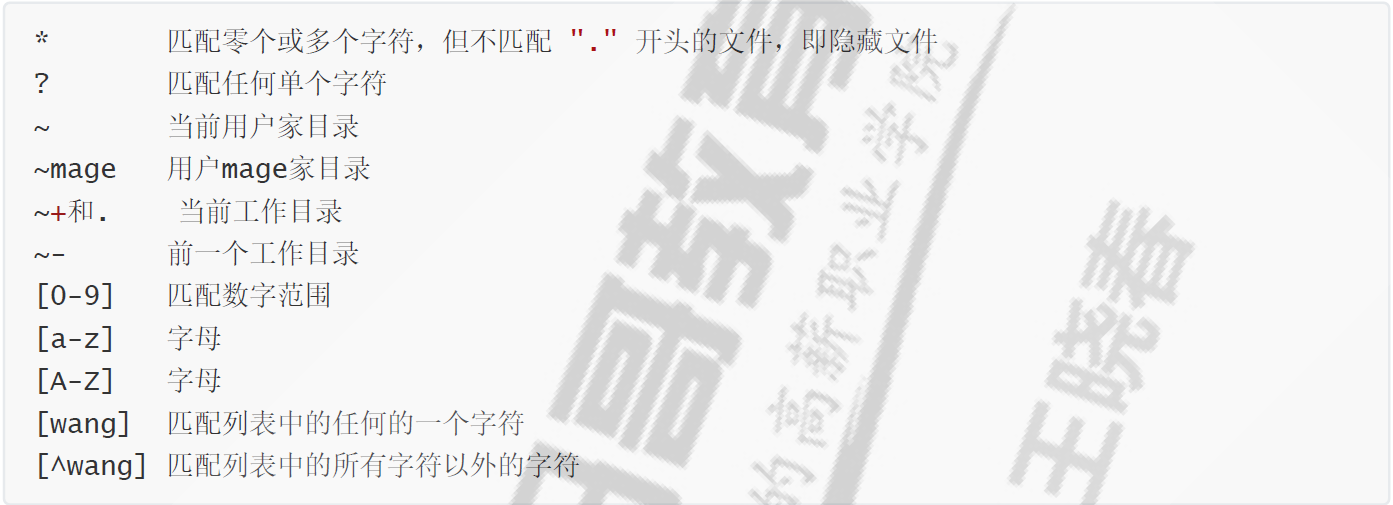
[root@localhost ~]# ls file? //匹配file 1个任意字符 file0 file1 file2 file3 file4 file5 file6 file7 file8 file9 [root@localhost ~]# ls file?? //匹配file文件2个任意字符 file10 file16 file22 file28 file34 file40 file46 file52 file58 file64 file70 file76 file82 file88 file94 [root@localhost ~]# ls .* //查看隐藏文件
创建一个昨天的文件