Vscode php debug F5后没有反应
Vscode php debug F5后没有反应。
之前是可以用的,不知道什么原因,排查了一下发现之前的配置文件没有了
检查步骤:
1、先在vscode中安装PHP Debug,在设置添加"php.validate.executablePath"项,选中对应版本的php.exe。
"php.validate.executablePath": "c:\\wamp\\bin\\php\\php7.2.14\\php.exe",
2、按F5调试,选择PHP,就可以了,可能会配置失败。
3、按 Ctrl+Shift+D 打开调试面板,点击上面的小齿轮打开launch.json,如果出现"Listen for XDebug"和"Launch currently open script",就证明成功了,
可以调试了。
4、如果发现没有,就需要手动添加了:
{
// 使用 IntelliSense 了解相关属性。
// 悬停以查看现有属性的描述。
// 欲了解更多信息,请访问: https://go.microsoft.com/fwlink/?linkid=830387
"version": "0.2.0",
"configurations": [
{
"name": "Listen for XDebug",
"type": "php",
"request": "launch",
"port": 9000
},
{
"name": "Launch currently open script",
"type": "php",
"request": "launch",
"program": "${file}",
"cwd": "${fileDirname}",
"port": 9000
}
]
}
将配置文件添加后,又可以debug了好开心,又可以写bug 了。
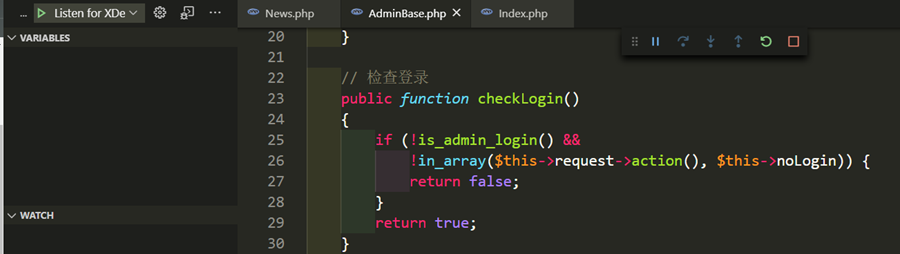
_______________________________________
2020.11.25 更新
在php.ini 配置文件中一定要加上这一行,否则vscode可能还是不起作用
xdebug.remote_autostart = 1
其他配置:
xdebug.remote_enable = 1
xdebug.remote_enable = 1
xdebug.remote_autostart = 1
xdebug.remote_connect_back = 1
xdebug.profiler_enable = 1
xdebug.profiler_enable_trigger = 1
无效的情况下,务必检查以上配置项是否都在。
此处我的端口没有修改,默认9000,所以没有配置。
文章来源:刘俊涛的博客欢迎关注公众号、留言、评论,一起学习。
若有帮助到您,欢迎点击推荐,您的支持是对我坚持最好的肯定(*^_^*)
你要保守你心,胜过保守一切。
本文来自博客园,作者:刘俊涛的博客,转载请注明原文链接:https://www.cnblogs.com/lovebing/p/13408915.html






【推荐】国内首个AI IDE,深度理解中文开发场景,立即下载体验Trae
【推荐】编程新体验,更懂你的AI,立即体验豆包MarsCode编程助手
【推荐】抖音旗下AI助手豆包,你的智能百科全书,全免费不限次数
【推荐】轻量又高性能的 SSH 工具 IShell:AI 加持,快人一步
2019-07-31 搜狗输入法弹出广告
2019-07-31 PHP uploadify io error错误如何解决?
2019-07-31 Chrome和火狐插件让数以百万计用户隐私数据泄露
2018-07-31 微信支付同一个订单,回调回来的订单号不一样