Winform跑马灯——Graphics运用
Winform跑马灯——Graphics运用
本文将建立一个winform项目中运用graphics绘制跑马灯效果的简单实例,以下是详细步骤:
新建一个winform项目WinPicRoll,本例采用框架.net 2.0,如果采用.net 4.0某些属性的使用会略有不同,并放入一些演示用图片,滚动用图片采用png格式,一张背景图片采用jpg格式,设置所有图片素材的属性为"如果较新则复制",这样就可以在程序中使用相对路径来获取图片。
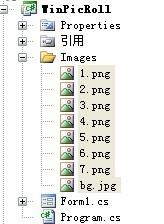

在Form1中,添加布局代码,本例采用一个picturebox用来演示。
public Form1()
{
InitializeComponent();
this.FormLayout();
}
PictureBox pb_PicRoll; //显示区域
/// <summary>
/// 窗体布局
/// </summary>
void FormLayout()
{
this.DoubleBuffered = true;
this.StartPosition = FormStartPosition.CenterScreen;
this.Size = new Size(300, 400);
this.BackColor = Color.LightBlue;
pb_PicRoll = new PictureBox();
pb_PicRoll.Location = new Point(50, 50);
pb_PicRoll.Size = new Size(200, 200);
this.Controls.Add(pb_PicRoll);
}
private void Form1_Load(object sender, EventArgs e)
{
this.InitPicRoll();
}
下面完成跑马灯的初始化方法InitPicRoll,获取Images文件夹下的所有png图片作为滚动用,设置滚动的区域为picturebox的显示区域,为picturebox设置一个画笔graphics,画笔可以在指定的区域绘制图片、文字、线条等等。
List<Image> ls_images = new List<Image>(); //存放图片组
Timer t_remain = new Timer(); //切换
Timer t_roll = new Timer(); //滚动
int n_index = 0; //滚动索引
int n_height; //滚动高度
int n_width; //滚动宽度
int n_top; //滚动上边距
Graphics gh_bg; //画笔
void InitPicRoll()
{
//获取所有要滚动的图片
string[] img_files = Directory.GetFiles(string.Format("{0}/Images", Application.StartupPath), "*.png");
//将图片存放到数组中
foreach (string img_path in img_files)
{
ls_images.Add(Image.FromFile(img_path));
}
n_height = pb_PicRoll.Height;
n_width = pb_PicRoll.Width;
gh_bg = pb_PicRoll.CreateGraphics();
t_remain.Interval = 5 * 1000;
t_remain.Tick += new EventHandler(t_remain_Tick);
t_roll.Interval = 30;
t_roll.Tick += new EventHandler(t_roll_Tick);
t_remain.Start();
t_roll.Start();
}
在初始化跑马灯的时候,同时初始化了两个时钟,t_remain用来调整滚动的频率,t_roll用来完成绘图的工作,代码如下:
void t_remain_Tick(object sender, EventArgs e)
{
n_index = ++n_index % ls_images.Count;
n_top = 0;
t_roll.Start();
}
void t_roll_Tick(object sender, EventArgs e)
{
n_top -= 5;
if (n_top <= -n_height)
{
t_roll.Stop();
}
Bitmap bt = new Bitmap(n_width, n_height);
Graphics gh = Graphics.FromImage(bt);
for (int i = 0; i < 2; i++)
{
/*向上滚动*/
/*gh.DrawImage(Image.FromFile(string.Format("{0}/Images/bg.jpg", Application.StartupPath)), new Rectangle(new Point(0, n_top + i * n_height), new Size(n_width, n_height)));
gh.DrawImage(ls_images[(n_index + i) % ls_images.Count], new Rectangle(new Point(0, n_top + i * n_height), new Size(n_width, n_height)));*/
/*向左滚动*/
gh.DrawImage(Image.FromFile(string.Format("{0}/Image/123.jpg", Application.StartupPath)), new Rectangle(new Point(n_top + i * n_height,50), new Size(n_width, n_height)));
gh.DrawImage(ls_images[(n_index + i) % ls_images.Count], new Rectangle(new Point(n_top + i * n_height,50), new Size(n_width, n_height)));
}
gh_bg.DrawImage(bt, new Rectangle(new Point(0, 0), new Size(n_width, n_height)));
gh.Dispose();
bt.Dispose();
}
需要注意的是,绘图的采用的方式是,先new一个bitmap,然后在bitmap上完成绘制动作,最后将绘制完成的bitmap绘制到演示用的pictruebox区域上,这样做可以避免直接在最终演示区域进行复杂的绘制动作,能够有效减少屏幕闪烁的情况。另外绘制的时候,不用频繁的清除之前的绘图痕迹,可以如本例中的一样,先绘制一个jpg的背景图片,背景不是透明色的图片可以简单的覆盖掉之前残留的绘图痕迹,而后绘制上背景为透明png图片。


