Android百分比支持布局库的使用和源码分析
Android-percent-support这个库
描述下这个support-lib。
这个库提供了:
-
两种布局供大家使用:
PercentRelativeLayout、PercentFrameLayout,通过名字就可以看出,这是继承自FrameLayout和RelativeLayout两个容器类; -
支持的属性有:
layout_widthPercent、layout_heightPercent、
layout_marginPercent、layout_marginLeftPercent、
layout_marginTopPercent、layout_marginRightPercent、
layout_marginBottomPercent、layout_marginStartPercent、layout_marginEndPercent。
可以看到支持宽高,以及margin。
也就是说,大家只要在开发过程中使用PercentRelativeLayout、PercentFrameLayout替换FrameLayout、RelativeLayout即可。
过没有LinearLayout,有人会说LinearLayout有weight属性呀。但是,weight属性只能支持一个方向,但可以去自定义一个PercentLinearLayout。
使用
关于使用,其实及其简单,并且github上也有例子,android-percent-support-lib-sample
build.gradle添加:
compile 'com.android.support:percent:22.2.0'
(一)PercentFrameLayout
1 2 3 4 5 6 7 8 9 10 11 12 13 14 15 16 17 18 19 20 21 22 23 24 25 26 27 28 29 30 31 32 33 34 35 36 37 38 39 40 41 42 43 44 45 46 47 48 49 50 51 52 53 54 55 56 57 58 59 60 61 | <?xml version="1.0" encoding="utf-8"?><android.support.percent.PercentFrameLayout xmlns:android="http://schemas.android.com/apk/res/android" xmlns:app="http://schemas.android.com/apk/res-auto" xmlns:tools="http://schemas.android.com/tools" android:id="@+id/activity_main" android:layout_width="match_parent" android:layout_height="match_parent" tools:context="com.loaderman.percentsupportdemo.MainActivity"> <TextView android:id="@+id/tv1" android:layout_width="wrap_content" android:layout_height="wrap_content" android:background="#ff0000" android:gravity="center" android:text="高10%" android:textColor="#ffffff" app:layout_heightPercent="10%" app:layout_widthPercent="10%"/> <TextView android:id="@+id/tv2" android:layout_width="wrap_content" android:layout_height="wrap_content" android:background="#00ff00" android:gravity="center" android:text="高20%" android:textColor="#ffffff" app:layout_heightPercent="20%" app:layout_marginLeftPercent="10%" app:layout_marginTopPercent="10%" app:layout_widthPercent="20%"/> <TextView android:id="@+id/tv3" android:layout_width="wrap_content" android:layout_height="wrap_content" android:background="#0000ff" android:gravity="center" android:text="高30%" android:textColor="#ffffff" app:layout_heightPercent="30%" app:layout_marginLeftPercent="30%" app:layout_marginTopPercent="30%" app:layout_widthPercent="30%"/> <TextView android:id="@+id/tv4" android:layout_width="wrap_content" android:layout_height="wrap_content" android:background="#3f5500" android:gravity="center" android:text="高40%" android:textColor="#ffffff" app:layout_heightPercent="40%" app:layout_marginLeftPercent="60%" app:layout_marginTopPercent="60%" app:layout_widthPercent="40%"/></android.support.percent.PercentFrameLayout> |
效果图:
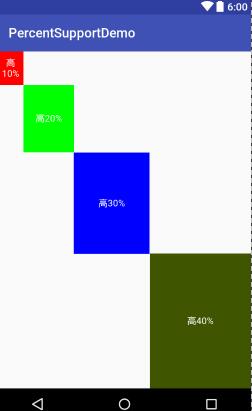
(二) PercentRelativeLayout
1 2 3 4 5 6 7 8 9 10 11 12 13 14 15 16 17 18 19 20 21 22 23 24 25 26 27 28 29 30 31 32 33 34 35 36 37 38 39 40 41 42 43 44 45 46 47 48 49 50 51 52 53 54 55 56 57 58 59 60 61 62 63 64 65 | <?xml version="1.0" encoding="utf-8"?><android.support.percent.PercentRelativeLayout xmlns:android="http://schemas.android.com/apk/res/android" xmlns:app="http://schemas.android.com/apk/res-auto" xmlns:tools="http://schemas.android.com/tools" android:id="@+id/activity_main" android:layout_width="match_parent" android:layout_height="match_parent" tools:context="com.loaderman.percentsupportdemo.MainActivity"> <TextView android:id="@+id/tv1" android:layout_width="wrap_content" android:layout_height="wrap_content" android:background="#ff0000" android:gravity="center" android:layout_alignParentBottom="true" android:text="高10%" android:textColor="#ffffff" app:layout_heightPercent="10%" app:layout_widthPercent="10%"/> <TextView android:id="@+id/tv2" android:layout_width="wrap_content" android:layout_height="wrap_content" android:background="#00ff00" android:gravity="center" android:layout_alignParentBottom="true" android:text="高20%" android:textColor="#ffffff" app:layout_heightPercent="20%" app:layout_marginLeftPercent="10%" app:layout_marginTopPercent="10%" app:layout_widthPercent="20%"/> <TextView android:id="@+id/tv3" android:layout_width="wrap_content" android:layout_height="wrap_content" android:background="#0000ff" android:gravity="center" android:text="高30%" android:textColor="#ffffff" android:layout_alignParentBottom="true" app:layout_heightPercent="30%" app:layout_marginLeftPercent="30%" app:layout_marginTopPercent="30%" app:layout_widthPercent="30%"/> <TextView android:id="@+id/tv4" android:layout_width="wrap_content" android:layout_height="wrap_content" android:background="#3f5500" android:gravity="center" android:text="高40%" android:layout_alignParentBottom="true" android:textColor="#ffffff" app:layout_heightPercent="40%" app:layout_marginLeftPercent="60%" app:layout_marginTopPercent="60%" app:layout_widthPercent="40%"/></android.support.percent.PercentRelativeLayout> |
效果图:

(三)、实现PercentLinearlayout
1 2 3 4 5 6 7 8 9 10 11 12 13 14 15 16 17 18 19 20 21 22 23 24 25 26 27 28 29 30 31 32 33 34 35 36 37 38 39 40 41 42 43 44 45 46 47 48 49 50 51 52 53 54 55 56 57 58 59 60 61 62 63 64 65 66 67 68 69 70 71 72 73 74 75 76 77 78 | package com.loaderman.percentsupportdemo;import android.content.Context;import android.content.res.TypedArray;import android.support.percent.PercentLayoutHelper;import android.util.AttributeSet;import android.view.ViewGroup;import android.widget.LinearLayout;/** * Created by JCF on 2017/2/27. */public class PercentLinearLayout extends LinearLayout { private PercentLayoutHelper mPercentLayoutHelper; public PercentLinearLayout(Context context, AttributeSet attrs) { super(context, attrs); mPercentLayoutHelper = new PercentLayoutHelper(this); } @Override protected void onMeasure(int widthMeasureSpec, int heightMeasureSpec) { mPercentLayoutHelper.adjustChildren(widthMeasureSpec, heightMeasureSpec); super.onMeasure(widthMeasureSpec, heightMeasureSpec); if (mPercentLayoutHelper.handleMeasuredStateTooSmall()) { super.onMeasure(widthMeasureSpec, heightMeasureSpec); } } @Override protected void onLayout(boolean changed, int l, int t, int r, int b) { super.onLayout(changed, l, t, r, b); mPercentLayoutHelper.restoreOriginalParams(); } @Override public LayoutParams generateLayoutParams(AttributeSet attrs) { return new LayoutParams(getContext(), attrs); } public static class LayoutParams extends LinearLayout.LayoutParams implements PercentLayoutHelper.PercentLayoutParams { private PercentLayoutHelper.PercentLayoutInfo mPercentLayoutInfo; public LayoutParams(Context c, AttributeSet attrs) { super(c, attrs); mPercentLayoutInfo = PercentLayoutHelper.getPercentLayoutInfo(c, attrs); } @Override public PercentLayoutHelper.PercentLayoutInfo getPercentLayoutInfo() { return mPercentLayoutInfo; } @Override protected void setBaseAttributes(TypedArray a, int widthAttr, int heightAttr) { PercentLayoutHelper.fetchWidthAndHeight(this, a, widthAttr, heightAttr); } public LayoutParams(int width, int height) { super(width, height); } public LayoutParams(ViewGroup.LayoutParams source) { super(source); } public LayoutParams(MarginLayoutParams source) { super(source); } }} |
布局测试:
1 2 3 4 5 6 7 8 9 10 11 12 13 14 15 16 17 18 19 20 21 22 23 24 25 26 27 28 29 30 31 32 33 34 35 36 37 38 39 40 41 42 43 44 45 46 47 48 49 50 51 52 53 54 55 56 57 58 59 60 61 | <?xml version="1.0" encoding="utf-8"?><com.loaderman.percentsupportdemo.PercentLinearLayout xmlns:android="http://schemas.android.com/apk/res/android" xmlns:app="http://schemas.android.com/apk/res-auto" android:layout_width="match_parent" android:layout_height="match_parent" android:orientation="vertical"> <TextView android:layout_width="0dp" android:layout_height="0dp" android:background="#ff44aacc" android:text="width:60%,height:5%" android:textColor="#ffffff" app:layout_heightPercent="5%" app:layout_marginBottomPercent="5%" app:layout_widthPercent="60%"/> <TextView android:layout_width="0dp" android:layout_height="0dp" android:background="#ff4400cc" android:gravity="center" android:textColor="#ffffff" android:text="width:70%,height:10%" app:layout_heightPercent="10%" app:layout_marginBottomPercent="5%" app:layout_widthPercent="70%"/> <TextView android:layout_width="0dp" android:layout_height="0dp" android:background="#ff44aacc" android:gravity="center" android:text="width:80%,height:15%" android:textColor="#ffffff" app:layout_heightPercent="15%" app:layout_marginBottomPercent="5%" app:layout_widthPercent="80%"/> <TextView android:layout_width="0dp" android:layout_height="0dp" android:background="#ff4400cc" android:gravity="center" android:text="width:90%,height:5%" android:textColor="#ffffff" app:layout_heightPercent="20%" app:layout_marginBottomPercent="10%" app:layout_widthPercent="90%"/> <TextView android:layout_width="match_parent" android:layout_height="0dp" android:background="#ff44aacc" android:gravity="center" android:text="width:100%,height:25%" android:textColor="#ffffff" app:layout_heightPercent="25%" app:layout_marginBottomPercent="5%" /></com.loaderman.percentsupportdemo.PercentLinearLayout> |
效果图:
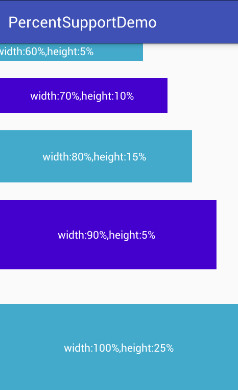
源码分析
其实细想一下,Google只是对我们原本熟悉的RelativeLayout和FrameLayout进行的功能的扩展,使其支持了percent相关的属性。
那么,我们考虑下,如果是我们添加这种扩展,我们会怎么做:
- 通过LayoutParams获取child设置的percent相关属性的值
- onMeasure的时候,将child的width,height的值,通过获取的自定义属性的值进行计算(eg:容器的宽 * fraction ),计算后传入给child.measure(w,h);
ok,有了上面的猜想,我们直接看PercentFrameLayout的源码。
1 2 3 4 5 6 7 8 9 10 11 12 13 14 15 16 17 18 19 20 21 22 23 24 25 26 27 28 29 30 31 32 33 34 35 36 37 38 39 40 41 42 43 44 45 46 47 48 49 50 51 52 | public class PercentFrameLayout extends FrameLayout { private final PercentLayoutHelper mHelper = new PercentLayoutHelper(this); //省略了,两个构造方法 public PercentFrameLayout(Context context, AttributeSet attrs) { super(context, attrs); } @Override public LayoutParams generateLayoutParams(AttributeSet attrs) { return new LayoutParams(getContext(), attrs); } @Override protected void onMeasure(int widthMeasureSpec, int heightMeasureSpec) { mHelper.adjustChildren(widthMeasureSpec, heightMeasureSpec); super.onMeasure(widthMeasureSpec, heightMeasureSpec); if (mHelper.handleMeasuredStateTooSmall()) { super.onMeasure(widthMeasureSpec, heightMeasureSpec); } } @Override protected void onLayout(boolean changed, int left, int top, int right, int bottom) { super.onLayout(changed, left, top, right, bottom); mHelper.restoreOriginalParams(); } public static class LayoutParams extends FrameLayout.LayoutParams implements PercentLayoutHelper.PercentLayoutParams { private PercentLayoutHelper.PercentLayoutInfo mPercentLayoutInfo; public LayoutParams(Context c, AttributeSet attrs) { super(c, attrs); mPercentLayoutInfo = PercentLayoutHelper.getPercentLayoutInfo(c, attrs); } //省略了一些代码... @Override public PercentLayoutHelper.PercentLayoutInfo getPercentLayoutInfo() { return mPercentLayoutInfo; } @Override protected void setBaseAttributes(TypedArray a, int widthAttr, int heightAttr) { PercentLayoutHelper.fetchWidthAndHeight(this, a, widthAttr, heightAttr); } }} |
代码是相当的短,可以看到PercentFrameLayout里面首先重写了generateLayoutParams方法,当然了,由于支持了一些新的layout_属性,那么肯定需要定义对应的LayoutParams。
(一)percent相关属性的获取
可以看到PercentFrameLayout.LayoutParams在原有的FrameLayout.LayoutParams基础上,实现了PercentLayoutHelper.PercentLayoutParams接口。
这个接口很简单,只有一个方法:
1 2 3 | public interface PercentLayoutParams { PercentLayoutInfo getPercentLayoutInfo();} |
而,这个方法的实现呢,也只有一行:return mPercentLayoutInfo;,那么这个mPercentLayoutInfo在哪完成赋值呢?
看PercentFrameLayout.LayoutParams的构造方法:
1 2 3 4 | public LayoutParams(Context c, AttributeSet attrs) { super(c, attrs); mPercentLayoutInfo = PercentLayoutHelper.getPercentLayoutInfo(c, attrs);} |
可以看到,将attrs传入给getPercentLayoutInfo方法,那么不用说,这个方法的内部,肯定是获取自定义属性的值,然后将其封装到PercentLayoutInfo对象中,最后返回。代码如下:
1 2 3 4 5 6 7 8 9 10 11 12 13 14 15 16 17 18 19 20 21 22 23 24 25 26 27 28 29 30 31 32 33 34 35 36 37 38 39 40 41 42 43 44 45 46 47 48 49 50 51 52 53 54 55 56 57 58 59 60 61 62 63 64 65 66 67 68 69 70 71 72 73 74 75 76 77 78 79 80 81 82 83 84 85 86 87 88 89 90 91 92 | public static PercentLayoutInfo getPercentLayoutInfo(Context context, AttributeSet attrs) { PercentLayoutInfo info = null; TypedArray array = context.obtainStyledAttributes(attrs, R.styleable.PercentLayout_Layout); float value = array.getFraction(R.styleable.PercentLayout_Layout_layout_widthPercent, 1, 1, -1f); if (value != -1f) { if (Log.isLoggable(TAG, Log.VERBOSE)) { Log.v(TAG, "percent width: " + value); } info = info != null ? info : new PercentLayoutInfo(); info.widthPercent = value; } value = array.getFraction(R.styleable.PercentLayout_Layout_layout_heightPercent, 1, 1, -1f); if (value != -1f) { if (Log.isLoggable(TAG, Log.VERBOSE)) { Log.v(TAG, "percent height: " + value); } info = info != null ? info : new PercentLayoutInfo(); info.heightPercent = value; } value = array.getFraction(R.styleable.PercentLayout_Layout_layout_marginPercent, 1, 1, -1f); if (value != -1f) { if (Log.isLoggable(TAG, Log.VERBOSE)) { Log.v(TAG, "percent margin: " + value); } info = info != null ? info : new PercentLayoutInfo(); info.leftMarginPercent = value; info.topMarginPercent = value; info.rightMarginPercent = value; info.bottomMarginPercent = value; } value = array.getFraction(R.styleable.PercentLayout_Layout_layout_marginLeftPercent, 1, 1, -1f); if (value != -1f) { if (Log.isLoggable(TAG, Log.VERBOSE)) { Log.v(TAG, "percent left margin: " + value); } info = info != null ? info : new PercentLayoutInfo(); info.leftMarginPercent = value; } value = array.getFraction(R.styleable.PercentLayout_Layout_layout_marginTopPercent, 1, 1, -1f); if (value != -1f) { if (Log.isLoggable(TAG, Log.VERBOSE)) { Log.v(TAG, "percent top margin: " + value); } info = info != null ? info : new PercentLayoutInfo(); info.topMarginPercent = value; } value = array.getFraction(R.styleable.PercentLayout_Layout_layout_marginRightPercent, 1, 1, -1f); if (value != -1f) { if (Log.isLoggable(TAG, Log.VERBOSE)) { Log.v(TAG, "percent right margin: " + value); } info = info != null ? info : new PercentLayoutInfo(); info.rightMarginPercent = value; } value = array.getFraction(R.styleable.PercentLayout_Layout_layout_marginBottomPercent, 1, 1, -1f); if (value != -1f) { if (Log.isLoggable(TAG, Log.VERBOSE)) { Log.v(TAG, "percent bottom margin: " + value); } info = info != null ? info : new PercentLayoutInfo(); info.bottomMarginPercent = value; } value = array.getFraction(R.styleable.PercentLayout_Layout_layout_marginStartPercent, 1, 1, -1f); if (value != -1f) { if (Log.isLoggable(TAG, Log.VERBOSE)) { Log.v(TAG, "percent start margin: " + value); } info = info != null ? info : new PercentLayoutInfo(); info.startMarginPercent = value; } value = array.getFraction(R.styleable.PercentLayout_Layout_layout_marginEndPercent, 1, 1, -1f); if (value != -1f) { if (Log.isLoggable(TAG, Log.VERBOSE)) { Log.v(TAG, "percent end margin: " + value); } info = info != null ? info : new PercentLayoutInfo(); info.endMarginPercent = value; } array.recycle(); if (Log.isLoggable(TAG, Log.DEBUG)) { Log.d(TAG, "constructed: " + info); } return info; } |
是不是和我们平时的取值很类似,所有的值最终封装到PercentLayoutInfo对象中。
ok,到此我们的属性获取就介绍完成,有了这些属性,是不是onMeasure里面要进行使用呢?
(二) onMeasue中重新计算child的尺寸
1 2 3 4 5 6 7 8 | @Override protected void onMeasure(int widthMeasureSpec, int heightMeasureSpec) { mHelper.adjustChildren(widthMeasureSpec, heightMeasureSpec); super.onMeasure(widthMeasureSpec, heightMeasureSpec); if (mHelper.handleMeasuredStateTooSmall()) { super.onMeasure(widthMeasureSpec, heightMeasureSpec); } } |
可以看到onMeasure中的代码页很少,看来核心的代码都被封装在mHelper的方法中,我们直接看mHelper.adjustChildren方法。
1 2 3 4 5 6 7 8 9 10 11 12 13 14 15 16 17 18 19 20 21 22 23 24 25 26 27 28 29 30 31 | /** * Iterates over children and changes their width and height to one calculated from percentage * values. * @param widthMeasureSpec Width MeasureSpec of the parent ViewGroup. * @param heightMeasureSpec Height MeasureSpec of the parent ViewGroup. */ public void adjustChildren(int widthMeasureSpec, int heightMeasureSpec) { //... int widthHint = View.MeasureSpec.getSize(widthMeasureSpec); int heightHint = View.MeasureSpec.getSize(heightMeasureSpec); for (int i = 0, N = mHost.getChildCount(); i < N; i++) { View view = mHost.getChildAt(i); ViewGroup.LayoutParams params = view.getLayoutParams(); if (params instanceof PercentLayoutParams) { PercentLayoutInfo info = ((PercentLayoutParams) params).getPercentLayoutInfo(); if (Log.isLoggable(TAG, Log.DEBUG)) { Log.d(TAG, "using " + info); } if (info != null) { if (params instanceof ViewGroup.MarginLayoutParams) { info.fillMarginLayoutParams((ViewGroup.MarginLayoutParams) params, widthHint, heightHint); } else { info.fillLayoutParams(params, widthHint, heightHint); } } } } } |
通过注释也能看出,此方法中遍历所有的孩子,通过百分比的属性重新设置其宽度和高度。
首先在widthHint、heightHint保存容器的宽、高,然后遍历所有的孩子,判断其LayoutParams是否是PercentLayoutParams类型,如果是,通过params.getPercentLayoutInfo拿出info对象。
是否还记得,上面的分析中,PercentLayoutInfo保存了percent相关属性的值。
如果info不为null,则判断是否需要处理margin;我们直接看fillLayoutParams方法(处理margin也是类似的)。
1 2 3 4 5 6 7 8 9 10 11 12 13 14 15 16 17 18 19 | /** * Fills {@code ViewGroup.LayoutParams} dimensions based on percentage values. */ public void fillLayoutParams(ViewGroup.LayoutParams params, int widthHint, int heightHint) { // Preserve the original layout params, so we can restore them after the measure step. mPreservedParams.width = params.width; mPreservedParams.height = params.height; if (widthPercent >= 0) { params.width = (int) (widthHint * widthPercent); } if (heightPercent >= 0) { params.height = (int) (heightHint * heightPercent); } if (Log.isLoggable(TAG, Log.DEBUG)) { Log.d(TAG, "after fillLayoutParams: (" + params.width + ", " + params.height + ")"); } } |
首先保存原本的width和height,然后重置params的width和height为(int) (widthHint * widthPercent)和(int) (heightHint * heightPercent);。
到此,其实我们的百分比转换就结束了,理论上就已经实现了对于百分比的支持,不过Google还考虑了一些细节。
我们回到onMeasure方法:
1 2 3 4 5 6 7 8 | @Override protected void onMeasure(int widthMeasureSpec, int heightMeasureSpec) { mHelper.adjustChildren(widthMeasureSpec, heightMeasureSpec); super.onMeasure(widthMeasureSpec, heightMeasureSpec); if (mHelper.handleMeasuredStateTooSmall()) { super.onMeasure(widthMeasureSpec, heightMeasureSpec); } } |
下面还有个mHelper.handleMeasuredStateTooSmall的判断,也就是说,如果你设置的百分比,最终计算出来的MeasuredSize过小的话,会进行一些操作。代码如下:
1 2 3 4 5 6 7 8 9 10 11 12 13 14 15 16 17 18 19 20 21 22 23 24 25 26 27 28 | public boolean handleMeasuredStateTooSmall() { boolean needsSecondMeasure = false; for (int i = 0, N = mHost.getChildCount(); i < N; i++) { View view = mHost.getChildAt(i); ViewGroup.LayoutParams params = view.getLayoutParams(); if (Log.isLoggable(TAG, Log.DEBUG)) { Log.d(TAG, "should handle measured state too small " + view + " " + params); } if (params instanceof PercentLayoutParams) { PercentLayoutInfo info = ((PercentLayoutParams) params).getPercentLayoutInfo(); if (info != null) { if (shouldHandleMeasuredWidthTooSmall(view, info)) { needsSecondMeasure = true; params.width = ViewGroup.LayoutParams.WRAP_CONTENT; } if (shouldHandleMeasuredHeightTooSmall(view, info)) { needsSecondMeasure = true; params.height = ViewGroup.LayoutParams.WRAP_CONTENT; } } } } if (Log.isLoggable(TAG, Log.DEBUG)) { Log.d(TAG, "should trigger second measure pass: " + needsSecondMeasure); } return needsSecondMeasure; } |
首先遍历所有的孩子,拿出孩子的layoutparams,如果是PercentLayoutParams实例,则取出info。如果info不为null,调用shouldHandleMeasuredWidthTooSmall判断:
1 2 3 4 5 | private static boolean shouldHandleMeasuredWidthTooSmall(View view, PercentLayoutInfo info) { int state = ViewCompat.getMeasuredWidthAndState(view) & ViewCompat.MEASURED_STATE_MASK; return state == ViewCompat.MEASURED_STATE_TOO_SMALL && info.widthPercent >= 0 && info.mPreservedParams.width == ViewGroup.LayoutParams.WRAP_CONTENT;} |
这里就是判断,如果你设置的measuredWidth或者measureHeight过小的话,并且你在布局文件中layout_w/h 设置的是WRAP_CONTENT的话,将params.width / height= ViewGroup.LayoutParams.WRAP_CONTENT,然后重新测量。
哈,onMeasure终于结束了~~~现在我觉得应该代码结束了吧,尺寸都设置好了,还需要干嘛么,but,你会发现onLayout也重写了,我们又不改变layout规则,在onLayout里面干什么毛线:
1 2 3 4 5 | @Override protected void onLayout(boolean changed, int left, int top, int right, int bottom) { super.onLayout(changed, left, top, right, bottom); mHelper.restoreOriginalParams(); } |
继续看mHelper.restoreOriginalParams
1 2 3 4 5 6 7 8 9 10 11 12 13 14 15 16 17 18 19 20 21 22 23 24 25 26 27 28 | /** * Iterates over children and restores their original dimensions that were changed for * percentage values. Calling this method only makes sense if you previously called * {@link PercentLayoutHelper#adjustChildren(int, int)}. */ public void restoreOriginalParams() { for (int i = 0, N = mHost.getChildCount(); i < N; i++) { View view = mHost.getChildAt(i); ViewGroup.LayoutParams params = view.getLayoutParams(); if (Log.isLoggable(TAG, Log.DEBUG)) { Log.d(TAG, "should restore " + view + " " + params); } if (params instanceof PercentLayoutParams) { PercentLayoutInfo info = ((PercentLayoutParams) params).getPercentLayoutInfo(); if (Log.isLoggable(TAG, Log.DEBUG)) { Log.d(TAG, "using " + info); } if (info != null) { if (params instanceof ViewGroup.MarginLayoutParams) { info.restoreMarginLayoutParams((ViewGroup.MarginLayoutParams) params); } else { info.restoreLayoutParams(params); } } } } } |
噗,原来是重新恢复原本的尺寸值,也就是说onMeasure里面的对值进行了改变,测量完成后。在这个地方,将值又恢复成如果布局文件中的值,上面写的都是0。恢复很简单:
1 2 3 4 | public void restoreLayoutParams(ViewGroup.LayoutParams params) { params.width = mPreservedParams.width; params.height = mPreservedParams.height; } |
你应该没有忘在哪存的把~忘了的话,麻烦Ctrl+F ‘mPreservedParams.width’ 。
也就是说,你去打印上面写法,布局文件中view的v.getLayoutParams().width,这个值应该是0。
这里感觉略微不爽~这个0没撒用处呀,还不如不重置~~
好了,到此就分析完了,其实主要就几个步骤:
- LayoutParams中属性的获取
- onMeasure中,改变params.width为百分比计算结果,测量
- 如果测量值过小且设置的w/h是wrap_content,重新测量
- onLayout中,重置params.w/h为布局文件中编写的值
可以看到,有了RelativeLayout、FrameLayout的扩展,竟然没有LinearLayout几个意思。好在,我们的核心代码都由PercentLayoutHelper封装了,自己扩展下LinearLayout也不复杂。
本文学习来源:http://blog.csdn.net/lmj623565791/article/details/46695347







【推荐】还在用 ECharts 开发大屏?试试这款永久免费的开源 BI 工具!
【推荐】国内首个AI IDE,深度理解中文开发场景,立即下载体验Trae
【推荐】编程新体验,更懂你的AI,立即体验豆包MarsCode编程助手
【推荐】轻量又高性能的 SSH 工具 IShell:AI 加持,快人一步
· .NET 原生驾驭 AI 新基建实战系列:向量数据库的应用与畅想
· 从问题排查到源码分析:ActiveMQ消费端频繁日志刷屏的秘密
· 一次Java后端服务间歇性响应慢的问题排查记录
· dotnet 源代码生成器分析器入门
· ASP.NET Core 模型验证消息的本地化新姿势
· 从零开始开发一个 MCP Server!
· ThreeJs-16智慧城市项目(重磅以及未来发展ai)
· .NET 原生驾驭 AI 新基建实战系列(一):向量数据库的应用与畅想
· Ai满嘴顺口溜,想考研?浪费我几个小时
· Browser-use 详细介绍&使用文档