对Document library中修改文档的Author之利用Feature添加新的Menu (一)
分析:
1,sdk中显示该属性为只读的,无法修改。于是只好新建了另一个字段来做当Author。
2,怎么修改?添加menu在menu bar里面,然后再弹出一个新的窗口来修改。
3,用户先选中需要修改的item,然后通过点击menu实现。
实现:
本文先描述添加Menu的过程。
1, 在该目录下: C:\Program Files\Common Files\Microsoft Shared\web server extensions\12\TEMPLATE\FEATURES新建DocumentEditAuthor的目录,首先新建Feature.xml(必须)。
 <?xml version="1.0" encoding="utf-8"?>
<?xml version="1.0" encoding="utf-8"?> <Feature Id="619d2b43-47df-46ae-89e3-af5b43abbcc4"
<Feature Id="619d2b43-47df-46ae-89e3-af5b43abbcc4" Title="Edit Author Actions"
Title="Edit Author Actions" Description="A Feature with Update document author menu"
Description="A Feature with Update document author menu" Version="1.0.0.0"
Version="1.0.0.0" Hidden="FALSE"
Hidden="FALSE" Scope="Web"
Scope="Web" xmlns="http://schemas.microsoft.com/sharepoint/">
xmlns="http://schemas.microsoft.com/sharepoint/"> <ElementManifests>
<ElementManifests> <ElementManifest Location="MenuItem.xml" />
<ElementManifest Location="MenuItem.xml" /> </ElementManifests>
</ElementManifests> </Feature>
</Feature>
2, 然后新建另一个文件MenuItem.xml(根据ElementManifest location的内容)。
 <?xml version="1.0" encoding="utf-8" ?>
<?xml version="1.0" encoding="utf-8" ?>  <Elements xmlns="http://schemas.microsoft.com/sharepoint/">
<Elements xmlns="http://schemas.microsoft.com/sharepoint/">  <CustomAction Id="MyCustomSelectedMenuAction"
<CustomAction Id="MyCustomSelectedMenuAction"  RegistrationType="List"
RegistrationType="List" RegistrationId="101"
RegistrationId="101" GroupId="ActionsMenu"
GroupId="ActionsMenu" Location="Microsoft.SharePoint.StandardMenu"
Location="Microsoft.SharePoint.StandardMenu" Sequence="1001"
Sequence="1001" Title="Update Selected
Title="Update Selected "
" ImageUrl="/_layouts/images/completeallwftasks.gif"
ImageUrl="/_layouts/images/completeallwftasks.gif" Description="Update selected document author.">
Description="Update selected document author."> <UrlAction Url="javascript:GotoEditAuthor(0,' + {ListId} + ')"/>
<UrlAction Url="javascript:GotoEditAuthor(0,' + {ListId} + ')"/> </CustomAction>
</CustomAction>  <CustomAction Id="MyCustomAllMenuAction"
<CustomAction Id="MyCustomAllMenuAction"  RegistrationType="List"
RegistrationType="List" RegistrationId="101"
RegistrationId="101" GroupId="ActionsMenu"
GroupId="ActionsMenu" Location="Microsoft.SharePoint.StandardMenu"
Location="Microsoft.SharePoint.StandardMenu" Sequence="1002"
Sequence="1002" Title="Update All
Title="Update All "
" ImageUrl="/_layouts/images/menuEditItem.gif"
ImageUrl="/_layouts/images/menuEditItem.gif" Description="Update all document author.">
Description="Update all document author."> <UrlAction Url="javascript:GotoEditAuthor(1,' + {ListId} + ')"/>
<UrlAction Url="javascript:GotoEditAuthor(1,' + {ListId} + ')"/> </CustomAction>
</CustomAction>  </Elements>
</Elements> 
注意, 在UrlAction Url里面可以直接写某目录下的文件, 同时可以是javascript。
3, 发布该Feature.
stsadm.exe –o installfeature –name DocumentEditAuthor –force.
stsadm.exe –o activatefeature –name DocumentEditAuthor –url http://WebName/Docs/ -force.
4, IISRESET.
效果:
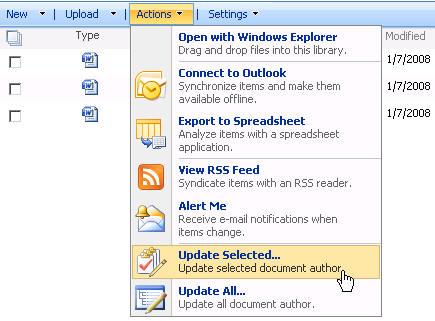
这里再描述另一种显示在item上的menu。
1, 同样在Feature下建一个目录DocumentExpire,然后Feature:
 <?xml version="1.0" encoding="utf-8"?>
<?xml version="1.0" encoding="utf-8"?> <Feature Id="A7A2885A-64B8-49F0-955B-7D976D6E293B"
<Feature Id="A7A2885A-64B8-49F0-955B-7D976D6E293B" Title="Extended List Actions"
Title="Extended List Actions" Description="Expire Item"
Description="Expire Item" Version="1.0.0.0"
Version="1.0.0.0" Hidden="FALSE"
Hidden="FALSE" Scope="Web"
Scope="Web" xmlns="http://schemas.microsoft.com/sharepoint/">
xmlns="http://schemas.microsoft.com/sharepoint/"> <ElementManifests>
<ElementManifests> <ElementManifest Location="Actions.xml" />
<ElementManifest Location="Actions.xml" /> </ElementManifests>
</ElementManifests> </Feature>
</Feature>
2, Actions.xml的文件:
 <?xml version="1.0" encoding="utf-8"?>
<?xml version="1.0" encoding="utf-8"?> <Elements xmlns="http://schemas.microsoft.com/sharepoint/">
<Elements xmlns="http://schemas.microsoft.com/sharepoint/"> <CustomAction
<CustomAction Id="CustomExpireItem"
Id="CustomExpireItem" Location="EditControlBlock"
Location="EditControlBlock" Title="Expire Item "
Title="Expire Item " ImageUrl="/_layouts/images/GORTL.GIF"
ImageUrl="/_layouts/images/GORTL.GIF" Sequence="300"
Sequence="300" RegistrationType="ContentType"
RegistrationType="ContentType" RegistrationId="0x01">
RegistrationId="0x01"> <UrlAction Url="~site/_layouts/ExpireItemFolder/ExpireItem.aspx?List={ListId}&ID={ItemId}"/>
<UrlAction Url="~site/_layouts/ExpireItemFolder/ExpireItem.aspx?List={ListId}&ID={ItemId}"/>  </CustomAction>
</CustomAction> </Elements>
</Elements>
3, 发布该Feature:
stsadm.exe –o installfeature –name DocumentExpire –force.
stsadm.exe –o activatefeature –name DocumentExpire –url http://WebName/Docs/ -force
4, IISRESET
效果:
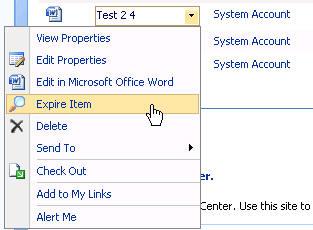
不同的menu,注意RegistrationType和RegistrationId。
关于Guid 可以通过 http://www.famkruithof.net/uuid/uuidgen很方便的生成。
关于Feature的详细内容,参考: http://msdn2.microsoft.com/en-us/library/ms473643.aspx。



