编译装php7.2 && nginx-1.14
环境准备
# cat /etc/centos-release
CentOS Linux release 7.6.1810 (Core)
# uname -r
3.10.0-957.el7.x86_64
# getenforce
Disabled
# systemctl status firewalld.service
● firewalld.service - firewalld - dynamic firewall daemon
Loaded: loaded (/usr/lib/systemd/system/firewalld.service; disabled; vendor preset: enabled)
Active: inactive (dead)
Docs: man:firewalld(1)
解决依赖关系
# yum install -y gcc gcc-c++ make zlib zlib-devel pcre pcre-devel libjpeg libjpeg-devel libpng libpng-devel freetype freetype-devel libxml2 libxml2-devel glibc glibc-devel glib2 glib2-devel bzip2 bzip2-devel ncurses ncurses-devel curl curl-devel e2fsprogs e2fsprogs-devel krb5-devel openssl openssl-devel openldap openldap-devel nss_ldap openldap-clients openldap-servers libXpm-devel postgresql-devel re2c libxslt libxslt-devel
#这里要配置好epel源 re2c是epel源软件。
安装libiconv 字符编码强制转换
# wget https://ftp.gnu.org/pub/gnu/libiconv/libiconv版本号 #地址随时变动
# tar xf libiconv-1.15.tar.gz
# cd libiconv-1.15/
# ./configure --prefix=/usr/local/libiconv
# make && make install
php7.2下载地址
https://www.php.net/downloads.php #地址可能会变动,找到php-7.2.16.tar.gz
# tar xf php-7.2.16.tar.gz
# cd php-7.2.16
创建用户
groupadd nginx
useradd -r -g nginx -s /bin/false -M nginx
编译安装php
./configure --prefix=/application/php-7.2.16 --with-libxml-dir=/usr --with-curl --disable-rpath --with-xsl --with-jpeg-dir --with-png-dir --with-pdo-mysql --with-mysqli --with-xmlrpc --with-zlib --enable-sysvsem --enable-mbregex --with-openssl --enable-sockets --enable-fpm --with-iconv-dir=/usr/local/libiconv --enable-bcmath --with-mhash --enable-inline-optimization --enable-pcntl --with-gd --with-fpm-user=nginx --with-fpm-group=nginx --enable-opcache --enable-soap --enable-mbstring --enable-xml --with-pgsql --enable-calendar --enable-sysvshm --enable-exif --with-pcre-regex --with-zlib-dir --with-pdo-pgsql --with-freetype-dir --with-xpm-dir=/usr --with-gettext --with-libdir=/lib/x86_64-linux-gnu/ --with-freetype-dir --enable-shmop --enable-short-tags --enable-static --enable-ftp
# 部分安装参数说明:测试中发现7.2不提供压缩功能,所以有些类似的编译参数就删除了。
--prefix=/application/php-7.2.16 \ #编译安装目录
# --with-pdo-mysql=mysqlnd \ #mysql扩展,php已经不支持了,这里已经改为mysqli扩展了,后面会提到,如果没有安装的,后边又编译安装方法
--with-iconv-dir=/usr/local/libiconv \ #字符编码强制转换
--with-freetype-dir \ # 打开对freetype字体库的支持
--with-jpeg-dir \ # 打开对jpeg图片的支持
--with-png-dir \ # 打开对png图片的支持
--with-zlib \ # 打开zlib库的支持
--with-libxml-dir=/usr \ # 打开libxml2库的支持
--enable-xml \ # 开启xml
--disable-rpath \ # 关闭额外的运行库文件
--enable-bcmath \ # 打开图片大小调整,用到zabbix监控的时候用到了这个模块
--enable-shmop \ # 允许PHP读取、写入、创建和删除Unix共享内存段的函数集。
--enable-sysvsem \ # 处理相关的IPC函数
--enable-inline-optimization \ # 优化线程
--with-curl \ # 打开curl浏览工具的支持
--enable-mbregex \ # 此配置项用于禁用具有多字节字符支持的正则表达式函数
--enable-fpm \ # 打上PHP-fpm 补丁后才有这个参数。CGI方式安装的启动程序
--enable-mbstring \ # 多字节,字符串的支持
--with-gd \ # 打开gd库的支持
--with-openssl \ # openssl的支持,加密传输https时用到的
--with-mhash \ # mhash算法扩展
--enable-pcntl \ # freeTDS需要用到的,可能是链接mssql 才用到
--enable-sockets \ # 打开 sockets 支持
--with-xmlrpc \ # 打开xml-rpc的c语言
--enable-soap \ # SOAP扩展用来编写SOAP服务端和客户端
--enable-short-tags \ # 短标记
--enable-static \ # 生成静态链接库
--with-xsl \ #打开XSLT文件支持,扩展了libXML2库 ,需要libxslt软件
--with-fpm-user=nginx \ #用户名
--with-fpm-group=nginx \ #用户组
--enable-ftp \ # 打开ftp的支持
--enable-opcache=no # 性能加速
编译安装
# make && make install
# 创建软连接
# ln -s /绝对路径/php-7.2.16 /绝对路径/php
配置php
注:目前位置在源码包解压目录
# cp php.ini-production /application/php/php.ini
# 配置php启动为systemctl管理(php编译安装个性化的编写好了systemctl文件复制到systemctl目录即可使用)
cp /php-7.2.16/sapi/fpm/php-fpm.service /usr/lib/systemd/system/php-fpm.service
注:切换至安装目录
修改 php.ini 文件 设置 expose_php = Off
vim /application/php/etc/php.ini
找到 expose_php = On
改为 expose_php = Off
# cd /application/php/etc/
# cp php-fpm.conf.default php-fpm.conf
# vim php-fpm.conf
去掉 pid = run/php-fpm.pid 前面的分号
# cd php-fpm.d/
# cp www.conf.default www.conf
# vim www.conf
修改user和group的用户为当前用户(也可以不改,默认会添加nobody这个用户和用户组
# sed -i 's#user = www#user = nginx#g;s#group = www#group = nginx#g' /application/php-5.5.32/etc/php-fpm.conf
启动php-fpm
# /etc/init.d/php-fpm start #php-fpm启动命令
# /etc/init.d/php-fpm stop #php-fpm停止命令
# /etc/init.d/php-fpm restart #php-fpm重启命令
# ps -ef | grep php 或者 ps -A | grep -i php #查看是否已经成功启动PHP
安装mysqli扩展
注:默认在源码安装包中就有mysqli扩展包
# cd /源码包位置/php-7.2.16/ext/mysqli
# /php安装位置/bin/phpize # 侦测环境建立configure文件
# ./configure --with-php-config=/application/php/bin/php-config
# make && make install
# ls /application/php-7.2.16/lib/php/extensions/no-debug-non-zts-20170718/ # 此地址就是安装后的mysqli的扩展了。
mysqli.so # mysqli扩展文件
# vim php.ini # 修改php.ini 配置文件
找到extension字段,在下方添加mysqli扩展位置
extension = /application/php/lib/php/extensions/no-debug-non-zts-20170718/mysqli.so
# 重启php-fpm和nginx通过phpinfo();查看安装的安装的扩展,效果如下
# 下边的页面需要等nginx配置好后才能正常访问到
# vim /nginx安装目录/html/test_info.php
<?php
phpinfo();
?>
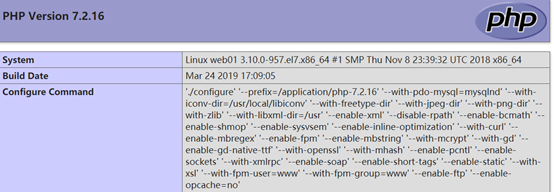
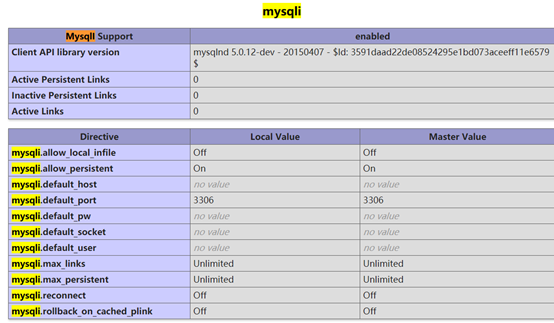
编译安装nginx
# 将下载好的nginxnginx-1.14.2.tar.gz压缩包解压 #用上面创建的nginx用作为启动用户
注:在后期添加模块的时候只需要重新make即可,不要make install后者会覆盖前者,即指覆盖安装的意思。
# cd /nginxnginx-1.14.2
# ./configure \
--prefix=/application/nginx-1.14.2 \ # 编译安装位置
--user=nginx --group=nginx \ # 启动用户组和用户
--with-http_stub_status_module \ # 用于查看Nginx的一些状态信息
--with-http_ssl_module # 添加ssl模块
# make && make install
# ln -s /绝对路径/nginxnginx-1.14.2 /绝对路径/nginx
# cd /nginx安装目录/nginx/conf/
# 精简nginx配置文件
# egrep -v '^$|#' nginx.conf.default > nginx.conf
# cat nginx.conf
worker_processes 1;
events {
worker_connections 1024;
}
http {
include mime.types;
default_type application/octet-stream;
sendfile on;
keepalive_timeout 65;
server {
listen 80;
server_name localhost;
location / {
root html;
index index.html index.htm;
}
error_page 500 502 503 504 /50x.html;
location = /50x.html {
root html;
}
# 下边是php解析配置部分
location ~ \.php$ {
root html;
fastcgi_pass 127.0.0.1:9000;
fastcgi_index index.php;
fastcgi_param SCRIPT_FILENAME /application/nginx/html$fastcgi_script_name;
include fastcgi_params;
}
}
}
启动nginx
# /绝对路径/nginx # 启动nginx
# /绝对路径/nginx/ -c # 指定配置文件,来取代默认的配置文件
# /绝对路径/nginx -t # 检查配置文件 每次nginx配置文件变更,都检查一次
# /绝对路径/nginx -s reload # 平滑重启
# /绝对路径/nginx -s stop # 停止nginx
配置PATH环境 #注意符号,空格等
# export PATH=/usr/local/nginx/sbin:$PATH
# echo "export PATH=/application/nginx/sbin:$PATH" >>/root/.bash_profile
# source /root/.bash_profile
查看进程
# ps -ef |grep -E 'nginx|php'
root 8806 1 0 21:41 ? 00:00:00 nginx: master process nginx
nginx 8807 8806 0 21:41 ? 00:00:00 nginx: worker process
root 9244 1 0 21:59 ? 00:00:00 php-fpm: master process (/application/php-7.2.16/etc/php-fpm.conf)
nginx 9245 9244 0 21:59 ? 00:00:00 php-fpm: pool www
nginx 9246 9244 0 21:59 ? 00:00:00 php-fpm: pool www
# netstat -antup|grep -E 'nginx|php'
tcp 0 0 127.0.0.1:9000 0.0.0.0:* LISTEN 9244/php-fpm: maste
tcp 0 0 0.0.0.0:80 0.0.0.0:* LISTEN 8806/nginx: master
扩展整理,
nginx反向代理
# vim nginx.conf
worker_processes 1;
events {
worker_connections 1024;
}
http {
include mime.types;
default_type application/octet-stream;
sendfile on;
keepalive_timeout 65;
upstream server_pools{
server 192.168.1.11:80;
}
server {
listen 80;
server_name www.wordpress.com;
location / {
proxy_pass http://server_pools;
}
error_page 500 502 503 504 /50x.html;
location = /50x.html {
root html;
}
}
}
通过php查看mysql5.7连接状态
# vim test_mysql.php
<?php
$mysqli = new mysqli("主机地址","用户","密码","访问的库");
if(!$mysqli) {
echo"database error";
}else{
echo"php env successful";
}
$mysqli->close();
?>
# 效果展示
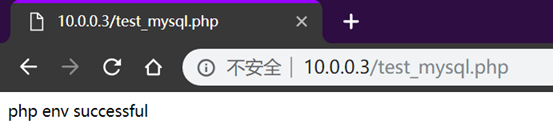
负载均衡配置:
# vim /application/nginx/conf/nginx.conf
worker_processes 1;
events {
worker_connections 1024;
}
http {
include mime.types;
default_type application/octet-stream;
sendfile on;
keepalive_timeout 65;
server {
listen 80;
server_name localhost;
location / {
root html/wordpress;
index index.html index.htm index.php;
}
error_page 500 502 503 504 /50x.html;
location = /50x.html {
root html;
}
location ~ .*\.(php|php7)?$ {
root html/wordpress;
fastcgi_pass 127.0.0.1:9000;
fastcgi_index index.php;
include fastcgi.conf;
}
}
}


