Python matplotib 画图
使用Python 程序来生成可视化图像,具有明确的表达性。Matplotlib 里的常用类的包含关系为 Figure -> Axes -> (Line2D, Text, etc.)一个Figure对象可以包含多个子图(Axes),在matplotlib中用Axes对象表示一个绘图区域,可以理解为子图。
demo1:曲线图和直线图

#!/usr/bin/env python # -*- coding: utf-8 -*- import numpy as np import matplotlib.pyplot as plt t = np.arange(0.0, 1.01, 0.01) s = np.sin(2*2*np.pi*t) plt.fill(t, s*np.exp(-5*t), 'r') plt.grid(True) #保存为PDF格式,也可保存为PNG等图形格式 plt.savefig('test.png') plt.show()


import numpy as np import matplotlib.pyplot as plt x=np.linspace(0,10,1000) y=np.sin(x) z=np.cos(x**2) plt.figure(figsize=(8,4)) plt.plot(x,y,label='$sin(x)$',color='red',linewidth=2) plt.plot(x,z,'g--',label='$cos(x^2)$',lw=3) plt.xlabel('Time(s)') plt.ylabel('volt') plt.title('First python firgure') plt.ylim(-1.2,1.2) plt.legend() plt.savefig("test.png") plt.show()


import numpy as np import matplotlib.pyplot as plt # A class that will downsample the data and recompute when zoomed. class DataDisplayDownsampler(object): def __init__(self, xdata, ydata): self.origYData = ydata self.origXData = xdata self.ratio = 5 self.delta = xdata[-1] - xdata[0] def downsample(self, xstart, xend): # Very simple downsampling that takes the points within the range # and picks every Nth point mask = (self.origXData > xstart) & (self.origXData < xend) xdata = self.origXData[mask] xdata = xdata[::self.ratio] ydata = self.origYData[mask] ydata = ydata[::self.ratio] return xdata, ydata def update(self, ax): # Update the line lims = ax.viewLim if np.abs(lims.width - self.delta) > 1e-8: self.delta = lims.width xstart, xend = lims.intervalx self.line.set_data(*self.downsample(xstart, xend)) ax.figure.canvas.draw_idle() # Create a signal xdata = np.linspace(16, 365, 365-16) ydata = np.sin(2*np.pi*xdata/153) + np.cos(2*np.pi*xdata/127) d = DataDisplayDownsampler(xdata, ydata) fig, ax = plt.subplots() # Hook up the line d.line, = ax.plot(xdata, ydata, 'o-') ax.set_autoscale_on(False) # Otherwise, infinite loop # Connect for changing the view limits ax.callbacks.connect('xlim_changed', d.update) plt.savefig("test.png") plt.show()
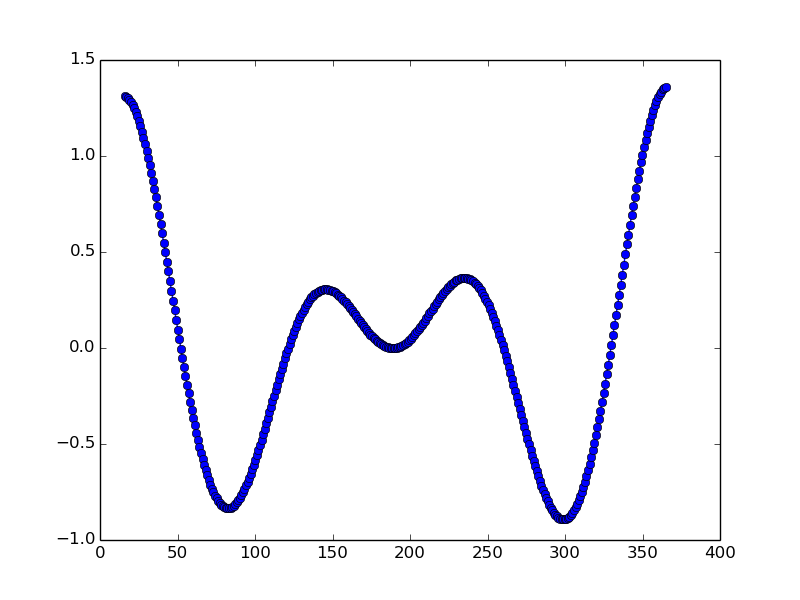
含有鼠标线

import numpy as np import matplotlib.pyplot as plt from matplotlib.widgets import Cursor t = np.arange(0.0, 2.0, 0.01) s1 = np.sin(2 * np.pi * t) plt.plot(t, s1) cursor = Cursor(plt.gca(), horizOn=True, color='r', lw=1) plt.savefig("test.png") plt.show()


import numpy as np import matplotlib.pyplot as plt from matplotlib.widgets import MultiCursor t = np.arange(0.0, 2.0, 0.01) s1 = np.sin(2*np.pi*t) s2 = np.sin(4*np.pi*t) fig = plt.figure() ax1 = fig.add_subplot(211) ax1.plot(t, s1) ax2 = fig.add_subplot(212, sharex=ax1) ax2.plot(t, s2) multi = MultiCursor(fig.canvas, (ax1, ax2), color='r', lw=1) plt.show()


#!/usr/bin/env python # -*- coding: utf-8 -*- import numpy as np import matplotlib.pyplot as plt plt.figure(1) # 创建图表1 plt.figure(2) # 创建图表2 ax1 = plt.subplot(211) # 在图表2中创建子图1 ax2 = plt.subplot(212) # 在图表2中创建子图2 x = np.linspace(0, 3, 100) for i in xrange(5): plt.figure(1) #❶ # 选择图表1 plt.plot(x, np.exp(i*x/3)) plt.sca(ax1) #❷ # 选择图表2的子图1 plt.plot(x, np.sin(i*x)) plt.sca(ax2) # 选择图表2的子图2 plt.plot(x, np.cos(i*x)) plt.savefig("test.png") plt.show()


#-*- coding: utf-8 -*- import numpy as np import matplotlib.pyplot as plt plt.figure(1) # 创建图表1 plt.figure(2) # 创建图表2 ax1 = plt.subplot(211) # 在图表2中创建子图1 ax2 = plt.subplot(212) # 在图表2中创建子图2 x = np.linspace(0, 3, 100) for i in xrange(5): plt.figure(1) #❶ # 选择图表1 plt.plot(x, np.exp(i*x/3)) plt.sca(ax1) #❷ # 选择图表2的子图1 plt.plot(x, np.sin(i*x)) plt.sca(ax2) # 选择图表2的子图2 plt.plot(x, np.cos(i*x)) plt.show()
含有公式:

import numpy as np import matplotlib.pyplot as plt t = np.arange(0.0, 2.0, 0.01) s = np.sin(2*np.pi*t) plt.plot(t,s) plt.title(r'$\alpha_i > \beta_i$', fontsize=20) plt.text(1, -0.6, r'$\sum_{i=0}^\infty x_i$', fontsize=20) plt.text(0.6, 0.6, r'$\mathcal{A}\mathrm{sin}(2 \omega t)$', fontsize=20) plt.xlabel('time (s)') plt.ylabel('volts (mV)') plt.show()


################################# #-*- coding: utf-8 -*- # File name :5.py # Author :kangkangliang # File desc : # Mail :liangkangkang@yahoo.com # Create time :2017-06-11 ################################# #!/usr/bin/env python import os import numpy as np import matplotlib.pyplot as plt import sys x = [1,2,3,4,5,6,7,8,9,10] y = [1,2,3,4,5,6,7,8,9,10] plt.plot(x,y) plt.text(2, 8, r"$ \mu \alpha \tau \pi \lambda \omega \tau \lambda \iota \beta $",fontsize=20); plt.text(2, 6, r"$ \lim_{x \rightarrow 0} \frac{1}{x} $",fontsize=20); plt.text(2, 4, r"$ a \ \leq \ b \ \leq \ c \ \Rightarrow \ a \ \leq \ c$",fontsize=20); plt.text(2, 2, r"$ \sum_{i=1}^{\infty}\ x_i^2$",fontsize=20); plt.text(4, 8, r"$ \sin(0) = \cos(\frac{\pi}{2})$",fontsize=20); plt.text(4, 6, r"$ \sqrt[3]{x} = \sqrt{y}$",fontsize=20); plt.text(4, 4, r"$ \neg (a \wedge b) \Leftrightarrow \neg a \vee \neg b$",fontsize=20); plt.text(4, 2, r"$ \int_a^b f(x)dx$",fontsize=20); plt.xlabel('time (s)') plt.ylabel('volts (mV)') plt.show()


import numpy as np import pylab as pl data = np.loadtxt('testdata.txt') # plot the first column as x, and second column as y pl.plot(data[:,0], data[:,1], 'ro') pl.xlabel('x') pl.ylabel('y') pl.xlim(0.0, 10.) pl.show()


import numpy as np import matplotlib.pyplot as plt x1 = [1, 2, 3, 4, 5]# Make x, y arrays for each graph y1 = [1, 4, 9, 16, 25] x2 = [1, 2, 4, 6, 8] y2 = [2, 4, 8, 12, 16] pltot1 = plt.plot(x1, y1, 'r')# use pylab to plot x and y : Give your plots names pltot2 = plt.plot(x2, y2, 'go') plt.title('Plot of y vs. x')# give plot a title plt.xlabel('x axis')# make axis labels plt.ylabel('y axis') plt.xlim(0.0, 9.0)# set axis limits plt.ylim(0.0, 30.) # plt.legend([plot1, plot2], ('red line', 'green circles'), 'best', numpoints=1)# make legend plt.legend(('red line','green circles')) plt.show()# show the plot on the screen


import numpy as np import pylab as plt x1 = [1, 2, 3, 4, 5]# Make x, y arrays for each graph y1 = [1, 4, 9, 16, 25] x2 = [1, 2, 4, 6, 8] y2 = [2, 4, 8, 12, 16] plt.plot(x1, y1, 'r')# use pylab to plot x and y plt.plot(x2, y2, 'g') plt.title('Plot of y vs. x')# give plot a title plt.xlabel('x axis')# make axis labels plt.ylabel('y axis') plt.xlim(0.0, 9.0)# set axis limits plt.ylim(0.0, 30.) plt.show()# show the plot on the screen


################################# #-*- coding: utf-8 -*- # File name :demo.py # Author :kangkangliang # File desc : # Mail :liangkangkang@yahoo.com # Create time :2017-06-11 ################################# #!/usr/bin/env python import os import numpy as np import matplotlib.pyplot as plt import sys x = np.arange(0.0, 10.0, 1.0) y1 = x*2 y2 = x + 2 y3 = x*3 # color rgbyck # b blue # r green # r red # c cyan # m magenta # y yellow # k black # white # 散点图 plt.plot(x,y1,'or') # 折线图 plt.plot(x,y2) # 虚线 plt.plot(x,y3,'--') plt.show()


import matplotlib.pyplot as plt X1 = range(0, 50) Y1 = [num**2 for num in X1] # y = x^2 X2 = [0, 1] Y2 = [0, 1] # y = x Fig = plt.figure(figsize=(8,4)) # Create a `figure' instance Ax = Fig.add_subplot(111) # Create a `axes' instance in the figure Ax.plot(X1, Y1, X2, Y2) # Create a Line2D instance in the axes Fig.show() Fig.savefig("test.png"


import numpy as np import pylab as pl x = [1, 2, 3, 4, 5]# Make an array of x values y = [1, 4, 9, 16, 25]# Make an array of y values for each x value pl.plot(x, y)# use pylab to plot x and y pl.show()# show the plot on the screen


#!/usr/bin/env python import matplotlib.pyplot as plt plt.plot([10, 20, 30]) plt.xlabel('times') plt.ylabel('numbers') plt.savefig("test.png") plt.show()
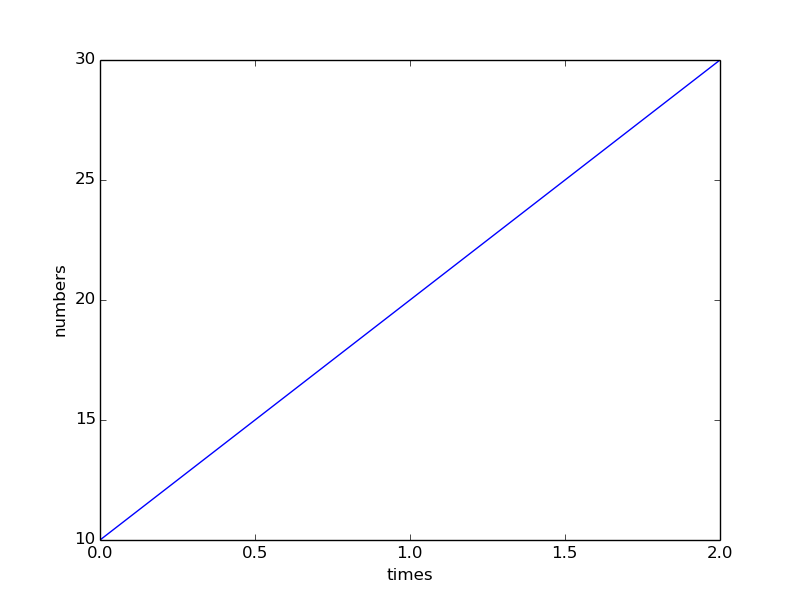

import matplotlib.pyplot as plt from matplotlib.font_manager import FontProperties font = FontProperties() plt.figure() plt.title('this is title') plt.xlabel('x label') plt.ylabel('y label') plt.axis([0, 25, 0, 25]) plt.grid(True) x = [[1],[2],[3],[4],[5],[6]] y = [[1],[2.1],[2.9],[4.2],[5.1],[5.8]] plt.plot(x, y, 'k.') plt.savefig('test.png') plt.show()
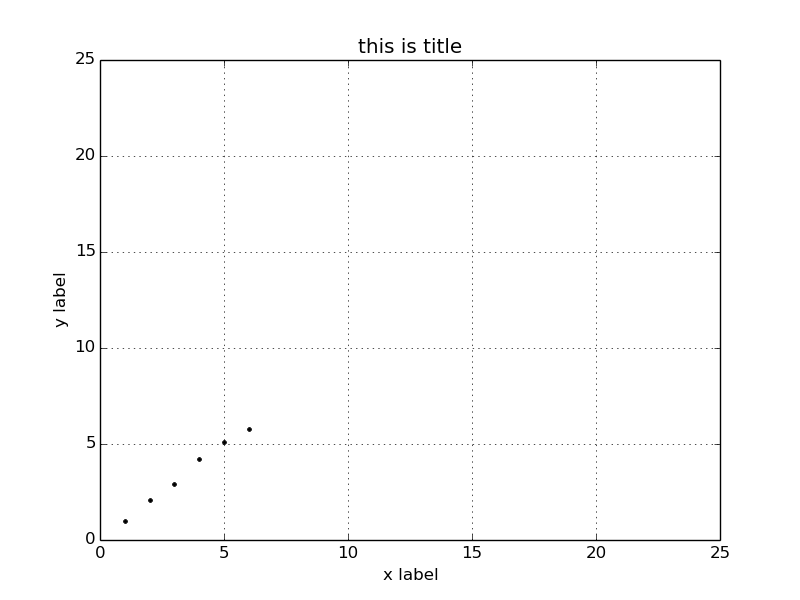

from math import pi from numpy import cos, sin from matplotlib import pyplot as plt if __name__ == '__main__': '''''plot data margin''' angles_circle = [i*pi/180 for i in range(0,360)] #i先转换成double #angles_circle = [i/np.pi for i in np.arange(0,360)] # <=> # angles_circle = [i/180*pi for i in np.arange(0,360)] X x = cos(angles_circle) y = sin(angles_circle) plt.plot(x, y, 'r') plt.axis('equal') plt.axis('scaled') plt.savefig("test.png") plt.show()


import numpy as np import matplotlib.pyplot as plt N = 50 x = np.random.rand(N) y = np.random.rand(N) area = np.pi * (15 * np.random.rand(N))**2 # 0 to 15 point radiuses color = 2 * np.pi * np.random.rand(N) plt.scatter(x, y, s=area, c=color, alpha=0.5, cmap=plt.cm.hsv) plt.savefig("test.png") plt.show()

多个图:

import numpy as np import matplotlib.pyplot as plt t = np.arange(-1, 2, .01) s = np.sin(2 * np.pi * t) plt.plot(t,s) # draw a thick red hline at y=0 that spans the xrange l = plt.axhline(linewidth=4, color='r') plt.axis([-1, 2, -1, 2]) plt.show() plt.close() # draw a default hline at y=1 that spans the xrange plt.plot(t,s) l = plt.axhline(y=1, color='b') plt.axis([-1, 2, -1, 2]) plt.show() plt.close() # draw a thick blue vline at x=0 that spans the upper quadrant of the yrange plt.plot(t,s) l = plt.axvline(x=0, ymin=0, linewidth=4, color='b') plt.axis([-1, 2, -1, 2]) plt.show() plt.close() # draw a default hline at y=.5 that spans the the middle half of the axes plt.plot(t,s) l = plt.axhline(y=.5, xmin=0.25, xmax=0.75) plt.axis([-1, 2, -1, 2]) plt.show() plt.close() plt.plot(t,s) p = plt.axhspan(0.25, 0.75, facecolor='0.5', alpha=0.5) p = plt.axvspan(1.25, 1.55, facecolor='g', alpha=0.5) plt.axis([-1, 2, -1, 2]) # plt.show() # plt.savefig('test.png')
对数图:

import numpy as np import matplotlib.pyplot as plt w = np.linspace(0.1, 1000, 1000) p = np.abs(1/(1+0.1j*w)) plt.subplot(221) plt.plot(w, p, linewidth=2) plt.ylim(0,1.5) plt.subplot(222) plt.semilogx(w, p, linewidth=2) plt.ylim(0,1.5) plt.subplot(223) plt.semilogy(w, p, linewidth=2) plt.ylim(0,1.5) plt.subplot(224) plt.loglog(w, p, linewidth=2) plt.ylim(0,1.5) plt.savefig("test.png") plt.show()
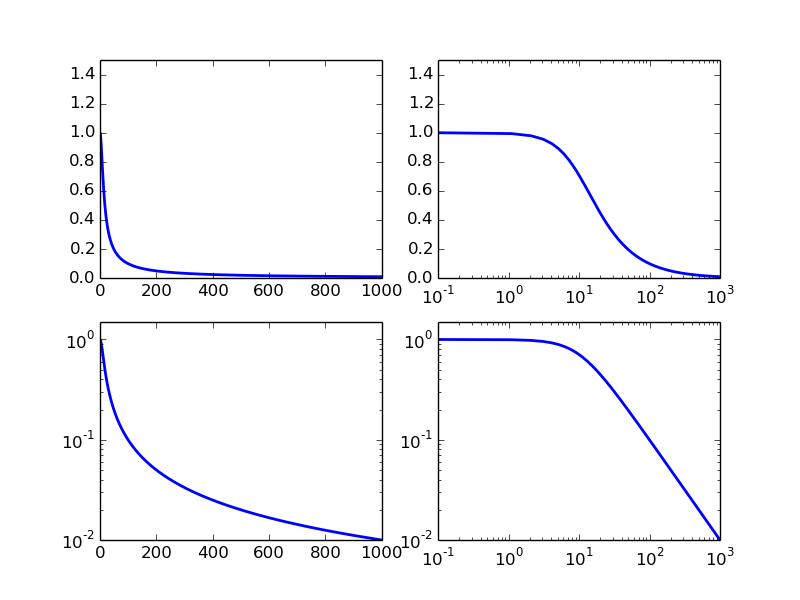

import matplotlib.pyplot as plt import matplotlib.pylab as pylab import scipy.io import numpy as np # params={ # 'axes.labelsize': '35', # 'xtick.labelsize':'27', # 'ytick.labelsize':'27', # 'lines.linewidth':2 , # 'legend.fontsize': '27', # 'figure.figsize' : '12, 9' # set figure size # } # pylab.rcParams.update(params) #set figure parameter line_styles=['ro-','b^-','gs-','ro--','b^--','gs--'] #set line style #We give the coordinate date directly to give an example. x1 = [-20,-15,-10,-5,0,0,5,10,15,20] y1 = [0,0.04,0.1,0.21,0.39,0.74,0.78,0.80,0.82,0.85] y2 = [0,0.014,0.03,0.16,0.37,0.78,0.81,0.83,0.86,0.92] y3 = [0,0.001,0.02,0.14,0.34,0.77,0.82,0.85,0.90,0.96] y4 = [0,0,0.02,0.12,0.32,0.77,0.83,0.87,0.93,0.98] y5 = [0,0,0.02,0.11,0.32,0.77,0.82,0.90,0.95,1] plt.plot(x1,y1,'bo-',label='m=2, p=10%',markersize=20) # in 'bo-', b is blue, o is O marker, - is solid line and so on plt.plot(x1,y2,'gv-',label='m=4, p=10%',markersize=20) plt.plot(x1,y3,'ys-',label='m=6, p=10%',markersize=20) plt.plot(x1,y4,'ch-',label='m=8, p=10%',markersize=20) plt.plot(x1,y5,'mD-',label='m=10, p=10%',markersize=20) fig1 = plt.figure(1) axes = plt.subplot(111) #axes = plt.gca() axes.set_yticks([0.1,0.2,0.3,0.4,0.5,0.6,0.7,0.8,0.9,1.0]) axes.grid(True) # add grid plt.legend(loc="lower right") #set legend location plt.ylabel('Percentage') # set ystick label plt.xlabel('Difference') # set xstck label plt.savefig('test.png',dpi = 1000,bbox_inches='tight') plt.show()
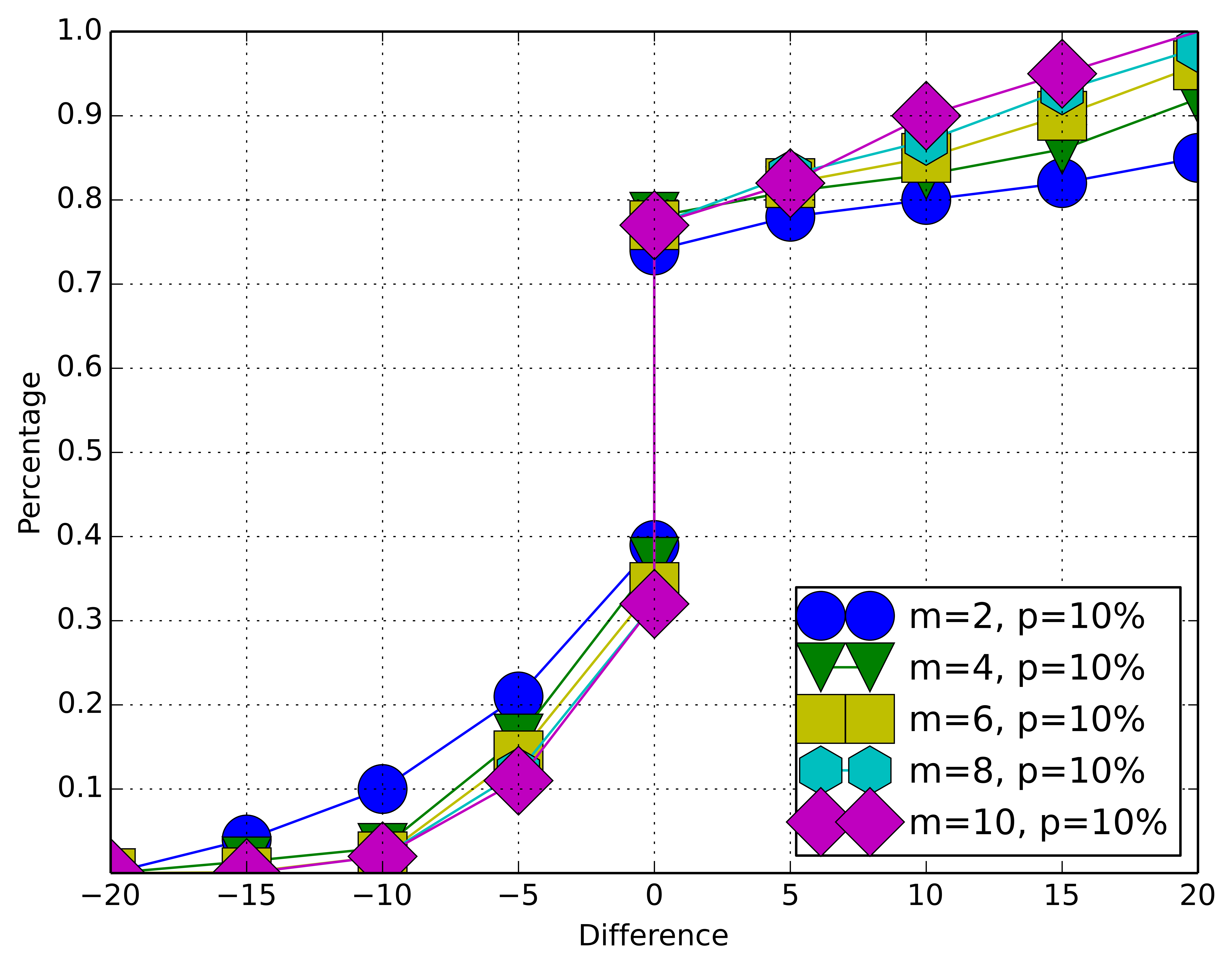
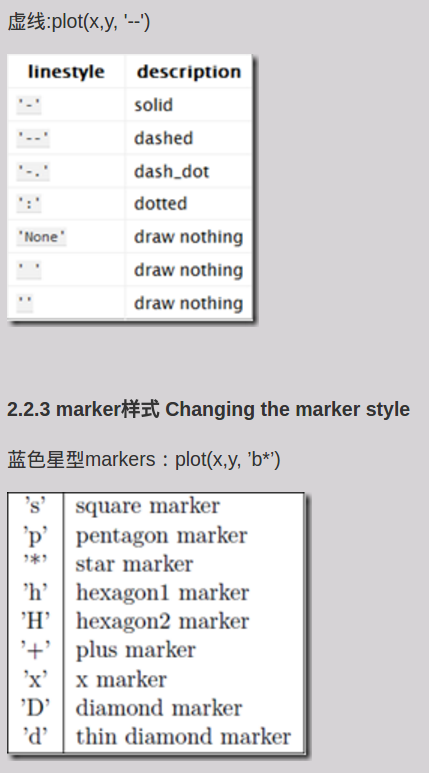
demo2:饼图

#!/usr/bin/env python # -*- coding: utf-8 -*- from pylab import * # make a square figure and axes figure(1, figsize=(6,6)) ax = axes([0.1, 0.1, 0.8, 0.8]) labels = 'Frogs', 'Hogs', 'Dogs', 'Logs' fracs = [15,30,45, 10] explode=(0, 0.05, 0, 0) pie(fracs, explode=explode, labels=labels, autopct='%1.1f%%', shadow=True) title('Raining Hogs and Dogs', bbox={'facecolor':'0.8', 'pad':5}) savefig('pie.png') show()


import matplotlib.pyplot as plt for idx,color in enumerate('rgbyck'): plt.subplot(321+idx,axisbg=color) plt.savefig("test.png") plt.show()

demo3:柱状图

import scipy.io import numpy as np import matplotlib.pylab as pylab import matplotlib.pyplot as plt import matplotlib.ticker as mtick # params={ # 'axes.labelsize': '35', # 'xtick.labelsize':'27', # 'ytick.labelsize':'27', # 'lines.linewidth':2 , # 'legend.fontsize': '27', # 'figure.figsize' : '24, 9' # } # pylab.rcParams.update(params) y1 = [9.79,7.25,7.24,4.78,4.20] y2 = [5.88,4.55,4.25,3.78,3.92] y3 = [4.69,4.04,3.84,3.85,4.0] y4 = [4.45,3.96,3.82,3.80,3.79] y5 = [3.82,3.89,3.89,3.78,3.77] ind = np.arange(5) # the x locations for the groups width = 0.15 plt.bar(ind,y1,width,color = 'blue',label = 'm=2') plt.bar(ind+width,y2,width,color = 'g',label = 'm=4') # ind+width adjusts the left start location of the bar. plt.bar(ind+2*width,y3,width,color = 'c',label = 'm=6') plt.bar(ind+3*width,y4,width,color = 'r',label = 'm=8') plt.bar(ind+4*width,y5,width,color = 'm',label = 'm=10') plt.xticks(np.arange(5) + 2.5*width, ('10%','15%','20%','25%','30%')) plt.xlabel('Sample percentage') plt.ylabel('Error rate') fmt = '%.0f%%' # Format you want the ticks, e.g. '40%' xticks = mtick.FormatStrFormatter(fmt) # Set the formatter axes = plt.gca() # get current axes axes.yaxis.set_major_formatter(xticks) # set % format to ystick. axes.grid(True) plt.legend(loc="upper right") plt.savefig('test.png', format='png',dpi = 1000,bbox_inches='tight') plt.show()
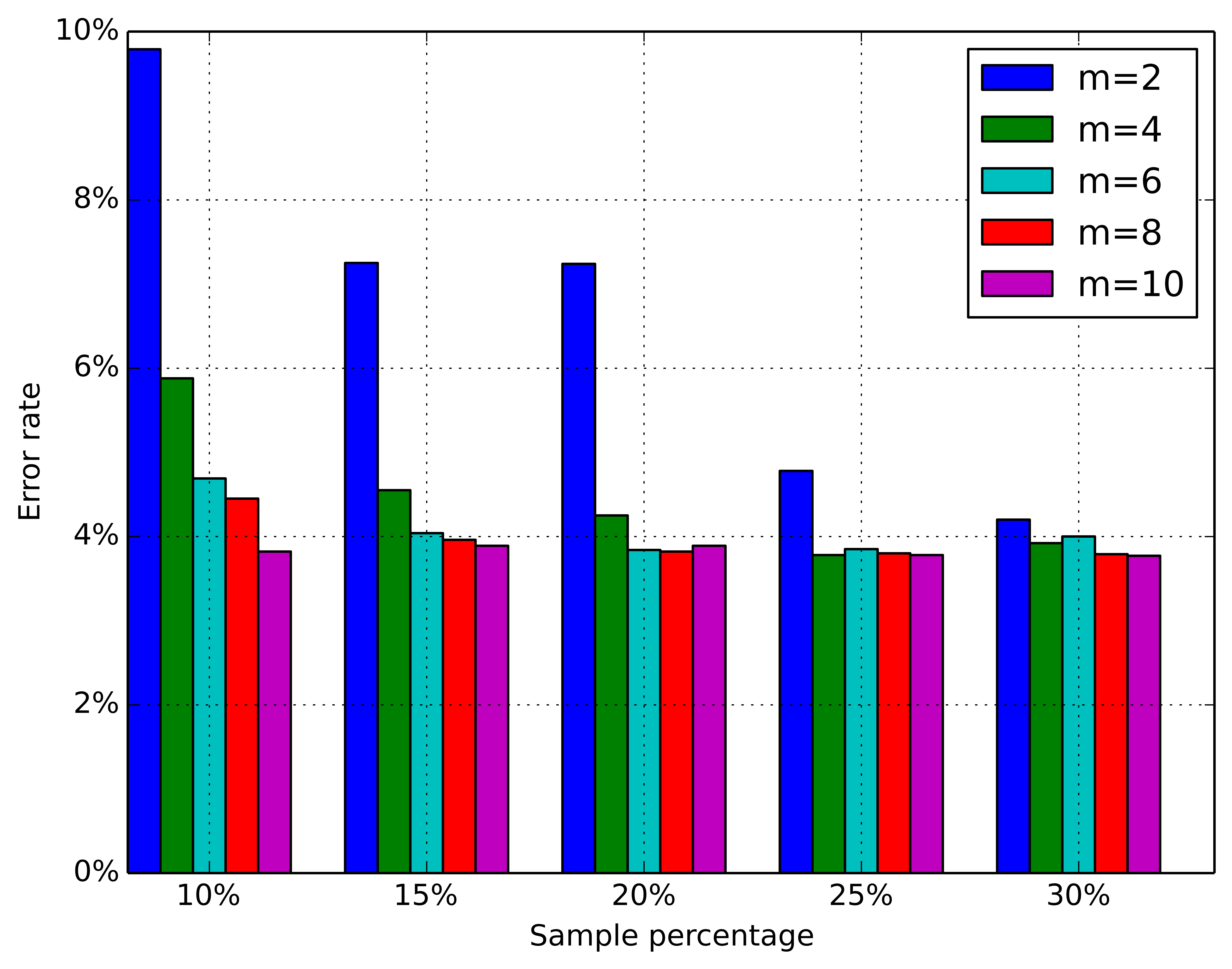

import numpy as np import matplotlib.pyplot as plt # make an array of random numbers with a gaussian distribution with # mean = 5.0 # rms = 3.0 # number of points = 1000 data = np.random.normal(5.0, 3.0, 1000) # make a histogram of the data array plt.hist(data) # make plot labels plt.xlabel('data') plt.show()

去掉中间的黑线

#-*- coding: utf-8 -*- import numpy as np import matplotlib.pyplot as plt # make an array of random numbers with a gaussian distribution with # mean = 5.0 # rms = 3.0 # number of points = 1000 data = np.random.normal(5.0, 3.0, 1000) # make a histogram of the data array # pl.hist(data) plt.hist(data,histtype='stepfilled') # make plot labels plt.xlabel('data') plt.show()
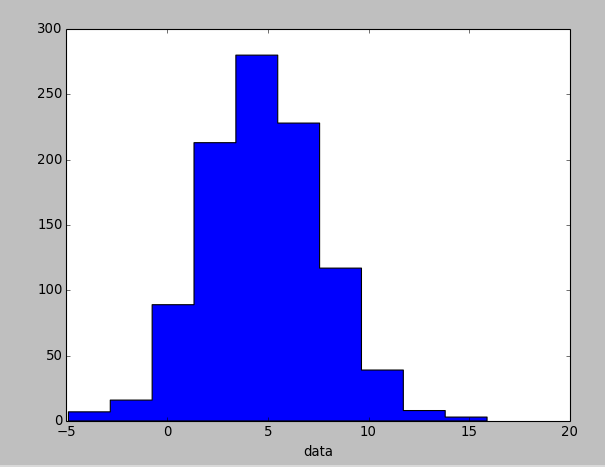

#-*- coding: utf-8 -*- import numpy as np import pylab as pl # make an array of random numbers with a gaussian distribution with # mean = 5.0 # rms = 3.0 # number of points = 1000 data = np.random.normal(5.0, 3.0, 1000) # make a histogram of the data array bins = np.arange(-5., 16., 1.) #浮点数版本的range pl.hist(data, bins, histtype='stepfilled') # pl.hist(data) # make plot labels pl.xlabel('data') pl.show()

demo4:网状图

import networkx as nx import pylab as plt g = nx.Graph() g.add_edge(1,2,weight = 4) g.add_edge(1,3,weight = 7) g.add_edge(1,4,weight = 8) g.add_edge(1,5,weight = 3) g.add_edge(1,9,weight = 3) g.add_edge(1,6,weight = 6) g.add_edge(6,7,weight = 7) g.add_edge(6,8,weight = 7) g.add_edge(6,9,weight = 6) g.add_edge(9,10,weight = 7) g.add_edge(9,11,weight = 6) fixed_pos = {1:(1,1),2:(0.7,2.2),3:(0,1.8),4:(1.6,2.3),5:(2,0.8),6:(-0.6,-0.6),7:(-1.3,0.8), 8:(-1.5,-1), 9:(0.5,-1.5), 10:(1.7,-0.8), 11:(1.5,-2.3)} #set fixed layout location #pos=nx.spring_layout(g) # or you can use other layout set in the module nx.draw_networkx_nodes(g,pos = fixed_pos,nodelist=[1,2,3,4,5], node_color = 'g',node_size = 600) nx.draw_networkx_edges(g,pos = fixed_pos,edgelist=[(1,2),(1,3),(1,4),(1,5),(1,9)],edge_color='g',width = [4.0,4.0,4.0,4.0,4.0],label = [1,2,3,4,5],node_size = 600) nx.draw_networkx_nodes(g,pos = fixed_pos,nodelist=[6,7,8], node_color = 'r',node_size = 600) nx.draw_networkx_edges(g,pos = fixed_pos,edgelist=[(6,7),(6,8),(1,6)],width = [4.0,4.0,4.0],edge_color='r',node_size = 600) nx.draw_networkx_nodes(g,pos = fixed_pos,nodelist=[9,10,11], node_color = 'b',node_size = 600) nx.draw_networkx_edges(g,pos = fixed_pos,edgelist=[(6,9),(9,10),(9,11)],width = [4.0,4.0,4.0],edge_color='b',node_size = 600) plt.text(fixed_pos[1][0],fixed_pos[1][1]+0.2, s = '1',fontsize = 40) plt.text(fixed_pos[2][0],fixed_pos[2][1]+0.2, s = '2',fontsize = 40) plt.text(fixed_pos[3][0],fixed_pos[3][1]+0.2, s = '3',fontsize = 40) plt.text(fixed_pos[4][0],fixed_pos[4][1]+0.2, s = '4',fontsize = 40) plt.text(fixed_pos[5][0],fixed_pos[5][1]+0.2, s = '5',fontsize = 40) plt.text(fixed_pos[6][0],fixed_pos[6][1]+0.2, s = '6',fontsize = 40) plt.text(fixed_pos[7][0],fixed_pos[7][1]+0.2, s = '7',fontsize = 40) plt.text(fixed_pos[8][0],fixed_pos[8][1]+0.2, s = '8',fontsize = 40) plt.text(fixed_pos[9][0],fixed_pos[9][1]+0.2, s = '9',fontsize = 40) plt.text(fixed_pos[10][0],fixed_pos[10][1]+0.2, s = '10',fontsize = 40) plt.text(fixed_pos[11][0],fixed_pos[11][1]+0.2, s = '11',fontsize = 40) plt.show()

从文件中读取数据来画图
cat testdata.txt

0.0 0.0 1.0 1.0 2.0 4.0 3.0 9.0 4.0 16.0 5.0 25.0 6.0 36.0 7.0 49.0 8.0 64.0 9.0 81.0

import numpy as np import matplotlib.pyplot as plt # Use numpy to load the data contained in the file # testdata.txt into a 2-D array called data data = np.loadtxt('testdata.txt') # plot the first column as x, and second column as y plt.plot(data[:,0], data[:,1], 'ro') plt.xlabel('x') plt.ylabel('y') plt.xlim(0.0, 10.) plt.show()

写入数据到文件

import numpy as np # Let's make 2 arrays (x, y) which we will write to a file # x is an array containing numbers 0 to 10, with intervals of 1 x = np.arange(0.0, 10., 1.) # y is an array containing the values in x, squared y = x*x print 'x = ', x print 'y = ', y # Now open a file to write the data to # 'w' means open for 'writing' file = open('testdata.txt', 'w') # loop over each line you want to write to file for i in range(len(x)): # make a string for each line you want to write # 'str()' means you are converting the quantity in brackets to a string type txt = str(x[i]) + '\t' + str(y[i]) + ' \n' # write the txt to the file file.write(txt) # Close your file file.close()
参考:
http://hyry.dip.jp/tech/book/page/scipy/matplotlib_fast_plot.html
http://reverland.org/python/2012/09/07/matplotlib-tutorial/
matplotlib中文翻译
http://hyry.dip.jp/tech/book/page/scipy/matplotlib.html





