Android XML绘图(1)——Shape
原文参考:https://blog.csdn.net/lengxuechiwu1314/article/details/72934634
一、简介
XML的使用在Android 的开发中是非常普遍的,我们通常用来写 布局文件 、配置列表、或者颜色值什么的。但是在Android中,XML还有一大妙用,那便是使用XML来绘制图形。
二、XML绘图之 shape 的使用
(注:一般使用xml绘制的图形,都放置在 drawable 文件夹下)
下面是shape的全部属性:
<?xml version="1.0" encoding="utf-8"?> <shape xmlns:android="http: <!--schemas.android.com/apk/res/android" --> android:shape="rectangle"> <!-- shape有如下属性: rectangle|矩形,默认的形状,可以画出直角矩形、圆角矩形、弧形等 oval|椭圆形,用得比较多的是画正圆 line|线形,可以画实线和虚线 ring|环形,可以画环形进度条 --> <!--设置圆角,只适用于rectangle类型,可分别设置四个角不同半径的圆角,当设置的圆角半径很大时,比如200dp,就可变成弧形边了--> <corners android:radius="integer" <!--四个角的角度(会被下面四个角度属性覆盖) --> android:bottomLeftRadius="integer" <!--四个位置各自的角度 --> android:bottomRightRadius="integer" android:topLeftRadius="integer" android:topRightRadius="integer"/> <!--设置描边,可描成实线或虚线--> <stroke android:width="integer" <!--描边的颜色 --> android:color="color" <!--描边的宽度 --> android:dashGap="integer" <!--设置虚线时的横线之间的距离 --> android:dashWidth="integer"/> <!--设置虚线时的横线长度 --> <!--设置形状填充的颜色,只有android:color一个属性--> <solid android:color="@color/green"/> <!--设置内容与形状边界的内间距,可分别设置左右上下的距离--> <padding android:bottom="integer" <!--下内间距 --> android:left="integer" <!--左内间距 --> android:right="integer" <!--右内间距 --> android:top="integer"/> <!--上内间距 --> <!-- 指定大小,一般用在imageview配合scaleType属性使用 --> <size android:width="integer" android:height="integer"/> <!--设置形状的渐变颜色,可以是线性渐变、放射渐变、扫描性渐变--> <gradient android:type 渐变的类型 linear 线性渐变,默认的渐变类型 radial 放射渐变,设置该项时,android:gradientRadius也必须设置 sweep 扫描性渐变 android:startColor 渐变开始的颜色 android:endColor 渐变结束的颜色 android:centerColor 渐变中间的颜色 android:angle 渐变的角度,线性渐变时才有效,必须是45的倍数,0表示从左到右,90表示从下到上 android:centerX 渐变中心的相对X坐标,放射渐变时才有效,在0.0到1.0之间,默认为0.5,表示在正中间 android:centerY 渐变中心的相对X坐标,放射渐变时才有效,在0.0到1.0之间,默认为0.5,表示在正中间 android:gradientRadius 渐变的半径,只有渐变类型为radial时才使用 android:useLevel 如果为true,则可在LevelListDrawable中使用 /> </shape>
三、示例
1、Rectangle
<shape xmlns:android="http://schemas.android.com/apk/res/android" android:shape="rectangle"> <corners android:radius="8dp"/> <padding android:left="10dp" android:right="10dp" android:top="10dp" android:bottom="10dp"/> <gradient android:startColor="#ff5da2ff" android:endColor="@color/common_color_white" android:angle="45"/> </shape>
效果:
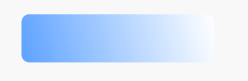
2、Line
画线时,有几点特性必须要知道的:
- 只能画水平线,画不了竖线
- 线的高度是通过stroke的android:width属性设置的
- size的android:height属性定义的是整个形状区域的高度
- size的height必须大于stroke的width,否则,线无法显示
- 线在整个形状区域中是居中显示的
- 线的两侧会留有空白间距,线越粗,空白越大
<shape android:shape="line" xmlns:android="http://schemas.android.com/apk/res/android"> <size android:height="20dp"/> <stroke android:width="2dp" android:color="@color/common_color_red" android:dashGap="5dp" android:dashWidth="10dp"/> </shape>
效果:


