【专项学习】 —— Webpack5从入门到精通课程学习(六)
这篇主要介绍《webpack优化环境配置(下)》。(demo代码github地址)
知识点包括:
一、懒加载和预加载
懒加载
懒加载就是,在实际项目中,某个.js文件,还没有用到,此时不进行加载,当网页中进行某个功能,有需要时在加载。
1、复制代码分割工程文件,修改其中的webpack.config.js,进行精简。
const { resolve } = require('path');
const Htmlwebpackplugin = require('html-webpack-plugin');
module.exports = {
entry: './src/js/index.js',
output: {
filename: 'js/[name].[contenthash:10].js',
path: resolve(__dirname, 'build')
},
plugins: [
new Htmlwebpackplugin({
template: './src/index.html',
minify: {
collapseWhitespace: true,
removeComments: true
}
}),
],
optimization: {
splitChunks: { chunks: 'all' }
},
mode: 'production'
}
2、然后修改index.js文件
console.log('index.js文件被加载了');
// 给首页的按钮增加一个点击事件,为了实现懒加载,即用到某个js文件时才加载该文件
// 引入方式改为动态引入
document.getElementById('btn').onclick = function () {
import('./test').then(({ mul }) => {
console.log(mul(4, 5));
});
}
3、修改test.js代码
console.log('test.js文件被加载了');
export function mul(x, y) {
return x * y;
}
export function count(x, y) {
return x - y;
}
4、修改index.html代码,增加一个按钮,当点击该按钮时,test.js中的功能被需要,然后被加载。
<!DOCTYPE html>
<html lang="en">
<head>
<meta charset="UTF-8">
<meta http-equiv="X-UA-Compatible" content="IE=edge">
<meta name="viewport" content="width=device-width, initial-scale=1.0">
<title>Document</title>
</head>
<body>
<h1>懒加载</h1>
<button id="btn">按钮</button>
</body>
</html>
5、然后终端运行npm run build,打开打包后的index.html。
发现,点击按钮后,test.js文件才被加载。


预加载
打开网页的时候,所有的js文件都加载了,缓存到内存里,然后网页中某个功能实现需要js文件时,直接从内存中读取。
1、修改index.js代码,增加webpackPrefetch: true。
console.log('index.js文件被加载了');
// 给首页的按钮增加一个点击事件,为了实现懒加载,即用到某个js文件时才加载该文件
// 引入方式改为动态引入
document.getElementById('btn').onclick = function () {
// webpackPrefetch: true开启预加载
import(/*webpackChunkName:'test',webpackPrefetch: true*/'./test').then(({ mul }) => {
console.log(mul(4, 5));
});
}
2、然后输入npm run build重新打包。
打开生成的index.html,可以看到,网页一打开,全部被加载了,点击按钮后,test.js文件开始被调用。
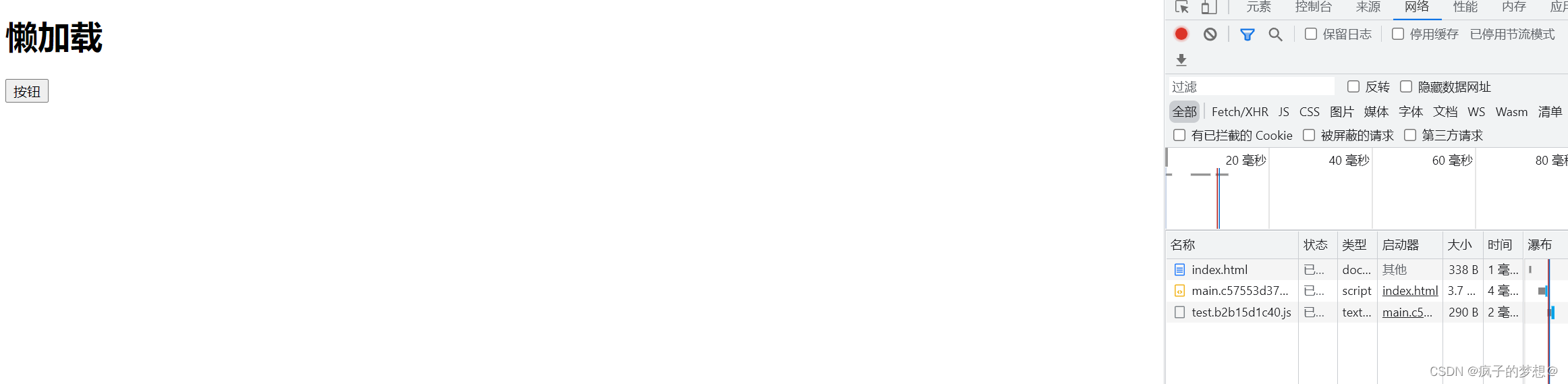
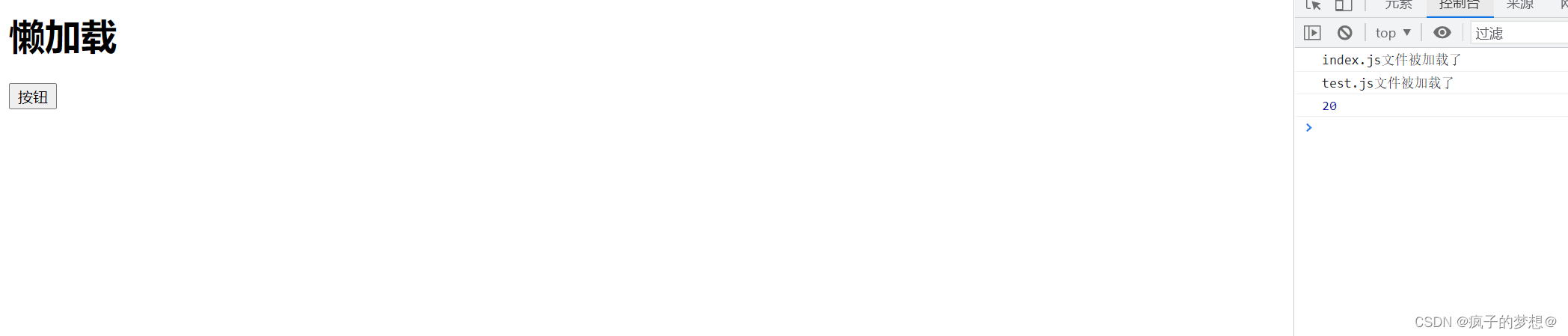
总结
- 懒加载:当文件需要使用时才加载~
- 预加载prefetch:会在使用之前,提前加载js文件
- 正常常加载可以认为是并行加载(同一时间加载多个文件)
- 预加载prefetch:等其他资源加载完毕,浏览器空闲了,再偷偷加载资源
二、PWA(离线可访问)
渐进式网络应用程序(progressive web application - PWA),是一种可以提供类似于native app(原生应用程序) 体验的 web app(网络应用程序)。
1、复制tree shaking工程文件。
2、实现该功能需要一个插件,输入npm i workbox-webpack-plugin -D下载。然后在webpack.config.js中使用
const { resolve } = require('path');
const minicssextractplugin = require('mini-css-extract-plugin');
process.env.NODE_ENV = 'production'
const cssminimizerwebpackplugin = require('css-minimizer-webpack-plugin');
const Htmlwebpackplugin = require('html-webpack-plugin');
const workboxwebpackplugin = require('workbox-webpack-plugin')
// PWA:渐进式网络开发应用程序(离线可访问)
// 通过一个插件workbox-webpack-plugin
module.exports = {
entry: './src/js/index.js',
output: {
filename: 'js/built.[contenthash:10].js',
path: resolve(__dirname, 'build')
},
module: {
rules: [{
oneOf: [
{
test: /\.css$/,
use: [
minicssextractplugin.loader,
'css-loader',
{
loader: 'postcss-loader',
options: {
postcssOptions: {
plugins: [require('postcss-preset-env')()]
}
}
}
]
},
{
test: /\.js$/,
exclude: /node_modules/,
loader: 'babel-loader',
options: {
presets: [
[
'@babel/preset-env', {
useBuiltIns: 'usage',
corejs:
{
version: 3
},
targets: {
chrome: '60',
firefox: '50'
}
}
]
],
cacheDirectory: true,
}
},
{
test: /\.(jpg|png|gif)$/,
loader: 'url-loader',
options: {
limit: 8 * 1024,
outputPath: 'imgs',
esModule: false
},
type: 'javascript/auto'
},
{
test: /\.html$/,
loader: 'html-loader',
options: {
esModule: false,
}
},
{
exclude: /\.(js|css|less|html|jpg|png|gif)$/,
loader: 'file-loader',
options: {
outputPath: 'media',
esModule: false,
},
type: 'javascript/auto'
}
]
}
]
},
plugins: [
new minicssextractplugin({
filename: 'css/built.[contenthash:10].css'
}),
new cssminimizerwebpackplugin(
),
new Htmlwebpackplugin({
template: './src/index.html',
minify: {
collapseWhitespace: true,
removeComments: true
}
}),
// 使用PWA
new workboxwebpackplugin.GenerateSW({
// 进行两个设置,分别:
// 1.帮助serviceworker快速启动
//2.删除旧的serviceworkerl
// 最后生成一个serviceworker配置文件
clientsClaim: true,
skipWaiting: true
})
],
mode: 'production'
}
3、然后输入npm run build进行打包。打包后看到生成两个.js文件
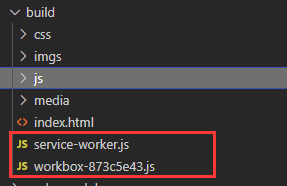
生成的service-worker代码必须运行在服务器上,有三种方法,一是通过nodejs编写代码,二是输入npm install http-server --save-dev安装一个包,还要修改 package.json 的 scripts 部分,增加"start": "http-server dist",然后输入npm start 启动服务器,将build目录下所有资源作为静态资源暴露出去。第三种方法是输入npm install -D webpack-dev-server,然后npx webpack serve。最后点击访问生成的网址。
【!!!注:我在测试后发现,第二种生成的路径打不开,第三种执行后报了错。不知道什么原因~~~下面是原博主的测试执行结果】
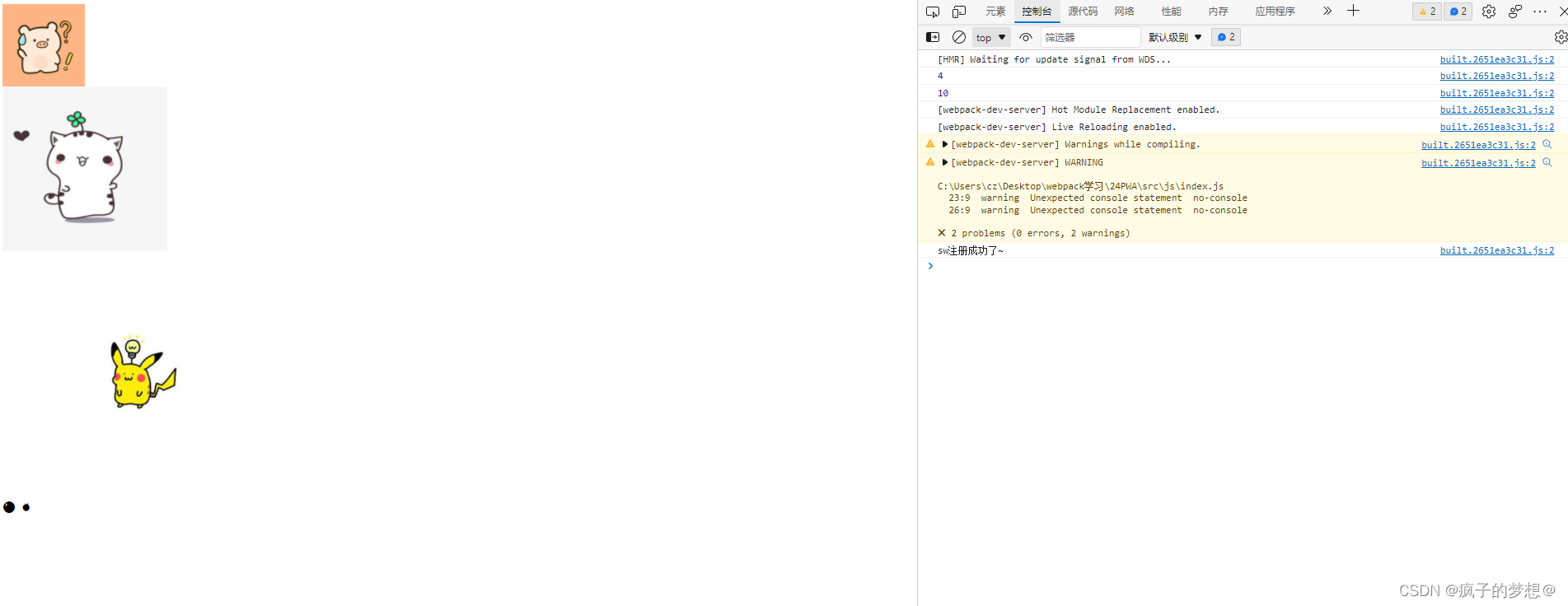
把网络设置为离线,看是否还能访问。
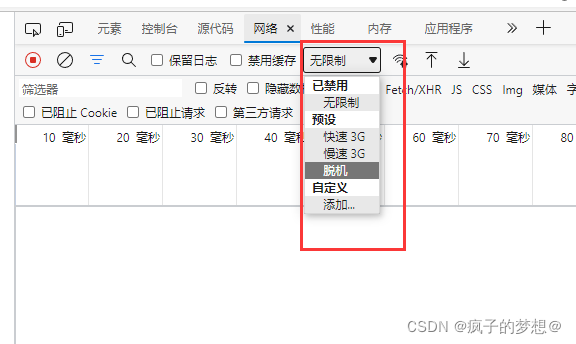
访问正常。
三、多进程打包
1、复制上一小节工程文件。
同一时间多个进程同时打包,优化打包时间。
2、需要下载一个loader。终端输入命令npm i thread-loader -D,修改config.js代码。
const { resolve } = require('path');
const minicssextractplugin = require('mini-css-extract-plugin');
process.env.NODE_ENV = 'production'
const cssminimizerwebpackplugin = require('css-minimizer-webpack-plugin');
const Htmlwebpackplugin = require('html-webpack-plugin');
const workboxwebpackplugin = require('workbox-webpack-plugin')
module.exports = {
entry: './src/js/index.js',
output: {
filename: 'js/built.[contenthash:10].js',
path: resolve(__dirname, 'build')
},
module: {
rules: [{
oneOf: [
{
test: /\.css$/,
use: [
minicssextractplugin.loader,
'css-loader',
{
loader: 'postcss-loader',
options: {
postcssOptions: {
plugins: [require('postcss-preset-env')()]
}
}
}
]
},
{
test: /\.js$/,
exclude: /node_modules/,
use: [
// 开启多进程打包,进程启动大概为600ms,进程通信也有开销。只有工作消耗时间比较长,才需要
// 一般与babel loader结合使用
'thread-loader',
{
loader: 'babel-loader',
options: {
presets: [
[
'@babel/preset-env', {
useBuiltIns: 'usage',
corejs:
{
version: 3
},
targets: {
chrome: '60',
firefox: '50'
}
}
]
],
cacheDirectory: true,
}
}
]
},
{
test: /\.(jpg|png|gif)$/,
loader: 'url-loader',
options: {
limit: 8 * 1024,
outputPath: 'imgs',
esModule: false
},
type: 'javascript/auto'
},
{
test: /\.html$/,
loader: 'html-loader',
options: {
esModule: false,
}
},
{
exclude: /\.(js|css|less|html|jpg|png|gif)$/,
loader: 'file-loader',
options: {
outputPath: 'media',
esModule: false,
},
type: 'javascript/auto'
}
]
}
]
},
plugins: [
new minicssextractplugin({
filename: 'css/built.[contenthash:10].css'
}),
new cssminimizerwebpackplugin(
),
new Htmlwebpackplugin({
template: './src/index.html',
minify: {
collapseWhitespace: true,
removeComments: true
}
}),
// 使用PWA
new workboxwebpackplugin.GenerateSW({
// 进行两个设置,分别:
// 1.帮助serviceworker快速启动
//2.删除旧的serviceworkerl
// 最后生成一个serviceworker配置文件
clientsClaim: true,
skipWaiting: true
})
],
mode: 'production'
}
3、终端输入npm run build进行打包,一般当项目文件比较大时,这个功能的优势才会更明显。
四、externals
externals是防止将某些 import 的包(package)打包到 build(存放打包后文件的地方)中,是在运行时(runtime)再去从外部获取这些扩展依赖(external dependencies)。
例如,从 CDN 引入 jQuery,而不是把它打包。
1、复制打包html资源工程,并重命名。复制好的工程文件目录如下
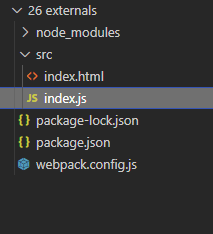
2、修改webpack.config.js代码
const { resolve } = require('path');
const HtmlWebpackPlugin = require('html-webpack-plugin')
module.exports = {
entry: './src/index.js', output: {
filename: 'built.js',
path: resolve(__dirname, 'build')
},
plugins: [
new HtmlWebpackPlugin({
template: './src/index.html'
})
],
mode: 'production',
// 外部扩展(externals)
// 防止将某些 import 的包(package)打包到 built 中,
externals: {
jquery: 'jQuery'
}
}
3、修改index.js代码,使用jquery
import $ from 'jquery';
console.log($);
function add(x, y) {
return x + y;
}
console.log(add(1, 2));
4、然后输入npm run build我们发现生成的built.js文件大小是312bytes。
如果把jquery也打包的话,文件大小肯定远远大于这个值。

5、最后记得要在index.html中手动引入jquery。
因为我们没有打包jquery,被externals设置排除了,手动引入后,才能正常使用。
<!DOCTYPE html>
<html lang="en">
<head>
<meta charset="UTF-8">
<meta http-equiv="X-UA-Compatible" content="IE=edge">
<meta name="viewport" content="width=device-width, initial-scale=1.0">
<title>Document</title>
</head>
<body>
<h1 id="title">hello html</h1>
<script src="https://code.jquery.com/jquery-3.1.0.js"
integrity="sha256-slogkvB1K3VOkzAI8QITxV3VzpOnkeNVsKvtkYLMjfk=" crossorigin="anonymous">
</script>
</body>
</html>
6、再重新打包一次。在浏览器打开生成的index.html文件。可以看到此时的built.js文件是312bytes,网页的功能也正常。
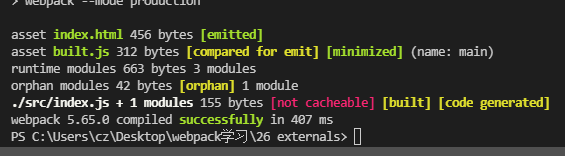

五、DLL(动态链接库)
1、复制打包html资源工程。并重命名。
DLL功能就是:单独打包,把不同的文件最后打包到不同的文件,即多对多的关系。
2、在复制的工程文件夹下新增webpack.dll.js文件。其代码如下
/*
使用dll技术,对某些库(第三方库:jquery、react、vue. . . )进行单独打包
当你运行webpack时,默认查找webpack.config.js配置文件
而我们需要运行webpack.dll.js文件
所以输入命令: webpack --config webpack.dll.js,进行修改
*/
const { resolve } = require('path');
// webpack自带的插件
const webpack = require('webpack')
module.exports = {
entry: {
//最终打包生成的[name] --> jquery
// ['jquery']-- > 要打包的库是jquery
jquery: ['jquery']
},
output: {
filename: '[name].js',
path: resolve(__dirname, 'dll'),
library: '[name]_[hash:10]'// 打包的库里面向外暴露出去的内容叫什么名字
},
plugins: [
// 使用webpack自带的插件,打包生成一个manifest.json文件,提供和jquery的映射
new webpack.DllPlugin({
name: '[name]_[hash:10]',//映射库的暴露的内容名称
path: resolve(__dirname, 'dll/manifest.json')//输出文件路径
})
],
mode: 'production'
}
3、终端输入npm i jquery --save下载jquery包。然后修改package.json中代码
"scripts": {
"test": "echo \"Error: no test specified\" && exit 1",
"dev": "webpack --mode development",
"build": "webpack --mode production",
"dill":"webpack --config webpack.dll.js"
},
4、然后终端输入:npm run dill。这样就修改了打包时默认的配置文件,变成了webpack.dll.js。
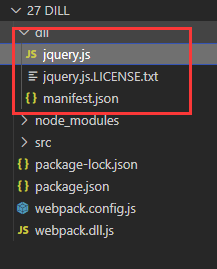
5、至此, 我们已经把jquery单独打包出来了到一个文件夹中,那么以后再打包时,就可以不用在打包jquery了。
想打包其他非官方modules时,需要再修改webpack.config.js代码。
/*工作流程
loader: 1下载 2使用(配置loader)
plugins: 1.下载 2.引入 3使用
*/
const { resolve } = require('path');
// 引入插件
const HtmlWebpackPlugin = require('html-webpack-plugin');
const webpack = require('webpack')
module.exports = {
entry: './src/index.js', output: {
filename: 'built.js',
path: resolve(__dirname, 'build')
},
module: {
rules: [
// loader的配置
]
},
plugins: [
//plugins的配置
// html-webpack-plugin配置
// 功能:默认会创建一个空的HTML,自动引入打包输出的所有资源(S/cSs)
new HtmlWebpackPlugin({
//复制'./src/index.html’文件,并自动引入打包输出的所有资源(JS/cSs)
template: './src/index.html'
}),
// 告诉webpack哪些库不参与打包,同时使用时的名称也得变~
new webpack.DllReferencePlugin({
manifest: resolve(__dirname, 'dll/manifest.json')
})
],
mode: 'development'
}
6、然后我们在index.js引入jquery代码。
import $ from 'jquery'
console.log($);
function add(x, y) {
return x + y;
}
console.log(add(1, 2));
如果此时不修改config.js中代码,直接进行生产环境下的打包,npm run build,则最后的打包文件还是会把jquery与自己写的代码杂糅起来。
7、使用了webpack.DllReferencePlugin插件后,输入npm run build,查看效果。
此时的built.js中没有柔和jquery代码,体积很小。
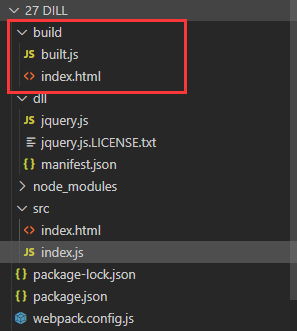
那么我们需要用jquery,该怎么办呢?
8、此时需要另一个插件,输入npm i add-asset-html-webpack-plugin -D.
该插件将某个文件打包输出去,并在html中自动引入该资源。
然后在config.js中使用。
/*工作流程
loader: 1下载 2使用(配置loader)
plugins: 1.下载 2.引入 3使用
*/
const { resolve } = require('path');
// 引入插件
const HtmlWebpackPlugin = require('html-webpack-plugin');
const webpack = require('webpack');
const AddAssetHtmlWebpackPlugin = require('add-asset-html-webpack-plugin')
module.exports = {
entry: './src/index.js', output: {
filename: 'built.js',
path: resolve(__dirname, 'build')
},
module: {
rules: [
// loader的配置
]
},
plugins: [
//plugins的配置
// html-webpack-plugin配置
// 功能:默认会创建一个空的HTML,自动引入打包输出的所有资源(S/cSs)
new HtmlWebpackPlugin({
//复制'./src/index.html’文件,并自动引入打包输出的所有资源(JS/cSs)
template: './src/index.html'
}),
// 告诉webpack哪些库不参与打包,同时使用时的名称也得变~
new webpack.DllReferencePlugin({
manifest: resolve(__dirname, 'dll/manifest.json')
}),
// 将某个文件打包输出去,并在html中自动引入该资源
new AddAssetHtmlWebpackPlugin({
filepath: resolve(__dirname, 'dll/jquery.js'),
outputPath: "auto"
})
],
mode: 'development'
}
9、此时在重新打包一次,npm run build。
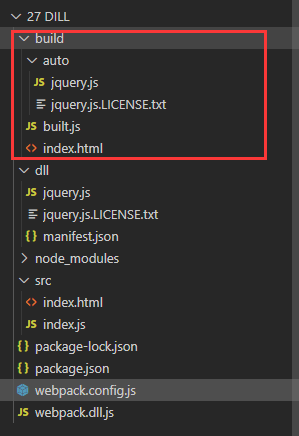
此时在运行打包后的html文件就没问题了。

总结
我们通过一个webpack.dll.js先单独打包jquery文件,然后在webpack.config.js中使用了插件webpack.DllReferencePlugin,告诉webpack,在生产环境打包时,不需要再对jquery打包了,然后又使用了插件AddAssetHtmlWebpackPlugin,告诉webpack,将之前单独打包的jquery自动输出并引入到html文件中去。就可以避免在修改配置后再打包时,还会重复打包jquery,节省了时间。
注:笔记转载自疯子的梦想@博客,课程来自尚硅谷b站Webpack5实战课程


