MonkeyRunner及MonkeyRunner模块简介
●MonkeyRunner简介
MonkeyRunner:Android SDK中自带的一个黑盒测试工具,在PC端通过Android API控制设备的运行或者自动化测试的执行。支持Python脚本,可以实现Monkey无法实现的一些逻辑控制。
注意: 前一章面讲的Monkey是运行在abd shell中的、运行在设备上,MonkeyRunner是在PC端运行,通过PC端提供的API来执行自动化测试的。
●MonkeyRunner API 3大模块组成
·MonkeyRunner //通用的一些方法的模块
·MonkeyDevice //控制设备和模拟器的模块
·MonkeyImage //与屏幕图像相关的模块
官方文档:https://developer.android.com/studio/test/monkeyrunner/index.html
官网上说:MonkeyRunner是一个和Monkey没有关系的工具,虽然名称相似,是两个完全不同的工具。MonkeyRunner提供了一些在Android测试中独有的特性,包括多设备的控制、支持功能测试、支持回归测试、在脚本中支持对结果截屏、可扩展API。
●MonkeyRunner模块的方法
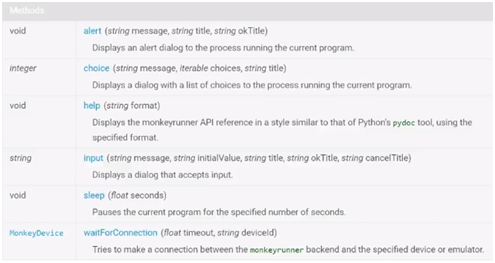
●MonkeyRunner各个模块中主要API的使用方法
首先在adt-bundle...\sdk\tools双击monkeyrunner.bat或者cmd里敲monkeyrunner.bat
•第一步:导入模块这一步必须做,才能下面的操作monkeyrunner
from com.android.monkeyrunner import +模块名 //导入模块的方法
from com.android.monkeyrunner import MonkeyRunner,MonkeyDevice,MonkeyImage

●帮助文档的方法

①MonkeyRunner.help("text") //text格式

报错原因是因为monkeyrunner在集成到sdk中并没有把相应的资源放到sdk版本中来,如果要执行help命令的话,需要把百度云的resources文件包拷贝到sdk/tools/lib中
再次执行一下MonkeyRunner.help("text")

②MonkeyRunner.help("html") //html格式可以把生成的help信息写到文件中方便阅读
content=MonkeyRunner.help("html") //help信息放到content里面
f=open("help.html","w") //定义文件,把content变量保存的内容写到文件中
f.write(content)//写入content变量
f.close()
adt-bundle\sdk\tools会生成help.html文件
打开此文件会看到生成monkeyrunner的help文件并且有相应的方法,并且有每个方法的具体说明:返回值、对应的参数、参数的含义。
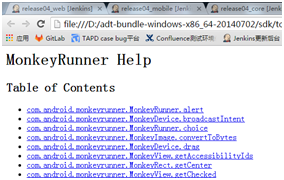
●MonkeyRunner.alert('对话框信息','对话框标题','对话框确定按钮文字')

MonkeyRunner.alert('MonkeyRunner alert','imooc','OK')
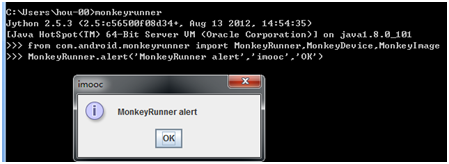
●MonkeyRunner.choice('显示的信息','选择的清单','标题')

MonkeyRunner.choice(' MonkeyRunner choice ',['test1','test2'],'imooc')
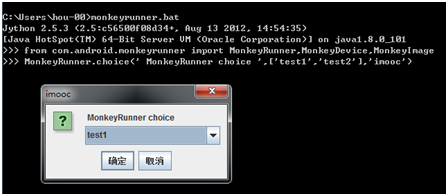
选择test1点击确定,返回值为0,说明这个选择清单的返回值是根据选择项的选择的数组中的index值是choice返回的,返回值从0开始的。

●MonkeyRunner.input('信息','初始化值','标题','ok按钮','cancel按钮')

MonkeyRunner.input('MonkeyRunner input','init str','imooc','OK','Cancel')
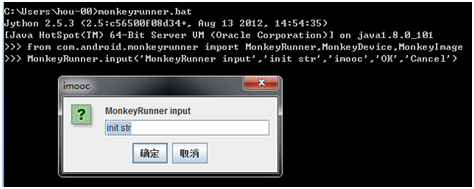
在输入框输入test again,命令行返回test again

●MonkeyRunner.sleep(秒) //脚本中断执行的命令

MonkeyRunner.sleep(4)

4秒钟应用暂停才会结束
●MonkeyRunner.waitForConnection(超时时间,deviceid)//建立和设备连接

如果不指定,默认连接当前已经连接的设备
首先打开avd
MonkeyRunner.waitForConnection()

返回monkeyrunner一个device对象,表示monkeyrunner和设备已建立了通信



