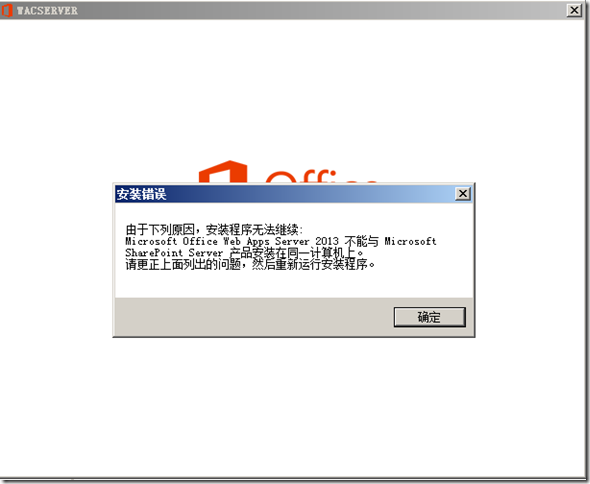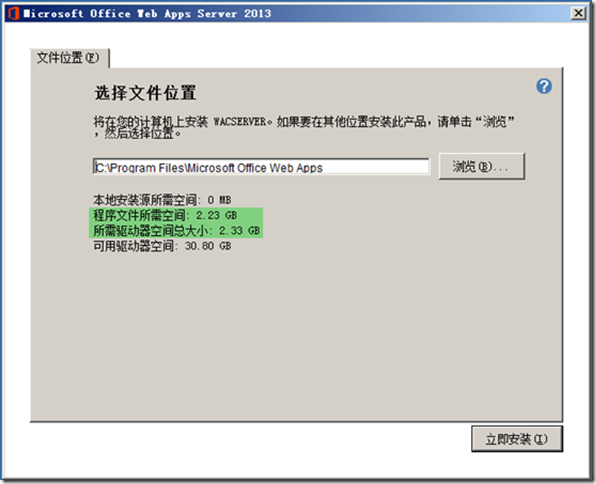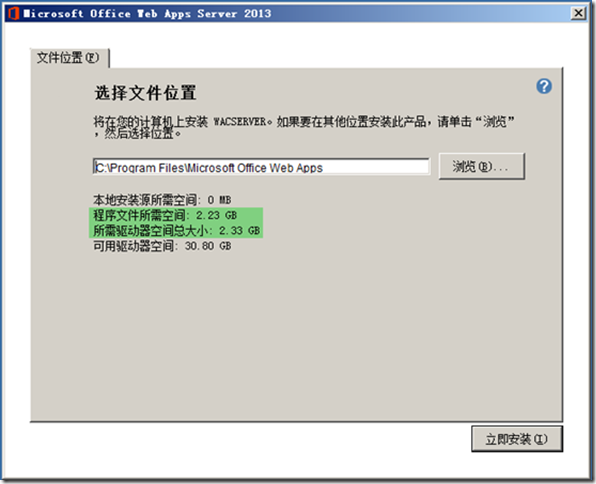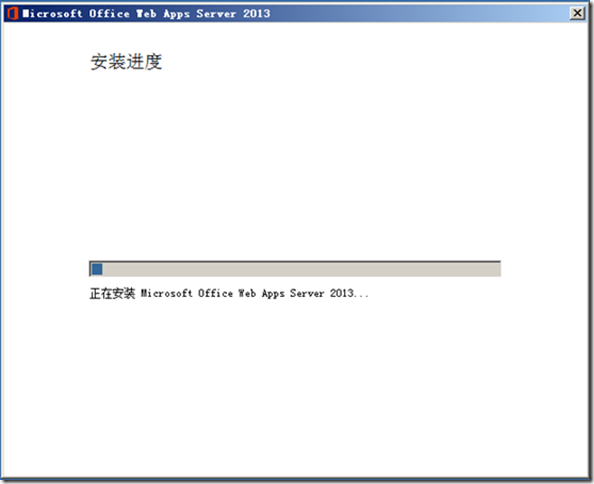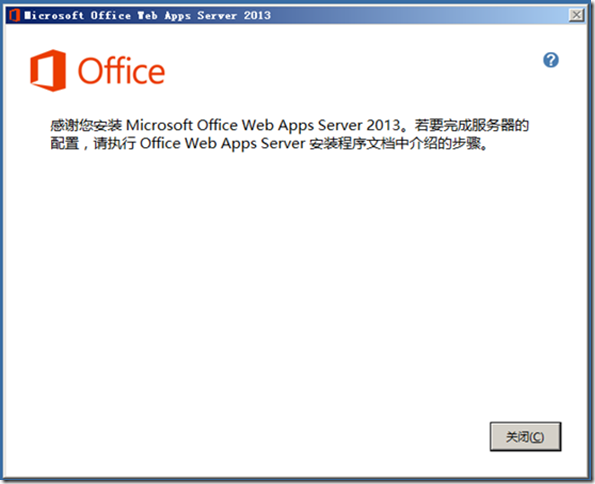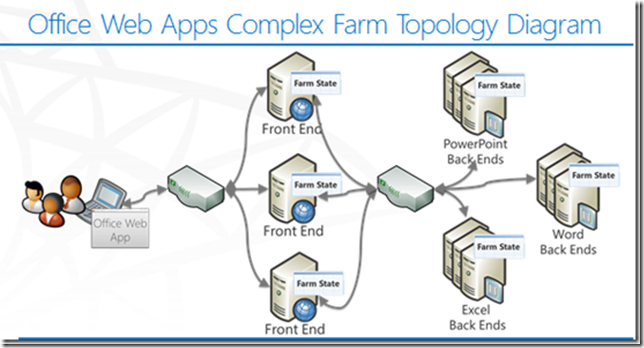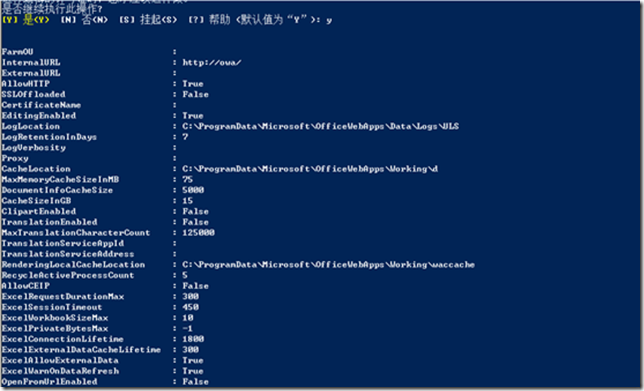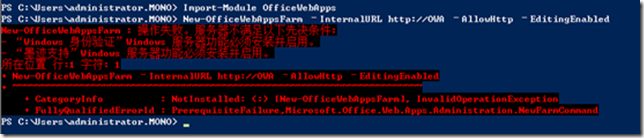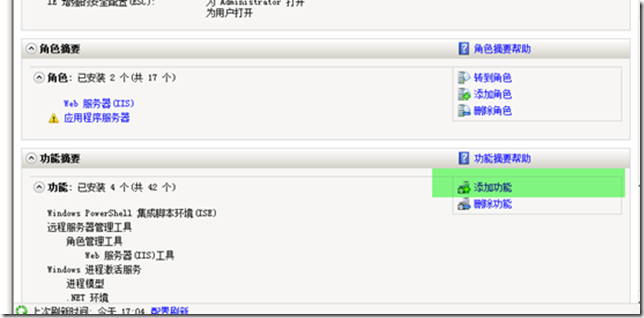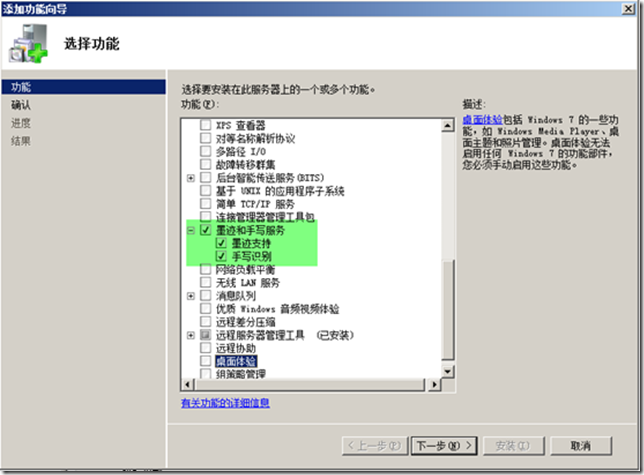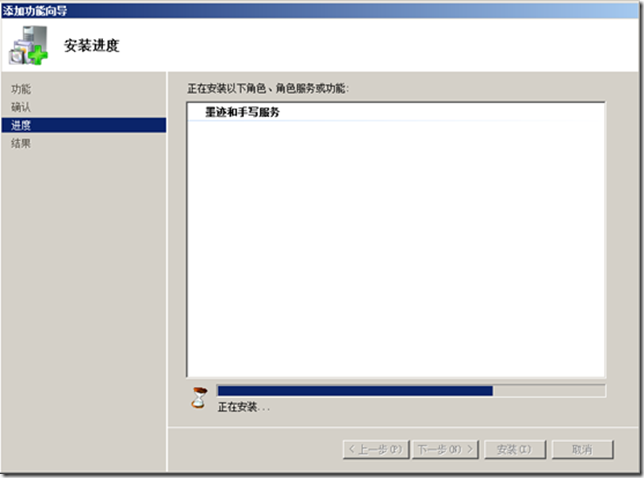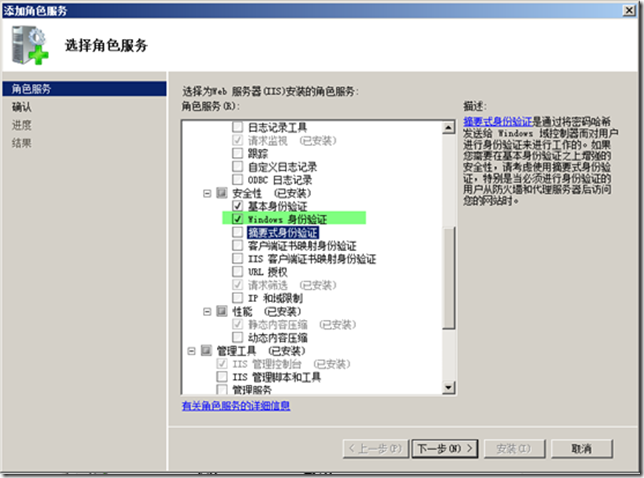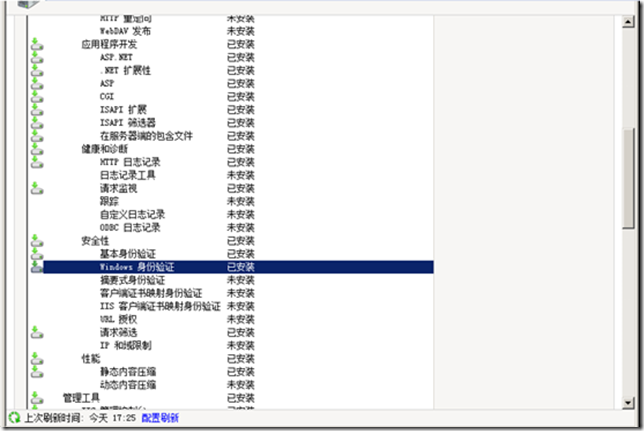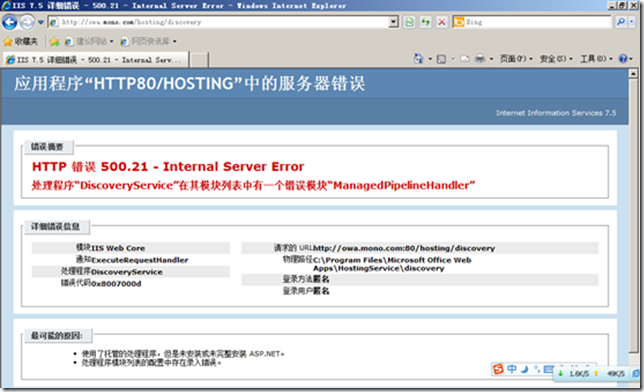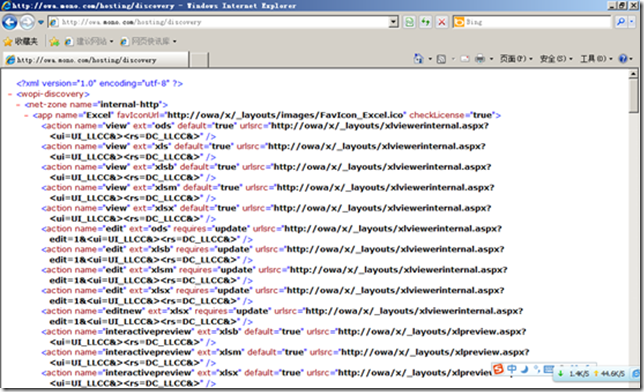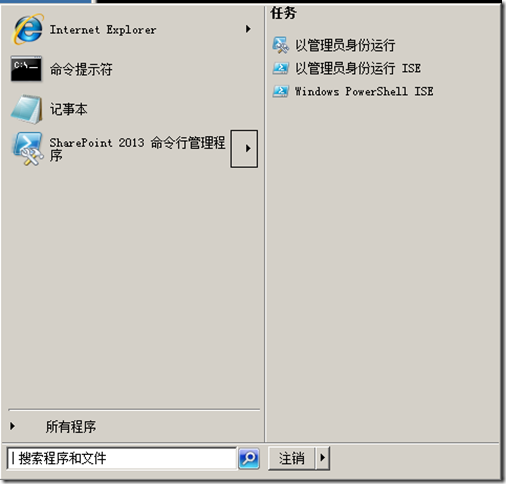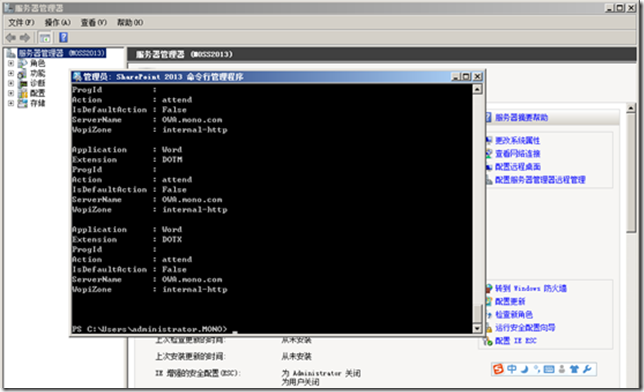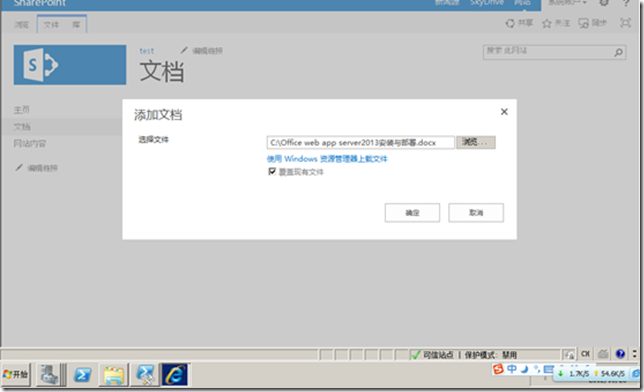sharepoint2013- Office web app server2013详细的安装和部署
前提条件
Office web app server2013不能跟sharepoint server2013安装在同一台服务器上,如果安装在同一台服务器上将提示如下错误:
后来查询资料:
根据微软的资料如下图:
从图中可以注意到两点:
Ø Office Web Apps 2013作为一个独立的Server,是独立于SharePoint安装的,不再需要像SharePoint 2010的时候,需要和SharePoint服务器安装在一起(一定程度上节省了License的费用)。
Ø Office Web Apps 2013不仅可以为SharePoint提供Office文档的渲染服务(文档支持的格式没变,不包括PDF),而且可以为微软的Exchange Server和Lync Server提供文档渲染服务,更可以为共享文件夹甚至第三方的应用提供这一服务。
Office Web Apps Server和使用其服务的Server之间,是通过一个全新的WOPI(Web application Open Platform Interface)接口协议进行通信的,其对外通道依然是HTTP/HTTPS协议。Office Web Apps Server叫做WOPI APP,而使用这个服务的,叫做WOPI Host。
需要
Ø Powershell V3(http://www.microsoft.com/en-us/download/details.aspx?id=29939)
Ø .NET Framework4.5
Ø windows server 2008 R2 SP1
Ø Windows6.1-KB2592525-x64(http://www.microsoft.com/zh-cn/download/details.aspx?id=27929)
Office Web App Server 2013安装
第1步骤:如果是Windows Server 2008 R2 需要首先执行如下
Import-Module ServerManager
Add-WindowsFeature Web-Server,Web-WebServer,Web-Common-Http,Web-Static-Content,Web-App-Dev,Web-Asp-Net,Web-Net-Ext,Web-ISAPI-Ext,Web-ISAPI-Filter,Web-Includes,Web-Security,Web-Windows-Auth,Web-Filtering,Web-Stat-Compression,Web-Dyn-Compression,Web-Mgmt-Console,Ink-Handwriting,IH-Ink-Support
如果是windows server2012
Import-Module ServerManager
Add-WindowsFeature Web-Server,Web-Mgmt-Tools,Web-Mgmt-Console,Web-WebServer,Web-Common-Http,Web-Default-Doc,Web-Static-Content,Web-Performance,Web-Stat-Compression,Web-Dyn-Compression,Web-Security,Web-Filtering,Web-Windows-Auth,Web-App-Dev,Web-Net-Ext45,Web-Asp-Net45,Web-ISAPI-Ext,Web-ISAPI-Filter,Web-Includes,InkandHandwritingServices
然后再执行如下
Office Web App Server 2013配置
根据此图,接下来就是创建服务器场了,这个服务器场指的不是SharePoint场,而是Office Web Apps服务器场——这个服务器场中可以包含多个Office Web Apps Server,作不同的角色。创建的方式很简单,PowerShell:
第1步骤:
#加载Office Web Apps管理命令集,
Import-Module OfficeWebApps
第2步骤:
#创建服务器场
New-OfficeWebAppsFarm –InternalURL http://servername –AllowHttp –EditingEnabled
说明:servername为安装OWA(office web app server2013)的服务器名称
第3步骤:
#验证服务器场
http://servername/hosting/discovery
说明:
Office Web Apps Server 按预期运行,您应该在 Web 浏览器中看到 Web 应用程序开放平台接口 (WOPI) 发现 XML 文件。该文件的前几行应类似以下示例:
<?xml version="1.0" encoding="utf-8" ?>
- <wopi-discovery>
- <net-zone name="internal-http">
- <app name="Excel" favIconUrl="http://servername/x/_layouts/images/FavIcon_Excel.ico" checkLicense="true">
<action name="view" ext="ods" default="true" urlsrc="http://servername/x/_layouts/xlviewerinternal.aspx?<ui=UI_LLCC&><rs=DC_LLCC&>" />
<action name="view" ext="xls" default="true" urlsrc="http://servername/x/_layouts/xlviewerinternal.aspx?<ui=UI_LLCC&><rs=DC_LLCC&>" />
<action name="view" ext="xlsb" default="true" urlsrc="http://servername/x/_layouts/xlviewerinternal.aspx?<ui=UI_LLCC&><rs=DC_LLCC&>" />
<action name="view" ext="xlsm" default="true" urlsrc="http://servername/x/_layouts/xlviewerinternal.aspx?<ui=UI_LLCC&><rs=DC_LLCC&>" />
详细请参考:
http://technet.microsoft.com/zh-cn/library/jj219455(v=office.15).aspx
我这里机器名叫:OWA
New-OfficeWebAppsFarm –InternalURL http://OWA –AllowHttp –EditingEnabled
选择Y后如图
解释:这其中需要解释的一个是AllowHttp:这个是配置是否允许通过HTTP方式访问的(默认情况下是通过HTTPS);第二个是EditingEnabled,如果需要在浏览器中编辑文档,则需要加上这个参数(另外,按照官方文档的介绍,在SharePoint中,用户是否可以在浏览器中编辑文档,是需要有单独的License配置的,这个所谓License的概念就是类似Standard CAL、Enterprise CAL的概念,只不过以前这个只能从服务器级别区分,而在2013中可以在用户级别区分了)
注意:提示安装过程会提示如下错误
此时只需要【添加服务器功能】如下图:
Ø 启用“墨迹支持”服务
安装完毕系统会自动重启服务器接着完成安装即可。
Ø 启用”windows身份验证”服务
打开已经添加的web服务器IIS角色。添加角色服务,如下图:
测试office web app是否成功?在浏览器中输入:
http://servername/hosting/discovery(serverName为OWA的机器名,我这里是OWA)
如果安装后出现如下错误:
解决办法:
如果安装然后删除了 .NET Framework 3.5 的组件,在运行 OfficeWebApps cmdlet 时,您可能会看到“500 Web 服务异常”或“500.21 – 内部服务器错误”消息。若要解决此问题,请从提升的命令提示符运行以下示例命令来清理阻止 Office Web Apps Server 正确运行的设置:
在命令行中输入:
%systemroot%\Microsoft.NET\Framework64\v4.0.30319\aspnet_regiis.exe -iruiisreset /restart /noforce
运行后可以看到效果图:
Sharepoint 2013与Office Web App Server 2013集成
这个集成的过程,就是启用Office Web Apps服务器场来渲染/编辑SharePoint文档库中的Office文档。
这个配置也很简单,打开SharePoint的PowerShell脚本窗口,执行两句话:
New-SPWOPIBinding -ServerName <WacServerName> -AllowHTTP
Set-SPWopiZone internal-http
说明:
WacServerName指定 WOPI 应用程序(如运行 Office Web Apps Server的服务器)的名称或完全限定的域名 (FQDN)。
Ø 第一句话是在SharePoint场和Office Web Apps场之间建立关系,其中的AllowHTTP参数和之前的概念是一样的;
u 该示例为在运行此 cmdlet 的当前 SharePoint 场上的 WOPI 应用程序支持的所有应用程序和文件扩展名创建绑定
New-SPWOPIBinding –ServerName “Server.corp.Contoso.com”–AllowHTTP
根据前面的图也可以把Excel,Word,PPT分配安装在3台服务器上,并以服务器场的关联起来,因此下面的例子只启用其中一个
u 该示例将 Excel 与运行此 cmdlet 的当前 SharePoint 场上的 WOPI 应用程序可对 Excel 执行的所有操作关联
New-SPWOPIBinding –ServerName “Server.corp.Contoso.com” –Application “Excel”
Ø 第二句话,是配置区域的链接方式,区域分为internal和external,协议分为http和https,默认是internal + https,这里我们使用internal-http,以便和之前配置Office Web Apps服务器场的时候相匹配。
我这里命令行是:
New-SPWOPIBinding –ServerName "owa.mono.com" -AllowHTTP Set-SPWopiZone internal-http
如下图:
大功告成
Office Web App Server 2013效果测试
上传一片word文档测试下,如下:
首先,Office Web Apps功能“System Account”(也就是“系统账户”administrator)是不能用的,如果你尝试使用系统账户的身份访问网站,并视图在线浏览一个文档的时候,会发生异常,从日志中可以看到因为服务器无法找到System Account映射的具体账号。