原文地址: https://blogs.oracle.com/ronen/entry/diving_into_openstack_network_architecture3
译文转自:http://blog.csdn.net/halcyonbaby/article/details/41628891
在上一篇文章中,我们介绍了openstack中的路由,了解到openstack如何通过namespace实现的router将两个network连通。本文中,我们进一步分析路由功能,说明实现内部internal network和public network的路由(而不仅仅是internal network之间)。
我们还会分析neutron如何将浮动IP配置给虚拟机,从而实现public network与虚拟机的连通。
Use case #5: Connecting VMs to the public network
所谓“public network”,指openstack部署环境以外的网络。这个网络可以是datacenter中的另一个网络、internet、或者一个不被openstack控制的私有网络。
与public network通信,我们需要在openstack中创建一个network并设置为public。这个network用于虚拟机与public network通信。虚拟机不能直接连接到这个新创建的属性为public的network,所有网络流量必须使用openstack创建的router从private network路由到public network。在openstack中创建public network,我们只需要使用neutron net-create 命令,并将router:external设置为True。
在我们的例子中,public newtork叫做“my-public”。
- # neutron net-create my-public --router:external=True
- Created a new network:
- +---------------------------+--------------------------------------+
- | Field | Value |
- +---------------------------+--------------------------------------+
- | admin_state_up | True |
- | id | 5eb99ac3-905b-4f0e-9c0f-708ce1fd2303 |
- | name | my-public |
- | provider:network_type | vlan |
- | provider:physical_network | default |
- | provider:segmentation_id | 1002 |
- | router:external | True |
- | shared | False |
- | status | ACTIVE |
- | subnets | |
- | tenant_id | 9796e5145ee546508939cd49ad59d51f |
- +---------------------------+--------------------------------------+
在我们的环境中,控制节点的eth3是一个没有绑定IP的网卡。我们使用它接入外部public network。因此我们将eth3加入OVS网桥"br-ex",Neutron会将虚拟机向外部网络的发送的网络包路由到这个bridge。
- # ovs-vsctl add-port br-ex eth3
- # ovs-vsctl show
- 8a069c7c-ea05-4375-93e2-b9fc9e4b3ca1
- .
- .
- .
- Bridge br-ex
- Port br-ex
- Interface br-ex
- type: internal
- Port "eth3"
- Interface "eth3"
- .
- .
- .
我们在eth3上创建了一个IP范围是180.180.180.0/24的public network。这个public network存在于datacenter中,通过gateway 180.180.180.1可以连接到datacenter网络。为了将这个网络与Openstack环境相连,我们需要在“my-public"这个network,上创建一个有相同IP范围的subnet,并告诉neutron这个network的gateway。
- # neutron subnet-create my-public 180.180.180.0/24 --name public_subnet --enable_dhcp=False --allocation-pool start=180.180.180.2,end=180.180.180.100 --gateway=180.180.180.1
- Created a new subnet:
- +------------------+------------------------------------------------------+
- | Field | Value |
- +------------------+------------------------------------------------------+
- | allocation_pools | {"start": "180.180.180.2", "end": "180.180.180.100"} |
- | cidr | 180.180.180.0/24 |
- | dns_nameservers | |
- | enable_dhcp | False |
- | gateway_ip | 180.180.180.1 |
- | host_routes | |
- | id | ecadf103-0b3b-46e8-8492-4c5f4b3ea4cd |
- | ip_version | 4 |
- | name | public_subnet |
- | network_id | 5eb99ac3-905b-4f0e-9c0f-708ce1fd2303 |
- | tenant_id | 9796e5145ee546508939cd49ad59d51f |
- +------------------+------------------------------------------------------+
然后,我们需要将router接入我们新创建的public network,使用下列命令创建:
- # neutron router-gateway-set my-router my-public
- Set gateway for router my-router
注意:我们在两种情况下使用术语“public network",一个是datacenter中真实的public network,为了区分我们把它(180.180.180.0/24)叫做"external public network"。另一个是openstack中我们使用的"public network",我们称之为“my-public"的接口网络。我们还涉及两个”gateways“,一个是外部Public network用的gateway(180.180.180.1),另一个是router中的gateway接口(180.180.180.2)。
执行上述的操作后,router上(之前已经拥有两个网络接口,连接两个不同的internal network)增加了第三个网络接口(被称作gateway)。router可以有多个网络接口,连接普通的internal subnet或者作为gateway连入“my-public"网络。一个经常犯的错误是,试图以通常网络接口的方式接入public network,操作可能成功,但是却并不能与外部网络连通。在我们创建一个public network,subnet并接入router,网络拓扑看起来是这样的:

进入router的namespace中,我们看到其中增加了一个180.180.180.0/24网段IP的网络接口,IP为180.180.180.2:
- # ip netns exec qrouter-fce64ebe-47f0-4846-b3af-9cf764f1ff11 ip addr
- .
- .
- 22: qg-c08b8179-3b: mtu 1500 qdisc noqueue state UNKNOWN
- link/ether fa:16:3e:a4:58:40 brd ff:ff:ff:ff:ff:ff
- inet 180.180.180.2/24 brd 180.180.180.255 scope global qg-c08b8179-3b
- inet6 2606:b400:400:3441:f816:3eff:fea4:5840/64 scope global dynamic
- valid_lft 2591998sec preferred_lft 604798sec
- inet6 fe80::f816:3eff:fea4:5840/64 scope link
- valid_lft forever preferred_lft forever
- .
- .
在这里router的gateway地址180.180.180.2与虚拟机是联通的,虚拟机可以ping到它。我们也能从虚拟机ping到外部网络的gateway180.180.180.1以及这个gateway所连的网络。如果我们查看router namespace,发现iptables的NAT talbe中有以下两行规则。
- # ip netns exec qrouter-fce64ebe-47f0-4846-b3af-9cf764f1ff11 iptables-save
- .
- .
- -A neutron-l3-agent-snat -s 20.20.20.0/24 -j SNAT --to-source 180.180.180.2
- -A neutron-l3-agent-snat -s 10.10.10.0/24 -j SNAT --to-source 180.180.180.2
- .
- .
因此,从net1或net2向外网发出的网络包,其源IP地址会被修改为180.180.180.2。我们可以在虚拟机中ping外网的某个地址,看下请求包的IP地址是否是这个IP地址。
namespace中的路由表会把所有外部流量路由到外网的gateway(180.180.180.1)。
- # ip netns exec qrouter-fce64ebe-47f0-4846-b3af-9cf764f1ff11 route -n
- Kernel IP routing table
- Destination Gateway Genmask Flags Metric Ref Use Iface
- 0.0.0.0 180.180.180.1 0.0.0.0 UG 0 0 0 qg-c08b8179-3b
- 10.10.10.0 0.0.0.0 255.255.255.0 U 0 0 0 qr-15ea2dd1-65
- 20.20.20.0 0.0.0.0 255.255.255.0 U 0 0 0 qr-dc290da0-0a
- 180.180.180.0 0.0.0.0 255.255.255.0 U 0 0 0 qg-c08b8179-3b
虚拟机中发出的流向public network的请求,会被NAT映射为源地址为180.180.180.2,然后发给public network的gateway。同样,我们可以看到在namespace中ip forward功能是启动的。
- # ip netns exec qrouter-fce64ebe-47f0-4846-b3af-9cf764f1ff11 sysctl net.ipv4.ip_forward
- net.ipv4.ip_forward = 1
Use case #6: Attaching a floating IP to a VM
现在,虚拟机可以访问public network。下一步,我们尝试允许外部客户访问Openstack环境中的虚拟机,通过floating IP可以完成这个功能。 Floating IP由外部网络提供,用户可以将它设置给虚拟机,从而允许外部客户接入虚拟机。
创建Floating IP,第一步是按照上一个usecase的讲解,将虚拟机连入外部网络。第二步时使用命令行,产生一个浮动IP。
- # neutron floatingip-create public
- Created a new floatingip:
- +---------------------+--------------------------------------+
- | Field | Value |
- +---------------------+--------------------------------------+
- | fixed_ip_address | |
- | floating_ip_address | 180.180.180.3 |
- | floating_network_id | 5eb99ac3-905b-4f0e-9c0f-708ce1fd2303 |
- | id | 25facce9-c840-4607-83f5-d477eaceba61 |
- | port_id | |
- | router_id | |
- | tenant_id | 9796e5145ee546508939cd49ad59d51f |
- +---------------------+--------------------------------------+
根据"my-public" network的能力,用户可以创建很多这样的IP。将浮动IP与虚拟机关联,可以通过命令行或者GUI完成。下图是GUI的例子:
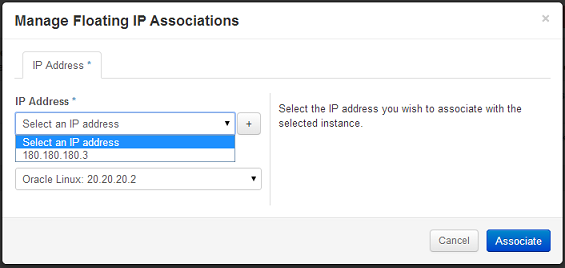
在router namespace中我们可以看到,新增加了3跳iptabales规则:
- -A neutron-l3-agent-OUTPUT -d 180.180.180.3/32 -j DNAT --to-destination 20.20.20.2
- -A neutron-l3-agent-PREROUTING -d 180.180.180.3/32 -j DNAT --to-destination 20.20.20.2
- -A neutron-l3-agent-float-snat -s 20.20.20.2/32 -j SNAT --to-source 180.180.180.3
这些规则主要是对Floating IP进行NAT操作。对于router收到的目的地址为180.180.180.3的请求,会被转换成目标地址为20.20.20.2。反之亦然。
绑定Floating IP后,我们可以连接到虚拟机。需要确认安全组规则已经被设置,从而允许这样连接:
- nova secgroup-add-rule default icmp -1 -1 0.0.0.0/0
- nova secgroup-add-rule default tcp 22 22 0.0.0.0/0
这两条规则,允许ping和ssh。
Iptables是一个复杂而强大的工具。如果想更好的理解iptables规则,可以查看iptables的帮助文件。
Summary
本文介绍了如何将openstack环境中的虚拟机与public network连通。通过namespace和routing table,虚拟机不仅能在openstack环境内的不同网络间实现消息路由,还能与外部网络连通。
本文是这个系列文章的最后一篇。网络是opesntack最复杂的部分,是理解openstack的一个关键。阅读这四篇文章,对理解和分析openstack各种网络拓扑是很好的入门。使用我们提到的这些内容,可以更好的理解诸如Firewall as a service、Load Balance as a service、Metadata service这些网络概念。基本的学习方式是,进入namespace中,看究竟是如何利用Linux网络能力实现这些功能的。
我们在最开始说过,这些use case中我们只是使用了openstack众多网络配置方法的一种。我们的例子都是用了open vswitch 插件,可以独立于网络设备使用。通过与这里的例子对比,有助于分析其他的插件和功能。很多情况下,商业插件会使用open vswitch/bridges/namespace以及一些类似的方法和原理。
本系列文章的目的,在于让大多数用户了解oepnstack网络。文章中自下而上,使用一下简单的usecase,试着分析了openstack network 的整个结构以及如何工作的。与网上的其他一些资料不同,我们没有介绍各种openstack网络agent以及他们的功能,而是讲了他们做什么以及如何做的。下一步,你可以查阅这些资料,试着了解不同的agents是如何实现这些功能的。
全文结束。



