『现学现忘』Docker基础 — 31、实现MySQL同步数据
实战:解决MySQL的数据持久化的问题!
总体步骤:
- 搜索镜像
- 拉取镜像
- 查看镜像
- 启动镜像
- 操作容器(重点)
- 停止容器
- 移除容器
1、搜索镜像
搜索MySQL镜像,也可以在Docker官方镜像仓库中进行搜索。
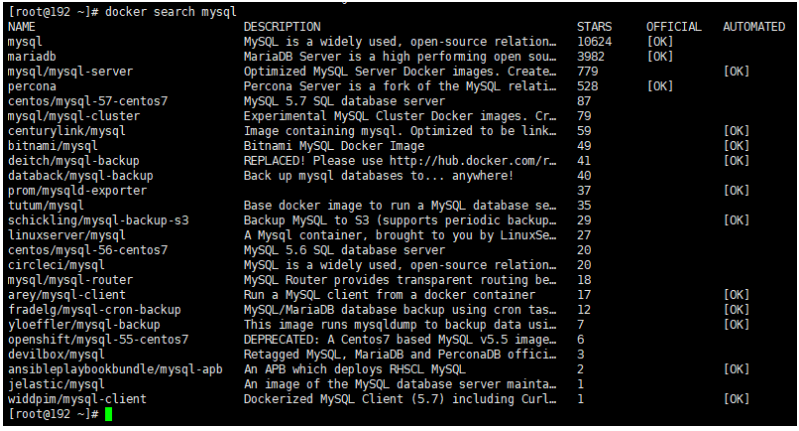
下载第一个就可以,是官方镜像OFFICIAL。
2、拉取镜像
我们就拉取一个MySQL 5.7版本的镜像。
[root@192 ~]# docker pull mysql:5.7
5.7: Pulling from library/mysql
a076a628af6f: Already exists
f6c208f3f991: Pull complete
88a9455a9165: Pull complete
406c9b8427c6: Pull complete
7c88599c0b25: Pull complete
25b5c6debdaf: Pull complete
43a5816f1617: Pull complete
1831ac1245f4: Pull complete
37677b8c1f79: Pull complete
27e4ac3b0f6e: Pull complete
7227baa8c445: Pull complete
Digest: sha256:b3d1eff023f698cd433695c9506171f0d08a8f92a0c8063c1a4d9db9a55808df
Status: Downloaded newer image for mysql:5.7
docker.io/library/mysql:5.7
3、查看镜像
查看本地Docker镜像。
[root@192 ~]# docker images
REPOSITORY TAG IMAGE ID CREATED SIZE
mysql 5.7 a70d36bc331a 8 weeks ago 449MB
centos latest 300e315adb2f 3 months ago 209MB
MySQL 5.7 的镜像已经下载到本地了。
4、启动镜像
启动MySQL镜像,运行MySQL容器,需要做数据挂载。
执行命令如下:
docker run -p 12345:3306 \
--name mysql-01 \
-v /tmp/mysql/conf:/etc/mysql/conf.d \
-v /tmp/mysql/logs:/logs \
-v /tmp/mysql/data:/var/lib/mysql \
-e MYSQL_ROOT_PASSWORD=123456 \
-d mysql:5.7
挂载可以自定义目录,不一定在/tmp目录中。
命令说明:
-p 12345:3306:将主机的12345端口映射到Docker容器的3306端口。(端口映射)--name mysql-01:定义运行容器名字。-v /tmp/mysql/conf:/etc/mysql/conf.d:将主机/tmp/mysql录下的conf/my.cnf文件,挂载到容器的/etc/mysq/conf.d目录。(数据卷挂载)-v /tmp/mysql/logs:/logs:将主机/tmp/mysql目录下的logs目录,挂载到容器的/logs目录。-v /tmp/mysql/data:/var/lib/mysql:将主机/tmp/mysql目录下的data目录,挂载到容器的/var/lib/mysql目录-e MYSQL_ROOT_PASSWORD=123456:初始化MySQL中root用户的密码。(-e:环境配置)
因为安装启动MySQL,是需要配置密码的,这是要注意点!
通过Docker Hub网站对该镜像的说明,可以看到如下设置密码的命令,
我们照着写就可以了。$ docker run --name some-mysql -e MYSQL_ROOT_PASSWORD=my-secret-pw -d mysql:tag-d mysql:5.7:后台程序运行mysql:5.7容器。
提示:
Docker挂载主机目录Docker访问出现
cannot open directory.:Permission denied(无法打开目录。:权限被拒绝)解决办法:在挂载目录后多加一个
--privieged=true参数即可。
5、操作容器
(1)在MySQL中创建数据库
进入MySQL容器中进行操作。

上图可以知,新启动的MySQL容器ID为8f6a77ba4917。
对容器中的MySQL服务进行操作,如下:
# 进入MySQL容器
[root@192 ~]# docker exec -it 8f6a77ba4917 /bin/bash
root@8f6a77ba4917:/#
# 1.登陆MySQL
root@8f6a77ba4917:/# mysql -uroot -p
Enter password:
Welcome to the MySQL monitor. Commands end with ; or \g.
Your MySQL connection id is 2
Server version: 5.7.33 MySQL Community Server (GPL)
Copyright (c) 2000, 2021, Oracle and/or its affiliates.
Oracle is a registered trademark of Oracle Corporation and/or its
affiliates. Other names may be trademarks of their respective
owners.
Type 'help;' or '\h' for help. Type '\c' to clear the current input statement.
mysql>
# 2.查看数据库
mysql> show databases;
+--------------------+
| Database |
+--------------------+
| information_schema |
| mysql |
| performance_schema |
| sys |
+--------------------+
4 rows in set (0.03 sec)
# 3.创建一个数据库
mysql> create database myDB;
Query OK, 1 row affected (0.01 sec)
mysql> show databases;
+--------------------+
| Database |
+--------------------+
| information_schema |
| myDB |
| mysql |
| performance_schema |
| sys |
+--------------------+
5 rows in set (0.00 sec)
# 4.退出数据库
mysql> exit
Bye
root@8f6a77ba4917:/#
(2)外部连接Dokcer容器中的MySQL服务
在外部Win10系统,来连接运行在Dokcer上的MySQL服务。
使用Navicat或者SQLyog都可以。
以Navicat为例,如下图:
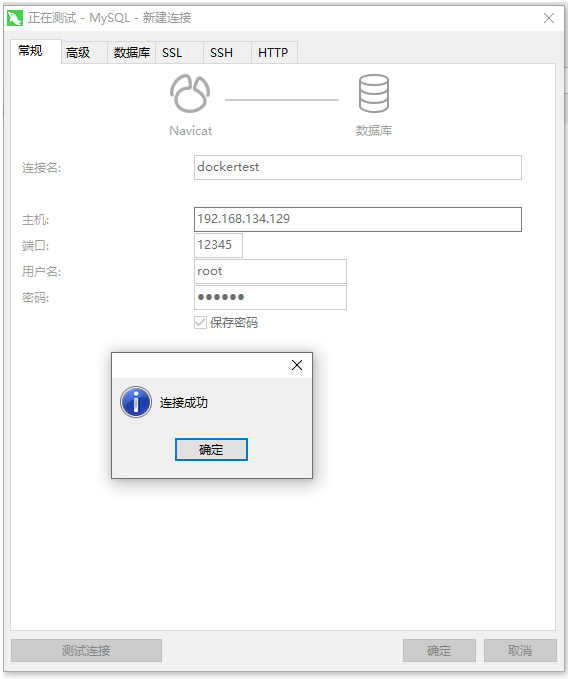
点击确定,进入Navicat,点开dockertest可以看到我们刚刚手动创建的数据库myDB,如下图:
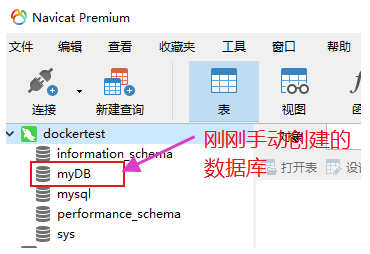
说明我们在外部成功访问到了Docker容器中的MySQL服务。
之后就可以通过远程的第三方软件来操作Docker容器中的MySQL服务了。
原理说明:Navicat连接到服务器的
12345端口,12345端口和容器内的3306端口映射,这个时候外界就可以连接上Docker容器中的MySQL服务了。
(3)查看挂载情况
启动MySQL容器时的挂载配置如下:
-v /tmp/mysql/conf:/etc/mysql/conf.d \
-v /tmp/mysql/logs:/logs \
-v /tmp/mysql/data:/var/lib/mysql \
进入宿主机的/tmp/mysql/目录,查看是否有这三个文件夹。
[root@192 ~]# ll /tmp/mysql/
总用量 4
drwxr-xr-x. 2 root root 6 3月 19 12:27 conf
drwxr-xr-x. 6 polkitd root 4096 3月 19 12:32 data
drwxr-xr-x. 2 root root 6 3月 19 12:27 logs
说明已经容器数据卷的挂载成功了。
我们进入data目录查看内容。
[root@192 ~]# ll /tmp/mysql/data/
总用量 188484
-rw-r-----. 1 polkitd input 56 3月 19 12:27 auto.cnf
-rw-------. 1 polkitd input 1676 3月 19 12:27 ca-key.pem
-rw-r--r--. 1 polkitd input 1112 3月 19 12:27 ca.pem
-rw-r--r--. 1 polkitd input 1112 3月 19 12:27 client-cert.pem
-rw-------. 1 polkitd input 1680 3月 19 12:27 client-key.pem
-rw-r-----. 1 polkitd input 1359 3月 19 12:28 ib_buffer_pool
-rw-r-----. 1 polkitd input 79691776 3月 19 12:28 ibdata1
-rw-r-----. 1 polkitd input 50331648 3月 19 12:28 ib_logfile0
-rw-r-----. 1 polkitd input 50331648 3月 19 12:27 ib_logfile1
-rw-r-----. 1 polkitd input 12582912 3月 19 12:28 ibtmp1
drwxr-x---. 2 polkitd input 20 3月 19 12:32 myDB
drwxr-x---. 2 polkitd input 4096 3月 19 12:28 mysql
drwxr-x---. 2 polkitd input 8192 3月 19 12:28 performance_schema
-rw-------. 1 polkitd input 1676 3月 19 12:28 private_key.pem
-rw-r--r--. 1 polkitd input 452 3月 19 12:28 public_key.pem
-rw-r--r--. 1 polkitd input 1112 3月 19 12:27 server-cert.pem
-rw-------. 1 polkitd input 1676 3月 19 12:27 server-key.pem
drwxr-x---. 2 polkitd input 8192 3月 19 12:28 sys
可以看到MySQL服务的数据库都同步到宿主机中,连我们刚刚新创建的myDB数据库也同步过来了。
(4)测试MySQL服务持久化
我们使用第三方软件操作容器中的MySQL服务,创建一个新的数据库testDB,看看数据库能否同步到宿主机中。
在Navicat中创建testDB数据库,如下图:
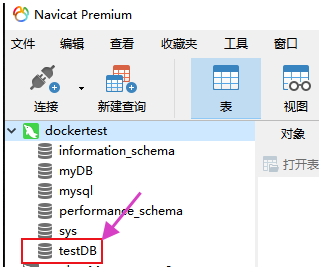
然后在宿主机的/tmp/mysql/data目录中是否能够查看到。
[root@192 ~]# ll /tmp/mysql/data/
总用量 188484
-rw-r-----. 1 polkitd input 56 3月 19 12:27 auto.cnf
-rw-------. 1 polkitd input 1676 3月 19 12:27 ca-key.pem
-rw-r--r--. 1 polkitd input 1112 3月 19 12:27 ca.pem
-rw-r--r--. 1 polkitd input 1112 3月 19 12:27 client-cert.pem
-rw-------. 1 polkitd input 1680 3月 19 12:27 client-key.pem
-rw-r-----. 1 polkitd input 1359 3月 19 12:28 ib_buffer_pool
-rw-r-----. 1 polkitd input 79691776 3月 19 12:28 ibdata1
-rw-r-----. 1 polkitd input 50331648 3月 19 12:28 ib_logfile0
-rw-r-----. 1 polkitd input 50331648 3月 19 12:27 ib_logfile1
-rw-r-----. 1 polkitd input 12582912 3月 19 12:28 ibtmp1
drwxr-x---. 2 polkitd input 20 3月 19 12:32 myDB
drwxr-x---. 2 polkitd input 4096 3月 19 12:28 mysql
drwxr-x---. 2 polkitd input 8192 3月 19 12:28 performance_schema
-rw-------. 1 polkitd input 1676 3月 19 12:28 private_key.pem
-rw-r--r--. 1 polkitd input 452 3月 19 12:28 public_key.pem
-rw-r--r--. 1 polkitd input 1112 3月 19 12:27 server-cert.pem
-rw-------. 1 polkitd input 1676 3月 19 12:27 server-key.pem
drwxr-x---. 2 polkitd input 8192 3月 19 12:28 sys
drwxr-x---. 2 polkitd input 20 3月 19 12:47 testDB # 看这里
在宿主机中看到了testDB数据库,说明MySQL容器持久化的配置是成功的。
(5)问题说明
在进行如上操作的时候,我发现/tmp/mysql/conf/目录是空的,如下:
[root@192 ~]# ll /tmp/mysql/conf/
总用量 0
而且会把MySQL容器中的/etc/mysql/conf.d目录也清空,原本mysql 5.7 的/etc/mysql/conf.d目录内容如下:
root@6a0bc07a843b:/# ls /etc/mysql/conf.d/
docker.cnf mysql.cnf mysqldump.cnf
是有三个文件的。
说明:
- MySQL 5.7的默认配置文件是
/etc/mysql/my.cnf文件。- 如果想要自定义配置,建议向
/etc/mysql/conf.d目录中创建.cnf文件。- 新建的文件可以任意起名,只要保证后缀名是
.cnf即可,新建的文件中的配置项可以覆盖/etc/mysql/my.cnf中的配置项。- 提示:不同版本的MySQL 镜像,配置文件的位置可能会有不同。
所以/etc/mysql/conf.d/目录是空的,我们不需要担心。
如果我们要实现在宿主机进行对容器中MySQL服务的配置,解决的方式有两种
- 手动在宿主机的
/tmp/mysql/conf/目录(自己配置的目录)创建以.cnf后缀的配置文件,然后手动按规则编辑。 - 在启动一个MySQL容器,把上面三个文件拷贝到宿主机,放入到
/tmp/mysql/conf/目录中,然后在手动进行配置。
(6)MySQL数据库的数据备份
命令如下:
docker exec mysql 容器ID \
sh -c 'exec mysqldump --all-databases -uroot -p"123456"' > /tmp/mysql/all-databases.sql
示例:
先查看MySQL容器是否正在运行,要运行中才能执行数据备份命令。

执行命令:
docker exec mysql 8f6a77ba4917 \ sh -c 'exec mysqldump --all-databases -uroot -p"123456"' > /tmp/mysql/all-databases.sql
说明:mysqldump -u root -p 数据库名 > 导出的数据库文件名,上面是导出所有数据库到后边的文件中。
这样就可以手动的实现MySQL容器数据库备份到宿主机了。
6、停止容器
# 退出容器
root@8f6a77ba4917:/# exit
exit
# 查看当前正在运行的容器
[root@192 ~]# docker ps
CONTAINER ID IMAGE COMMAND CREATED STATUS
8f6a77ba4917 mysql:5.7 "docker-entrypoint.s…" 55 minutes ago Up 55 minutes
# 停止掉mysql:5.7容器
[root@192 ~]# docker stop 8f6a77ba4917
8f6a77ba4917
7、移除容器
# 查看本地容器
[root@192 ~]# docker ps -a
CONTAINER ID IMAGE COMMAND CREATED STATUS
8f6a77ba4917 mysql:5.7 "docker-entrypoint.s…" 58 minutes ago Exited (0) 2 minutes
# 删除mysql:5.7容器
[root@192 ~]# docker rm 8f6a77ba4917
8f6a77ba4917
# 查看容器是否删除
[root@192 ~]# docker ps -a
CONTAINER ID IMAGE COMMAND CREATED STATUS PORTS NAMES
此时,我们创建的mysql:5.7容器已经被停止删除,最后我们在到宿主机的/tmp/mysql/data目录中,查看mysql:5.7容器持久化数据是否还在。
[root@192 ~]# ll /tmp/mysql/data/
总用量 176196
-rw-r-----. 1 polkitd input 56 3月 19 12:27 auto.cnf
-rw-------. 1 polkitd input 1676 3月 19 12:27 ca-key.pem
-rw-r--r--. 1 polkitd input 1112 3月 19 12:27 ca.pem
-rw-r--r--. 1 polkitd input 1112 3月 19 12:27 client-cert.pem
-rw-------. 1 polkitd input 1680 3月 19 12:27 client-key.pem
-rw-r-----. 1 polkitd input 694 3月 19 13:24 ib_buffer_pool
-rw-r-----. 1 polkitd input 79691776 3月 19 13:24 ibdata1
-rw-r-----. 1 polkitd input 50331648 3月 19 13:24 ib_logfile0
-rw-r-----. 1 polkitd input 50331648 3月 19 12:27 ib_logfile1
drwxr-x---. 2 polkitd input 20 3月 19 12:32 myDB
drwxr-x---. 2 polkitd input 4096 3月 19 12:28 mysql
drwxr-x---. 2 polkitd input 8192 3月 19 12:28 performance_schema
-rw-------. 1 polkitd input 1676 3月 19 12:28 private_key.pem
-rw-r--r--. 1 polkitd input 452 3月 19 12:28 public_key.pem
-rw-r--r--. 1 polkitd input 1112 3月 19 12:27 server-cert.pem
-rw-------. 1 polkitd input 1676 3月 19 12:27 server-key.pem
drwxr-x---. 2 polkitd input 8192 3月 19 12:28 sys
drwxr-x---. 2 polkitd input 20 3月 19 12:47 testDB
说明:删除容器,持久化还在。我们挂载到本地的数据卷依旧没有丢失,这就实现了容器数据持久化功能!


