Docker仓库管理
Docker 仓库管理
使用仓库(Repository)可以集中存放和管理镜像。
本实验包含三部分内容:
- 如何使用公共的 Docker 仓库。
- 如何使用 Registry 搭建 Docker 仓库。
- 如何使用 VMWare Harbor 搭建自己的Docker仓库。
Docker Hub
目前 Docker 官方维护了一个公共仓库 Docker Hub,访问地址为:https://hub.docker.com
大部分需求都可以通过在 Docker Hub 中直接下载镜像实现。从 Docker Hub 上下载镜像时,不需要注册账号。
以 hello-world 为关键词进行搜索:
NAME DESCRIPTION STARS OFFICIAL AUTOMATED
hello-world Hello World! (an example of minimal Dockeriz… 1415 [OK]
kitematic/hello-world-nginx A light-weight nginx container that demonstr… 148
tutum/hello-world Image to test docker deployments. Has Apache… 80 [OK]
dockercloud/hello-world Hello World! 19 [OK]
crccheck/hello-world Hello World web server in under 2.5 MB 14 [OK]
vad1mo/hello-world-rest A simple REST Service that echoes back all t… 5 [OK]
ppc64le/hello-world Hello World! (an example of minimal Dockeriz… 2
datawire/hello-world Hello World! Simple Hello World implementati… 1 [OK]
markmnei/hello-world-java-docker Hello-World-Java-docker 1 [OK]
thomaspoignant/hello-world-rest-json This project is a REST hello-world API to bu… 1
ansibleplaybookbundle/hello-world-db-apb An APB which deploys a sample Hello World! a… 1 [OK]
souravpatnaik/hello-world-go hello-world in Golang 1
ansibleplaybookbundle/hello-world-apb An APB which deploys a sample Hello World! a… 1 [OK]
rancher/hello-world 1
strimzi/hello-world-consumer 0
strimzi/hello-world-streams 0
koudaiii/hello-world 0
freddiedevops/hello-world-spring-boot 0
burdz/hello-world-k8s To provide a simple webserver that can have … 0 [OK]
garystafford/hello-world Simple hello-world Spring Boot service for t… 0 [OK]
strimzi/hello-world-producer 0
infrastructureascode/hello-world A tiny "Hello World" web server with a healt… 0 [OK]
businessgeeks00/hello-world-nodejs 0
airwavetechio/hello-world 0
nirmata/hello-world 0 [OK]
[root@bogon ~]#
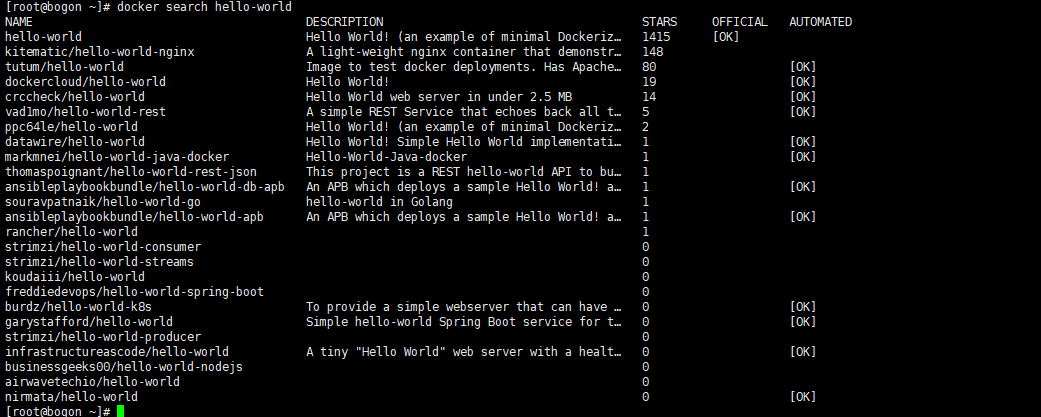
可以看到Docker Hub给出的 hello-world 镜像列表,这里选择第一个镜像。
[root@bogon ~]# docker pull hello-world
Using default tag: latest
latest: Pulling from library/hello-world
b8dfde127a29: Downloading
latest: Pulling from library/hello-world
b8dfde127a29: Pull complete
Digest: sha256:f2266cbfc127c960fd30e76b7c792dc23b588c0db76233517e1891a4e357d519
Status: Downloaded newer image for hello-world:latest
docker.io/library/hello-world:latest
[root@bogon ~]#
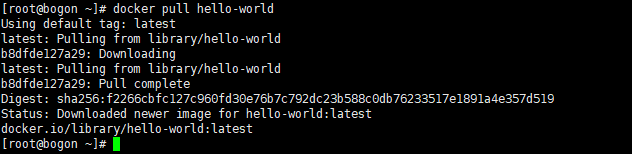
但是,如果用 Docker Hub 存放(push)自己的镜像时,需要首先在Docker Hub上注册账号。
注册
在 https://hub.docker.com 免费注册一个 Docker 账号。打开官网后,点击 “Sign Up Docker Hub”注册账号,注册完毕后,点击“Sign In”登录网站。
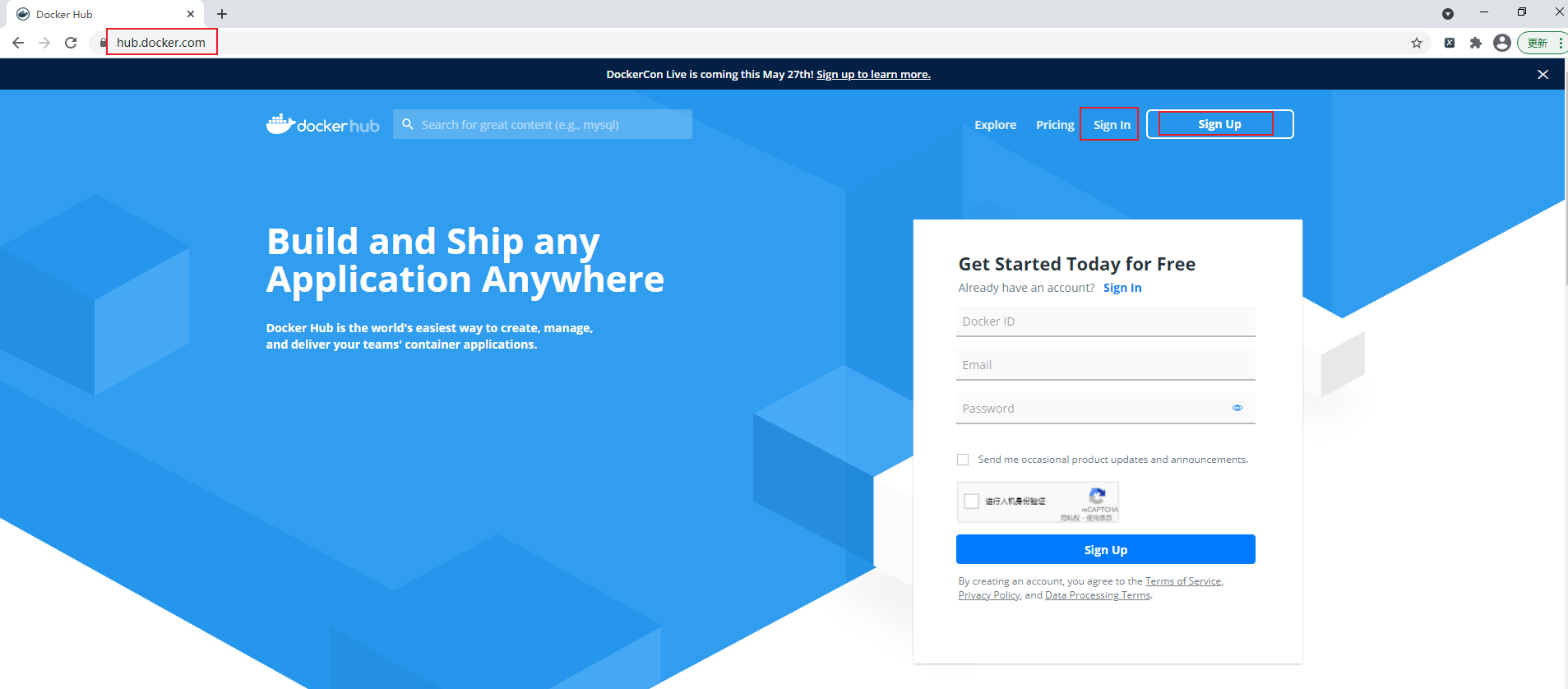
登录
登录需要输入用户名和密码,登录成功后,我们就可以往自己账号下的推送镜像了。
使用 docker login 登录 Docker Hub。
[root@bogon ~]# docker login
Login with your Docker ID to push and pull images from Docker Hub. If you don't have a Docker ID, head over to https://hub.docker.com to create one.
Username: liuyang9643
Password:
WARNING! Your password will be stored unencrypted in /root/.docker/config.json.
Configure a credential helper to remove this warning. See
https://docs.docker.com/engine/reference/commandline/login/#credentials-store
Login Succeeded
[root@bogon ~]#

输入在Docker Hub网站上注册的账号和密码后,会提示登录成功(Login Succeeded)。
退出
退出 docker hub 可以使用 docker logout 命令:
[root@bogon ~]# docker logout
Removing login credentials for https://index.docker.io/v1/
[root@bogon ~]#

推送
如果当前处于登出状态,需要重新登录。
登录后,通过 docker push 命令将自己的镜像推送到 Docker Hub。
[root@bogon ~]# docker login
Login with your Docker ID to push and pull images from Docker Hub. If you don't have a Docker ID, head over to https://hub.docker.com to create one.
Username: liuyang9643
Password:
WARNING! Your password will be stored unencrypted in /root/.docker/config.json.
Configure a credential helper to remove this warning. See
https://docs.docker.com/engine/reference/commandline/login/#credentials-store
Login Succeeded
[root@bogon ~]# docker tag hello-world:latest liuyang9643/hello-world:latest
[root@bogon ~]# docker push liuyang9643/hello-world:latest
The push refers to repository [docker.io/liuyang9643/hello-world]
f22b99068db9: Pushed
latest: digest: sha256:1b26826f602946860c279fce658f31050cff2c596583af237d971f4629b57792 size: 525
[root@bogon ~]#
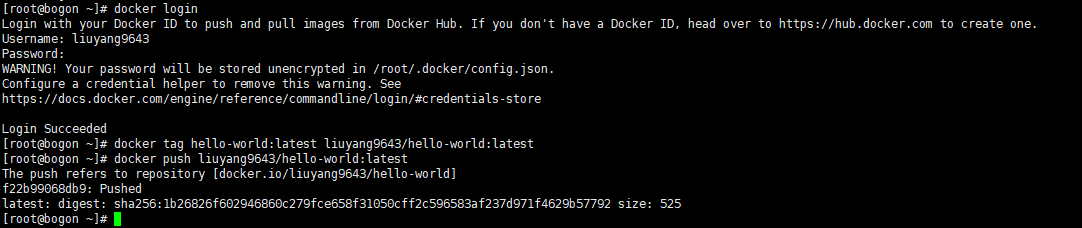
在上述命令中的 username 请替换为你自己的 Docker 账号用户名。
推送结束后,可以在官网上点击 Repositories 查看自己账号下的镜像。
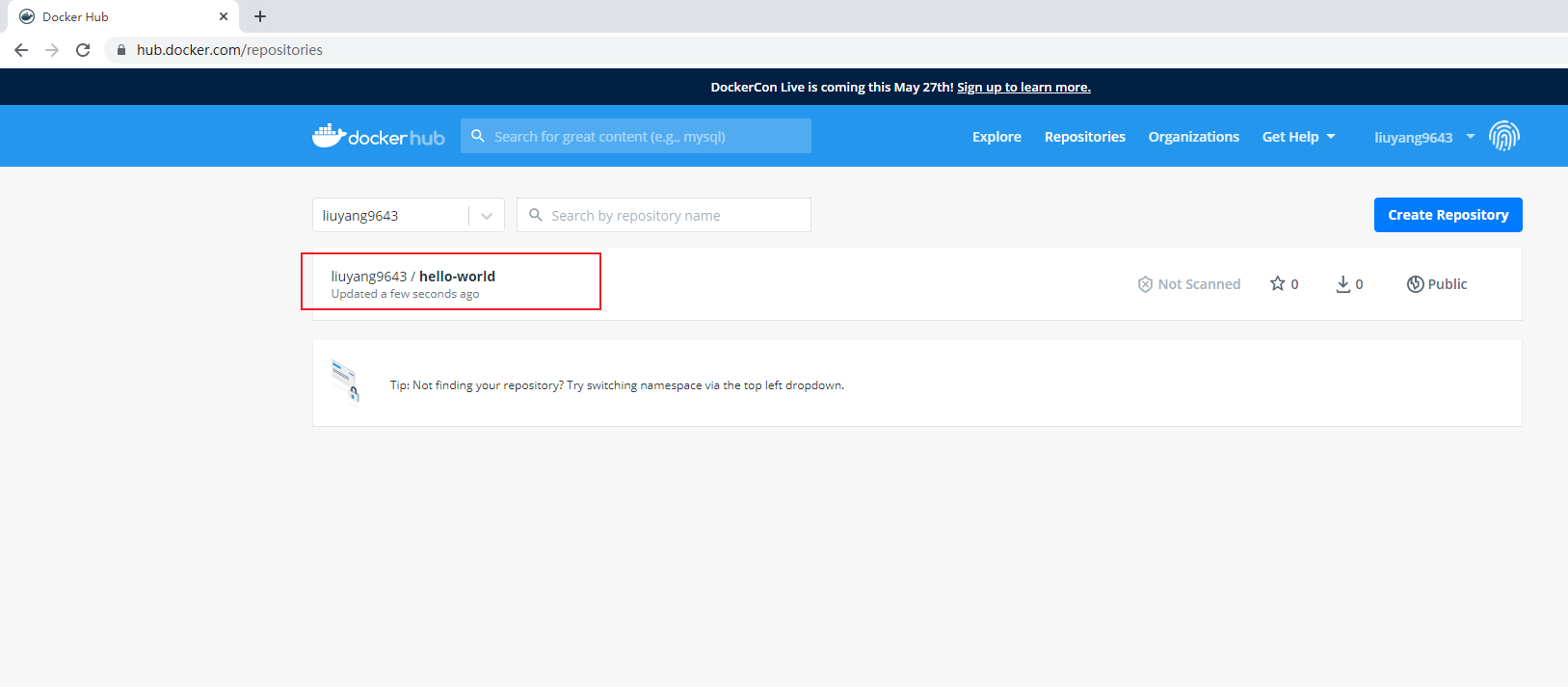
基于 Registry 搭建仓库
在 Docker 中,当执行 docker pull image_name 时 ,实际上是从 registry.hub.docker.com 这个地址去查找,这就是 Docker 公司提供的公共仓库。
在工作中,不可能把企业项目push到公有仓库进行管理。为了更好的管理镜像,Docker不仅提供了一个中央仓库,同时也允许用户搭建本地私有仓库。本节介绍如何使用registry搭建私有仓库,下节介绍如何使用VMWare Harbor搭建仓库。
registry搭建仓库的实验分为两部分:单机版仓库和分布式仓库。
registry 本地仓库
搭建
Docker 官方提供了一个搭建私有仓库的镜像 registry ,只需把镜像下载下来,运行容器并暴露 5000 端口,就可以使用了。
Registry服务默认会将上传的镜像保存在容器的/var/lib/registry,我们将主机的/opt/registry目录挂载到该目录,即可实现将镜像保存到主机的/opt/registry目录了。
[root@bogon ~]# docker pull registry:2
2: Pulling from library/registry
ddad3d7c1e96: Pull complete
6eda6749503f: Pull complete
363ab70c2143: Pull complete
5b94580856e6: Pull complete
12008541203a: Pull complete
Digest: sha256:bac2d7050dc4826516650267fe7dc6627e9e11ad653daca0641437abdf18df27
Status: Downloaded newer image for registry:2
docker.io/library/registry:2
[root@bogon ~]# docker run -d -v /opt/registry:/var/lib/registry -p 5000:5000 --name myregistry registry:2
ac9125535dd4d96e4361aa86ddaf78907867aac21e17c593a4ca1901d1e47978
[root@bogon ~]# docker ps -l
CONTAINER ID IMAGE COMMAND CREATED STATUS PORTS NAMES
ac9125535dd4 registry:2 "/entrypoint.sh /etc…" 5 seconds ago Up 5 seconds 0.0.0.0:5000->5000/tcp myregistry
[root@bogon ~]#
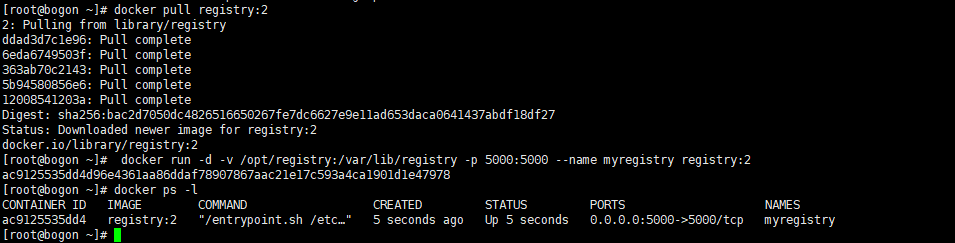
浏览器访问http://192.168.20.130:5000/v2/_catalog,出现下面情况说明registry运行正常。
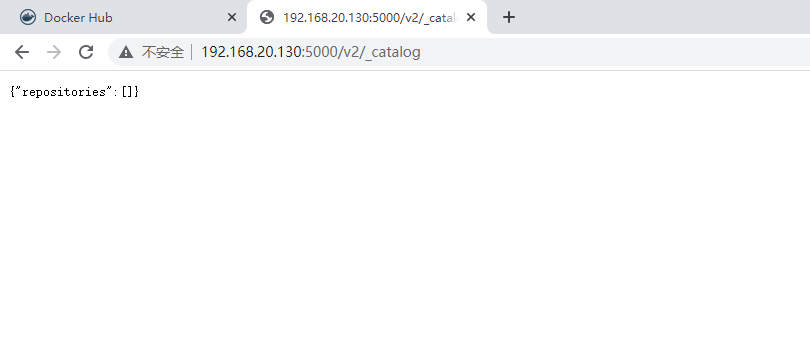
可以看到,当前还没有上传任何镜像。
验证
现在通过 push hello-world 镜像验证 registry 是否正常。
注意在推送前,需要将镜像做一个新的标记(tag),标记的格式为:
仓库地址/镜像名:版本号
使用 push 命令时,push的语法为:
docker push 仓库地址/镜像名:版本号
[root@bogon ~]# docker tag hello-world:latest localhost:5000/hello-world:latest
[root@bogon ~]# docker push localhost:5000/hello-world:latest
The push refers to repository [localhost:5000/hello-world]
f22b99068db9: Pushed
latest: digest: sha256:1b26826f602946860c279fce658f31050cff2c596583af237d971f4629b57792 size: 525
[root@bogon ~]#

可以看出,hello-world 镜像推送成功。
通过浏览器验证 hello-world 镜像推送成功。
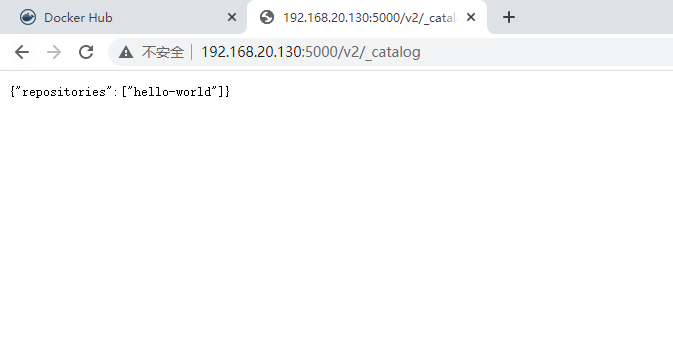
可以看到仓库中已显示 hello-world 镜像。
接着,使用私有仓库下载镜像,首先移除本地的 hello-world 镜像:
然后,通过pull下载镜像,pull命令的格式为:
docker pull 仓库地址/镜像名:版本号
[root@bogon ~]# docker images
REPOSITORY TAG IMAGE ID CREATED SIZE
registry 2 1fd8e1b0bb7e 4 days ago 26.2MB
hello-world latest d1165f221234 6 weeks ago 13.3kB
liuyang9643/hello-world latest d1165f221234 6 weeks ago 13.3kB
localhost:5000/hello-world latest d1165f221234 6 weeks ago 13.3kB
[root@bogon ~]# docker rmi hello-world:latest liuyang9643/hello-world:latest localhost:5000/hello-world:latest
Untagged: hello-world:latest
Untagged: hello-world@sha256:f2266cbfc127c960fd30e76b7c792dc23b588c0db76233517e1891a4e357d519
Untagged: liuyang9643/hello-world:latest
Untagged: liuyang9643/hello-world@sha256:1b26826f602946860c279fce658f31050cff2c596583af237d971f4629b57792
Untagged: localhost:5000/hello-world:latest
Untagged: localhost:5000/hello-world@sha256:1b26826f602946860c279fce658f31050cff2c596583af237d971f4629b57792
Deleted: sha256:d1165f2212346b2bab48cb01c1e39ee8ad1be46b87873d9ca7a4e434980a7726
Deleted: sha256:f22b99068db93900abe17f7f5e09ec775c2826ecfe9db961fea68293744144bd
[root@bogon ~]# docker images
REPOSITORY TAG IMAGE ID CREATED SIZE
registry 2 1fd8e1b0bb7e 4 days ago 26.2MB
[root@bogon ~]# docker pull localhost:5000/hello-world:latest
latest: Pulling from hello-world
b8dfde127a29: Pull complete
Digest: sha256:1b26826f602946860c279fce658f31050cff2c596583af237d971f4629b57792
Status: Downloaded newer image for localhost:5000/hello-world:latest
localhost:5000/hello-world:latest
[root@bogon ~]# docker image
image images
[root@bogon ~]# docker images
REPOSITORY TAG IMAGE ID CREATED SIZE
registry 2 1fd8e1b0bb7e 4 days ago 26.2MB
localhost:5000/hello-world latest d1165f221234 6 weeks ago 13.3kB
[root@bogon ~]#
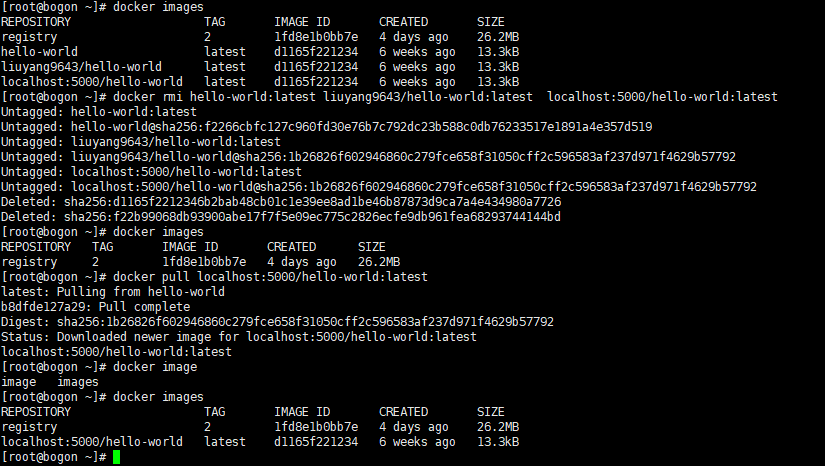
可以看到 hello-world 镜像已被成功下载。
对镜像做一个 hello-world:latest 的标记。
[root@bogon ~]# docker tag localhost:5000/hello-world:latest hello-world:latest
[root@bogon ~]# docker images
REPOSITORY TAG IMAGE ID CREATED SIZE
registry 2 1fd8e1b0bb7e 4 days ago 26.2MB
hello-world latest d1165f221234 6 weeks ago 13.3kB
localhost:5000/hello-world latest d1165f221234 6 weeks ago 13.3kB
[root@bogon ~]#

使用本地镜像的另一个好处是,一般局域网的速度要远快于互联网,因此,push和pull的速度都较快。
registry 远程仓库
到此为止,已经在本地系统上完成了registry仓库的搭建。然而,一般镜像仓库是需要被远程访问,即仓库服务器搭建好了之后,在其他docker客户端上可以将镜像推送到这个镜像仓库,或者从这个镜像仓库下载镜像。
由于我们的实验环境只有当前桌面环境这一台服务器,为了模拟多台服务器,这里,借助于 dind 镜像。
dind 镜像的功能是在 Docker 容器中运行 Docker 容器,可以用dind创建一个 registry_server 容器,作为镜像仓库;再创建一个 registry_client 容器,作为普通的docker服务器,然后从这个 docker服务器上向registry_server推送镜像或者从registry_server上下载镜像。这样就实现了,镜像仓库被远程访问的功能。
首先下载dind镜像,然后创建registry_server 和 registry_client,并为这两台服务器分配IP地址。
命令如下:
[root@bogon ~]# docker pull jpetazzo/dind
Using default tag: latest
latest: Pulling from jpetazzo/dind
28bfaceaff9b: Pull complete
ac540055f2f8: Pull complete
2965585ef8b8: Pull complete
2416bb9f3ad2: Pull complete
93b55a6a6807: Pull complete
1869af86af90: Pull complete
fa90c21e948c: Pull complete
4cc8c36bb9c7: Pull complete
Digest: sha256:f48a1bbf379afdb7a7685abd0130ccd2f214662b086eb7320c296ee83fc6448e
Status: Downloaded newer image for jpetazzo/dind:latest
docker.io/jpetazzo/dind:latest
[root@bogon ~]# docker network create registry_net --subnet=172.20.0.0/16
58ef67b51193c7ff12a543a228df9e52c908692cafca2a9a4236ce7f72c0c735
[root@bogon ~]# docker run -itd --privileged --name registry_server --hostname server --network registry_net --ip 172.20.1.1 jpetazzo/dind
989b578aa492b0dc0d545a7cd09b0a87940706cea1feb8d7c2b6c4dcecbb436b
[root@bogon ~]# docker run -itd --privileged --name registry_client --hostname client --network registry_net --ip 172.20.1.2 jpetazzo/dind
32bcc29ce0507a224b992abd89f3987a9dd6bfe96a3f05aa20440afdc539cab0
[root@bogon ~]#

上述命令分别创建了 registry_server(172.20.1.1) 和 registry_client(172.20.1.2) ,registry_server 为仓库服务器, registry_client 为用于访问仓库服务器的远程机。
在registry_server上部署registry:2服务:
root@cg:~/Desktop# docker exec -it registry_server /bin/bash
root@server:/# docker pull registry:2
2: Pulling from library/registry
486039affc0a: Pull complete
ba51a3b098e6: Pull complete
8bb4c43d6c8e: Pull complete
6f5f453e5f2d: Pull complete
42bc10b72f42: Pull complete
Digest: sha256:7d081088e4bfd632a88e3f3bcd9e007ef44a796fddfe3261407a3f9f04abe1e7
Status: Downloaded newer image for registry:2
root@server:/# docker run -d -v /opt/registry:/var/lib/registry -p 5000:5000 --name myregistry registry:2
4eb138b9e11935acf1b077b07e58f82d36b00062bf10cc9f8ddb1551d96c97b8
root@server:/#
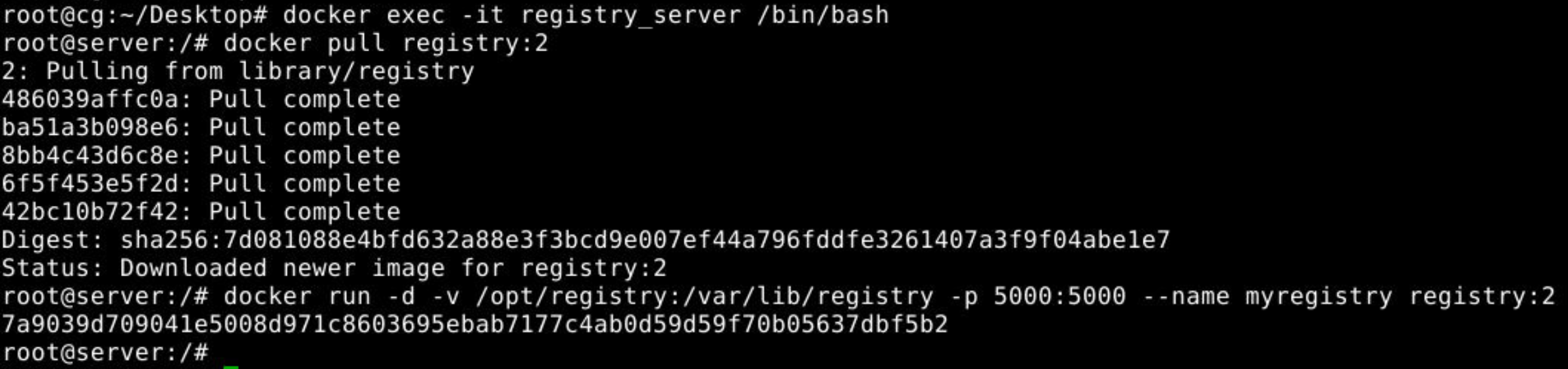
打开浏览器,输入地址:172.20.1.1:5000/v2/_catalog,查看服务是否启动。
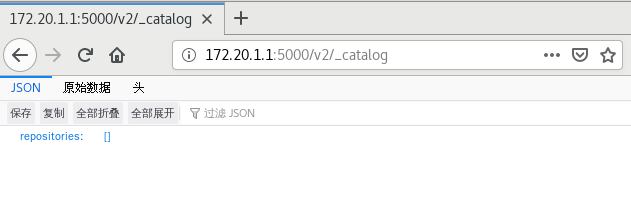
可见,服务已正常启动。
在终端中,打开一个标签页。
在新打开的标签页里,进入 registry_client 。
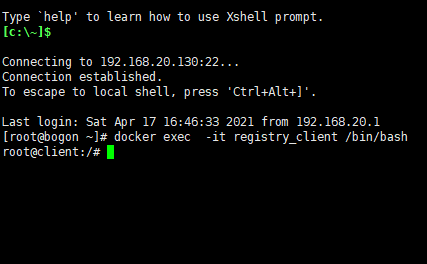
首先修改/etc/hosts文件,添加内容到该文件尾部:
172.20.1.1 server
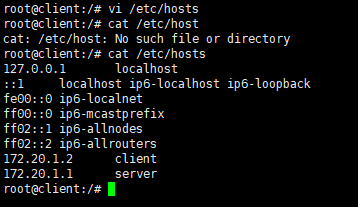
然后,下载 hello-world 镜像,并推送给 registry_server
root@client:/# docker pull hello-world
Using default tag: latest
latest: Pulling from library/hello-world
b8dfde127a29: Pull complete
Digest: sha256:f2266cbfc127c960fd30e76b7c792dc23b588c0db76233517e1891a4e357d519
Status: Downloaded newer image for hello-world:latest
root@client:/# docker tag hello-world server:5000/hello-world:latest
root@client:/# docker push server:5000/hello-world:latest
The push refers to repository [server:5000/hello-world]
Get https://server:5000/v2/: http: server gave HTTP response to HTTPS client
root@client:/#
可以看到推送失败了。这是因为从 Docker 1.13.2 版本开始,使用 registry 时,必须使用TLS保证其安全。
有两种方法,可以让镜像顺利推送到仓库服务器上。一种是修改仓库服务器的Docker配置文件 daemon.json ,将仓库服务器配置为非安全服务器。另一种方式是配置TLS认证。
这里,分别用这两种方式进行配置。
修改仓库服务器的 Docker 配置
编辑 /etc/docker/daemon.json 文件,添加如下信息:
{
"insecure-registries":["server:5000","172.20.1.1:5000"]
}

修改完毕后,重启Docker。在 dind 中,第一次重启 Docker 的方式为:
root@client:/# ps -ef |grep dockerd
root 60 1 0 07:17 pts/0 00:00:02 dockerd
root 312 214 0 07:33 pts/2 00:00:00 grep --color=auto dockerd
root@client:/#
root@client:/# kill -9 60
root@client:/# service docker start
mount: cgroup already mounted or cpu busy
mount: according to mtab, cgroup is already mounted on /sys/fs/cgroup/cpu,cpuacct
rmdir: failed to remove 'cpu': Not a directory
mount: cgroup already mounted or cpuacct busy
mount: according to mtab, cgroup is already mounted on /sys/fs/cgroup/cpu,cpuacct
rmdir: failed to remove 'cpuacct': Not a directory
mount: cgroup already mounted or net_cls busy
mount: according to mtab, cgroup is already mounted on /sys/fs/cgroup/net_cls,net_prio
rmdir: failed to remove 'net_cls': Not a directory
mount: cgroup already mounted or net_prio busy
mount: according to mtab, cgroup is already mounted on /sys/fs/cgroup/net_cls,net_prio
rmdir: failed to remove 'net_prio': Not a directory
* Starting Docker: docker [ OK ]
root@client:/#
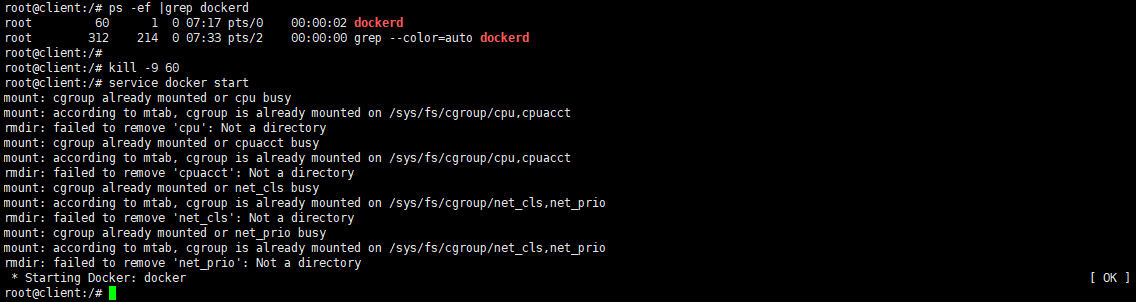
在后续的实验中,可采用如下方式在 dind 中重启 Docker
# service docker stop
# service docker start
通过 docker info 查看 insecure-registies 是否正确设置:
root@client:/# docker info
Containers: 0
Running: 0
Paused: 0
Stopped: 0
Images: 1
Server Version: 18.05.0-ce
Storage Driver: overlay2
Backing Filesystem: xfs
Supports d_type: true
Native Overlay Diff: true
Logging Driver: json-file
Cgroup Driver: cgroupfs
Plugins:
Volume: local
Network: bridge host macvlan null overlay
Log: awslogs fluentd gcplogs gelf journald json-file logentries splunk syslog
Swarm: inactive
Runtimes: runc
Default Runtime: runc
Init Binary: docker-init
containerd version: 773c489c9c1b21a6d78b5c538cd395416ec50f88
runc version: 4fc53a81fb7c994640722ac585fa9ca548971871
init version: 949e6fa
Kernel Version: 3.10.0-1160.el7.x86_64
Operating System: Ubuntu 14.04.5 LTS (containerized)
OSType: linux
Architecture: x86_64
CPUs: 4
Total Memory: 1.777GiB
Name: client
ID: JLFF:73CW:34SR:ILQK:3JIA:XKMO:5FLJ:43D6:HUFG:LXVY:4CSK:7XVT
Docker Root Dir: /var/lib/docker
Debug Mode (client): false
Debug Mode (server): false
Registry: https://index.docker.io/v1/
Labels:
Experimental: false
Insecure Registries:
server:5000
172.20.1.1:5000
127.0.0.0/8
Live Restore Enabled: false
WARNING: bridge-nf-call-iptables is disabled
WARNING: bridge-nf-call-ip6tables is disabled
root@client:/#
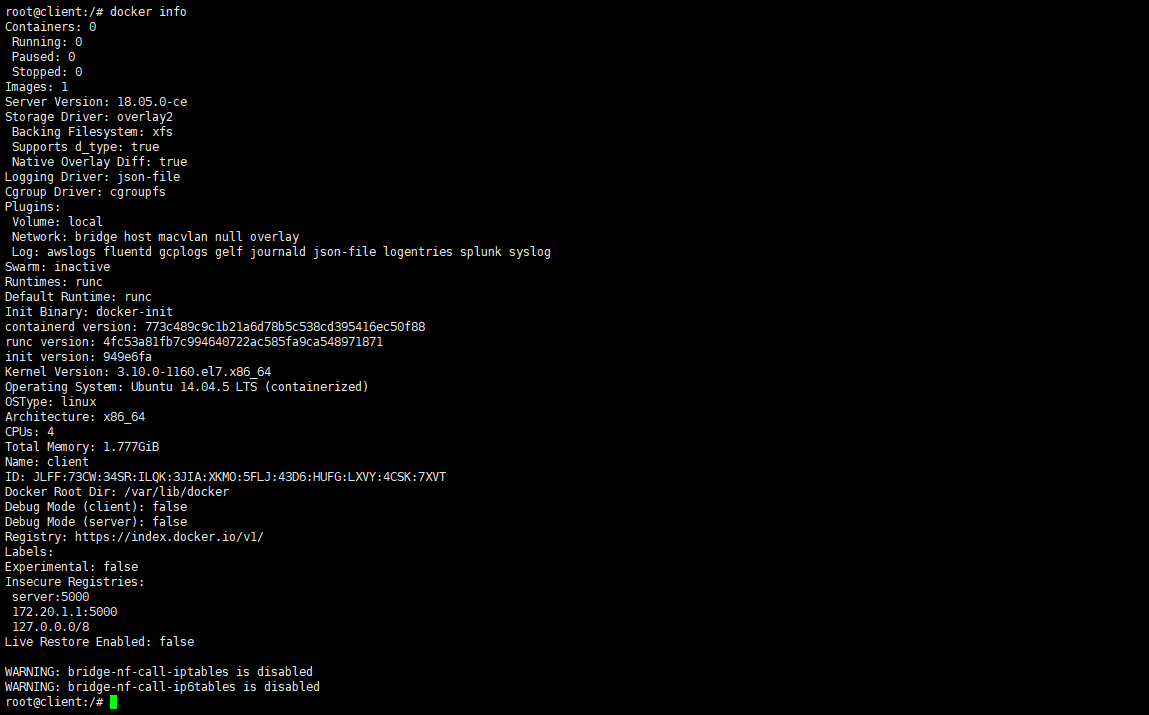
可以看到,insecure-registies 已被正确设置。
接下来,重新推送 hello-world 镜像:
root@client:/# docker push server:5000/hello-world
The push refers to repository [server:5000/hello-world]
f22b99068db9: Pushed
latest: digest: sha256:1b26826f602946860c279fce658f31050cff2c596583af237d971f4629b57792 size: 525
root@client:/#

通过 Chrome 验证 hello-world 镜像推送成功。
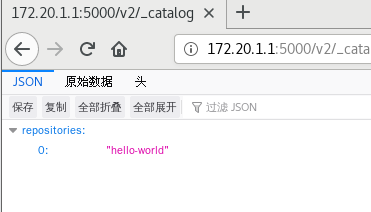
可见,hello-world 镜像已成功推送。
配置TLS
接下来使用配置TLS(安全传输层协议)认证的方式配置仓库服务器和 Docker 客户端。
首先,将 Docker 客户端的 daemon.json 配置文件移除,并重启Docker。
root@client:/# service docker stop
* Stopping Docker: docker [ OK ]
root@client:/# service docker start
mount: cgroup already mounted or cpu busy
mount: according to mtab, cgroup is already mounted on /sys/fs/cgroup/cpu,cpuacct
rmdir: failed to remove 'cpu': Not a directory
mount: cgroup already mounted or cpuacct busy
mount: according to mtab, cgroup is already mounted on /sys/fs/cgroup/cpu,cpuacct
rmdir: failed to remove 'cpuacct': Not a directory
mount: cgroup already mounted or net_cls busy
mount: according to mtab, cgroup is already mounted on /sys/fs/cgroup/net_cls,net_prio
rmdir: failed to remove 'net_cls': Not a directory
mount: cgroup already mounted or net_prio busy
mount: according to mtab, cgroup is already mounted on /sys/fs/cgroup/net_cls,net_prio
rmdir: failed to remove 'net_prio': Not a directory
* Starting Docker: docker [ OK ]
root@client:/# docker ps
CONTAINER ID IMAGE COMMAND CREATED STATUS PORTS NAMES
root@client:/#
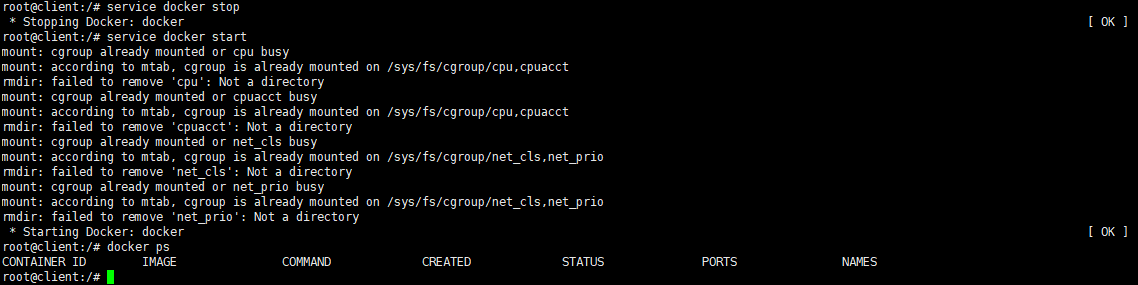
下载 nginx 镜像, 并尝试推送镜像仓库,确认 Docker 镜像仓库无法推送。
root@client:/# docker pull nginx
Using default tag: latest
latest: Pulling from library/nginx
f7ec5a41d630: Pull complete
aa1efa14b3bf: Pull complete
b78b95af9b17: Pull complete
c7d6bca2b8dc: Pull complete
cf16cd8e71e0: Pull complete
0241c68333ef: Pull complete
Digest: sha256:75a55d33ecc73c2a242450a9f1cc858499d468f077ea942867e662c247b5e412
Status: Downloaded newer image for nginx:latest
root@client:/# docker tag nginx server:5000/nginx
root@client:/# docker push server:5000/nginx
The push refers to repository [server:5000/nginx]
Get https://server:5000/v2/: http: server gave HTTP response to HTTPS client
root@client:/#
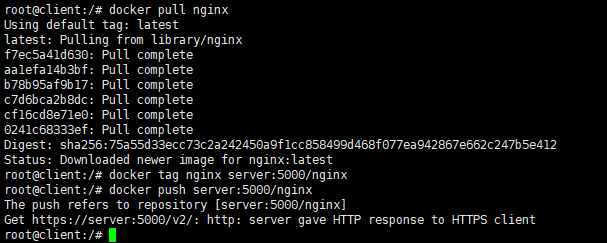
首先在仓库服务器上,生成带有自签名的证书:
root@server:/# mkdir -p /opt/docker/registry/certs
root@server:/# openssl req -newkey rsa:4096 -nodes -sha256 -keyout /opt/docker/registry/certs/domain.key -x509 -days 365 -out /opt/docker/registry/certs/domain.crt
Generating a 4096 bit RSA private key
................................................................................................++
................++
writing new private key to '/opt/docker/registry/certs/domain.key'
-----
You are about to be asked to enter information that will be incorporated
into your certificate request.
What you are about to enter is what is called a Distinguished Name or a DN.
There are quite a few fields but you can leave some blank
For some fields there will be a default value,
If you enter '.', the field will be left blank.
-----
Country Name (2 letter code) [AU]:CN
State or Province Name (full name) [Some-State]:BJ
Locality Name (eg, city) []:BJ
Organization Name (eg, company) [Internet Widgits Pty Ltd]:liuyang
Organizational Unit Name (eg, section) []:liuyang
Common Name (e.g. server FQDN or YOUR name) []:server
Email Address []:1019798260@qq.com
root@server:/#
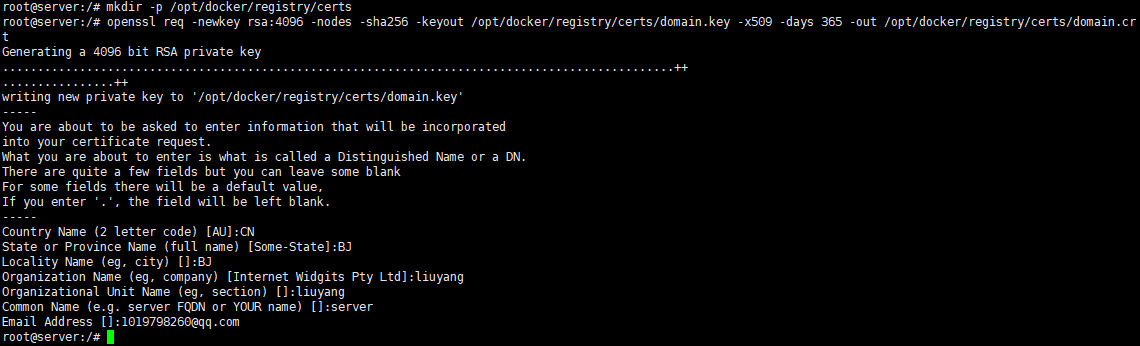
根据提示信息输入自己的信息,在路径 /opt/docker/registry/certs 下生成签名证书。
删除之前创建的 myregistry 容器,重新创建带有 TLS 认证的 registry 容器。
root@server:/# docker stop myregistry
myregistry
root@server:/# docker rm myregistry
myregistry
root@server:/# docker run -d --name myregistry -p 5000:5000 -v /opt/docker/registry/certs:/certs -e REGISTRY_HTTP_TLS_CERTIFICATE=/certs/domain.crt -e REGISTRY_HTTP_TLS_KEY=/certs/domain.key registry:2
6caf704f4b935cb5e44c2931260011e603d40eb233e4b738201ee00c979ad302
root@server:/#

然后回到 Client 端,首先需要创建/etc/docker/certs.d/目录。
然后再该目录下创建与这个registry服务器域名一致的目录:server:5000
root@client:/# mkdir /etc/docker/certs.d
root@client:/# cd /etc/docker/certs.d/
root@client:/etc/docker/certs.d# mkdir server:5000
root@client:/etc/docker/certs.d#

然后将证书 domain.crt 复制到每一个 Client 的 /etc/docker/certs.d/server:5000/ 目录下。
这里,采用scp复制,复制前需要在 server 端安装 ssh 服务器,在 client 端安装 ssh 客户端。
首先在 server 端配置 ssh 服务器:
root@server:/# apt-get update
apt-get install -y openssh-server
ssh 安装完毕后,需要允许root登录,修改 /etc/ssh/sshd_config 文件,将 PermitRootLogin 这一行改为:
PermitRootLogin yes
如下图所示
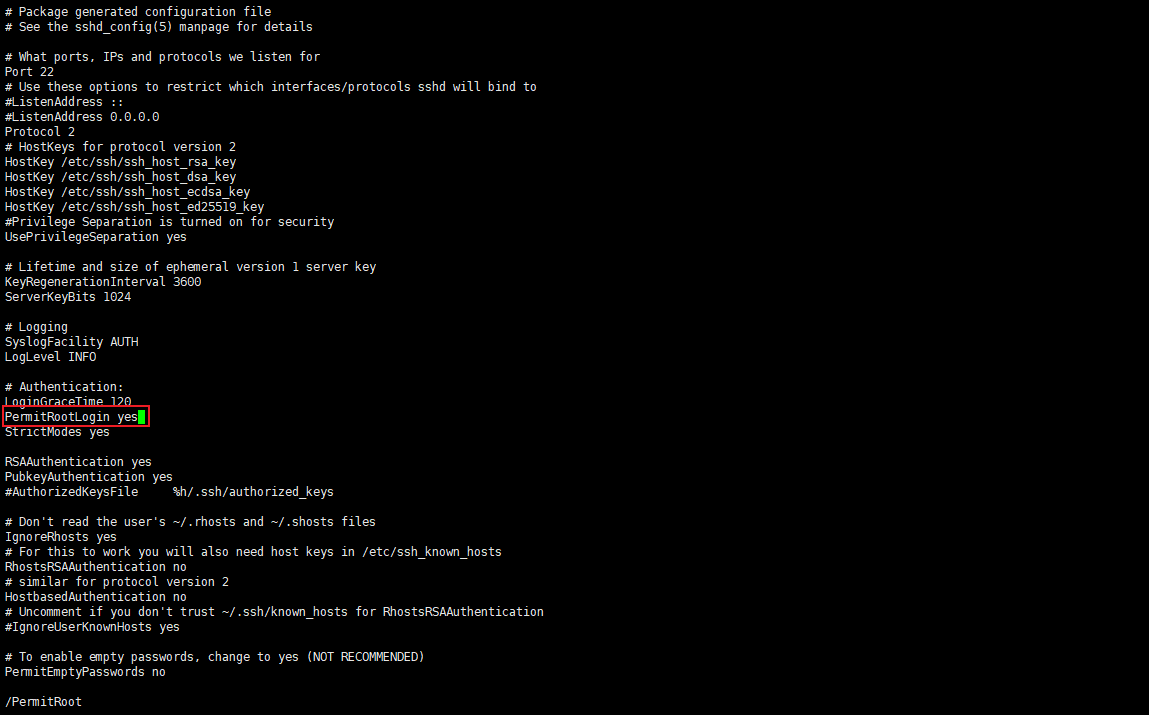
修改完毕后,重启 ssh 服务器,修改过程如下所示:
root@server:/# vi /etc/ssh/sshd_config
root@server:/# cat /etc/ssh/sshd_config | grep PermitRoot
PermitRootLogin yes
# the setting of "PermitRootLogin without-password".
root@server:/# service ssh restart
* Restarting OpenBSD Secure Shell server sshd [ OK ]
root@server:/#

为仓库服务器设置root密码,这里设置为(可根据自己喜好设置):
liu123
root@server:/# passwd root
Enter new UNIX password:
Retype new UNIX password:
passwd: password updated successfully
root@server:/#
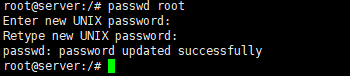
接着回到 Client 端安装 ssh 客户端。
root@client:/etc/docker/certs.d# apt-get update
root@client:/etc/docker/certs.d# apt-get install -y openssh-client
安装完毕后,将认证文件从仓库服务器拷贝到本地。
root@client:/etc/docker/certs.d# scp -p root@172.20.1.1:/opt/docker/registry/certs/domain.crt /etc/docker/certs.d/server\:5000/ca.crt
The authenticity of host '172.20.1.1 (172.20.1.1)' can't be established.
ECDSA key fingerprint is 39:28:25:3e:5f:c1:ef:ee:17:4f:3a:cc:2d:df:af:b8.
Are you sure you want to continue connecting (yes/no)? yes
Warning: Permanently added '172.20.1.1' (ECDSA) to the list of known hosts.
root@172.20.1.1's password:
domain.crt 100% 2074 2.0KB/s 00:00
root@client:/etc/docker/certs.d#

现在重新推送 nginx 镜像,输出信息如下:
root@client:/etc/docker/certs.d# docker push server:5000/nginx
The push refers to repository [server:5000/nginx]
64ee8c6d0de0: Pushed
974e9faf62f1: Pushed
15aac1be5f02: Pushed
23c959acc3d0: Pushed
4dc529e519c4: Pushed
7e718b9c0c8c: Pushed
latest: digest: sha256:42bba58a1c5a6e2039af02302ba06ee66c446e9547cbfb0da33f4267638cdb53 size: 1570
root@client:/etc/docker/certs.d#

使用 Chrome 查看镜像列表(在提示页面点击:高级->继续):
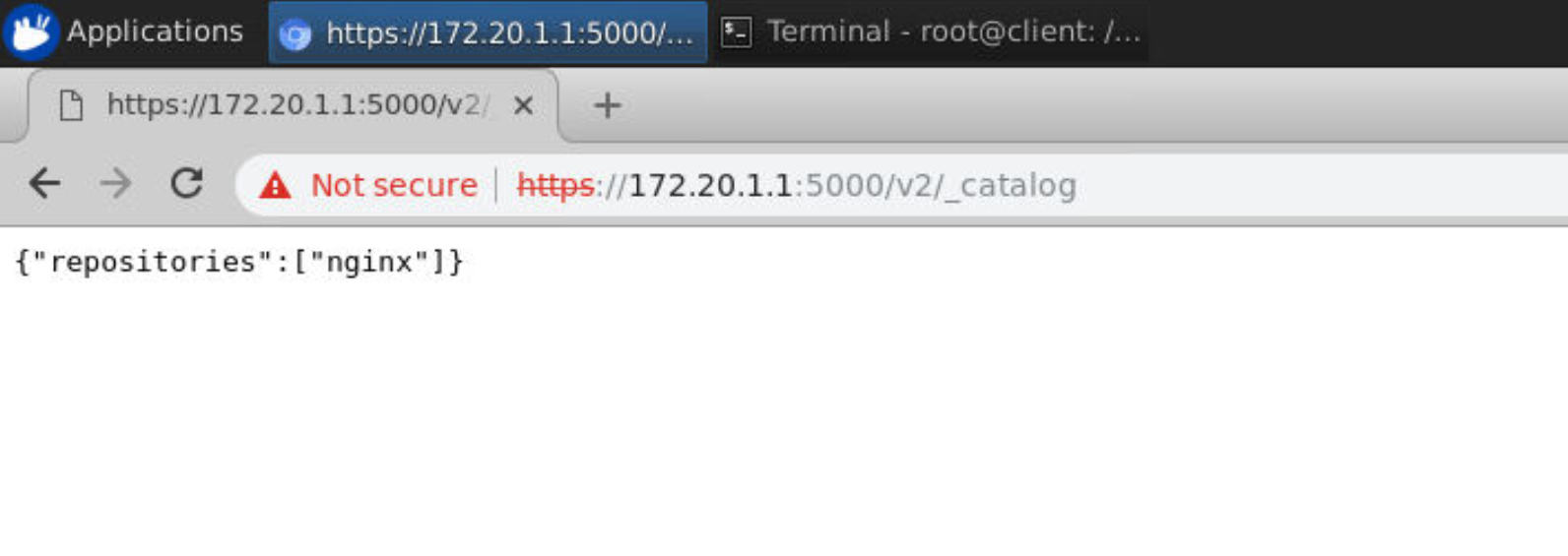
可以看到 nginx 已被成功推送于仓库服务器上。
从仓库服务器下载 ngnix 镜像进一步验证仓库服务器已正确配置。
root@client:/etc/docker/certs.d# docker images
REPOSITORY TAG IMAGE ID CREATED SIZE
nginx latest 62d49f9bab67 5 days ago 133MB
server:5000/nginx latest 62d49f9bab67 5 days ago 133MB
server:5000/hello-world latest d1165f221234 6 weeks ago 13.3kB
hello-world latest d1165f221234 6 weeks ago 13.3kB
root@client:/etc/docker/certs.d# docker rmi nginx:latest
Untagged: nginx:latest
Untagged: nginx@sha256:75a55d33ecc73c2a242450a9f1cc858499d468f077ea942867e662c247b5e412
root@client:/etc/docker/certs.d# docker rmi server:5000/nginx
Untagged: server:5000/nginx:latest
Untagged: server:5000/nginx@sha256:42bba58a1c5a6e2039af02302ba06ee66c446e9547cbfb0da33f4267638cdb53
Deleted: sha256:62d49f9bab67f7c70ac3395855bf01389eb3175b374e621f6f191bf31b54cd5b
Deleted: sha256:3444fb58dc9e8338f6da71c1040e8ff532f25fab497312f95dcee0f756788a84
Deleted: sha256:f85cfdc7ca97d8856cd4fa916053084e2e31c7e53ed169577cef5cb1b8169ccb
Deleted: sha256:704bf100d7f16255a2bc92e925f7007eef0bd3947af4b860a38aaffc3f992eae
Deleted: sha256:d5955c2e658d1432abb023d7d6d1128b0aa12481b976de7cbde4c7a31310f29b
Deleted: sha256:11126fda59f7f4bf9bf08b9d24c9ea45a1194f3d61ae2a96af744c97eae71cbf
Deleted: sha256:7e718b9c0c8c2e6420fe9c4d1d551088e314fe923dce4b2caf75891d82fb227d
root@client:/etc/docker/certs.d# docker pull server:5000/nginx
Using default tag: latest
latest: Pulling from nginx
f7ec5a41d630: Pull complete
aa1efa14b3bf: Pull complete
b78b95af9b17: Pull complete
c7d6bca2b8dc: Pull complete
cf16cd8e71e0: Pull complete
0241c68333ef: Pull complete
Digest: sha256:42bba58a1c5a6e2039af02302ba06ee66c446e9547cbfb0da33f4267638cdb53
Status: Downloaded newer image for server:5000/nginx:latest
root@client:/etc/docker/certs.d# docker images
REPOSITORY TAG IMAGE ID CREATED SIZE
server:5000/nginx latest 62d49f9bab67 5 days ago 133MB
hello-world latest d1165f221234 6 weeks ago 13.3kB
server:5000/hello-world latest d1165f221234 6 weeks ago 13.3kB
root@client:/etc/docker/certs.d#
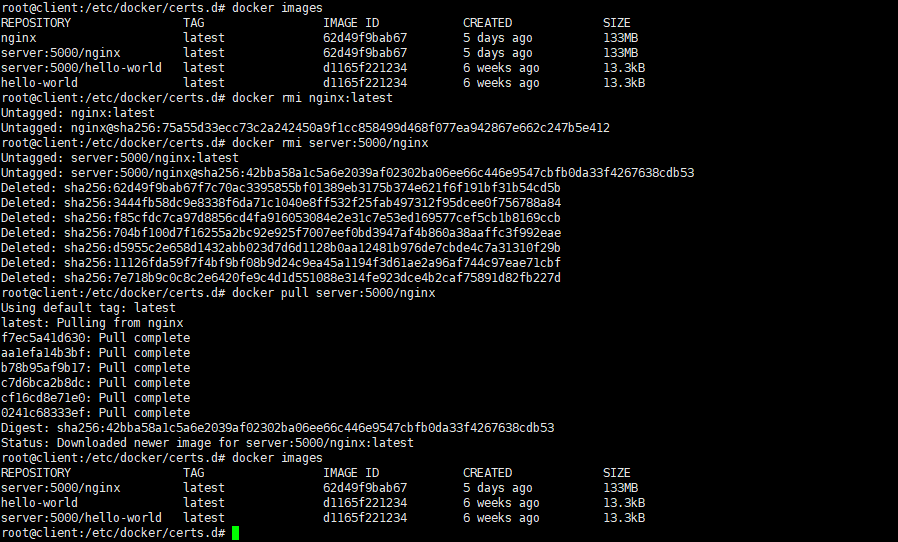
可见,可以顺利地从仓库服务器下载到 nginx 镜像。





【推荐】国内首个AI IDE,深度理解中文开发场景,立即下载体验Trae
【推荐】编程新体验,更懂你的AI,立即体验豆包MarsCode编程助手
【推荐】抖音旗下AI助手豆包,你的智能百科全书,全免费不限次数
【推荐】轻量又高性能的 SSH 工具 IShell:AI 加持,快人一步
· 基于Microsoft.Extensions.AI核心库实现RAG应用
· Linux系列:如何用heaptrack跟踪.NET程序的非托管内存泄露
· 开发者必知的日志记录最佳实践
· SQL Server 2025 AI相关能力初探
· Linux系列:如何用 C#调用 C方法造成内存泄露
· Manus爆火,是硬核还是营销?
· 终于写完轮子一部分:tcp代理 了,记录一下
· 别再用vector<bool>了!Google高级工程师:这可能是STL最大的设计失误
· 单元测试从入门到精通
· 震惊!C++程序真的从main开始吗?99%的程序员都答错了