Docker容器
Docker 容器
1. Docker 客户端
docker 客户端非常简单 ,可以直接输入 docker 命令来查看到 Docker 客户端的所有命令选项。
[root@localhost ~]# docker
Usage: docker [OPTIONS] COMMAND
A self-sufficient runtime for containers
Options:
--config string Location of client config files (default "/root/.docker")
-c, --context string Name of the context to use to connect to the daemon (overrides DOCKER_HOST env var and default context set with "docker context use")
-D, --debug Enable debug mode
-H, --host list Daemon socket(s) to connect to
-l, --log-level string Set the logging level ("debug"|"info"|"warn"|"error"|"fatal") (default "info")
--tls Use TLS; implied by --tlsverify
--tlscacert string Trust certs signed only by this CA (default "/root/.docker/ca.pem")
--tlscert string Path to TLS certificate file (default "/root/.docker/cert.pem")
--tlskey string Path to TLS key file (default "/root/.docker/key.pem")
--tlsverify Use TLS and verify the remote
-v, --version Print version information and quit
Management Commands:
app* Docker App (Docker Inc., v0.9.1-beta3)
builder Manage builds
buildx* Build with BuildKit (Docker Inc., v0.5.1-docker)
config Manage Docker configs
container Manage containers
context Manage contexts
image Manage images
manifest Manage Docker image manifests and manifest lists
network Manage networks
node Manage Swarm nodes
plugin Manage plugins
secret Manage Docker secrets
service Manage services
stack Manage Docker stacks
swarm Manage Swarm
system Manage Docker
trust Manage trust on Docker images
volume Manage volumes
Commands:
attach Attach local standard input, output, and error streams to a running container
build Build an image from a Dockerfile
commit Create a new image from a container's changes
cp Copy files/folders between a container and the local filesystem
create Create a new container
diff Inspect changes to files or directories on a container's filesystem
events Get real time events from the server
exec Run a command in a running container
export Export a container's filesystem as a tar archive
history Show the history of an image
images List images
import Import the contents from a tarball to create a filesystem image
info Display system-wide information
inspect Return low-level information on Docker objects
kill Kill one or more running containers
load Load an image from a tar archive or STDIN
login Log in to a Docker registry
logout Log out from a Docker registry
logs Fetch the logs of a container
pause Pause all processes within one or more containers
port List port mappings or a specific mapping for the container
ps List containers
pull Pull an image or a repository from a registry
push Push an image or a repository to a registry
rename Rename a container
restart Restart one or more containers
rm Remove one or more containers
rmi Remove one or more images
run Run a command in a new container
save Save one or more images to a tar archive (streamed to STDOUT by default)
search Search the Docker Hub for images
start Start one or more stopped containers
stats Display a live stream of container(s) resource usage statistics
stop Stop one or more running containers
tag Create a tag TARGET_IMAGE that refers to SOURCE_IMAGE
top Display the running processes of a container
unpause Unpause all processes within one or more containers
update Update configuration of one or more containers
version Show the Docker version information
wait Block until one or more containers stop, then print their exit codes
Run 'docker COMMAND --help' for more information on a command.
To get more help with docker, check out our guides at https://docs.docker.com/go/guides/
[root@localhost ~]#
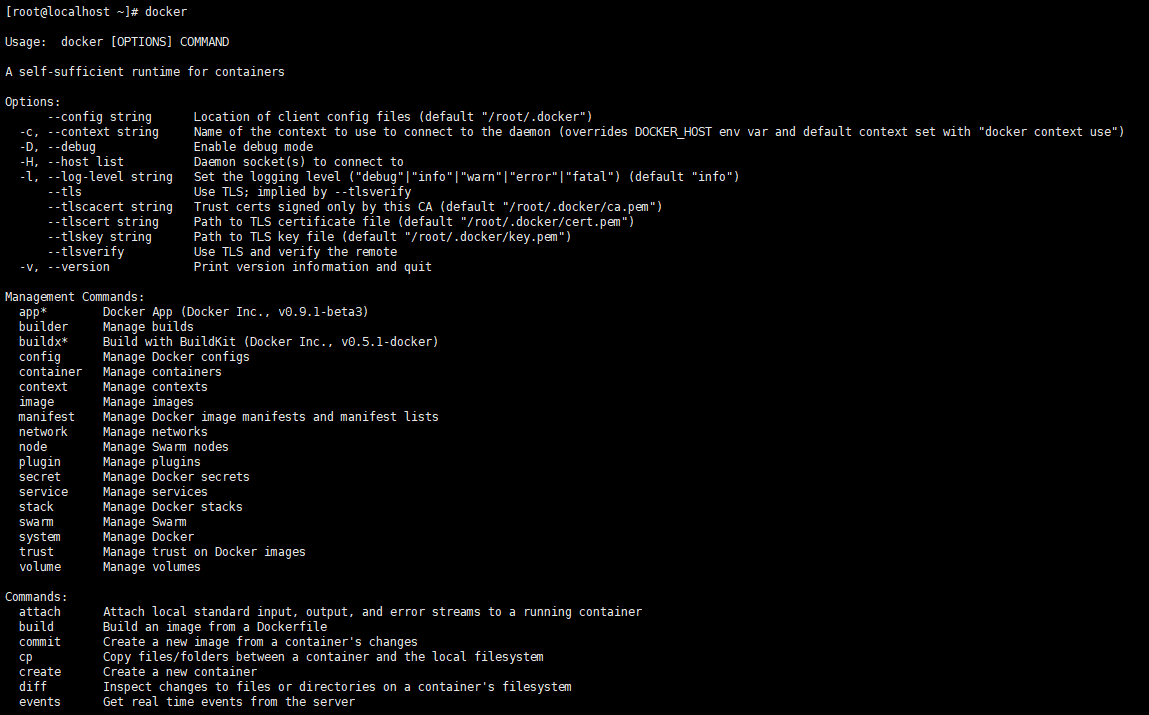
可通过命令docker command --help深入了解某个Docker命令使用方法。
例如要查看docker run的具体使用方法:
[root@localhost ~]# docker run --help
Usage: docker run [OPTIONS] IMAGE [COMMAND] [ARG...]
Run a command in a new container
Options:
--add-host list Add a custom host-to-IP mapping (host:ip)
-a, --attach list Attach to STDIN, STDOUT or STDERR
--blkio-weight uint16 Block IO (relative weight), between 10 and 1000, or 0 to disable (default 0)
--blkio-weight-device list Block IO weight (relative device weight) (default [])
--cap-add list Add Linux capabilities
--cap-drop list Drop Linux capabilities
--cgroup-parent string Optional parent cgroup for the container
--cgroupns string Cgroup namespace to use (host|private)
'host': Run the container in the Docker host's cgroup namespace
'private': Run the container in its own private cgroup namespace
'': Use the cgroup namespace as configured by the
default-cgroupns-mode option on the daemon (default)
--cidfile string Write the container ID to the file
--cpu-period int Limit CPU CFS (Completely Fair Scheduler) period
--cpu-quota int Limit CPU CFS (Completely Fair Scheduler) quota
--cpu-rt-period int Limit CPU real-time period in microseconds
--cpu-rt-runtime int Limit CPU real-time runtime in microseconds
-c, --cpu-shares int CPU shares (relative weight)
--cpus decimal Number of CPUs
--cpuset-cpus string CPUs in which to allow execution (0-3, 0,1)
--cpuset-mems string MEMs in which to allow execution (0-3, 0,1)
-d, --detach Run container in background and print container ID
--detach-keys string Override the key sequence for detaching a container
--device list Add a host device to the container
--device-cgroup-rule list Add a rule to the cgroup allowed devices list
--device-read-bps list Limit read rate (bytes per second) from a device (default [])
--device-read-iops list Limit read rate (IO per second) from a device (default [])
--device-write-bps list Limit write rate (bytes per second) to a device (default [])
--device-write-iops list Limit write rate (IO per second) to a device (default [])
--disable-content-trust Skip image verification (default true)
--dns list Set custom DNS servers
--dns-option list Set DNS options
--dns-search list Set custom DNS search domains
--domainname string Container NIS domain name
--entrypoint string Overwrite the default ENTRYPOINT of the image
-e, --env list Set environment variables
--env-file list Read in a file of environment variables
--expose list Expose a port or a range of ports
--gpus gpu-request GPU devices to add to the container ('all' to pass all GPUs)
--group-add list Add additional groups to join
--health-cmd string Command to run to check health
--health-interval duration Time between running the check (ms|s|m|h) (default 0s)
--health-retries int Consecutive failures needed to report unhealthy
--health-start-period duration Start period for the container to initialize before starting health-retries countdown (ms|s|m|h) (default 0s)
--health-timeout duration Maximum time to allow one check to run (ms|s|m|h) (default 0s)
--help Print usage
-h, --hostname string Container host name
--init Run an init inside the container that forwards signals and reaps processes
-i, --interactive Keep STDIN open even if not attached
--ip string IPv4 address (e.g., 172.30.100.104)
--ip6 string IPv6 address (e.g., 2001:db8::33)
--ipc string IPC mode to use
--isolation string Container isolation technology
--kernel-memory bytes Kernel memory limit
-l, --label list Set meta data on a container
--label-file list Read in a line delimited file of labels
--link list Add link to another container
--link-local-ip list Container IPv4/IPv6 link-local addresses
--log-driver string Logging driver for the container
--log-opt list Log driver options
--mac-address string Container MAC address (e.g., 92:d0:c6:0a:29:33)
-m, --memory bytes Memory limit
--memory-reservation bytes Memory soft limit
--memory-swap bytes Swap limit equal to memory plus swap: '-1' to enable unlimited swap
--memory-swappiness int Tune container memory swappiness (0 to 100) (default -1)
--mount mount Attach a filesystem mount to the container
--name string Assign a name to the container
--network network Connect a container to a network
--network-alias list Add network-scoped alias for the container
--no-healthcheck Disable any container-specified HEALTHCHECK
--oom-kill-disable Disable OOM Killer
--oom-score-adj int Tune host's OOM preferences (-1000 to 1000)
--pid string PID namespace to use
--pids-limit int Tune container pids limit (set -1 for unlimited)
--platform string Set platform if server is multi-platform capable
--privileged Give extended privileges to this container
-p, --publish list Publish a container's port(s) to the host
-P, --publish-all Publish all exposed ports to random ports
--pull string Pull image before running ("always"|"missing"|"never") (default "missing")
--read-only Mount the container's root filesystem as read only
--restart string Restart policy to apply when a container exits (default "no")
--rm Automatically remove the container when it exits
--runtime string Runtime to use for this container
--security-opt list Security Options
--shm-size bytes Size of /dev/shm
--sig-proxy Proxy received signals to the process (default true)
--stop-signal string Signal to stop a container (default "SIGTERM")
--stop-timeout int Timeout (in seconds) to stop a container
--storage-opt list Storage driver options for the container
--sysctl map Sysctl options (default map[])
--tmpfs list Mount a tmpfs directory
-t, --tty Allocate a pseudo-TTY
--ulimit ulimit Ulimit options (default [])
-u, --user string Username or UID (format: <name|uid>[:<group|gid>])
--userns string User namespace to use
--uts string UTS namespace to use
-v, --volume list Bind mount a volume
--volume-driver string Optional volume driver for the container
--volumes-from list Mount volumes from the specified container(s)
-w, --workdir string Working directory inside the container
[root@localhost ~]#
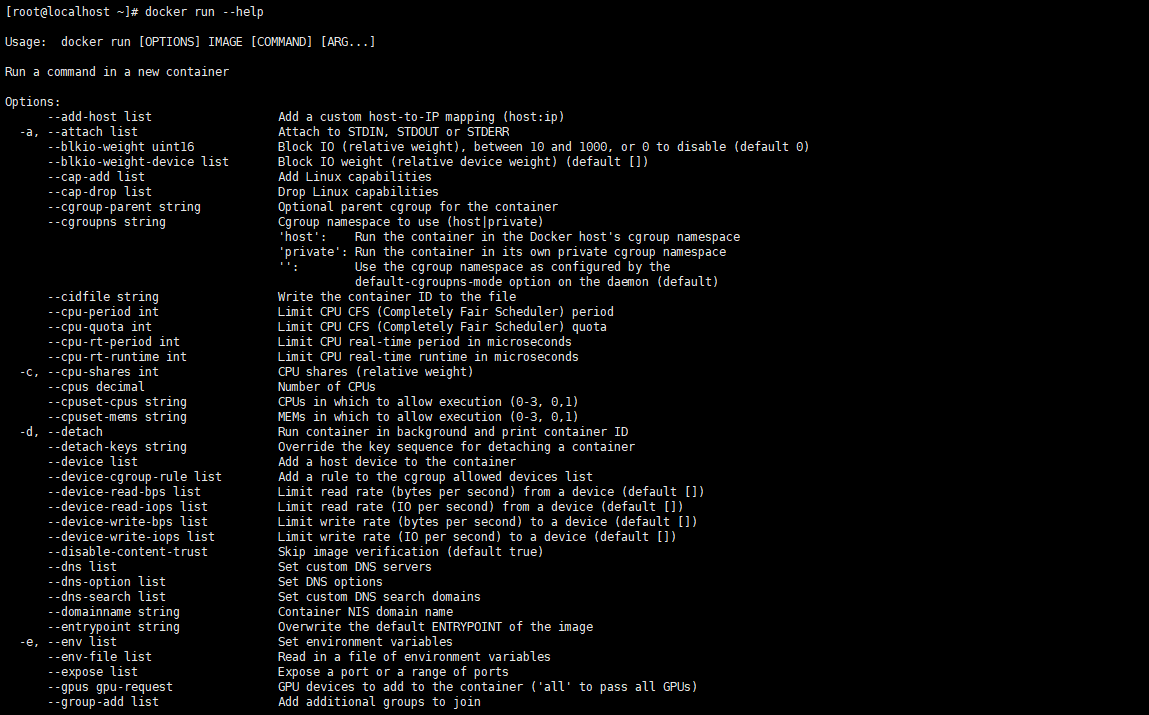
2. 容器使用
获取镜像
如果本地没有ubuntu镜像,可使用docker pull下载:
[root@localhost ~]# docker pull ubuntu
Using default tag: latest
latest: Pulling from library/ubuntu
a70d879fa598: Downloading [> ] 292.8kB/28.57MB
c4394a92d1f8: Downloading
10e6159c56c0: Downloading
latest: Pulling from library/ubuntu
a70d879fa598: Pull complete
c4394a92d1f8: Pull complete
10e6159c56c0: Pull complete
Digest: sha256:3c9c713e0979e9bd6061ed52ac1e9e1f246c9495aa063619d9d695fb8039aa1f
Status: Downloaded newer image for ubuntu:latest
docker.io/library/ubuntu:latest
[root@localhost ~]#
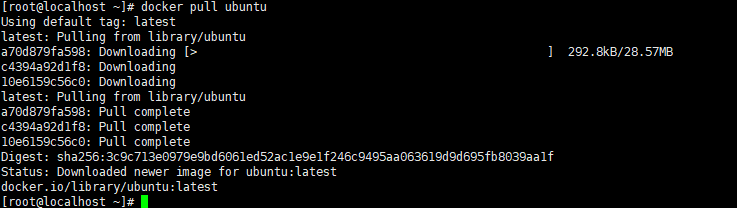
启动容器
以下命令使用 ubuntu 镜像启动一个容器,参数表示以命令行模式进入该容器:
[root@localhost ~]# docker run -it ubuntu /bin/bash
root@b08592a626ee:/#
参数说明:
- -i: 交互式操作。
- -t: 终端。
- ubuntu: ubuntu 镜像。
- /bin/bash:放在镜像名后的是命令,这里需要使用交互式方式Shell访问容器,因此用的是 /bin/bash。

要退出终端,直接输入 exit:
root@b08592a626ee:/# exit
exit
[root@localhost ~]#

启动已停止运行的容器
查看所有的容器命令如下:
[root@localhost ~]# docker ps -a
CONTAINER ID IMAGE COMMAND CREATED STATUS PORTS NAMES
b08592a626ee ubuntu "/bin/bash" 3 minutes ago Exited (0) 2 minutes ago quirky_agnesi
48753028240e liuyang/ubuntu_gcc:v1.0 "/bin/bash" 21 hours ago Exited (255) 9 minutes ago 80/tcp optimistic_gates
1a2439910ffc b055864fc502 "/bin/bash" 21 hours ago Created 80/tcp intelligent_bohr
80a4870e7b94 liuyang/my_ubuntu:v2.0 "/bin/bash" 47 hours ago Exited (255) 21 hours ago ubuntu_gcc
4842474755a1 ubuntu:16.04 "/bin/bash" 2 days ago Exited (0) 2 days ago cool_bouman
eb07c2bcd56f httpd "httpd-foreground" 2 days ago Exited (0) 2 days ago httpd_test
f841ddedc1f5 ubuntu:14.04 "/bin/bash" 2 days ago Exited (0) 2 days ago epic_wescoff
f01a76d9b2db ubuntu:15.10 "/bin/bash" 2 days ago Exited (0) 2 days ago cool_chatterjee
72b83bda899c ubuntu:16.04 "/bin/bash" 2 days ago Exited (0) 2 days ago boring_shtern
078ebb0bd591 ubuntu:16.04 "/bin/bash -c 'while…" 3 days ago Exited (137) 3 days ago clever_goldwasser
fc7558995c87 ubuntu:16.04 "/bin/bash" 3 days ago Exited (0) 3 days ago fervent_engelbart
37319818161a ubuntu:16.04 "/bin/echo 'hello wo…" 3 days ago Exited (0) 3 days ago romantic_nightingale
[root@localhost ~]#
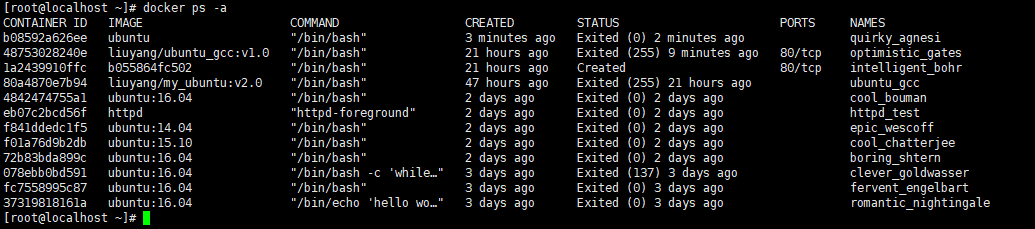
注意:docker ps命令只显示当前正在运行的容器,-a选项表示显示所有容器,包括停止运行的容器。
从 Status 一列中可以看出容器 b08592a626ee已处于停止运行状态。
使用 docker start 启动一个已停止的容器:
[root@localhost ~]# docker start b08592a626ee
b08592a626ee
[root@localhost ~]# docker ps
CONTAINER ID IMAGE COMMAND CREATED STATUS PORTS NAMES
b08592a626ee ubuntu "/bin/bash" 4 minutes ago Up 3 seconds quirky_agnesi
[root@localhost ~]#

可以看出,容器 b08592a626ee已顺利启动。
后台运行
在大部分的场景下,docker 的服务是在后台运行的,可以通过 -d 指定容器的运行模式。
[root@localhost ~]# docker run -itd --name ubuntu_test ubuntu /bin/bash
9bc310b69280c30b4338e6d9d6429ec03cda9b8d769c28a8f6da3ba56b5fd4bc
[root@localhost ~]#

注意:加了 -d 参数默认不会进入容器,可通过 docker exec命令进入容器(后续详细介绍)。
停止一个容器
停止容器的命令为:docker stop <容器 ID>
示例如下:
[root@localhost ~]# docker stop b08
b08
[root@localhost ~]# docker ps
CONTAINER ID IMAGE COMMAND CREATED STATUS PORTS NAMES
9bc310b69280 ubuntu "/bin/bash" About a minute ago Up About a minute ubuntu_test
[root@localhost ~]# docker restart b08
b08
[root@localhost ~]# docker ps
CONTAINER ID IMAGE COMMAND CREATED STATUS PORTS NAMES
9bc310b69280 ubuntu "/bin/bash" 2 minutes ago Up 2 minutes ubuntu_test
b08592a626ee ubuntu "/bin/bash" 8 minutes ago Up 1 second quirky_agnesi
[root@localhost ~]#
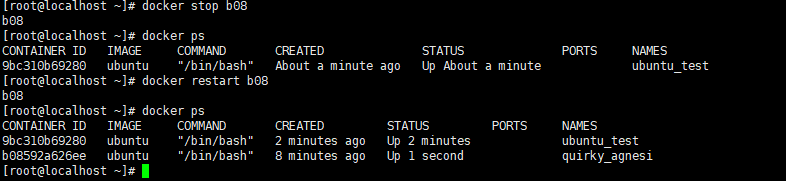
除了docker start外,停止的容器也可以通过命令docker restart <容器 ID>重启:
进入容器
在使用 -d 参数时,容器启动后会在后台运行。此时想要进入容器,可通过以下命令进入:
- docker attach
- docker exec
推荐使用 docker exec 命令,因为使用该命令退出容器终端后,不会导致容器停止运行。
attach 命令
下面演示了 docker attach 命令的使用。
[root@localhost ~]# docker ps
CONTAINER ID IMAGE COMMAND CREATED STATUS PORTS NAMES
9bc310b69280 ubuntu "/bin/bash" 4 minutes ago Up 4 minutes ubuntu_test
b08592a626ee ubuntu "/bin/bash" 10 minutes ago Up 2 minutes quirky_agnesi
[root@localhost ~]# docker attach 9bc
root@9bc310b69280:/# exit
exit
[root@localhost ~]# docker ps
CONTAINER ID IMAGE COMMAND CREATED STATUS PORTS NAMES
b08592a626ee ubuntu "/bin/bash" 11 minutes ago Up 2 minutes quirky_agnesi
[root@localhost ~]#
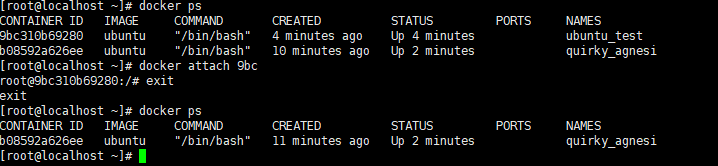
可以看出,使用 docker attach 命令进入容器后,如果从该容器退出,会导致容器停止运行。
exec 命令
下面演示了 docker exec 命令的使用。
[root@localhost ~]# docker start 9bc
9bc
[root@localhost ~]# docker ps
CONTAINER ID IMAGE COMMAND CREATED STATUS PORTS NAMES
9bc310b69280 ubuntu "/bin/bash" 14 minutes ago Up 5 seconds ubuntu_test
b08592a626ee ubuntu "/bin/bash" 20 minutes ago Up 11 minutes quirky_agnesi
[root@localhost ~]# docker exec -it 9bc /bin/bash
root@9bc310b69280:/# exit
exit
[root@localhost ~]# docker ps
CONTAINER ID IMAGE COMMAND CREATED STATUS PORTS NAMES
9bc310b69280 ubuntu "/bin/bash" 14 minutes ago Up 25 seconds ubuntu_test
b08592a626ee ubuntu "/bin/bash" 20 minutes ago Up 12 minutes quirky_agnesi
[root@localhost ~]#
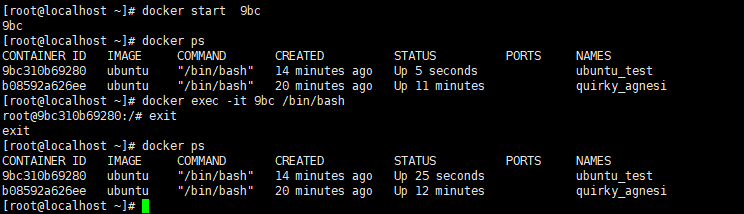
可以看出,使用 docker exec命令进入容器后,从容器退出不会导致容器停止运行。因此,推荐使用 docker exec 命令。
请使用 docker exec --help 命令查看 docker exec 命令的更多参数说明。
导出和导入容器
导出容器
如果要导出本地某个容器,可以使用 docker export 命令。
[root@localhost ~]# docker export 9bc -o ubuntu_test.tar
[root@localhost ~]# ls -l ubuntu_test.tar
-rw-------. 1 root root 75287552 4月 16 10:49 ubuntu_test.tar
[root@localhost ~]#

导出容器 9bc310b69280快照到本地文件 ubuntu_test.tar ,从上图中可以看出桌面上生成了文件 ubuntu_test.tar 。
导入容器快照
可以使用 docker import 从容器快照文件中再导入为镜像,以下命令将快照文件 ubuntu_test.tar 导入为镜像 cg/my_ubuntu:v1:
[root@localhost ~]# docker import ubuntu_test.tar cg/my_ubuntu:v1.0
sha256:5e4598dfb30e5f478267625756bead6a0af41f87d24b63d288beaf0a952a6d12
[root@localhost ~]# docker images
REPOSITORY TAG IMAGE ID CREATED SIZE
cg/my_ubuntu v1.0 5e4598dfb30e 4 seconds ago 72.9MB
liuyang/ubuntu_gcc dev e6425f492f18 21 hours ago 262MB
liuyang/ubuntu_gcc v1.0 e6425f492f18 21 hours ago 262MB
liuyang/my_ubuntu v2.0 6aeab10bf9b6 2 days ago 261MB
httpd latest 0b932df43057 5 days ago 138MB
ubuntu latest 26b77e58432b 13 days ago 72.9MB
ubuntu 16.04 f6f49faac5cf 3 weeks ago 132MB
ubuntu 14.04 13b66b487594 3 weeks ago 197MB
ubuntu 15.10 9b9cb95443b5 4 years ago 137MB
training/webapp latest 6fae60ef3446 5 years ago 349MB
[root@localhost ~]#
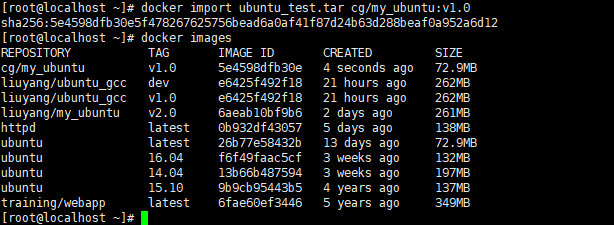
删除容器
删除容器使用 docker rm 命令:
[root@localhost ~]# docker ps -a
CONTAINER ID IMAGE COMMAND CREATED STATUS PORTS NAMES
9bc310b69280 ubuntu "/bin/bash" 20 minutes ago Up 6 minutes ubuntu_test
b08592a626ee ubuntu "/bin/bash" 26 minutes ago Up 17 minutes quirky_agnesi
48753028240e liuyang/ubuntu_gcc:v1.0 "/bin/bash" 21 hours ago Exited (255) 32 minutes ago 80/tcp optimistic_gates
1a2439910ffc b055864fc502 "/bin/bash" 21 hours ago Created 80/tcp intelligent_bohr
80a4870e7b94 liuyang/my_ubuntu:v2.0 "/bin/bash" 47 hours ago Exited (255) 21 hours ago ubuntu_gcc
4842474755a1 ubuntu:16.04 "/bin/bash" 2 days ago Exited (0) 2 days ago cool_bouman
eb07c2bcd56f httpd "httpd-foreground" 2 days ago Exited (0) 2 days ago httpd_test
f841ddedc1f5 ubuntu:14.04 "/bin/bash" 2 days ago Exited (0) 2 days ago epic_wescoff
f01a76d9b2db ubuntu:15.10 "/bin/bash" 2 days ago Exited (0) 2 days ago cool_chatterjee
72b83bda899c ubuntu:16.04 "/bin/bash" 2 days ago Exited (0) 2 days ago boring_shtern
078ebb0bd591 ubuntu:16.04 "/bin/bash -c 'while…" 3 days ago Exited (137) 3 days ago clever_goldwasser
fc7558995c87 ubuntu:16.04 "/bin/bash" 3 days ago Exited (0) 3 days ago fervent_engelbart
37319818161a ubuntu:16.04 "/bin/echo 'hello wo…" 3 days ago Exited (0) 3 days ago romantic_nightingale
[root@localhost ~]# docker stop 9bc
9bc
[root@localhost ~]# docker rm 9bc
9bc
[root@localhost ~]# docker ps -a
CONTAINER ID IMAGE COMMAND CREATED STATUS PORTS NAMES
b08592a626ee ubuntu "/bin/bash" 26 minutes ago Up 18 minutes quirky_agnesi
48753028240e liuyang/ubuntu_gcc:v1.0 "/bin/bash" 21 hours ago Exited (255) 32 minutes ago 80/tcp optimistic_gates
1a2439910ffc b055864fc502 "/bin/bash" 21 hours ago Created 80/tcp intelligent_bohr
80a4870e7b94 liuyang/my_ubuntu:v2.0 "/bin/bash" 47 hours ago Exited (255) 21 hours ago ubuntu_gcc
4842474755a1 ubuntu:16.04 "/bin/bash" 2 days ago Exited (0) 2 days ago cool_bouman
eb07c2bcd56f httpd "httpd-foreground" 2 days ago Exited (0) 2 days ago httpd_test
f841ddedc1f5 ubuntu:14.04 "/bin/bash" 2 days ago Exited (0) 2 days ago epic_wescoff
f01a76d9b2db ubuntu:15.10 "/bin/bash" 2 days ago Exited (0) 2 days ago cool_chatterjee
72b83bda899c ubuntu:16.04 "/bin/bash" 2 days ago Exited (0) 2 days ago boring_shtern
078ebb0bd591 ubuntu:16.04 "/bin/bash -c 'while…" 3 days ago Exited (137) 3 days ago clever_goldwasser
fc7558995c87 ubuntu:16.04 "/bin/bash" 3 days ago Exited (0) 3 days ago fervent_engelbart
37319818161a ubuntu:16.04 "/bin/echo 'hello wo…" 3 days ago Exited (0) 3 days ago romantic_nightingale
[root@localhost ~]#
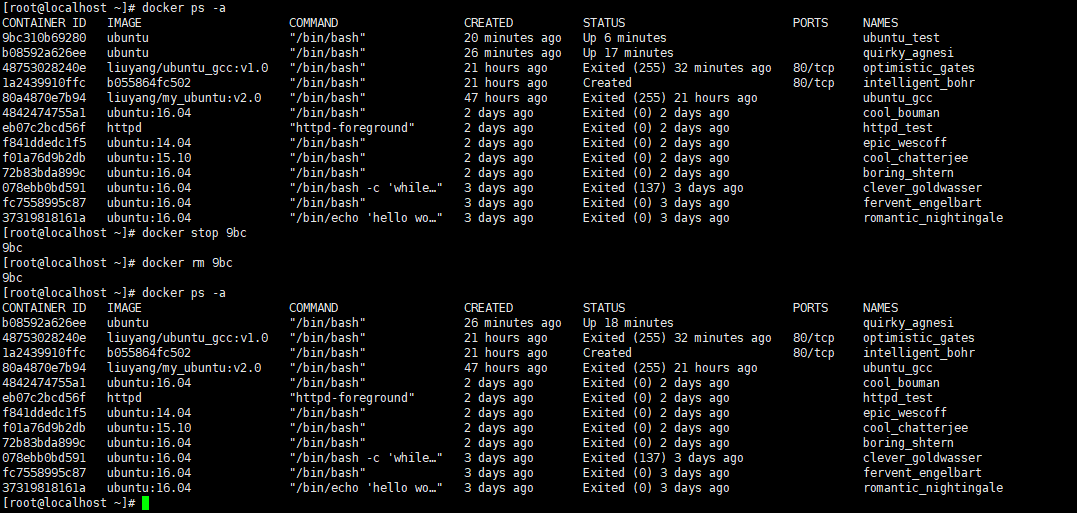
可见通过 docker rm 删除容器9bc310b69280后,在容器列表中已经移除了该容器。
通过 docker container prune 命令可将处于终止状态的容器全部删除。
以下操作演示了该命令的使用,首先使用 ubuntu 镜像创建三个容器,并将其终止,
[root@localhost ~]# docker run -itd --name ubuntu_test1 ubuntu
ab1da71cec8e01fc46d194ea1d5e518eac68fbe01be953f097c7517638a06096
[root@localhost ~]# docker run -itd --name ubuntu_test2 ubuntu
e2e2e722d937c7f0c1f73d6a84f5c7b8036314226644e81744d8f738da00f70b
[root@localhost ~]# docker run -itd --name ubuntu_test3 ubuntu
a53dcd1a135eb36ec573639fd9052101ec48456e10c40a10199df5d965311cb8
[root@localhost ~]# docker stop ubuntu_test1
ubuntu_test1
[root@localhost ~]# docker stop ubuntu_test2
ubuntu_test2
[root@localhost ~]# docker stop ubuntu_test3
ubuntu_test3
[root@localhost ~]#
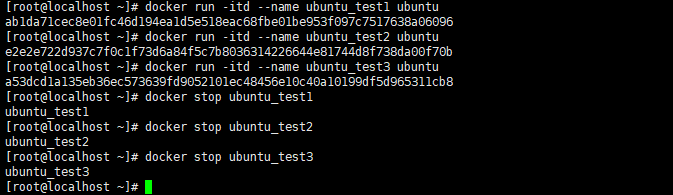
然后使用docker container prune删除停止的容器,操作如下:
[root@localhost ~]# docker ps -a
CONTAINER ID IMAGE COMMAND CREATED STATUS PORTS NAMES
a53dcd1a135e ubuntu "/bin/bash" 56 seconds ago Exited (0) 40 seconds ago ubuntu_test3
e2e2e722d937 ubuntu "/bin/bash" About a minute ago Exited (0) 42 seconds ago ubuntu_test2
ab1da71cec8e ubuntu "/bin/bash" About a minute ago Exited (0) 43 seconds ago ubuntu_test1
b08592a626ee ubuntu "/bin/bash" 28 minutes ago Up 20 minutes quirky_agnesi
48753028240e liuyang/ubuntu_gcc:v1.0 "/bin/bash" 21 hours ago Exited (255) 35 minutes ago 80/tcp optimistic_gates
1a2439910ffc b055864fc502 "/bin/bash" 21 hours ago Created 80/tcp intelligent_bohr
80a4870e7b94 liuyang/my_ubuntu:v2.0 "/bin/bash" 47 hours ago Exited (255) 21 hours ago ubuntu_gcc
4842474755a1 ubuntu:16.04 "/bin/bash" 2 days ago Exited (0) 2 days ago cool_bouman
eb07c2bcd56f httpd "httpd-foreground" 2 days ago Exited (0) 2 days ago httpd_test
f841ddedc1f5 ubuntu:14.04 "/bin/bash" 2 days ago Exited (0) 2 days ago epic_wescoff
f01a76d9b2db ubuntu:15.10 "/bin/bash" 2 days ago Exited (0) 2 days ago cool_chatterjee
72b83bda899c ubuntu:16.04 "/bin/bash" 2 days ago Exited (0) 2 days ago boring_shtern
078ebb0bd591 ubuntu:16.04 "/bin/bash -c 'while…" 3 days ago Exited (137) 3 days ago clever_goldwasser
fc7558995c87 ubuntu:16.04 "/bin/bash" 3 days ago Exited (0) 3 days ago fervent_engelbart
37319818161a ubuntu:16.04 "/bin/echo 'hello wo…" 3 days ago Exited (0) 3 days ago romantic_nightingale
[root@localhost ~]# docker container prune
WARNING! This will remove all stopped containers.
Are you sure you want to continue? [y/N] y
Deleted Containers:
a53dcd1a135eb36ec573639fd9052101ec48456e10c40a10199df5d965311cb8
e2e2e722d937c7f0c1f73d6a84f5c7b8036314226644e81744d8f738da00f70b
ab1da71cec8e01fc46d194ea1d5e518eac68fbe01be953f097c7517638a06096
48753028240e65905b30e7f6f96fa6e35545d05d75ea016a8b313fc375c59ac0
1a2439910ffc1134a32390a98164cd632c0ee227320c550dd6fc3aca5b4894dd
80a4870e7b943852dc565814ee10b9f89ee74489db9cf923905fadb9e9c730bd
4842474755a112c5cb5fd7a523b53bbbb915ed81a12460957585358cc2ff2de0
eb07c2bcd56fa89634c1138a2c88b45d913f9dee66c871225a2f4222ed3cd8e5
f841ddedc1f57421d74856ec5da9b6e4eca1a0d9cd879e35a8028d80aa158e03
f01a76d9b2dbdb3af5f917ac3329f22a5375d22f3ce90a403a1a13b6fbcf903b
72b83bda899c23affea6b5582ec7beb0ac14f7edfed16f84870ad8ee97d79f06
078ebb0bd591faa830eb68ed2e39347f315057703ae6624c8305e7ff97632b53
fc7558995c878c0f1c82918ec4922a7c033a4a3192648ea34d9a1e1d1c9d769f
37319818161aaa7dcd31ef4d80ff4424842ad91c0e65690e501c1b0371ec83bd
Total reclaimed space: 129.6MB
[root@localhost ~]#
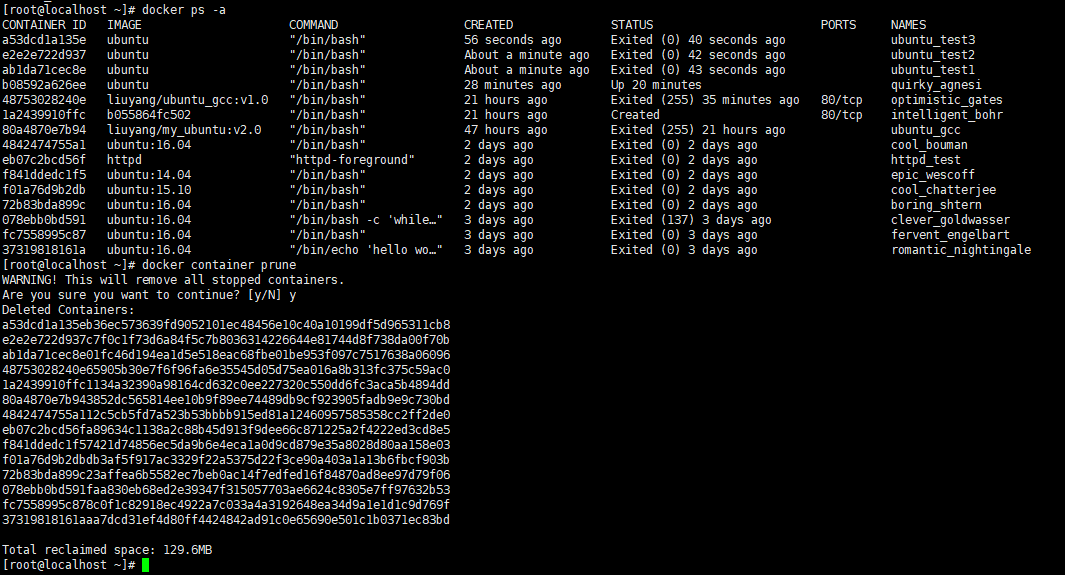
首先使用 docker ps -a 查看所有容器状态,可以看到ubuntu_test1、ubuntu_test2、ubuntu_test3这三个容器都已经处于终止状态。
docker container prune 命令执行后,再使用 docker ps -a 查看,可以发现ubuntu_test1、ubuntu_test2、ubuntu_test3这三个容器都已删除。
注意:实验环境中还存在其他已经停止运行的容器,这些容器也被 docker container prune 命令删除。这个容器是运行其他实验时遗留的容器,如果你的环境中不存在该容器也不用担心。
3. 实战:运行Web应用
前面运行的容器并没有特别的用处。
接下来尝试使用 docker 构建一个 web 应用程序。
实战环境准备
本次实战中,将在 docker 容器中基于 Python Flask 运行一个简单的web应用。
本实验项目的目录为:/mnt/course/docker/webapp,所需运行的程序的目录为/mnt/course/docker/webapp/webapp。因此,首先将工作目录切换为该目录,
[root@localhost ~]# cd /mnt/docker/webapp/webapp/
[root@localhost webapp]# pwd
/mnt/docker/webapp/webapp
[root@localhost webapp]# ls
0.0.0.0_5000 app.py Procfile requirements.txt tests.py
[root@localhost webapp]#
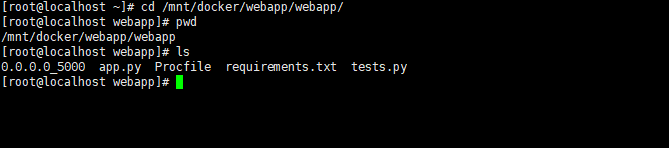
使用 docker pull 命令下载webapp镜像,webapp镜像中封装了Python Flask环境,
[root@localhost webapp]# docker pull training/webapp
Using default tag: latest
latest: Pulling from training/webapp
Image docker.io/training/webapp:latest uses outdated schema1 manifest format. Please upgrade to a schema2 image for better future compatibility. More information at https://docs.docker.com/registry/spec/deprecated-schema-v1/
e190868d63f8: Already exists
909cd34c6fd7: Already exists
0b9bfabab7c1: Already exists
a3ed95caeb02: Already exists
10bbbc0fc0ff: Already exists
fca59b508e9f: Already exists
e7ae2541b15b: Already exists
9dd97ef58ce9: Already exists
a4c1b0cb7af7: Already exists
Digest: sha256:06e9c1983bd6d5db5fba376ccd63bfa529e8d02f23d5079b8f74a616308fb11d
Status: Image is up to date for training/webapp:latest
docker.io/training/webapp:latest
[root@localhost webapp]#
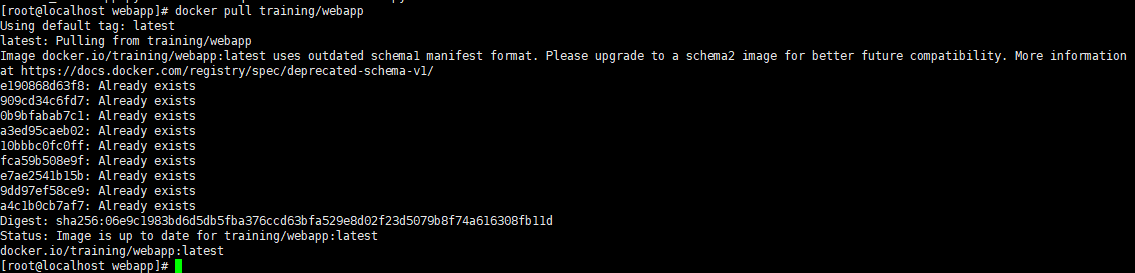
本应用的逻辑实现位于app.py文件中,本应用的目的是在浏览器的页面上输出:Hello World,app.py的代码内容如下:
[root@localhost webapp]# cat app.py
import os
from flask import Flask
app = Flask(__name__)
@app.route('/')
def hello():
provider = str(os.environ.get('PROVIDER', 'world'))
return 'Hello '+provider+'!'
if __name__ == '__main__':
# Bind to PORT if defined, otherwise default to 5000.
port = int(os.environ.get('PORT', 5000))
app.run(host='0.0.0.0', port=port)
[root@localhost webapp]#
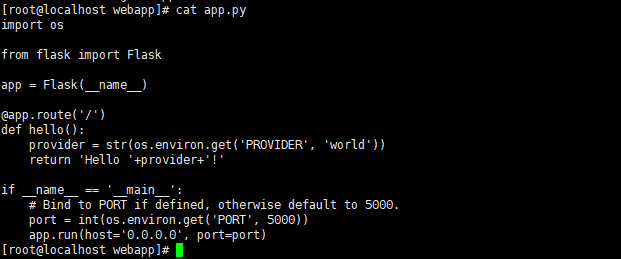
使用webapp容器运行应用,
[root@localhost webapp]# docker run -d -P training/webapp python app.py
5ffee41b99a6ef06374bf31ee02f0742c24115a76e5c8f33aedc8f4631f412a3
[root@localhost webapp]#

参数说明:
-
-d:让容器在后台运行。
-
-P:将容器内部使用的网络端口映射到宿主机上。
查看 WEB 应用容器
使用 docker ps 来查看正在运行的容器:
[root@localhost webapp]# docker ps
CONTAINER ID IMAGE COMMAND CREATED STATUS PORTS NAMES
5ffee41b99a6 training/webapp "python app.py" 30 seconds ago Up 28 seconds 0.0.0.0:49153->5000/tcp flamboyant_yalow
b08592a626ee ubuntu "/bin/bash" 4 hours ago Up 4 hours quirky_agnesi
[root@localhost webapp]#

可以看出,这里多了端口信息,
PORTS
0.0.0.0:49153->5000/tcp
Docker 开放了 5000 端口(默认 Python Flask 端口)映射到主机端口 49153上。
这时可以通过浏览器访问WEB应用,打开浏览器。在地址栏输入:IP:32768,可以看到如下图所示的页面,
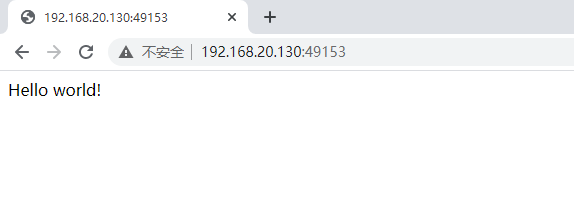
在页面上显示了 Hello world!
也可以通过 -p 参数指定所要映射的端口,
[root@localhost webapp]# docker run -d -p 5000:5000 training/webapp python app.py
1e5a87f018cfd5549f690deddf94a29f6f3d3333a2292c6266da29163be659df
[root@localhost webapp]#

docker ps查看正在运行的容器
[root@localhost webapp]# docker ps
CONTAINER ID IMAGE COMMAND CREATED STATUS PORTS NAMES
1e5a87f018cf training/webapp "python app.py" 40 seconds ago Up 39 seconds 0.0.0.0:5000->5000/tcp heuristic_kapitsa
5ffee41b99a6 training/webapp "python app.py" 6 minutes ago Up 6 minutes 0.0.0.0:49153->5000/tcp flamboyant_yalow
b08592a626ee ubuntu "/bin/bash" 4 hours ago Up 4 hours quirky_agnesi
[root@localhost webapp]#

可以看到,容器内部的 5000 端口映射到本地主机的 5000 端口上。
在浏览器中,使用5000端口访问服务:
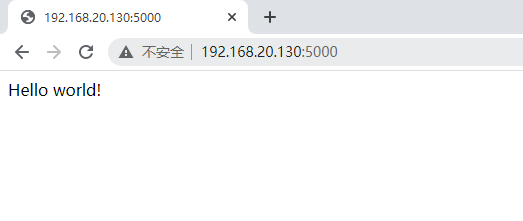
网络端口的快捷方式
通过 docker ps 命令可以查看到容器的端口映射,docker 还提供了另一个快捷方式 docker port,使用 docker port 可以查看指定 (ID 或者名字)容器的某个确定端口映射到宿主机的端口号。
上面创建的 web 应用容器 ID 为 1e5a87f018cf名字为 heuristic_kapitsa。
可以使用 docker port 1e5a87f018cf或 docker port heuristic_kapitsa来查看容器端口的映射情况。
[root@localhost webapp]# docker port 1e5
5000/tcp -> 0.0.0.0:5000
[root@localhost webapp]# docker port heuristic_kapitsa
5000/tcp -> 0.0.0.0:5000
[root@localhost webapp]#

查看 WEB 应用程序日志
docker logs [ID或者名字] 可以查看容器内部的标准输出。
[root@localhost webapp]# docker logs 1e5
* Running on http://0.0.0.0:5000/ (Press CTRL+C to quit)
192.168.20.1 - - [16/Apr/2021 06:11:39] "GET / HTTP/1.1" 200 -
192.168.20.1 - - [16/Apr/2021 06:11:39] "GET /favicon.ico HTTP/1.1" 404 -
[root@localhost webapp]# docker logs heuristic_kapitsa
* Running on http://0.0.0.0:5000/ (Press CTRL+C to quit)
192.168.20.1 - - [16/Apr/2021 06:11:39] "GET / HTTP/1.1" 200 -
192.168.20.1 - - [16/Apr/2021 06:11:39] "GET /favicon.ico HTTP/1.1" 404 -
[root@localhost webapp]#
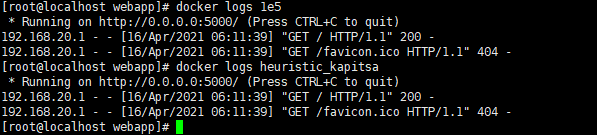
可以使用 -f 选项,这样 docker logs 会像 tail -f 一样来输出容器内部的标准输出。
[root@localhost webapp]# docker logs -f 1e5
* Running on http://0.0.0.0:5000/ (Press CTRL+C to quit)
192.168.20.1 - - [16/Apr/2021 06:11:39] "GET / HTTP/1.1" 200 -
192.168.20.1 - - [16/Apr/2021 06:11:39] "GET /favicon.ico HTTP/1.1" 404 -
^C
[root@localhost webapp]# docker logs -f heuristic_kapitsa
* Running on http://0.0.0.0:5000/ (Press CTRL+C to quit)
192.168.20.1 - - [16/Apr/2021 06:11:39] "GET / HTTP/1.1" 200 -
192.168.20.1 - - [16/Apr/2021 06:11:39] "GET /favicon.ico HTTP/1.1" 404 -
^C
[root@localhost webapp]#
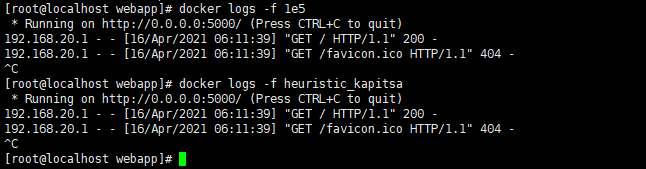
按CTRL+C可退出该命令。
从上面,可以看到应用程序使用的是 5000 端口并且能够查看到应用程序的访问日志。
查看WEB应用程序容器的进程
使用 docker top 查看容器内部运行的进程
[root@localhost webapp]# docker top 1e5
UID PID PPID C STIME TTY TIME CMD
root 6906 6886 0 14:10 ? 00:00:00 python app.py
[root@localhost webapp]#

检查 WEB 应用程序
使用 docker inspect 查看 Docker 的底层信息,该命令会返回一个记录了 Docker 容器配置和状态信息的JSON 文件。
[root@localhost webapp]# docker inspect 1e5
[
{
"Id": "1e5a87f018cfd5549f690deddf94a29f6f3d3333a2292c6266da29163be659df",
"Created": "2021-04-16T06:10:24.627169492Z",
"Path": "python",
"Args": [
"app.py"
],
"State": {
"Status": "running",
"Running": true,
"Paused": false,
"Restarting": false,
"OOMKilled": false,
"Dead": false,
"Pid": 6906,
"ExitCode": 0,
"Error": "",
"StartedAt": "2021-04-16T06:10:25.356702954Z",
"FinishedAt": "0001-01-01T00:00:00Z"
},
"Image": "sha256:6fae60ef344644649a39240b94d73b8ba9c67f898ede85cf8e947a887b3e6557",
"ResolvConfPath": "/var/lib/docker/containers/1e5a87f018cfd5549f690deddf94a29f6f3d3333a2292c6266da29163be659df/resolv.conf",
"HostnamePath": "/var/lib/docker/containers/1e5a87f018cfd5549f690deddf94a29f6f3d3333a2292c6266da29163be659df/hostname",
"HostsPath": "/var/lib/docker/containers/1e5a87f018cfd5549f690deddf94a29f6f3d3333a2292c6266da29163be659df/hosts",
"LogPath": "/var/lib/docker/containers/1e5a87f018cfd5549f690deddf94a29f6f3d3333a2292c6266da29163be659df/1e5a87f018cfd5549f690deddf94a29f6f3d3333a2292c6266da29163be659df-json.log",
"Name": "/heuristic_kapitsa",
"RestartCount": 0,
"Driver": "overlay2",
"Platform": "linux",
"MountLabel": "",
"ProcessLabel": "",
"AppArmorProfile": "",
"ExecIDs": null,
"HostConfig": {
"Binds": null,
"ContainerIDFile": "",
"LogConfig": {
"Type": "json-file",
"Config": {}
},
"NetworkMode": "default",
"PortBindings": {
"5000/tcp": [
{
"HostIp": "",
"HostPort": "5000"
}
]
},
"RestartPolicy": {
"Name": "no",
"MaximumRetryCount": 0
},
"AutoRemove": false,
"VolumeDriver": "",
"VolumesFrom": null,
"CapAdd": null,
"CapDrop": null,
"CgroupnsMode": "host",
"Dns": [],
"DnsOptions": [],
"DnsSearch": [],
"ExtraHosts": null,
"GroupAdd": null,
"IpcMode": "private",
"Cgroup": "",
"Links": null,
"OomScoreAdj": 0,
"PidMode": "",
"Privileged": false,
"PublishAllPorts": false,
"ReadonlyRootfs": false,
"SecurityOpt": null,
"UTSMode": "",
"UsernsMode": "",
"ShmSize": 67108864,
"Runtime": "runc",
"ConsoleSize": [
0,
0
],
"Isolation": "",
"CpuShares": 0,
"Memory": 0,
"NanoCpus": 0,
"CgroupParent": "",
"BlkioWeight": 0,
"BlkioWeightDevice": [],
"BlkioDeviceReadBps": null,
"BlkioDeviceWriteBps": null,
"BlkioDeviceReadIOps": null,
"BlkioDeviceWriteIOps": null,
"CpuPeriod": 0,
"CpuQuota": 0,
"CpuRealtimePeriod": 0,
"CpuRealtimeRuntime": 0,
"CpusetCpus": "",
"CpusetMems": "",
"Devices": [],
"DeviceCgroupRules": null,
"DeviceRequests": null,
"KernelMemory": 0,
"KernelMemoryTCP": 0,
"MemoryReservation": 0,
"MemorySwap": 0,
"MemorySwappiness": null,
"OomKillDisable": false,
"PidsLimit": null,
"Ulimits": null,
"CpuCount": 0,
"CpuPercent": 0,
"IOMaximumIOps": 0,
"IOMaximumBandwidth": 0,
"MaskedPaths": [
"/proc/asound",
"/proc/acpi",
"/proc/kcore",
"/proc/keys",
"/proc/latency_stats",
"/proc/timer_list",
"/proc/timer_stats",
"/proc/sched_debug",
"/proc/scsi",
"/sys/firmware"
],
"ReadonlyPaths": [
"/proc/bus",
"/proc/fs",
"/proc/irq",
"/proc/sys",
"/proc/sysrq-trigger"
]
},
"GraphDriver": {
"Data": {
"LowerDir": "/var/lib/docker/overlay2/2ae1ead9312f7cb1ef1cae93170b71b29a417cd72c023c0fa0ddc33b6f363f6b-init/diff:/var/lib/docker/overlay2/7df0ef54b414de4990df9bd66b47a1648c5691b4b6efaec70ab79ed27ab2aa21/diff:/var/lib/docker/overlay2/db62e4430836aedb8db539ad7096c34250aef3a3d782052325843f84759a289d/diff:/var/lib/docker/overlay2/53cc8675979c9ca807224b3fe7d70ca01515b6fbce12f5945285c988002afc1d/diff:/var/lib/docker/overlay2/c7bb8a29564302e13c88688ecbe1e48055d7532c323bad27067c30a274c175bc/diff:/var/lib/docker/overlay2/4bc22811c59503e408c7bb7b05f1921712c623f8beb0529e97d1d9e67b0c8da9/diff:/var/lib/docker/overlay2/ef8cc2fb7f2fea6920b70ea25462322ed8959250009cf131dfa800f089b02742/diff:/var/lib/docker/overlay2/ac5fe4c26c17491edf68e759f26341be4aacc4fca51a7601c268a1a48b238396/diff:/var/lib/docker/overlay2/baf6c9b088eccb847a7a2472d9d2cb07517f48f8b22181cce49ec2abad602460/diff:/var/lib/docker/overlay2/a6693875922e6f97e023d7af4c564e9fa7ada4ce7815e489005db6a046214fbf/diff:/var/lib/docker/overlay2/070f9f1bb8b69cdd1537c37cd5489f8d89ee8c1dc879869eee09578e327c8c9b/diff:/var/lib/docker/overlay2/cd9e85f58ac80e8ab1dc79505e370d9809780195e748f4c8115cee7b5229645f/diff:/var/lib/docker/overlay2/0394b5afbddd806b93814f6d022a2ef40d9e7b4153c046501a402fd53a6e347d/diff:/var/lib/docker/overlay2/995f799defd056a4d7abf3182682928c906d720f171a44a45ea1945ad43aff5a/diff",
"MergedDir": "/var/lib/docker/overlay2/2ae1ead9312f7cb1ef1cae93170b71b29a417cd72c023c0fa0ddc33b6f363f6b/merged",
"UpperDir": "/var/lib/docker/overlay2/2ae1ead9312f7cb1ef1cae93170b71b29a417cd72c023c0fa0ddc33b6f363f6b/diff",
"WorkDir": "/var/lib/docker/overlay2/2ae1ead9312f7cb1ef1cae93170b71b29a417cd72c023c0fa0ddc33b6f363f6b/work"
},
"Name": "overlay2"
},
"Mounts": [],
"Config": {
"Hostname": "1e5a87f018cf",
"Domainname": "",
"User": "",
"AttachStdin": false,
"AttachStdout": false,
"AttachStderr": false,
"ExposedPorts": {
"5000/tcp": {}
},
"Tty": false,
"OpenStdin": false,
"StdinOnce": false,
"Env": [
"PATH=/usr/local/sbin:/usr/local/bin:/usr/sbin:/usr/bin:/sbin:/bin"
],
"Cmd": [
"python",
"app.py"
],
"Image": "training/webapp",
"Volumes": null,
"WorkingDir": "/opt/webapp",
"Entrypoint": null,
"OnBuild": null,
"Labels": {}
},
"NetworkSettings": {
"Bridge": "",
"SandboxID": "788f4f62c32cac6b8101b54fa186f357d5e8785a2bef2fdc13b2d609c3bceb0e",
"HairpinMode": false,
"LinkLocalIPv6Address": "",
"LinkLocalIPv6PrefixLen": 0,
"Ports": {
"5000/tcp": [
{
"HostIp": "0.0.0.0",
"HostPort": "5000"
}
]
},
"SandboxKey": "/var/run/docker/netns/788f4f62c32c",
"SecondaryIPAddresses": null,
"SecondaryIPv6Addresses": null,
"EndpointID": "e29f9a2fbdd78aceb420f49c764573e2aaefac8441a1ddd58e0c89da88d1eb93",
"Gateway": "172.17.0.1",
"GlobalIPv6Address": "",
"GlobalIPv6PrefixLen": 0,
"IPAddress": "172.17.0.4",
"IPPrefixLen": 16,
"IPv6Gateway": "",
"MacAddress": "02:42:ac:11:00:04",
"Networks": {
"bridge": {
"IPAMConfig": null,
"Links": null,
"Aliases": null,
"NetworkID": "bb15a7365662dbd070aa2d494ca450dea09197243045e5d08307d3af3cb195bf",
"EndpointID": "e29f9a2fbdd78aceb420f49c764573e2aaefac8441a1ddd58e0c89da88d1eb93",
"Gateway": "172.17.0.1",
"IPAddress": "172.17.0.4",
"IPPrefixLen": 16,
"IPv6Gateway": "",
"GlobalIPv6Address": "",
"GlobalIPv6PrefixLen": 0,
"MacAddress": "02:42:ac:11:00:04",
"DriverOpts": null
}
}
}
}
]
[root@localhost webapp]#
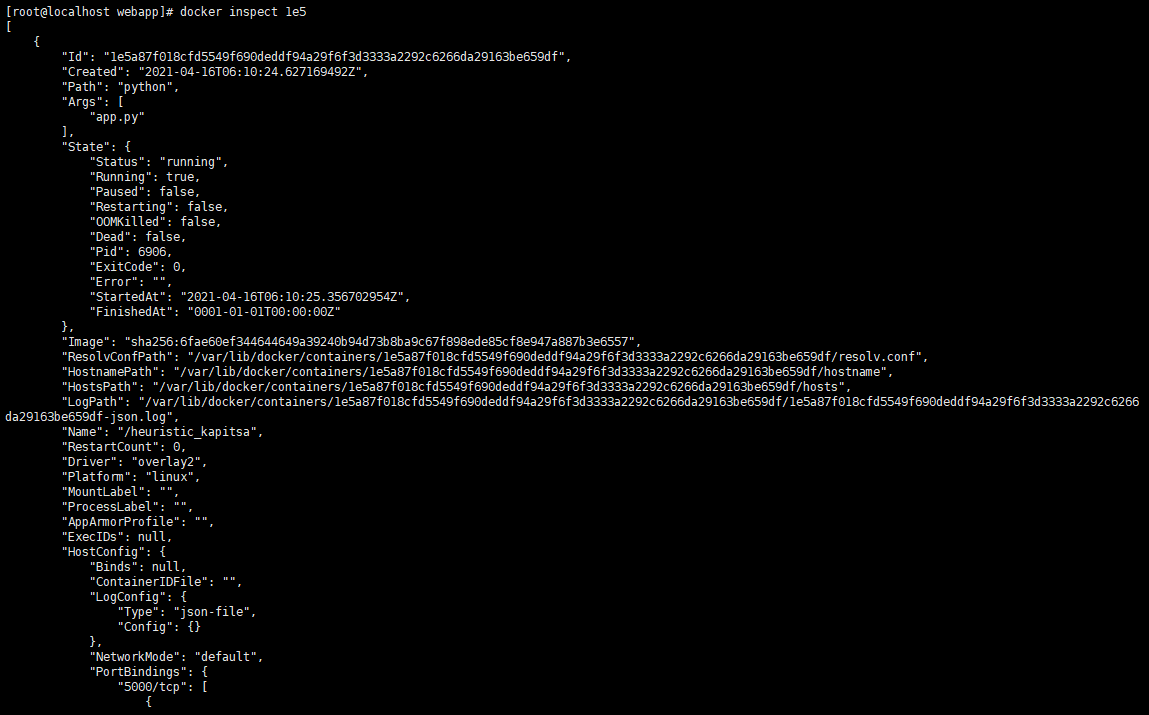
停止 WEB 应用容器
使用docker stop停止应用,
[root@localhost webapp]# docker stop 1e5
1e5
[root@localhost webapp]# docker ps
CONTAINER ID IMAGE COMMAND CREATED STATUS PORTS NAMES
5ffee41b99a6 training/webapp "python app.py" 26 minutes ago Up 26 minutes 0.0.0.0:49153->5000/tcp flamboyant_yalow
b08592a626ee ubuntu "/bin/bash" 4 hours ago Up 4 hours quirky_agnesi
[root@localhost webapp]#
可以看到该容器已停止。
再次使用浏览器访问,
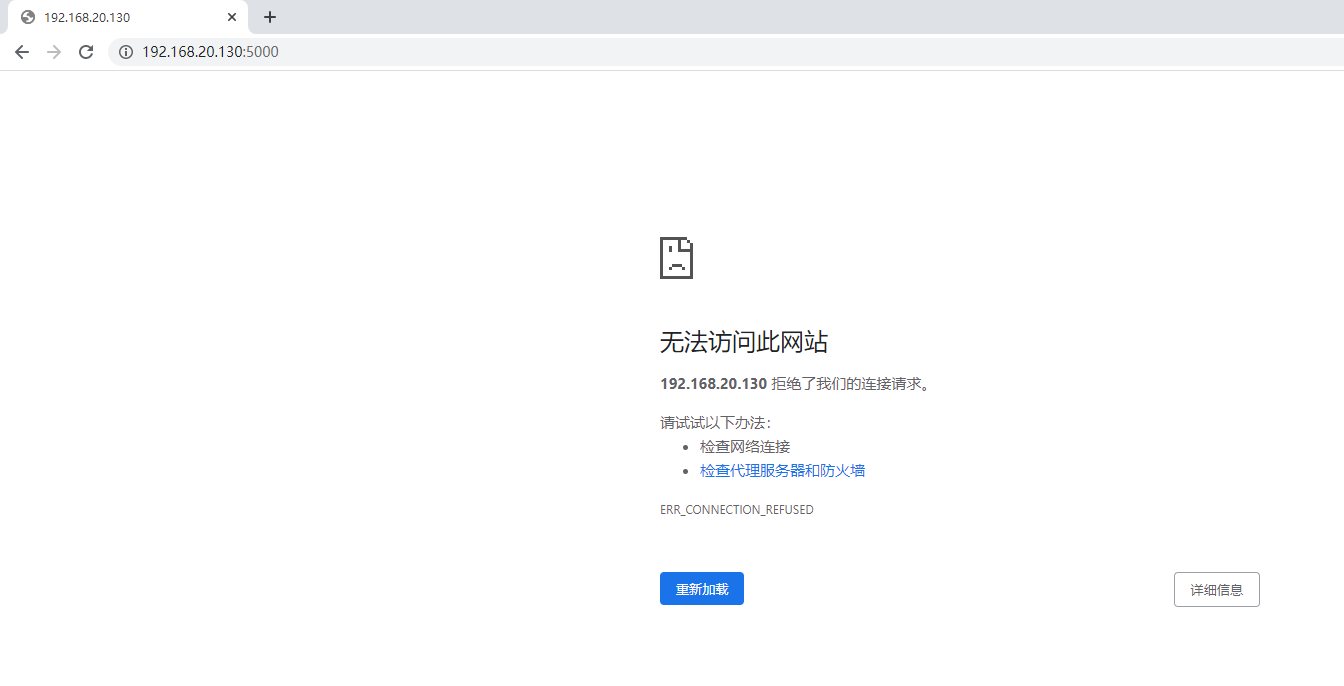
可以发现服务已经停止运行。
重启WEB应用容器
可通过docker start <容器ID> 或者 docker restart <容器ID>启动停止运行的容器,
已经停止的容器,可以使用命令 docker start 来启动。
[root@localhost webapp]# docker start 1e5
1e5
[root@localhost webapp]# docker ps
CONTAINER ID IMAGE COMMAND CREATED STATUS PORTS NAMES
1e5a87f018cf training/webapp "python app.py" 23 minutes ago Up 1 second 0.0.0.0:5000->5000/tcp heuristic_kapitsa
5ffee41b99a6 training/webapp "python app.py" 28 minutes ago Up 28 minutes 0.0.0.0:49153->5000/tcp flamboyant_yalow
b08592a626ee ubuntu "/bin/bash" 4 hours ago Up 4 hours quirky_agnesi
[root@localhost webapp]# docker stop 1e5
1e5
[root@localhost webapp]# docker ps
CONTAINER ID IMAGE COMMAND CREATED STATUS PORTS NAMES
5ffee41b99a6 training/webapp "python app.py" 29 minutes ago Up 29 minutes 0.0.0.0:49153->5000/tcp flamboyant_yalow
b08592a626ee ubuntu "/bin/bash" 4 hours ago Up 4 hours quirky_agnesi
[root@localhost webapp]# docker restart 1e5
1e5
[root@localhost webapp]# docker ps
CONTAINER ID IMAGE COMMAND CREATED STATUS PORTS NAMES
1e5a87f018cf training/webapp "python app.py" 23 minutes ago Up 2 seconds 0.0.0.0:5000->5000/tcp heuristic_kapitsa
5ffee41b99a6 training/webapp "python app.py" 29 minutes ago Up 29 minutes 0.0.0.0:49153->5000/tcp flamboyant_yalow
b08592a626ee ubuntu "/bin/bash" 4 hours ago Up 4 hours quirky_agnesi
[root@localhost webapp]#
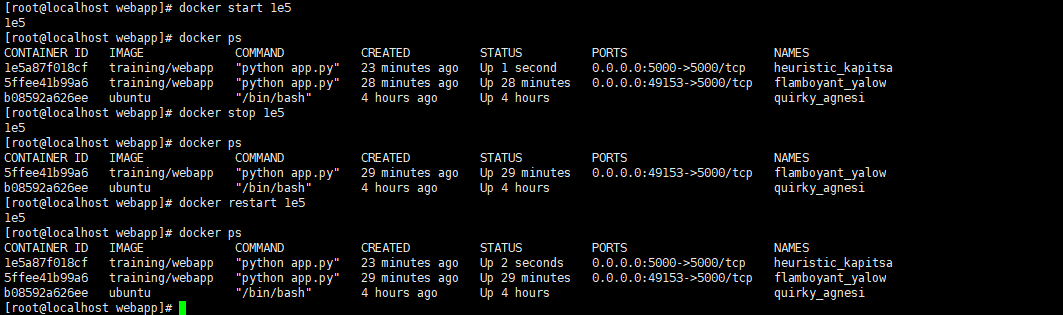
容器启动后,再次使用chrome浏览器访问Web服务:
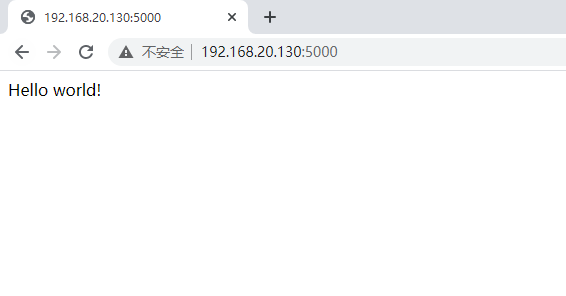
可见,服务已经可以正常访问。
可以使用命令 docker ps -l 查询最后一次创建的容器:
[root@localhost webapp]# docker ps -l
CONTAINER ID IMAGE COMMAND CREATED STATUS PORTS NAMES
1e5a87f018cf training/webapp "python app.py" 24 minutes ago Up 50 seconds 0.0.0.0:5000->5000/tcp heuristic_kapitsa
[root@localhost webapp]#

移除WEB应用容器
可使用 docker rm 命令删除容器,例如对于容器ca1fb988c6dc,
[root@localhost webapp]# docker rm 1e5
Error response from daemon: You cannot remove a running container 1e5a87f018cfd5549f690deddf94a29f6f3d3333a2292c6266da29163be659df. Stop the container before attempting removal or force remove
[root@localhost webapp]# docker stop 1e5
1e5
[root@localhost webapp]# docker rm 1e5
1e5
[root@localhost webapp]#

删除容器时,容器必须是停止状态,否则会报错。





【推荐】国内首个AI IDE,深度理解中文开发场景,立即下载体验Trae
【推荐】编程新体验,更懂你的AI,立即体验豆包MarsCode编程助手
【推荐】抖音旗下AI助手豆包,你的智能百科全书,全免费不限次数
【推荐】轻量又高性能的 SSH 工具 IShell:AI 加持,快人一步
· 基于Microsoft.Extensions.AI核心库实现RAG应用
· Linux系列:如何用heaptrack跟踪.NET程序的非托管内存泄露
· 开发者必知的日志记录最佳实践
· SQL Server 2025 AI相关能力初探
· Linux系列:如何用 C#调用 C方法造成内存泄露
· Manus爆火,是硬核还是营销?
· 终于写完轮子一部分:tcp代理 了,记录一下
· 别再用vector<bool>了!Google高级工程师:这可能是STL最大的设计失误
· 单元测试从入门到精通
· 震惊!C++程序真的从main开始吗?99%的程序员都答错了