前端04 /css样式
前端04 /css样式
目录
昨日内容回顾
-
css引入
内联:
<div style='color:red;'></div>
内部:
head标签中的style标签中写
外部文件引入
<link rel='stylesheet' href='css文件路径'>
-
选择器
-
基础选择器
元素选择器
类选择器
id选择器
-
组合选择器
后代选择器 div p
儿子选择器 div>p
毗邻选择器 div+p
弟弟选择器 div~p
组合选择器 div,p
div.c1{xx:xx}; 过滤,找到有c1类值的div标签
div .c1 找后代,找到div标签后代中有类值为c1的所有标签
示例
<!doctype html>
<html lang="en">
<head>
<meta charset="UTF-8">
<meta name="viewport"
content="width=device-width, user-scalable=no, initial-scale=1.0, maximum-scale=1.0, minimum-scale=1.0">
<meta http-equiv="X-UA-Compatible" content="ie=edge">
<title>Document</title>
<style>
div .c1{
color:red;
}
</style>
</head>
<body>
<div>div1
<span class="c1">span1</span>
</div>
<div class="c1">div2</div>
<div class="c1">div3</div>
</body>
</html>
-
属性选择器
<div xxx='ooo'></div>
[xxx]{}
[xxx='ooo']{}
div[xxx]
div[xxx='ooo']
-
伪类选择器
a:link{}
a:active{}
a:visited{}
a:hover{}
input:focus{}
-
伪元素选择器
first-letter
before
after
继承
-
优先级(权重)
div{color:red!important;} 最高级别
-
通用选择器
*{color:red;}
css样式
1高度宽度
width宽度
height高度
块级标签能设置高度宽度,内联标签不能设置高度宽度,内敛标签的高度宽度由标签内部的内容来决定.
示例
<!DOCTYPE html>
<html lang="en">
<head>
<meta charset="UTF-8">
<title>Title</title>
<style>
div{
height: 100px;
width: 200px;
background-color: purple;
}
span{
height: 100px;
width: 200px;
background-color: yellow;
}
</style>
</head>
<body>
<div>div1</div>
<span>span1</span>
</body>
</html>
2字体属性
字体
font-family:'宋体','楷体'...
字体大小
font-family: '楷体','黑体'; /* 字体,从左往右找浏览器能够支持的字体 */
font-size: 10px; /* 设置字体大小,默认字体大小是16px */
字重
font-weight:bold;加粗
字体颜色
/*color:red;*/
/*color: #668B8B; */
/*color: rgb(255, 170, 205);*/
| 值 | 描述 |
|---|---|
| normal | 默认值,标准粗细 |
| bold | 粗体 |
| bolder | 更粗 |
| lighter | 更细 |
| 100~900 | 设置具体粗细,400等同于normal,而700等同于bold |
| inherit | 继承父元素字体的粗细值 |
示例:
<!DOCTYPE html>
<html lang="en">
<head>
<meta charset="UTF-8">
<title>Title</title>
<style>
div{
font-family: '楷体','黑体'; /* 字体,从左往右找浏览器能够支持的字体 */
font-size: 10px; /* 设置字体大小,默认字体大小是16px */
}
span{
/*font-weight: 700;*/
/*color:red;*/
/*color: #668B8B; */
/*color: rgb(255, 170, 205);*/
}
</style>
</head>
<body>
<div>
明月几时有,把酒问青天.
</div>
<span>
不知天上宫阙,今夕是何年.
</span>
</body>
</html>
3文本属性
-
文本对齐
水平方向对齐
text-align: center;
text-align: right;
text-align: left;
text-align 属性规定元素中的文本的水平对齐方式。(letter-spacing)
| 值 | 描述 |
|---|---|
| left | 左边对齐 默认值 |
| right | 右对齐 |
| center | 居中对齐 |
垂直对齐
line-height:200px;
示例代码:
<!DOCTYPE html>
<html lang="en">
<head>
<meta charset="UTF-8">
<title>Title</title>
<style>
div{
width: 200px;
height: 200px;
border: 1px solid red;
text-align: center;
line-height:200px;
}
</style>
</head>
<body>
<div>
<span>
xxxxx
</span>
</div>
</body>
</html>
-
文本装饰
text-decoration: none;
text-decoration: overline;
<a href="">百度</a>
示例
a{
text-decoration: none;
}
text-decoration 属性用来给文字添加特殊效果。
| 值 | 描述 |
|---|---|
| none | 默认。定义标准的文本。 |
| underline | 定义文本下的一条线。 |
| overline | 定义文本上的一条线。 |
| line-through | 定义穿过文本下的一条线。 |
| inherit | 继承父元素的text-decoration属性的值。 |
-
首行缩进
p{
text-indent: 32px;
}
p{
text-indent: 2em;
}
示例代码:
<!doctype html>
<html lang="en">
<head>
<meta charset="UTF-8">
<meta name="viewport"
content="width=device-width, user-scalable=no, initial-scale=1.0, maximum-scale=1.0, minimum-scale=1.0">
<meta http-equiv="X-UA-Compatible" content="ie=edge">
<title>Document</title>
<style>
div{
width: 400px;
height: 100px;
border:1px solid red;
text-align: center;
text-decoration: overline;
}
a{
text-decoration: none;
}
p{
text-indent: 32px;
}
</style>
</head>
<body>
<div>
唧唧复唧唧,木兰当户织.
</div>
<a href="">百度</a>
<p>
唧唧复唧唧,木兰当户织.唧唧复唧唧,木兰当户织.唧唧复唧唧,木兰当户织.唧唧复唧唧,木兰当户织.唧唧复唧唧,木兰当户织.唧唧复唧唧,木兰当户织.唧唧复唧唧,木兰当户织.唧唧复唧唧,木兰当户织.唧唧复唧唧,木兰当户织.唧唧复唧唧,木兰当户织.唧唧复唧唧,木兰当户织.唧唧复唧唧,木兰当户织.唧唧复唧唧,木兰当户织.唧唧复唧唧,木兰当户织.唧唧复唧唧,木兰当户织.
</p>
</body>
</html>
4背景属性
/*background-color: blue;*/ /* 设置背景颜色 */
background-image: url("meinv.jpg"); /* 背景图片,url属性值为图片路径 */
background-repeat: no-repeat; /* 图片是否平铺,默认是平铺的,占满整个标签 */
/*background-position: right bottom; !* 图片位置 *!*/
/*background-position: 100px 50px; !* 图片位置,100px是距离左边的距离,50px是距离上面的距离 *!*/
简写方式
background: yellow url("meinv.jpg") no-repeat 100px 50px;
背景颜色 背景图 片路径 是否平铺 图片位置
示例代码:
<!DOCTYPE html>
<html lang="en">
<head>
<meta charset="UTF-8">
<title>Title</title>
<style>
div{
border: 1px solid red;
height: 600px;
width: 600px;
/*background-color: blue; !* 设置背景颜色 *!*/
/*background-image: url("meinv.jpg"); !* 背景图片,url属性值为图片路径 *!*/
/*background-repeat: no-repeat; !* 图片是否平铺,默认是平铺的,占满整个标签 *!*/
/*background-position: right bottom; !* 图片位置 *!*/
/*background-position: 100px 50px; !* 图片位置 *!*/
background: yellow url("meinv.jpg") no-repeat 100px 50px;
}
</style>
</head>
<body>
<div>
</div>
</body>
</html>
- 背景图片不动
示例代码:
<!DOCTYPE html>
<html lang="en">
<head>
<meta charset="UTF-8">
<meta name="viewport" content="width=device-width, initial-scale=1.0">
<meta http-equiv="X-UA-Compatible" content="ie=edge">
<title>滚动背景图示例</title>
<style>
* {
margin: 0;
}
.box {
width: 100%; /* 如果标签设置宽度为百分比,那么按照父级标签的宽度的百分比来 */
height: 500px;
background: url("https://ss0.bdstatic.com/70cFvHSh_Q1YnxGkpoWK1HF6hhy/it/u=2626984675,4293916827&fm=15&gp=0.jpg") no-repeat center center;
background-attachment: fixed;/* 固定位置 */
}
.d1 {
height: 500px;
background-color: tomato;
}
.d2 {
height: 500px;
background-color: steelblue;
}
.d3 {
height: 500px;
background-color: mediumorchid;
}
</style>
</head>
<body>
<!--<img src="" alt="">-->
<!--<link rel="stylesheet" href="">-->
<div class="d1"></div>
<div class="box"></div>
<div class="d2"></div>
<div class="d3"></div>
</body>
</html>
5边框属性
/*border-style: dotted;*/ 样式
/*border-color: red;*/ 颜色
/*border-width: 10px;*/ 宽度
简写形式:
/*border: 10px solid yellow;*/
四个边框可以单独设置:
border-left:10px solid yellow ;
border-right:10px dashed red ;
设置圆角
border-radius: 5%; /* 设置圆角 */
示例:
<!DOCTYPE html>
<html lang="en">
<head>
<meta charset="UTF-8">
<title>Title</title>
<style>
div{
/*border-style: dotted;*/
/*border-color: red;*/
/*border-width: 10px;*/
/*border: 10px solid yellow;*/
border-left:10px solid yellow ;
border-right:10px dashed red ;
border-radius: 5%;
width: 200px;
height: 200px;
}
</style>
</head>
<body>
<div></div>
</body>
</html>
边框样式的值
| 值 | 描述 |
|---|---|
| none | 无边框。 |
| dotted | 点状虚线边框。 |
| dashed | 矩形虚线边框。 |
| solid | 实线边框。 |
6display属性
| 值 | 意义 |
|---|---|
| display:"none" | HTML文档中元素存在,但是在浏览器中不显示。一般用于配合JavaScript代码使用。 |
| display:"block" | 默认占满整个页面宽度,如果设置了指定宽度,则会用margin填充剩下的部分。 |
| display:"inline" | 按行内元素显示,此时再设置元素的width、height、margin-top、margin-bottom和float属性都不会有什么影响。 |
| display:"inline-block" | 使元素同时具有行内元素和块级元素的特点(不占整行,可以设置高度和宽度) |
示例代码:
<!DOCTYPE html>
<html lang="en">
<head>
<meta charset="UTF-8">
<title>Title</title>
<style>
div{
height: 200px;
width: 200px;
border: 1px solid red;
/*display: inline;*/
/*display: inline-block;*/
display: none; /* 隐藏标签 */
}
span{
height: 200px;
width: 200px;
border: 1px solid green;
/*display: block;*/
}
p{
height: 200px;
width: 200px;
border: 1px solid yellow;
display: inline;
}
</style>
</head>
<body>
<div>xxxxxxx</div>
<span>span1111</span>
</body>
</html>
隐藏标签
/*display: none;*/ /* 隐藏标签,不占原来的位置 */
visibility: hidden; /* 原来的位置还占着 */
示例代码:
<!DOCTYPE html>
<html lang="en">
<head>
<meta charset="UTF-8">
<title>Title</title>
<style>
.c1,.c3{
height: 50px;
width: 50px;
background-color: red;
}
.c2{
height: 50px;
width: 50px;
background-color: green;
/*display: none;*/ /* 隐藏标签,不占原来的位置 */
visibility: hidden; /* 原来的位置还占着 */
}
</style>
</head>
<body>
<div class="c1"></div>
<div class="c2"></div>
<div class="c3"></div>
</body>
</html>
7.盒子模型
content:内容 width和height 是内容的高度宽度
padding:内边距 内容和边框之间的距离
border:边框
margin:外边距 标签之间的距离,如果两个标签都设置了margin,选最大的值,作为双方之间的距离
占用空间大小:content+padding+border
示例代码:
示例
<!DOCTYPE html>
<html lang="en">
<head>
<meta charset="UTF-8">
<title>Title</title>
<style>
.c1{
width: 100px;
height: 100px;
border: 10px solid red;
/*padding: 20px 20px; !* 内边距,内容和边框之间的距离 *!*/
padding: 8px 2px 3px 6px; /* 上右下左 */
margin: 20px 10px;
}
.c2{
width: 100px;
height: 100px;
border: 10px solid green;
margin: 10px 2px 6px 8px; /* 外边距,与其他标签的距离,如果旁边没有标签,按照父级标签的位置进行移动 */
}
.c3{
width: 100px;
height: 100px;
border: 1px solid blue;
}
</style>
</head>
<body>
<div class="c1">
div1
</div>
<div class="c2">
div2
</div>
<div class="c3">
div3
</div>
</body>
</html>
四个方向单独设置padding
padding-left: 10px;
padding-top: 8px;
padding-right: 5px;
padding-bottom: 5px;
四个方向单独设置margin
margin-top: 10px;
margin-left: 100px;
margin-bottom: 50px;
margin-right: 200px;
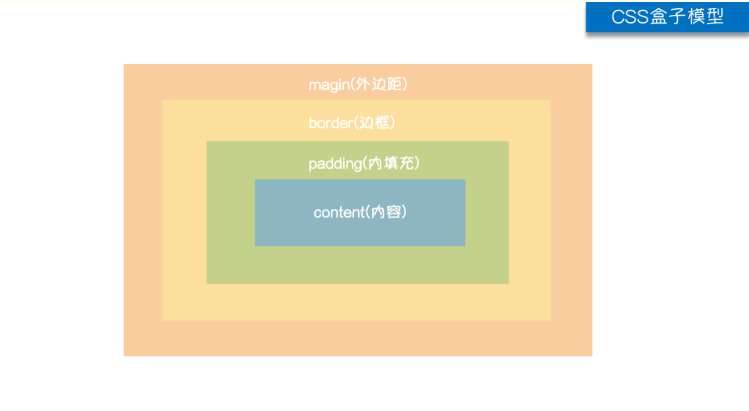
8.float浮动
一般用来进行页面布局
浮动会脱离正常文档流
会造成父级标签塌陷问题
清除浮动(解决塌陷问题)
clear: both; /* clear清除浮动 */ left\right
方式1:
1.父级标签设置高度
2.通过伪元素选择器来进行清楚浮动:写法如下
.clearfix:after{
content:'';
display: block;
clear: both;
}
示例:
<!DOCTYPE html>
<html lang="en">
<head>
<meta charset="UTF-8">
<title>Title</title>
<style>
.c1{
width: 100px;
height: 100px;
background-color: red;
float: left;
}
.c2{
width: 100px;
height: 100px;
background-color: green;
float: right;
}
.c3{
/*width: 100px;*/
height: 100px;
background-color: pink;
/*clear: both; !* clear清除浮动 *!*/
}
.clearfix:after{
content:'';
display: block;
clear: both;
}
/* 浮动,会造成父级标签塌陷问题 */
/* 解决父级标签塌陷问题方式1 */
/*.cc{*/
/* height: 100px;*/
/*}*/
</style>
</head>
<body>
<!--ajsdfja;sdjfo;asjdfo-->
<div class="cc clearfix">
<div class="c1">div1</div>
<div class="c2">div2</div>
</div>
<div class="c3">div3</div>
</body>
</html>
clear清楚浮动
clear:clear属性规定元素的哪一侧不允许其他浮动元素。
| 值 | 描述 |
|---|---|
| left | 在左侧不允许浮动元素。 |
| right | 在右侧不允许浮动元素。 |
| both | 在左右两侧均不允许浮动元素。 |
| none | 默认值。允许浮动元素出现在两侧。 |
| inherit | 规定应该从父元素继承 clear 属性的值。 |
overflow溢出
| 值 | 描述 |
|---|---|
| visible | 默认值。内容不会被修剪,会呈现在元素框之外。 |
| hidden | 内容会被修剪,并且其余内容是不可见的。 |
| scroll | 内容会被修剪,但是浏览器会显示滚动条以便查看其余的内容。 |
| auto | 如果内容被修剪,则浏览器会显示滚动条以便查看其余的内容。 |
| inherit | 规定应该从父元素继承 overflow 属性的值。 |
9.定位
position : relative /absolute /fixed
top:10px;
right:10px;
bottom:10px;
left:10px;
(写四个值的时候,顺序是上、右、下、左,写两个值的时候,顺序是上下、左右)
相对定位 :相对自己原来的位置移动,移动之后还占据原来的位置
绝对定位 :绝对定位是相对于整个html页面,不会占据原来的位置,层级的提升
如果我们设置了绝对定位的元素 的父元素 没有设置position,那么我们对元素的所有设置都是基于整个页面
如果设置了position,那么子盒子的absolute位置会根据父盒子的位置定位
父相子绝:子元素设置的绝对位置会对应着祖级元素的相对位置
固定定位 :固定是相对于整个窗口的
设置0的时候,不需要加px
10.z-index
z-index:100;
用法说明:
z-index 值表示谁压着谁,数值大的压盖住数值小的,
只有定位了的元素,才能有z-index,也就是说,不管相对定位,绝对定位,固定定位,都可以使用z-index,而浮动元素不能使用z-index
z-index值没有单位,就是一个正整数,默认的z-index值为0如果大家都没有z-index值,或者z-index值一样,那么谁写在HTML后面,谁在上面压着别人,定位了元素,永远压住没有定位的元素。
从父现象:父亲怂了,儿子再牛逼也没用(父级标签设置的index小,儿子设置的index再大也没用)
11.opacity
opacity: 0.5;调整d4对应的整个标签的透明度是50%
.d4{
opacity: 0.5;
}
<div class="d4">
你好你好娃哈哈
<img src="timg.jpg" alt="">
</div>
opacity和rgba的区别:
opactiy是整个标签的透明度,rgba是单独给某个属性设置透明度
12.原型头像
<!DOCTYPE html>
<html lang="en">
<head>
<meta charset="UTF-8">
<title>Title</title>
<style>
.c1{
width: 100px;
height: 100px;
border-radius: 50%;
border:1px solid red;
overflow: hidden;
}
div img{
width: 100%;
/*height: 100%;*/
}
</style>
</head>
<body>
<div class="c1">
<img src="2.jpg" alt="">
</div>
</body>
</html>
13.一个类可以设置多个类值
<div class='c1 c2 c3 c4'></div>
c2和c1相同的样式,会覆盖c1的,使用c2的
class类值可以是多个,中间空格分隔



【推荐】编程新体验,更懂你的AI,立即体验豆包MarsCode编程助手
【推荐】凌霞软件回馈社区,博客园 & 1Panel & Halo 联合会员上线
【推荐】抖音旗下AI助手豆包,你的智能百科全书,全免费不限次数
【推荐】博客园社区专享云产品让利特惠,阿里云新客6.5折上折
【推荐】轻量又高性能的 SSH 工具 IShell:AI 加持,快人一步
· 为什么说在企业级应用开发中,后端往往是效率杀手?
· 用 C# 插值字符串处理器写一个 sscanf
· Java 中堆内存和栈内存上的数据分布和特点
· 开发中对象命名的一点思考
· .NET Core内存结构体系(Windows环境)底层原理浅谈
· 为什么说在企业级应用开发中,后端往往是效率杀手?
· DeepSeek 解答了困扰我五年的技术问题。时代确实变了!
· 本地部署DeepSeek后,没有好看的交互界面怎么行!
· 趁着过年的时候手搓了一个低代码框架
· 推荐一个DeepSeek 大模型的免费 API 项目!兼容OpenAI接口!