【Echarts】
下载官网的GitHub,解压至D盘

常用参数

一、柱状图
参照 https://www.echartsjs.com/tutorial.html#%E8%87%AA%E5%AE%9A%E4%B9%89%E6%9E%84%E5%BB%BA%20ECharts 的自定义构建 ECharts
<html> <head> <meta charset="utf-8"> <!-- step1:引入echarts文件 --> <script src="D:\Echarts\incubator-echarts-4.2.1\dist\echarts.js"></script> </head> <body> <!-- step2:为 ECharts 准备一个具备大小(宽高)的 DOM --> <div id="main" style="width: 600px;height:400px;"></div> <script type="text/javascript"> // step3:初始化Echarts图表 var myChart = echarts.init(document.getElementById('main')); // step4:指定图表的配置项和数据 var option = { title: { text: 'ECharts 入门示例' }, tooltip: {}, legend: { data:['销量'] }, xAxis: { data: ["衬衫","羊毛衫","雪纺衫","裤子","高跟鞋","袜子"] }, yAxis: {}, series: [{ name: '销量', type: 'bar', data: [5, 20, 36, 10, 10, 20] }] }; // step5:使用刚指定的配置项和数据显示图表 myChart.setOption(option); </script> </body> </html>
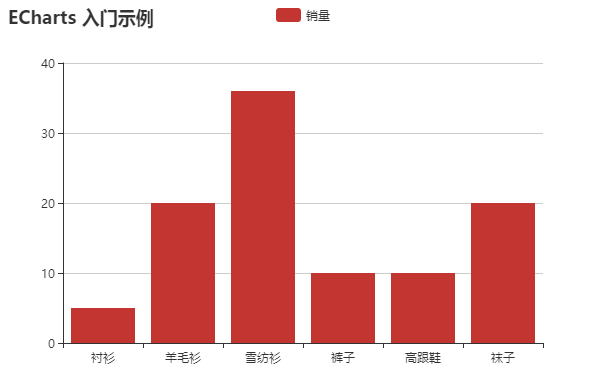
选择 https://www.echartsjs.com/examples/editor.html?c=bar1 实例参考
<html> <head> <meta charset="utf-8"> <!-- step1:引入echarts文件 --> <script src="D:\Echarts\incubator-echarts-4.2.1\dist\echarts.js"></script> </head> <body> <!-- step2:为 ECharts 准备一个具备大小(宽高)的 DOM --> <div id="main" style="width: 900px;height:600px;"></div> <script type="text/javascript"> // step3:初始化Echarts图表 var myChart = echarts.init(document.getElementById('main')); // step4:指定图表的配置项和数据 var option = { title : { text: '某地区蒸发量和降水量', subtext: '纯属虚构' }, tooltip : { trigger: 'axis' }, legend: { <!-- x:"center", --> <!-- y:"center", --> data:['蒸发量','降水量'] }, toolbox: { show : true, feature : { dataView : {show: true, readOnly: false}, magicType : {show: true, type: ['line', 'bar']}, restore : {show: true}, saveAsImage : {show: true} } }, calculable : true, xAxis : [ { type : 'category', data : ['1月','2月','3月','4月','5月','6月','7月','8月','9月','10月','11月','12月'] } ], yAxis : [ { type : 'value' } ], series : [ { name:'蒸发量', type:'bar', data:[2.0, 4.9, 7.0, 23.2, 25.6, 76.7, 135.6, 162.2, 32.6, 20.0, 6.4, 3.3], markPoint : { data : [ {type : 'max', name: '最大值'}, {type : 'min', name: '最小值'} ] }, <!-- markLine : { --> <!-- data : [ --> <!-- {type : 'average', name: '平均值'} --> <!-- ] --> <!-- } --> }, { name:'降水量', type:'bar', data:[2.6, 5.9, 9.0, 26.4, 28.7, 70.7, 175.6, 182.2, 48.7, 18.8, 6.0, 2.3], markPoint : { data : [ {name : '年最高', value : 182.2, xAxis: 7, yAxis: 183}, {name : '年最低', value : 2.3, xAxis: 11, yAxis: 3} ] }, <!-- markLine : { --> <!-- data : [ --> <!-- {type : 'average', name : '平均值'} --> <!-- ] --> <!-- } --> } ] }; // step5:使用刚指定的配置项和数据显示图表。 myChart.setOption(option); </script> </body> </html>

二、折线图
<html> <head> <meta charset="utf-8"> <!-- step1:引入echarts文件 --> <script src="D:\Echarts\incubator-echarts-4.2.1\dist\echarts.js"></script> </head> <body> <!-- step2:为 ECharts 准备一个具备大小(宽高)的 DOM --> <div id="main" style="width: 900px;height:600px;"></div> <script type="text/javascript"> // step3:初始化Echarts图表 var myChart = echarts.init(document.getElementById('main')); // step4:指定图表的配置项和数据 var option = { title: { text: '未来一周气温变化', subtext: '纯属虚构' }, tooltip: { trigger: 'axis' }, legend: { data:['最高气温','最低气温'] }, toolbox: { show: true, feature: { dataZoom: { yAxisIndex: 'none' }, dataView: {readOnly: false}, magicType: {type: ['line', 'bar']}, restore: {}, saveAsImage: {} } }, xAxis: { type: 'category', boundaryGap: false, data:function(){ var list=[]; for (var i=1;i<=30;i++){ list.push('2013-03-'+i); } return list; }() }, yAxis: { type: 'value', axisLabel: { formatter: '{value} °C' } }, series: [ { name:'最高气温', type:'line', data:function(){ var list=[]; for (var i=1;i<=30;i++){ list.push(Math.round(Math.random()*10+25)); } return list; }(), markPoint: { data: [ {type: 'max', name: '最大值'}, {type: 'min', name: '最小值'} ] }, markLine: { data: [ {type: 'average', name: '平均值'} ] } }, { name:'最低气温', type:'line', data:function(){ var list=[]; for (var i=1;i<=30;i++){ list.push(Math.round(Math.random()*10+5)); } return list; }(), markPoint: { data: [ {name: '周最低', value: -2, xAxis: 1, yAxis: -1.5} ] }, markLine: { data: [ {type: 'average', name: '平均值'}, [{ symbol: 'none', x: '90%', yAxis: 'max' }, { symbol: 'circle', label: { normal: { position: 'start', formatter: '最大值' } }, type: 'max', name: '最高点' }] ] } } ] }; // step5:使用刚指定的配置项和数据显示图表 myChart.setOption(option); </script> </body> </html>
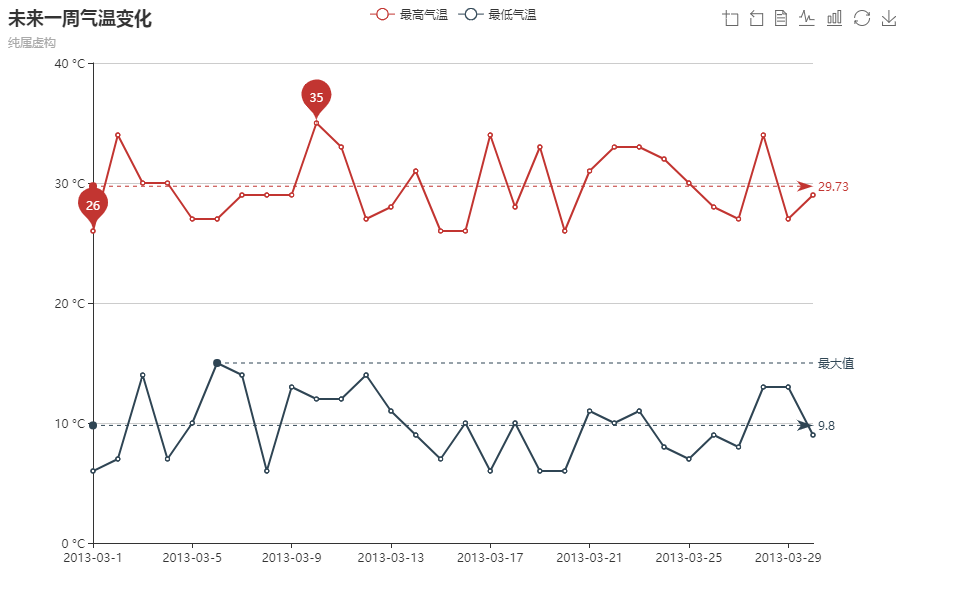
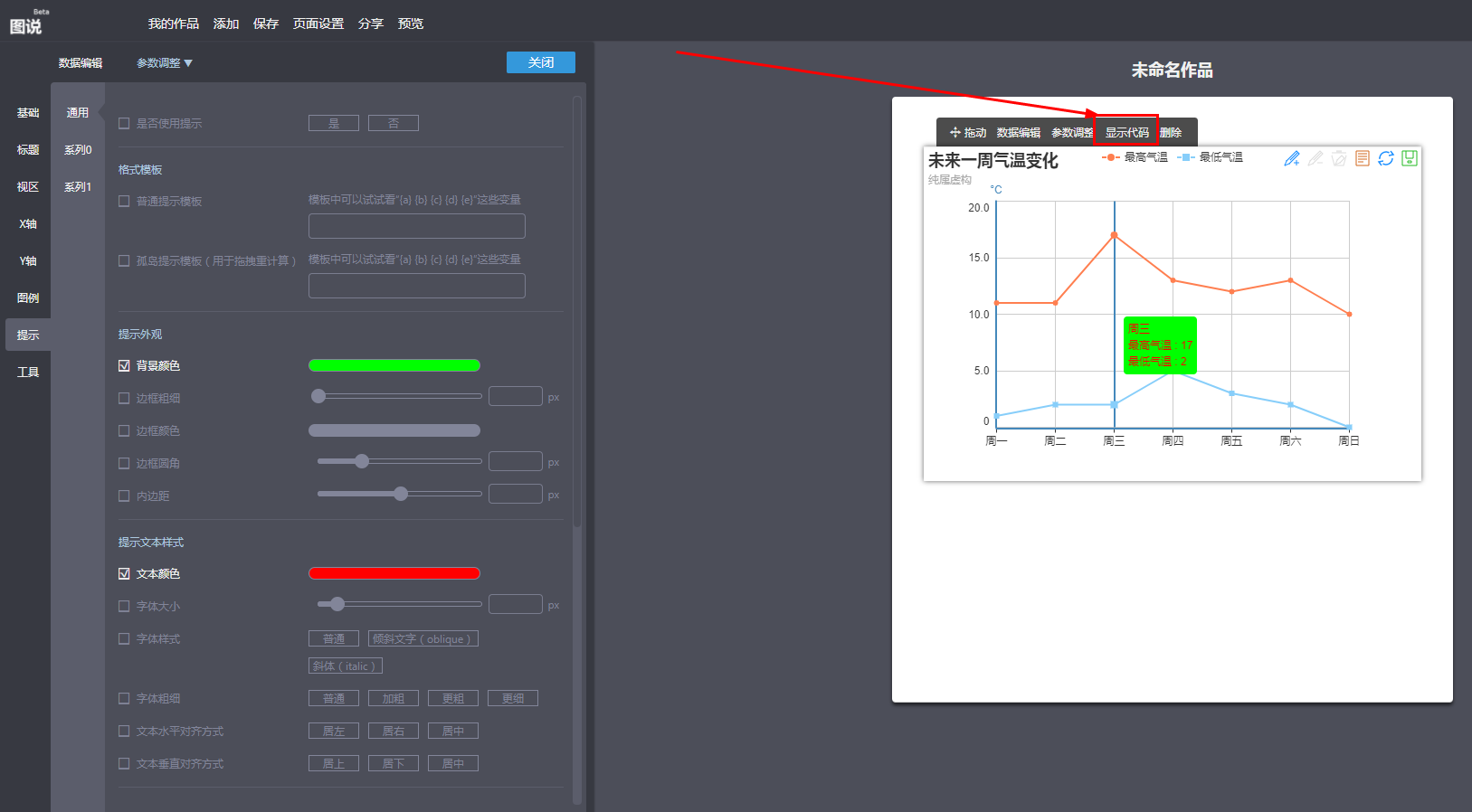
技巧:利用百度图说可以调节相关参数,然后复制代码到html文件即可(https://tushuo.baidu.com/)
三、饼图
<html> <head> <meta charset="utf-8"> <!-- step1:引入echarts文件 --> <script src="D:\Echarts\incubator-echarts-4.2.1\dist\echarts.js"></script> </head> <body> <!-- step2:为 ECharts 准备一个具备大小(宽高)的 DOM --> <div id="main" style="width: 900px;height:600px;"></div> <script type="text/javascript"> // step3:初始化Echarts图表 var myChart = echarts.init(document.getElementById('main')); // step4:指定图表的配置项和数据 var option = { title: { text: "某站点用户访问来源", subtext: "纯属虚构", x: "center" }, tooltip: { trigger: "item", formatter: "{a} <br/>{b} : {c} ({d}%)" //a系列名称,b数据项名称,c数值,d(饼图是百分比,雷达图是指标名称) }, legend: { orient: "vertical", x: "left", data: ["直接访问", "邮件营销", "联盟广告", "视频广告", "搜索引擎"] }, toolbox: { show: true, feature: { mark: { show: true }, dataView: { show: true, readOnly: true }, restore: { show: true }, saveAsImage: { show: true } } }, calculable: true, series: [ { name: "访问来源", type: "pie", radius: "55%", center: ["50%", "60%"], data: [ { value: 335, name: "直接访问" }, { value: 310, name: "邮件营销" }, { value: 234, name: "联盟广告" }, { value: 135, name: "视频广告" }, { value: 1548, name: "搜索引擎" } ] } ] }; // step5:使用刚指定的配置项和数据显示图表 myChart.setOption(option); </script> </body> </html>
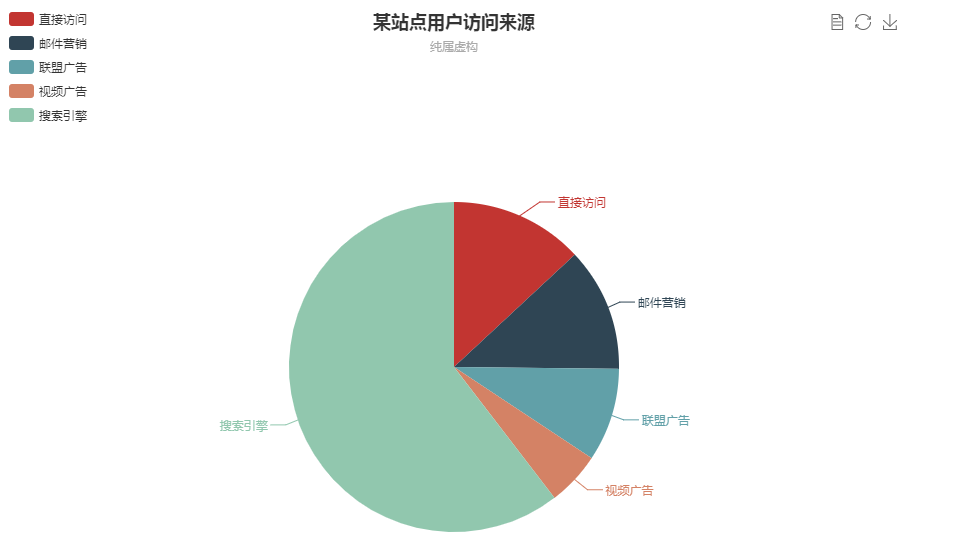
<html> <head> <meta charset="utf-8"> <!-- step1:引入echarts文件 --> <script src="D:\Echarts\incubator-echarts-4.2.1\dist\echarts.js"></script> </head> <body> <!-- step2:为 ECharts 准备一个具备大小(宽高)的 DOM --> <div id="main" style="width: 900px;height:600px;"></div> <script type="text/javascript"> // step3:初始化Echarts图表 var myChart = echarts.init(document.getElementById('main')); // step4:指定图表的配置项和数据 var option = { tooltip: { trigger: 'item', formatter: "{a} <br/>{b}: {c} ({d}%)" }, legend: { orient: 'vertical', x: 'left', data:['直达','营销广告','搜索引擎','邮件营销','联盟广告','视频广告','百度','谷歌','必应','其他'] }, toolbox: { show: true, feature: { mark: { show: true }, dataView: { show: true, readOnly: true }, restore: { show: true }, saveAsImage: { show: true } } }, series: [ { name:'访问来源', type:'pie', selectedMode: 'single', radius: [0, '30%'], label: { normal: { position: 'inner' } }, labelLine: { normal: { show: false } }, data:[ {value:335, name:'直达', selected:true}, {value:679, name:'营销广告'}, {value:1548, name:'搜索引擎'} ] }, { name:'访问来源', type:'pie', radius: ['40%', '55%'], label: { normal: { formatter: '{a|{a}}{abg|}\n{hr|}\n {b|{b}:}{c} {per|{d}%} ', backgroundColor: '#eee', borderColor: '#aaa', borderWidth: 1, borderRadius: 4, // shadowBlur:3, // shadowOffsetX: 2, // shadowOffsetY: 2, // shadowColor: '#999', // padding: [0, 7], rich: { a: { color: '#999', lineHeight: 22, align: 'center' }, // abg: { // backgroundColor: '#333', // width: '100%', // align: 'right', // height: 22, // borderRadius: [4, 4, 0, 0] // }, hr: { borderColor: '#aaa', width: '100%', borderWidth: 0.5, height: 0 }, b: { fontSize: 16, lineHeight: 33 }, per: { color: '#eee', backgroundColor: '#334455', padding: [2, 4], borderRadius: 2 } } } }, data:[ {value:335, name:'直达'}, {value:310, name:'邮件营销'}, {value:234, name:'联盟广告'}, {value:135, name:'视频广告'}, {value:1048, name:'百度'}, {value:251, name:'谷歌'}, {value:147, name:'必应'}, {value:102, name:'其他'} ] } ] }; // step5:使用刚指定的配置项和数据显示图表 myChart.setOption(option); </script> </body> </html>
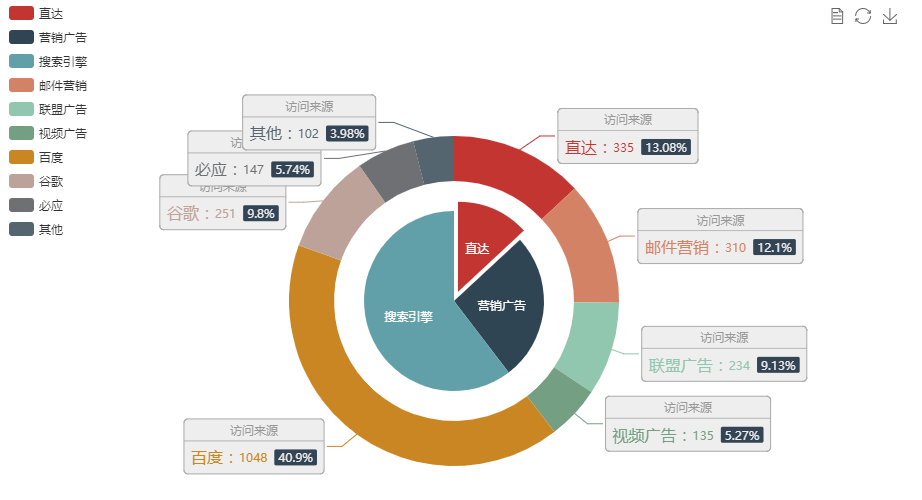
四、散点图
title: { text: "男性女性身高体重分布", subtext: "抽样调查来自: Heinz 2003" }, tooltip: { showDelay: 0, formatter:function(params){ if (params.value.length>1) { return params.seriesName+' :<br/>' +params.value[0]+'cm ' +params.value[1]+'kg'; }else{ return params.seriesName+' :<br/>' +params.name+' : ' +params.value+'kg'; } }, axisPointer: { show:true, type: "cross", lineStyle: { type: "dashed", width: 1 } } }, legend: { data: ["女性", "男性"] }, toolbox: { show: true, feature: { mark: { show: true }, dataZoom: { show: true }, dataView: { show: true, readOnly: true }, restore: { show: true }, saveAsImage: { show: true } } }, xAxis: [ { type: "value", power: 1, precision: 2, scale: true, name:'身高', axisLabel:{ formatter:'{value} cm' } } ], yAxis: [ { type: "value", power: 1, precision: 2, scale: true, name:'体重', axisLabel:{ formatter:'{value} kg' } } ], series: [ { name: "女性", type: "scatter", data: [[161.2, 51.6], [172.9, 62.5], [153.4, 42], [160, 50], [147.2, 49.8], [168.2, 49.2], [175, 73.2], [157, 47.8], [167.6, 68.8], [159.5, 50.6], [175, 82.5], [166.8, 57.2], [176.5, 87.8], [170.2, 72.8], [174, 54.5], [173, 59.8], [179.9, 67.3], [170.5, 67.8], [162.6, 61.4]] }, { name: "男性", type: "scatter", data: [[174, 65.6], [164.1, 55.2], [163, 57], [171.5, 61.4], [184.2, 76.8], [174, 86.8], [182, 72], [167, 64.6], [177.8, 74.8], [180.3, 93.2], [180.3, 82.7], [177.8, 58], [177.8, 79.5], [177.8, 78.6], [177.8, 71.8], [177.8, 72], [177.8, 81.8], [180.3, 83.2]] } ] };
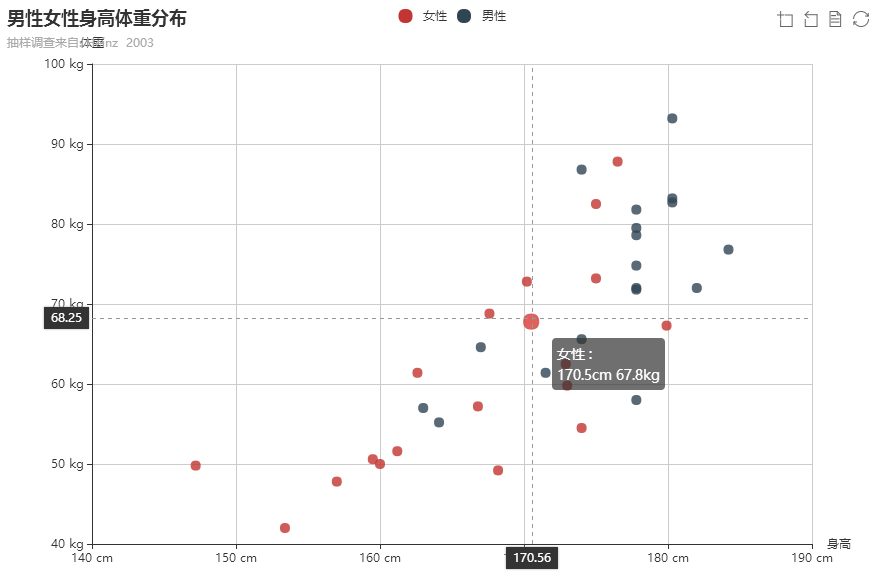
五、气泡图
<html> <head> <meta charset="utf-8"> <!-- step1:引入echarts文件 --> <script src="D:\Echarts\incubator-echarts-4.2.1\dist\echarts.js"></script> </head> <body> <!-- step2:为 ECharts 准备一个具备大小(宽高)的 DOM --> <div id="main" style="width: 900px;height:600px;"></div> <script type="text/javascript"> // step3:初始化Echarts图表 var myChart = echarts.init(document.getElementById('main')); // step4:指定图表的配置项和数据 var option = { tooltip: { trigger: "axis", showDelay: 0, axisPointer: { type: "cross", lineStyle: { type: "dashed", width: 1 } } }, legend: { data: ["scatter1", "scatter2"] }, toolbox: { show: true, feature: { mark: { show: true }, dataZoom: { show: true }, dataView: { show: true, readOnly: true }, restore: { show: true }, saveAsImage: { show: true } } }, xAxis: [ { type: "value", power: 1, splitNumber: 4, scale: true } ], yAxis: [ { type: "value", power: 1, splitNumber: 4, scale: true } ], series: [ { name: "scatter1", type: "scatter", symbol: "circle", data: [[-69, 58, 70], [10, 74, 29], [-11, 68, 99], [10, 76, 53], [-79, -9, 93], [-81, -67, 56], [-95, -71, 50], [-7, 22, 5], [-57, -67, 73], [16, 58, 73], [-65, 30, 56], [4, -75, 3], [-65, 92, 98], [30, -65, 29], [-11, -37, 59], [48, -31, 89], [-39, -51, 23], [-21, -37, 23], [24, -11, 38], [90, -19, 79], [-61, -11, 98], [-23, -83, 75], [-39, 58, 25], [-93, -65, 24], [60, -17, 22], [54, 88, 27], [-29, 76, 76], [-45, 32, 89], [-69, 58, 63], [90, 34, 33], [-41, -5, 91], [58, -33, 77], [-79, -83, 69], [-99, -43, 80], [44, 8, 0], [-81, -19, 74], [-13, 40, 84], [60, -67, 82], [16, 14, 59], [-37, 36, 93], [0, 54, 23], [-61, 44, 26], [32, 60, 10], [90, 20, 21], [20, -91, 53], [32, -87, 73], [-85, 90, 74], [72, -1, 95], [-67, -59, 87], [-21, -29, 60]], symbolSize: function anonymous(value /*``*/) { var radius = (value[2] - 0) * 16 / 100 + 4; return Math.max(Math.round(radius), 1) || 1; } }, { name: "scatter2", type: "scatter", symbol: "circle", data: [[76, 72, 50], [-67, 70, 52], [26, 20, 71], [-57, -63, 93], [-19, -49, 78], [46, 28, 71], [-87, -97, 7], [-81, -59, 71], [32, 28, 49], [68, 88, 73], [20, -47, 46], [-61, 18, 89], [-89, -3, 92], [-19, -27, 43], [-55, -67, 18], [-79, 52, 92], [14, 16, 61], [-19, -1, 97], [-93, -67, 81], [-63, 14, 4], [-87, -37, 92], [24, 96, 82]], symbolSize: function anonymous(value /*``*/) { var radius = (value[2] - 0) * 16/ 100 + 4; return Math.max(Math.round(radius), 1) || 1; } } ] }; // step5:使用刚指定的配置项和数据显示图表 myChart.setOption(option); </script> </body> </html>

六、雷达图

<html> <head> <meta charset="utf-8"> <!-- step1:引入echarts文件 --> <script src="D:\Echarts\incubator-echarts-4.2.1\dist\echarts.js"></script> </head> <body> <!-- step2:为 ECharts 准备一个具备大小(宽高)的 DOM --> <div id="main" style="width: 900px;height:600px;"></div> <script type="text/javascript"> // step3:初始化Echarts图表 var myChart = echarts.init(document.getElementById('main')); // step4:指定图表的配置项和数据 var option = { title: { text: "预算 vs 开销", subtext: "纯属虚构" }, tooltip: { trigger: "item" }, legend: { orient: "vertical", x: "right", y: "bottom", data: ["预算分配", "实际开销"] }, toolbox: { show: true, feature: { mark: { show: true }, dataView: { show: true, readOnly: false }, restore: { show: true }, saveAsImage: { show: true } } }, polar: [ { indicator: [ { text: "销售", max: 6000, min: 0 }, { text: "管理", max: 16000, min: 0 }, { text: "信息技术", max: 30000, min: 0 }, { text: "客服", max: 38000, min: 0 }, { text: "研发", max: 52000, min: 0 }, { text: "市场", max: 25000, min: 0 } ] } ], calculable: true, series: [ { name: "", type: "radar", data: [ { value: [4300, 10000, 28000, 35000, 50000, 19000], name: "预算分配" } ] }, { name: "", type: "radar", data: [ { value: [5000, 14000, 28000, 31000, 42000, 21000], name: "实际开销" } ] } ] }; // step5:使用刚指定的配置项和数据显示图表 myChart.setOption(option); </script> </body> </html>

七、地图(Map)
首先需要加载相关的js文件,比如本案例使用中国地图,则需要加载china.js文件
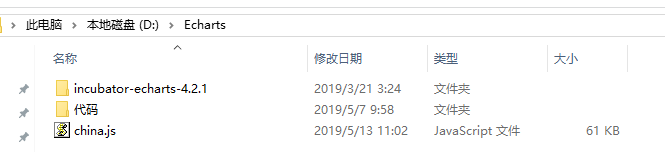
<html> <head> <meta charset="utf-8"> <!-- step1:引入echarts文件 --> <script src="D:\Echarts\incubator-echarts-4.2.1\dist\echarts.js"></script> <script src="D:\Echarts\china.js"></script> </head> <body> <!-- step2:为 ECharts 准备一个具备大小(宽高)的 DOM --> <div id="main" style="width: 900px;height:600px;"></div> <script type="text/javascript"> // step3:初始化Echarts图表 var myChart = echarts.init(document.getElementById('main')); // step4:指定图表的配置项和数据 var option = { title: { text: "零食销售分布", x: "center" }, tooltip: { trigger: "item" }, //左侧小导航图标 visualMap: { show : true, x: 'left', y: 'bottom', splitList: [ {start: 0, end:10000}, {start: 10000, end: 100000}, {start: 100000, end: 600000}, {start: 600000, end: 2000000}, {start: 2000000, end: 7000000}, ], color: [ '#FF0000','#FF8C00','#FFEC8B','#FFEFD5', '#FFFFFF'] }, toolbox: { show: true, orient: "vertical", x: "right", y: "bottom", feature: { mark: { show: true }, dataView: { show: true, readOnly: false }, restore: { show: true }, saveAsImage: { show: true } } }, roamController: { show: true, x: "right", mapTypeControl: { china: true } }, series: [ { name: "零食销售", type: "map", mapType: "china", roam: false, mapValueCalculation: "sum", itemStyle: { normal: { label: { show: true } }, emphasis: { label: { show: true } } }, data: [ { name: "安徽", value: 2809744 }, { name: "北京", value: 74861 }, { name: "天津", value: 20158 }, { name: "上海", value: 6201149 }, { name: "重庆", value: 201728 }, { name: "河北", value: 137862 }, { name: "河南", value: 1053178 }, { name: "云南", value: 154137 }, { name: "辽宁", value: 55507 }, { name: "黑龙江", value: 19895 }, { name: "湖南", value: 1319330 }, { name: "山东", value: 386914 }, { name: "新疆", value: 28373 }, { name: "江苏", value: 956038 }, { name: "浙江", value: 3038199 }, { name: "江西", value: 164753 }, { name: "湖北", value: 2498581 }, { name: "广西", value: 296415 }, { name: "甘肃", value: 0 }, { name: "山西", value: 88890 }, { name: "内蒙古", value: 3131 }, { name: "陕西", value: 131262 }, { name: "吉林", value: 2326 }, { name: "福建", value: 1686892 }, { name: "贵州", value: 4079 }, { name: "广东", value: 573615 }, { name: "青海", value: 0 }, { name: "西藏", value: 0 }, { name: "四川", value: 175550 }, { name: "宁夏", value: 0 }, { name: "海南", value: 25938 }, { name: "台湾", value: 0 }, { name: "香港", value: 0 }, { name: "澳门", value: 0 } ] } ] }; // step5:使用刚指定的配置项和数据显示图表 myChart.setOption(option); </script> </body> </html>
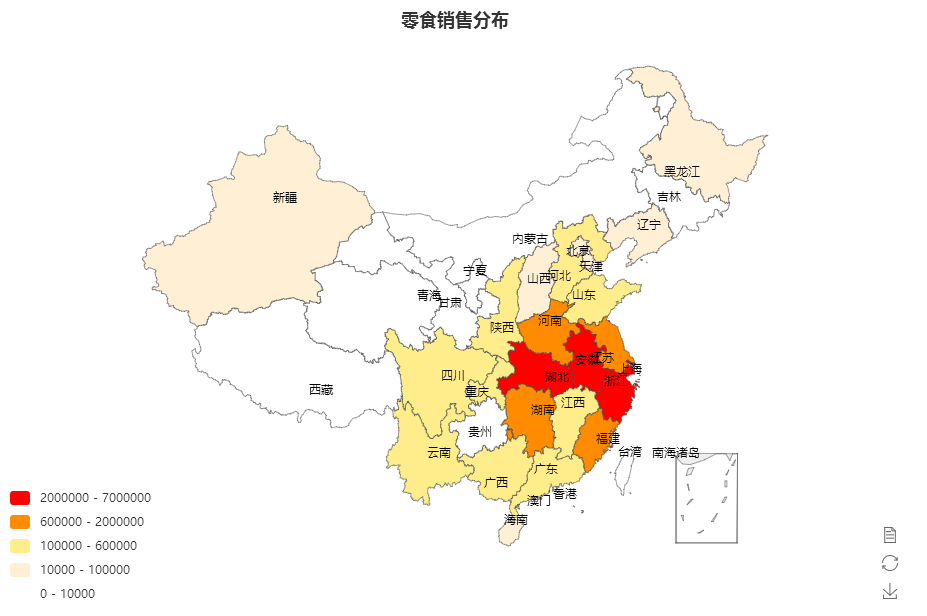
八、漏斗图



 浙公网安备 33010602011771号
浙公网安备 33010602011771号