201771010113 李婷华 《面向对象程序设计(Java)》第十三周总结
一.理论知识部分
第十一章 事件处理
事件源 (event source):能够产生事件的对象都可 以成为事件源 ,如文本框 、按钮等 。一个事件源是一个能够注册监听器并向发送事件对象的对象。
监听器对象:一个实现了特定监听器接口的类实例。
GUI 设计中,程序员需要对组件的某种事件进行响应和处理时,必须完成两个步骤:(1)定义实现某事件监听器接口的事件监听器类,并具体化接口声明中的事件处理抽象方法。(2)为组件注册实现了规定接口的事件监听器对象。
注册监听器方法:eventSourceObject.addEventListener(eventListenerObject)
监听器接口的实现:监听器必须实现与事件源相对应的接口,即必须提供接口中方法的实现。
命令按钮Jbutton主要API:
创建按钮对象:
(1)JButton(String text):创建一个带文本的按钮。
(2)JButton(Icon icon):创建一个带图标的按钮。
(3)JButton(String text,Icon icon):创建一个带文本和图标的按钮。
按钮对象的常用方法:
(1)getLabel():返回按钮的标签字符串;
(2)setLabel():设置按钮的标签为字符串s。
当程序用户试图关闭一个框架窗口时,Jframe对象就是WindowEvent的事件源。
窗口监听器必须是实现WindowListener接口的类的一个对象,WindowLister接口中有七个方法,他们的名字是自解释的。
适配器类:frame.addWindowListener(new Terminator());
鉴于代码简化的要求 , 对于有不止一个方法的 AWT监听器接口都有一个实现了它的所有方法 , 但却不做任何工作的 适配器类。例:WindowAdapter类。适配器类动态地满足了 Java 中实现监视器类的技术要求 。通过扩展适配器类来实现窗口事件需要的动作。
注册事件监听器:
(1)可将一个 Terminator 对象注册为事件监听器:WindowListener listener=new Terminator();WindowListener listener=new Terminator();
(2)只要框架产生一个窗口事件,该事件就会传递给监听器对象。
(3)创建扩展于 WindowAdapter 的监听器类是很好的改进,但还可以进一步将上 面语句也可简化为:frame.addWindowListener(new Terminator());
Swing 包提供了非常实用的机制来封装命令 , 并将它们连接到多个事件源 , 这就是 Action 接口 。
动作对象 是一个封装下列内容的对象:
(1)命令的说明:一个文本字符串和一个可选图标;
(2)执行命令所需要的参数。
用户点击鼠标按钮时, , 会调用三个监听器方法:
(1)鼠标第一次被按下时调用 mousePressed 方法;
(2)鼠标被释放时调用 mouseReleased 方法;
(3)两个动作完成之后, , 调用 mouseClicked 方法。
AWTEevent 是所有 AWT 事 件 类的父类 , EventObject的直接子类。有些 Swing 组件生成其他类型的事件对象, 一般直接扩展于 EventObject,而不是AWTEvent,位于javax. swing. event.* 。
二.实验部分
1、实验目的与要求
(1) 掌握事件处理的基本原理,理解其用途;
(2) 掌握AWT事件模型的工作机制;
(3) 掌握事件处理的基本编程模型;
(4) 了解GUI界面组件观感设置方法;
(5) 掌握WindowAdapter类、AbstractAction类的用法;
(6) 掌握GUI程序中鼠标事件处理技术。
2、实验内容和步骤
实验1: 导入第11章示例程序,测试程序并进行代码注释。
测试程序1:
l 在elipse IDE中调试运行教材443页-444页程序11-1,结合程序运行结果理解程序;
l 在事件处理相关代码处添加注释;
l 用lambda表达式简化程序;
l 掌握JButton组件的基本API;
l 掌握Java中事件处理的基本编程模型。

package button; import java.awt.*; import javax.swing.*; /** * @version 1.34 2015-06-12 * @author Cay Horstmann */ public class ButtonTest { public static void main(String[] args) { EventQueue.invokeLater(() -> { JFrame frame = new ButtonFrame();//生成ButtonFrame类对象frame frame.setTitle("ButtonTest");//设置窗体标题 frame.setDefaultCloseOperation(JFrame.EXIT_ON_CLOSE);//设置关闭按钮 frame.setVisible(true);//窗口是否可见 }); } }

package button; import java.awt.*; import java.awt.event.*; import javax.swing.*; /** * A frame with a button panel */ public class ButtonFrame extends JFrame { private JPanel buttonPanel;//JPanel 是一般轻量级容器 private static final int DEFAULT_WIDTH = 600;//静态常量 private static final int DEFAULT_HEIGHT = 400; public ButtonFrame() { setSize(DEFAULT_WIDTH, DEFAULT_HEIGHT);//设置组件大小 // create buttons //生成三个按钮对象 JButton yellowButton = new JButton("Yellow");//黄色按钮 JButton blueButton = new JButton("Blue");//蓝色按钮 JButton redButton = new JButton("Red");//红色按钮 buttonPanel = new JPanel(); // add buttons to panel //添加三个按钮组件 buttonPanel.add(yellowButton); buttonPanel.add(blueButton); buttonPanel.add(redButton); // add panel to frame add(buttonPanel); // create button actions //生成三个监听器类对象 ColorAction yellowAction = new ColorAction(Color.YELLOW); ColorAction blueAction = new ColorAction(Color.BLUE); ColorAction redAction = new ColorAction(Color.RED); // associate actions with buttons //把监听器类对象和组件关联 yellowButton.addActionListener(yellowAction); blueButton.addActionListener(blueAction); redButton.addActionListener(redAction); } /** * An action listener that sets the panel's background color. */ //监听器类 private class ColorAction implements ActionListener { private Color backgroundColor; public ColorAction(Color c) { backgroundColor = c; } public void actionPerformed(ActionEvent event)//更改容器的背景色 { buttonPanel.setBackground(backgroundColor); } } }
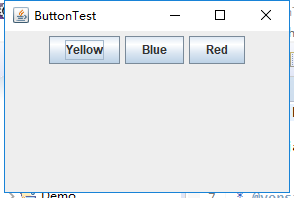

点击不同的按钮会变成不同的颜色
简化后的代码:
匿名内部类

package button; import java.awt.*; import javax.swing.*; /** * @version 1.34 2015-06-12 * @author Cay Horstmann */ public class ButtonTest { public static void main(String[] args) { EventQueue.invokeLater(() -> { JFrame frame = new ButtonFrame();//生成ButtonFrame类对象frame frame.setTitle("ButtonTest");//设置窗体标题 frame.setDefaultCloseOperation(JFrame.EXIT_ON_CLOSE);//设置关闭按钮 frame.setVisible(true);//窗口是否可见 }); } }

package button; import java.awt.*; import java.awt.event.*; import javax.swing.*; /** * A frame with a button panel */ public class ButtonFrame extends JFrame { private JPanel buttonPanel;// JPanel 是一般轻量级容器 private static final int DEFAULT_WIDTH = 600;// 静态常量 private static final int DEFAULT_HEIGHT = 400; public ButtonFrame() { setSize(DEFAULT_WIDTH, DEFAULT_HEIGHT);// 设置组件大小 buttonPanel = new JPanel(); add(buttonPanel); makeButton("yellow", Color.YELLOW); makeButton("blue", Color.BLUE); makeButton("red", Color.RED); makeButton("green", Color.GREEN); } /** * An action listener that sets the panel's background color. */ // 监听器类 /* * private class ColorAction implements ActionListener { private Color * backgroundColor; * * public ColorAction(Color c) { backgroundColor = c; } * * public void actionPerformed(ActionEvent event)// 更改容器的背景色 { * buttonPanel.setBackground(backgroundColor); } } */ public void makeButton(String name, Color backgroundColor) { JButton button = new JButton(name); buttonPanel.add(button); button.addActionListener(new ActionListener() { public void actionPerformed(ActionEvent enent) { buttonPanel.setBackground(backgroundColor); } }); } }
(Lambda表达式)

package button; import java.awt.*; import javax.swing.*; /** * @version 1.34 2015-06-12 * @author Cay Horstmann */ public class ButtonTest { public static void main(String[] args) { EventQueue.invokeLater(() -> { JFrame frame = new ButtonFrame();//生成ButtonFrame类对象frame frame.setTitle("ButtonTest");//设置窗体标题 frame.setDefaultCloseOperation(JFrame.EXIT_ON_CLOSE);//设置关闭按钮 frame.setVisible(true);//窗口是否可见 }); } }

package button; import java.awt.*; import java.awt.event.*; import javax.swing.*; /** * A frame with a button panel */ public class ButtonFrame extends JFrame { private JPanel buttonPanel;// JPanel 是一般轻量级容器 private static final int DEFAULT_WIDTH = 600;// 静态常量 private static final int DEFAULT_HEIGHT = 400; public ButtonFrame() { setSize(DEFAULT_WIDTH, DEFAULT_HEIGHT);// 设置组件大小 buttonPanel = new JPanel(); add(buttonPanel); makeButton("yellow", Color.YELLOW); makeButton("blue", Color.BLUE); makeButton("red", Color.RED); makeButton("green", Color.GREEN); } /** * An action listener that sets the panel's background color. */ public void makeButton(String name, Color backgroundColor) { JButton button = new JButton(name); buttonPanel.add(button); button.addActionListener((e)-> { buttonPanel.setBackground(backgroundColor); }); } }
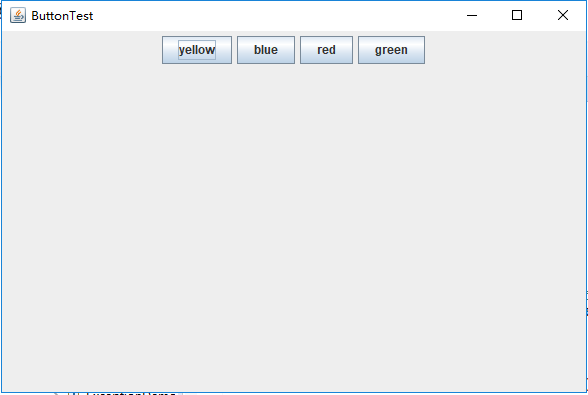
测试程序2:
l 在elipse IDE中调试运行教材449页程序11-2,结合程序运行结果理解程序;
l 在组件观感设置代码处添加注释;
l 了解GUI程序中观感的设置方法。

package plaf; import java.awt.*; import javax.swing.*; /** * @version 1.32 2015-06-12 * @author Cay Horstmann */ public class PlafTest { public static void main(String[] args) { EventQueue.invokeLater(() -> { JFrame frame = new PlafFrame(); frame.setTitle("PlafTest");//设置窗体标题 frame.setDefaultCloseOperation(JFrame.EXIT_ON_CLOSE); frame.setVisible(true); }); } }

package plaf; import javax.swing.JButton; import javax.swing.JFrame; import javax.swing.JPanel; import javax.swing.SwingUtilities; import javax.swing.UIManager; /** * A frame with a button panel for changing look-and-feel */ public class PlafFrame extends JFrame { private JPanel buttonPanel; public PlafFrame() { buttonPanel = new JPanel(); UIManager.LookAndFeelInfo[] infos = UIManager.getInstalledLookAndFeels(); for (UIManager.LookAndFeelInfo info : infos) makeButton(info.getName(), info.getClassName()); add(buttonPanel);//添加组件 pack();//调整窗口大小 } /** * Makes a button to change the pluggable look-and-feel. * @param name the button name * @param className the name of the look-and-feel class */ private void makeButton(String name, String className) { // add button to panel JButton button = new JButton(name);//创建新按钮 buttonPanel.add(button); // set button action button.addActionListener(event -> { // button action: switch to the new look-and-feel try { UIManager.setLookAndFeel(className); SwingUtilities.updateComponentTreeUI(this);//简单的外观更改 pack(); } catch (Exception e) { e.printStackTrace();//打印堆栈信息 } }); } }

测试程序3:
l 在elipse IDE中调试运行教材457页-458页程序11-3,结合程序运行结果理解程序;
l 掌握AbstractAction类及其动作对象;
l 掌握GUI程序中按钮、键盘动作映射到动作对象的方法。

package action; import java.awt.*; import javax.swing.*; /** * @version 1.34 2015-06-12 * @author Cay Horstmann */ public class ActionTest { public static void main(String[] args) { EventQueue.invokeLater(() -> { JFrame frame = new ActionFrame(); frame.setTitle("ActionTest"); frame.setDefaultCloseOperation(JFrame.EXIT_ON_CLOSE); frame.setVisible(true); }); } }

package action; import java.awt.*; import java.awt.event.*; import javax.swing.*; /** * A frame with a panel that demonstrates color change actions. */ public class ActionFrame extends JFrame { private JPanel buttonPanel; private static final int DEFAULT_WIDTH = 300; private static final int DEFAULT_HEIGHT = 200; public ActionFrame() { setSize(DEFAULT_WIDTH, DEFAULT_HEIGHT);//设置组件大小 buttonPanel = new JPanel(); // define actions Action yellowAction = new ColorAction("Yellow", new ImageIcon("yellow-ball.gif"), Color.YELLOW); Action blueAction = new ColorAction("Blue", new ImageIcon("blue-ball.gif"), Color.BLUE); Action redAction = new ColorAction("Red", new ImageIcon("red-ball.gif"), Color.RED); // add buttons for these actions //添加三个组件 buttonPanel.add(new JButton(yellowAction)); buttonPanel.add(new JButton(blueAction)); buttonPanel.add(new JButton(redAction)); // add panel to frame add(buttonPanel); // associate the Y, B, and R keys with names InputMap imap = buttonPanel.getInputMap(JComponent.WHEN_ANCESTOR_OF_FOCUSED_COMPONENT);//InputMap 提供输入事件 imap.put(KeyStroke.getKeyStroke("ctrl Y"), "panel.yellow"); imap.put(KeyStroke.getKeyStroke("ctrl B"), "panel.blue"); imap.put(KeyStroke.getKeyStroke("ctrl R"), "panel.red"); // associate the names with actions ActionMap amap = buttonPanel.getActionMap();//返回用于确定为特定 KeyStroke 绑定触发何种 Action 的 ActionMap amap.put("panel.yellow", yellowAction); amap.put("panel.blue", blueAction); amap.put("panel.red", redAction); } public class ColorAction extends AbstractAction { /** * Constructs a color action. * @param name the name to show on the button * @param icon the icon to display on the button * @param c the background color */ public ColorAction(String name, Icon icon, Color c) { putValue(Action.NAME, name);//设置与指定键关联的 Value putValue(Action.SMALL_ICON, icon); putValue(Action.SHORT_DESCRIPTION, "Set panel color to " + name.toLowerCase()); putValue("color", c); } public void actionPerformed(ActionEvent event) { Color c = (Color) getValue("color"); buttonPanel.setBackground(c);//设置组件的背景色 } } }

测试程序4:
l 在elipse IDE中调试运行教材462页程序11-4、11-5,结合程序运行结果理解程序;
l 掌握GUI程序中鼠标事件处理技术。

import java.awt.*; import javax.swing.*; import mouse.MouseFrame; /** * @version 1.34 2015-06-12 * @author Cay Horstmann */ public class MouseTest { public static void main(String[] args) { EventQueue.invokeLater(() -> { JFrame frame = new MouseFrame(); frame.setTitle("MouseTest"); frame.setDefaultCloseOperation(JFrame.EXIT_ON_CLOSE); frame.setVisible(true); }); } }

package mouse; import javax.swing.*; /** * A frame containing a panel for testing mouse operations */ public class MouseFrame extends JFrame { public MouseFrame() { add(new MouseComponent());//添加组件 pack();//调整窗口大小 } }

package mouse; import java.awt.*; import java.awt.event.*; import java.awt.geom.*; import java.util.*; import javax.swing.*; /** * A component with mouse operations for adding and removing squares. */ public class MouseComponent extends JComponent { private static final int DEFAULT_WIDTH = 300; private static final int DEFAULT_HEIGHT = 200; private static final int SIDELENGTH = 10; private ArrayList<Rectangle2D> squares;//Rectangle2D 类描述通过位置 (x,y) 和尺寸 (w x h) 定义的矩形。 private Rectangle2D current; // the square containing the mouse cursor public MouseComponent() { squares = new ArrayList<>();//构造空列表 current = null; addMouseListener(new MouseHandler());//添加指定的鼠标监听器 addMouseMotionListener(new MouseMotionHandler());//添加指定的鼠标移动监听器 } public Dimension getPreferredSize() { return new Dimension(DEFAULT_WIDTH, DEFAULT_HEIGHT); } //Dimension 类封装单个对象中组件的宽度和高度 public void paintComponent(Graphics g) { Graphics2D g2 = (Graphics2D) g; // draw all squares for (Rectangle2D r : squares) g2.draw(r); } /** * Finds the first square containing a point. * @param p a point * @return the first square that contains p */ public Rectangle2D find(Point2D p) { for (Rectangle2D r : squares) { if (r.contains(p)) return r; } return null; } /** * Adds a square to the collection. * @param p the center of the square */ public void add(Point2D p) { double x = p.getX();//返回Point2D 的 X 坐标 double y = p.getY(); current = new Rectangle2D.Double(x - SIDELENGTH / 2, y - SIDELENGTH / 2, SIDELENGTH, SIDELENGTH); squares.add(current); repaint();//重绘此组件 } /** * Removes a square from the collection. * @param s the square to remove */ public void remove(Rectangle2D s) { if (s == null) return; if (s == current) current = null; squares.remove(s); repaint(); } private class MouseHandler extends MouseAdapter { public void mousePressed(MouseEvent event) { // add a new square if the cursor isn't inside a square current = find(event.getPoint()); if (current == null) add(event.getPoint()); } public void mouseClicked(MouseEvent event) { // remove the current square if double clicked current = find(event.getPoint()); if (current != null && event.getClickCount() >= 2) remove(current); } } private class MouseMotionHandler implements MouseMotionListener { public void mouseMoved(MouseEvent event) { // set the mouse cursor to cross hairs if it is inside // a rectangle if (find(event.getPoint()) == null) setCursor(Cursor.getDefaultCursor()); else setCursor(Cursor.getPredefinedCursor(Cursor.CROSSHAIR_CURSOR));//setCursor为指定的光标设置光标图像 } public void mouseDragged(MouseEvent event) { if (current != null) { int x = event.getX(); int y = event.getY(); // drag the current rectangle to center it at (x, y) current.setFrame(x - SIDELENGTH / 2, y - SIDELENGTH / 2, SIDELENGTH, SIDELENGTH); repaint(); } } } }
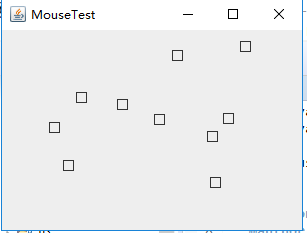
实验2:结对编程练习
利用班级名单文件、文本框和按钮组件,设计一个有如下界面(图1)的点名器,要求用户点击开始按钮后在文本输入框随机显示2017级网络与信息安全班同学姓名,如图2所示,点击停止按钮后,文本输入框不再变换同学姓名,此同学则是被点到的同学姓名。
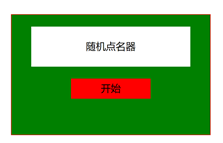
图1 点名器启动界面
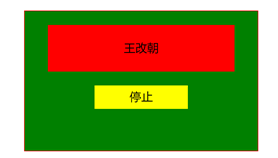
图2 点名器点名界面

import java.util.*; import java.awt.*; import javax.swing.*; import java.awt.event.*; import java.io.File; import java.io.FileNotFoundException; import javax.swing.event.*; public class NameFrame extends JFrame implements ActionListener{ private JLabel jla; private JLabel jlb; private JButton jba;//"push" 按钮的实现 private static boolean flag = true;//boolean变量 public NameFrame(){ this.setLayout(null);//设置 LayoutManager。重写此方法 //创建三个具有指定文本的 JLabel 实例 jla = new JLabel("姓名"); jlb = new JLabel(" "); jba = new JButton("开始"); this.add(jla);//添加组件 this.add(jlb); jla.setFont(new Font("Courier",Font.PLAIN,25));//设置字体 jla.setHorizontalAlignment(JLabel.CENTER);//设置标签内容沿 X 轴的对齐方式 jla.setVerticalAlignment(JLabel.CENTER); //设置标签内容沿 Y 轴的对齐方式 jla.setBounds(20,100,180,30);//移动组件并调整其大小 jlb.setOpaque(true);//如果为 true,则该组件绘制其边界内的所有像素 jlb.setBackground(Color.cyan);//设置组件的背景色 jlb.setFont(new Font("Courier",Font.PLAIN,25)); jlb.setHorizontalAlignment(JLabel.CENTER); jlb.setVerticalAlignment(JLabel.CENTER); jlb.setBounds(150,100,150,30); this.add(jba); jba.setBounds(150,150,80,26); jba.addActionListener(this);//添加监听器按钮 this.setTitle("点名器");//设置窗体标题 this.setBounds(400,400,400,300); this.setVisible(true); this.setDefaultCloseOperation(DISPOSE_ON_CLOSE); } public void actionPerformed(ActionEvent e){ int i=0; String names[]=new String[47]; //捕获异常 try { Scanner in=new Scanner(new File("E:\\studentnamelist.txt")); while(in.hasNextLine()) { names[i]=in.nextLine(); i++; } } catch (FileNotFoundException e1) { // TODO Auto-generated catch block e1.printStackTrace(); } if(jba.getText()=="开始"){//返回按钮文本 jlb.setBackground(Color.PINK); flag = true; new Thread(){ public void run(){ while(NameFrame.flag){ Random r = new Random(); int i= r.nextInt(47); jlb.setText(names[i]); } } }.start();//使该线程开始执行;Java 虚拟机调用该线程的 run 方法 jba.setText("停止"); jba.setBackground(Color.GREEN); } else if(jba.getText()=="停止"){ flag = false; jba.setText("开始");//设置按钮的文本 jba.setBackground(Color.WHITE); jlb.setBackground(Color.WHITE); } } public static void main(String arguments []){ new NameFrame(); } }
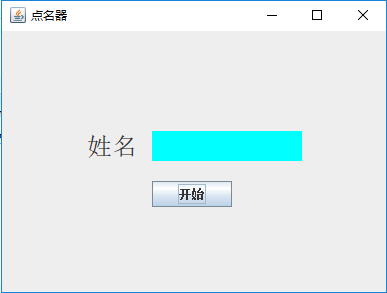
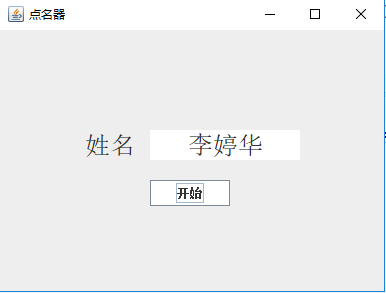
3.实验总结:
在本周的实验中,测试程序环节当中,第一个测试程序花费的时间挺长的,在老师的指导以及助教学长的演示下,第一个实例程序换感觉不错,都基本可以自己独立完成,但是对于将程序改成Lambda表达式还是不太懂。在结对编程环节当中,完全没有任何的思路,想了很久还是不知道从何下手。再看了助教学长的程序之后,还是不太理解。





