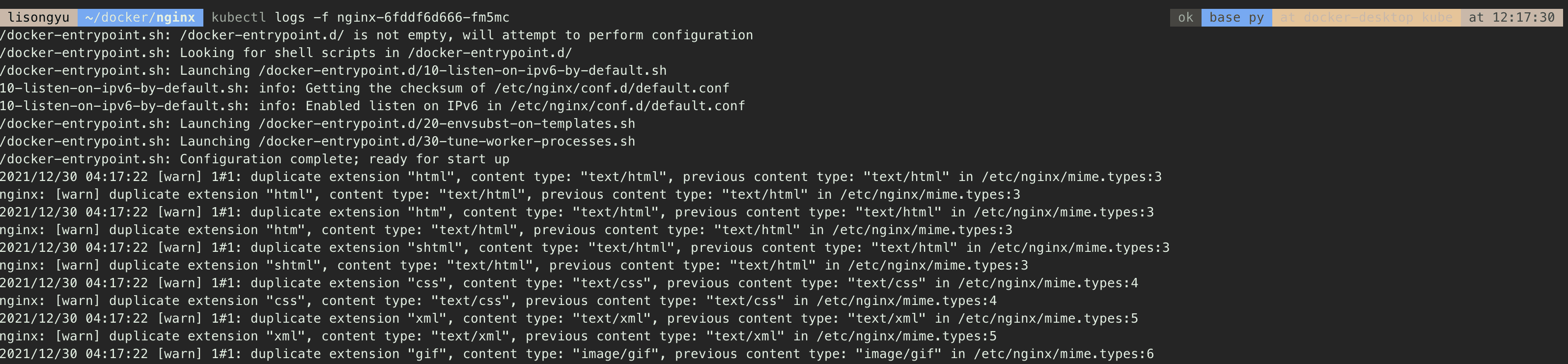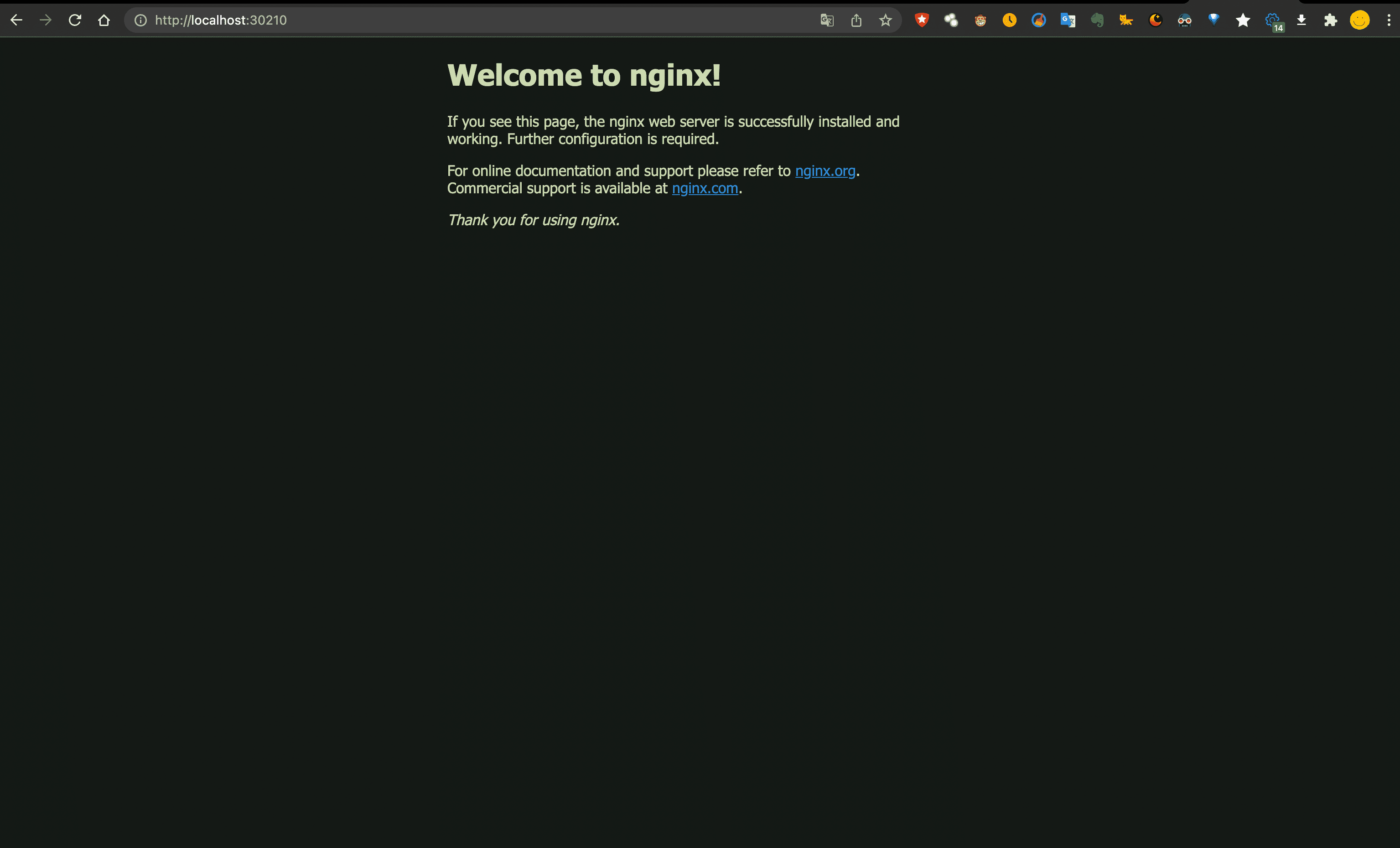中间件上云流程
下载基础镜像
docker pull nginx
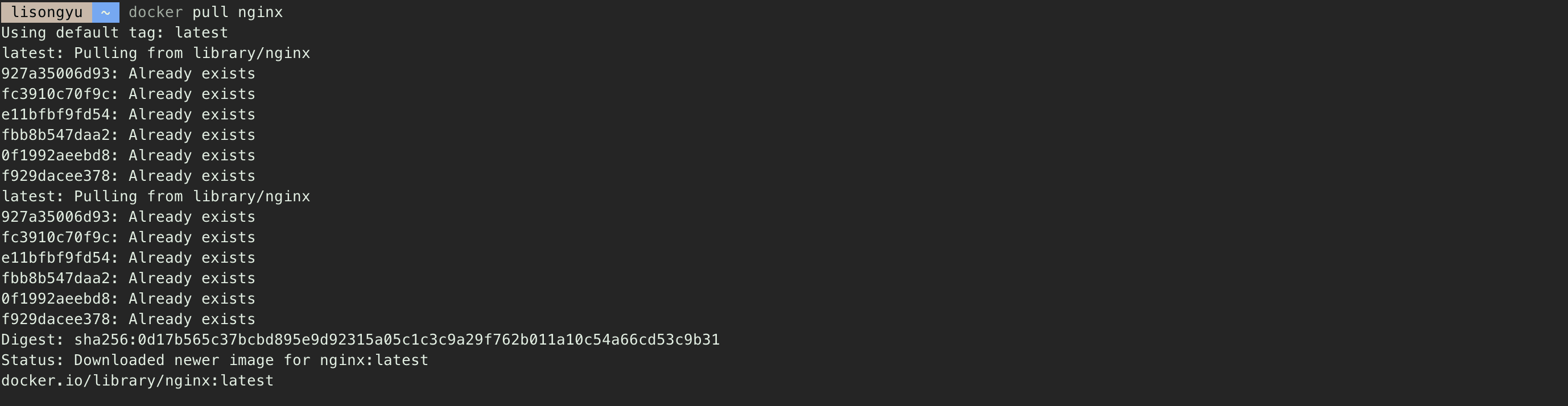
查看镜像
docker images

打包镜像
# -o 或 > 指定输出镜像文件的包名nginx.tar nginx 镜像名
docker save -o nginx.tar nginx
或
docker save > nginx.tar nginx

上传云服务器(略)
解压镜像
docker load < nginx.tar
或
docker load -i nginx.tar
解压完成后会在
docker images下生成一个对应的nginx镜像
上传云服务器镜像空间
登陆对应的hub空间
docker login xxxxx # xxxxx 代表镜像仓库的地址
上传解压好的镜像
docker push xxxxx/nginx:v1
创建一个nginx目录
mkdir nginx
打包需要的文件
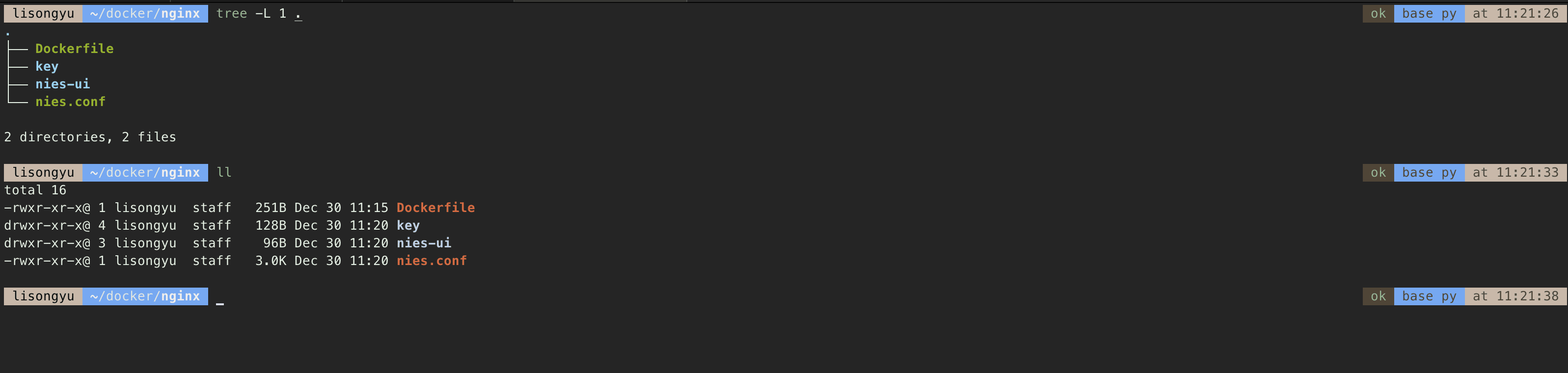
编写dockerfile文件
vi Dockerfile
FROM xxxx/nginx:v1
MAINTAINER lisongyu <li.songyu@qq.com>
USER root
WORKDIR /etc/nginx/conf.d/
EXPOSE 80
ADD ./nies-ui/ /usr/share/nginx/html/nies-ui/
ADD nies.conf /etc/nginx/conf.d/
ADD ./key ./key
编写生成上传镜像脚本
vi docker.sh
docker build -t xxxxx/nginx:1234 . # “.” 记得不要丢
docker push xxxxx/nginx:1234
给docker.sh附权并上传到镜像仓库
chmod +x docker.sh; ./docker.sh
由于我在本地,不需要上传到hub,所以我这边用
nginx:1234来代替实际的远程仓库xxxxx/nginx:1234
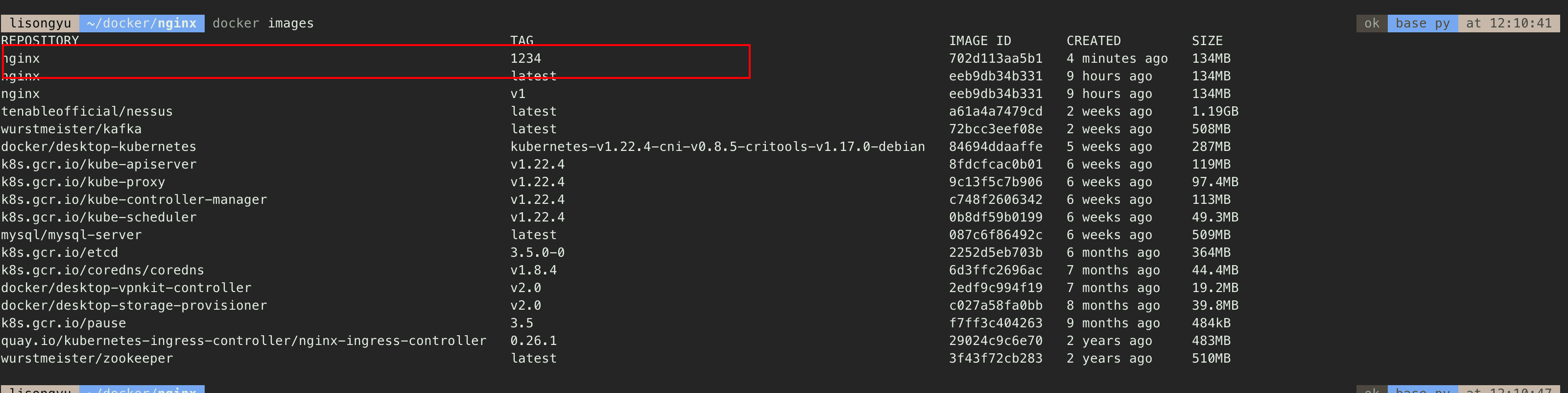
yaml配置文件编写
vi nginx.yaml
apiVersion: apps/v1
kind: Deployment
metadata:
name: nginx
namespace: default
labels:
app-name: nginx
spec:
replicas: 1 # 设置启动的节点数
selector:
matchLabels:
app-name: nginx
template:
metadata:
labels:
app-name: nginx
spec:
nodeSelector:
securityContext:
fsGroup: 1000
runAsUser: 0
containers:
- name: nginx
image: xxxx/nginx:1234
imagePullPolicy: IfNotPresent
ports:
- containerPort: 80 # 容器内部端口
name: web
protocol: TCP
---
apiVersion: v1
kind: Service
metadata:
name: nginx
namespace: default
labels:
app-name: nginx
annotations:
prometheus.io/scrape: 'true'
spec:
selector:
app-name: nginx
ports:
- name: nginx
port: 80 # 容器内部端口
targetPort: 80 # 容器内部端口
nodePort: 30210 # nodePort k8s默认规定30000以上,节点机上默认访问的端口
type: NodePort
启动容器
kubectl replace --force -f nginx.yaml
查看容器是否启动成功
kubectl get pods -n default

查看日志并访问
kubectl logs -f nginx-6fddf6d666-fm5mc