04-Uwsgi配置启动Nginx虚拟主机配置
一、虚拟环境的安装
1、安装虚拟环境
sudo pip3 install virtualenv
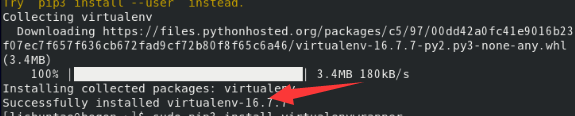
2、安装virtualenvwrapper
sudo pip3 install virtualenvwrapper
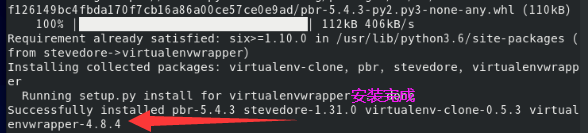
输入workon检查是否有虚拟环境发现要设置环境变量
1、如图中所说
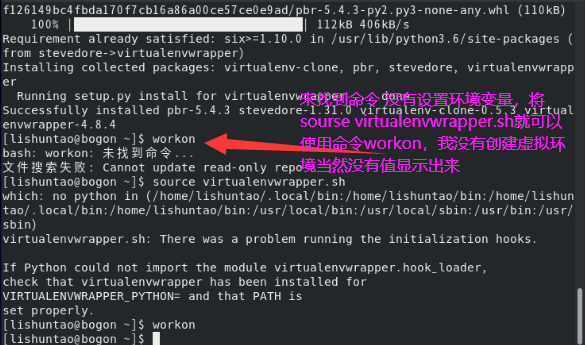
2、第二种办法设置环境变量
vim ~/.bashrc

将下面这个添加到文件中 保存退出
PATH="$HOME/.local/bin:$HOME/bin:$PATH" export PATH


运行这个就不报错了!!!!

3、创建虚拟环境:
mkvirtualenv mxonline
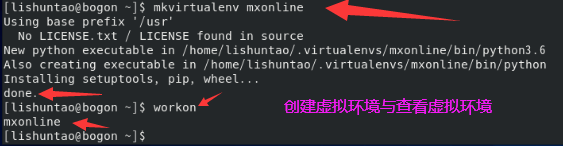
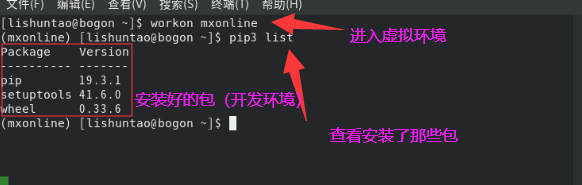
二、将虚拟环境的开发包导出
1、进入到windows下的虚拟环境
workon mxonline
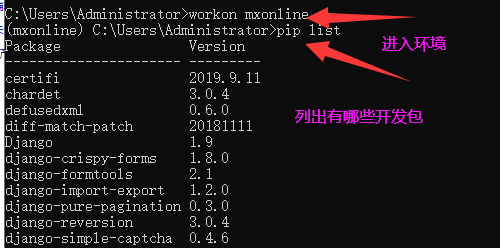
2、导出包
pip3 freeze > requirements.txt

根据路径去c盘找刚导出的包:
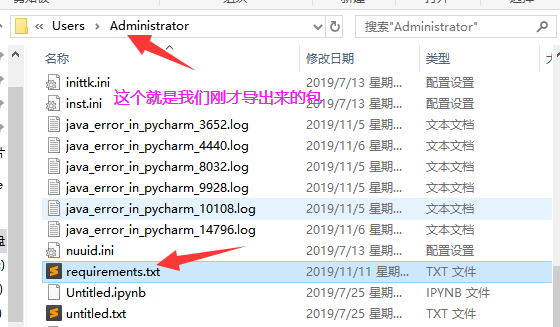
将导出的文件复制去到虚拟机中的/mnt目录下运行命令
vim requirements.txt
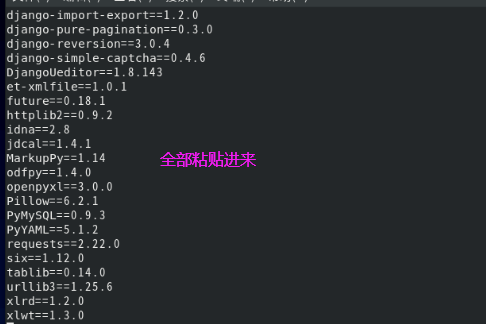
然后在Linux虚拟环境中安装全部包
pip3 install -r requirements.txt

如果途中有的包下载慢,我们可以停掉,然后单独加速下载这个包:
pip3 install -i https://pypi.douban.com/simple pillow==3.4.1
pip3 list查看是否完成:
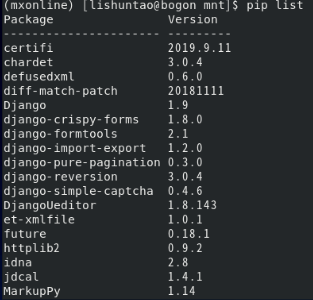
三、安装UWSGI
pip3 install uwsgi

现在需要将项目文件传输到Linux中,没有下载VMware的需要利用Xshell传输,去网上下载Xshell破解版,链接自己的Linux然后输入命令rz自动弹出文件筐,如果没有文件筐那么安装:
yum -y install lrzsz
然后到Xshell链接登录用户名
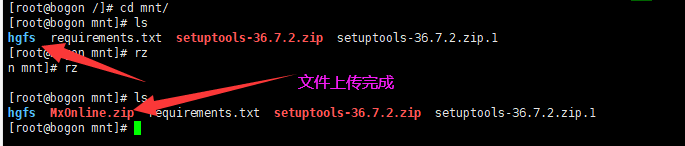
因为这是zip文件在centos中需要安装zip以及unzip
yum install -y unzip zip
安装成功后到上传的目录下解压:
unzip 文件名

将windows的数据库迁移到Linux的数据库中:
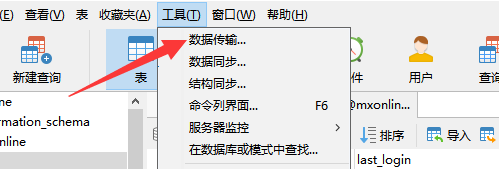
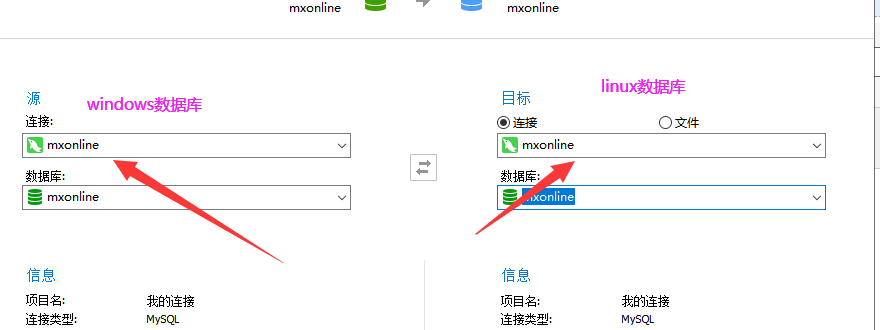
迁移成功后,直接在虚拟环境下,运行
python manage.py runserver
然后来到windows浏览器远程访问试试看项目有没有问题。
注意这里软件可能有问题,需要自行解决,必须自己卸载后,再利用原代码安装DjangoUeditor
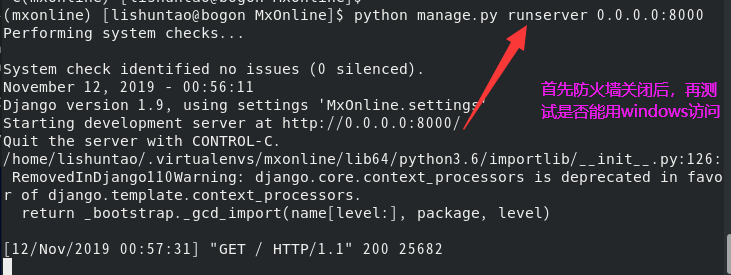
centos关闭防火墙命令:
systemctl status firewalld.service
这个命令是查看防火墙状态的,如果显示的是这样说明防火墙打开的
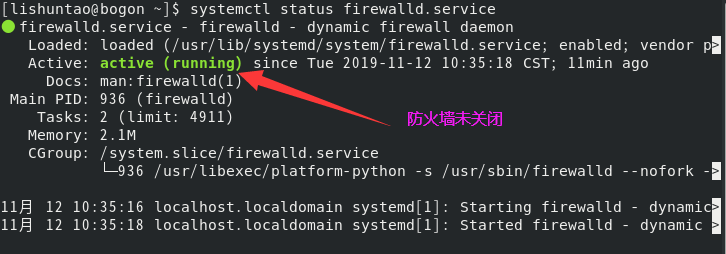
systemctl stop firewalld.service
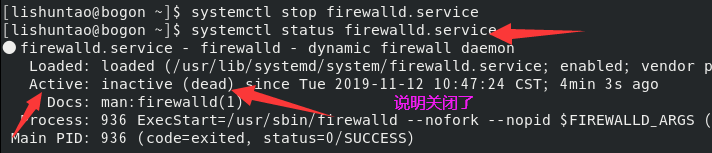
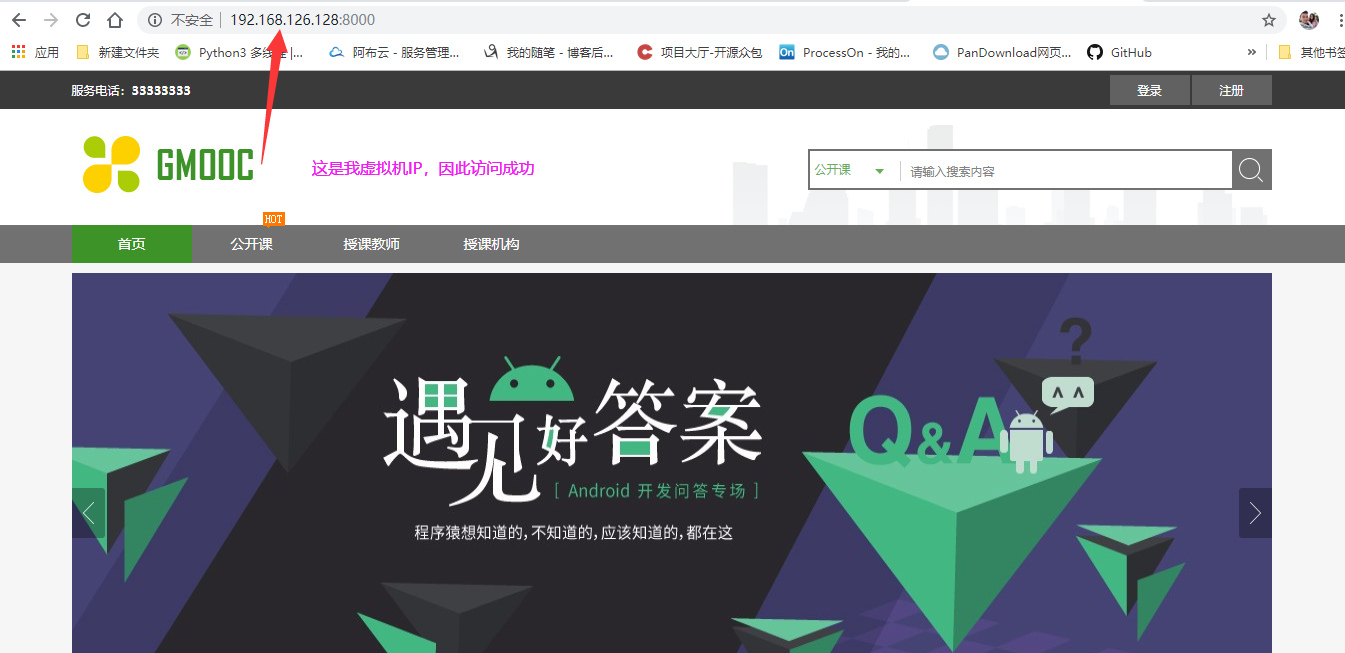
用python客户端测试,访问成功,因此接下来测试Uwsgi
2、测试uwsgi
uwsgi --http:8000 --module MxOnline.wsgi
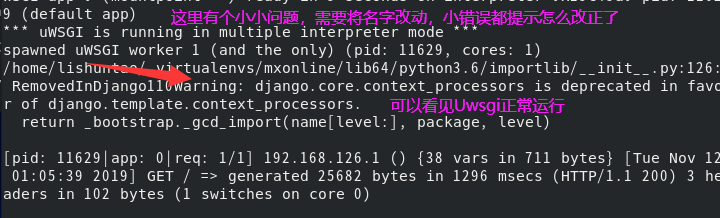
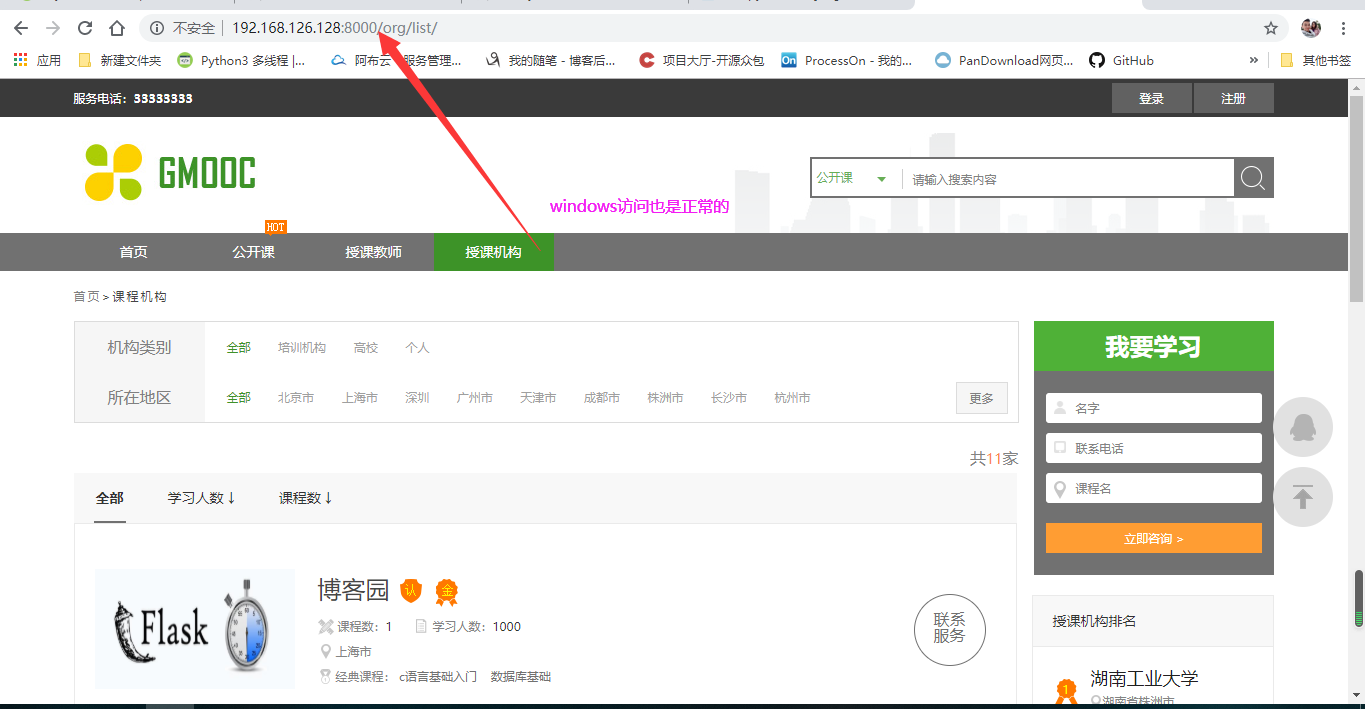
3、配置Nginx
新建uc_nginx.conf

编辑文件:
# the upstream component nginx needs to connect to upstream django { # server unix:///path/to/your/mysite/mysite.sock; # for a file socket server 127.0.0.1:8000; # for a web port socket (we'll use this first) } # configuration of the server server { # the port your site will be served on listen 80; # the domain name it will serve for server_name 你的ip地址 ; # substitute your machine's IP address or FQDN charset utf-8; # max upload size client_max_body_size 75M; # adjust to taste # Django media location /media { alias 你的目录/MxOnline/media; # 指向django的media目录 } location /static { alias 你的目录/MxOnline/static; # 指向django的static目录 } # Finally, send all non-media requests to the Django server. location / { uwsgi_pass django; include uwsgi_params; # the uwsgi_params file you installed } }
修改完成wq保存退出
4、将该配置文件加入到nginx的启动配置文件中
sudo ln -s 你的目录/Mxonline/conf/nginx/uc_nginx.conf /etc/nginx/conf.d/
这是一个软连接,软连接的好处,就是修改.conf文件直接可以软连接给其他配置文件,减少不必要的麻烦

拷贝成功后重启nginx:
sudo service nginx restart
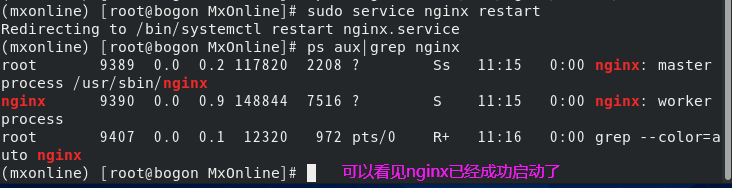
5、拉取所有需要的static file 到同一个目录
在django的settings.py文件中,添加下面一行内容: STATIC_ROOT = os.path.join(BASE_DIR, "static/") 运行命令 python manage.py collectstatic

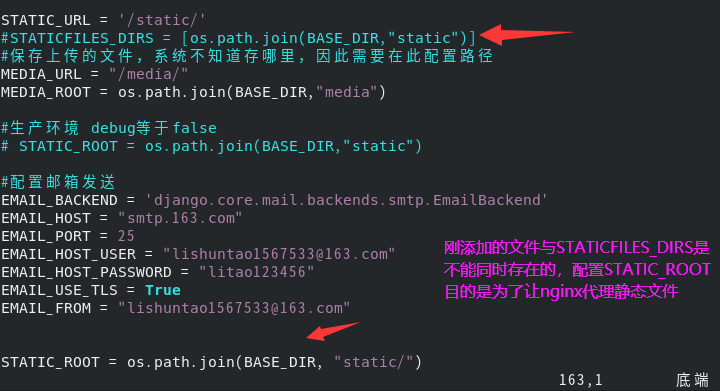
运行命令:(然后会让你输入yes继续)

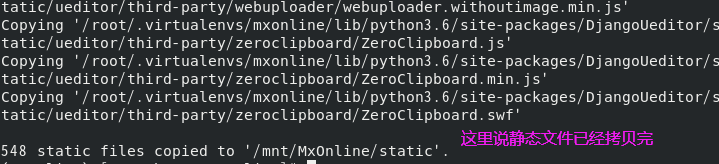
6、运行Nginx
pkill -f nginx
sudo nginx
这里需要注意 一定是直接用nginx命令启动, 不要用systemctl启动nginx不然会有权限问题(一定注意centos容易出现权限问题,)
权限问题:
vim /etc/nginx/nginx.conf
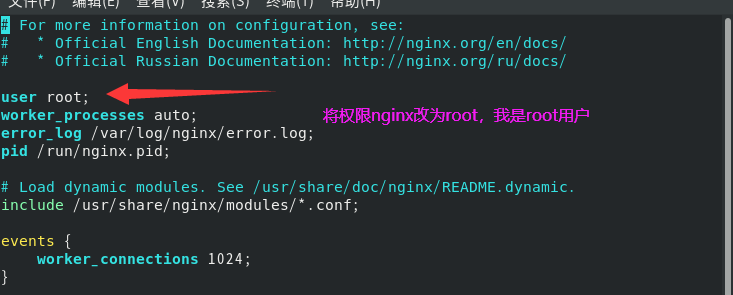
7、通过配置文件启动uwsgi
配置用socket启动uwsgi这样比http启动项目更加高效
新建uwsgi.ini文件,编辑内容如下:
# mysite_uwsgi.ini file [uwsgi] # Django-related settings # the base directory (full path) chdir = /mnt/MxOnline # Django's wsgi file module = MxOnline.wsgi # the virtualenv (full path) # process-related settings # master master = true # maximum number of worker processes processes = 10 # the socket (use the full path to be safe socket = 127.0.0.1:8000 # ... with appropriate permissions - may be needed # chmod-socket = 664 # clear environment on exit vacuum = true virtualenv = /home/lishuntao/.virtualenvs/mxonline logto = /tmp/mylog.log 注: chdir: 表示需要操作的目录,也就是项目的目录 module: wsgi文件的路径 processes: 进程数 virtualenv:虚拟环境的目录
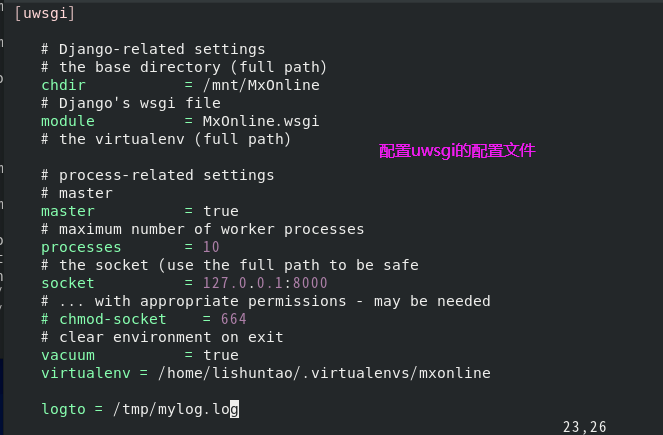
保存退出启动uwsgi
uwsgi -i 你的目录/Mxonline/conf/uwsgi.ini
然后运行来到计算机windows

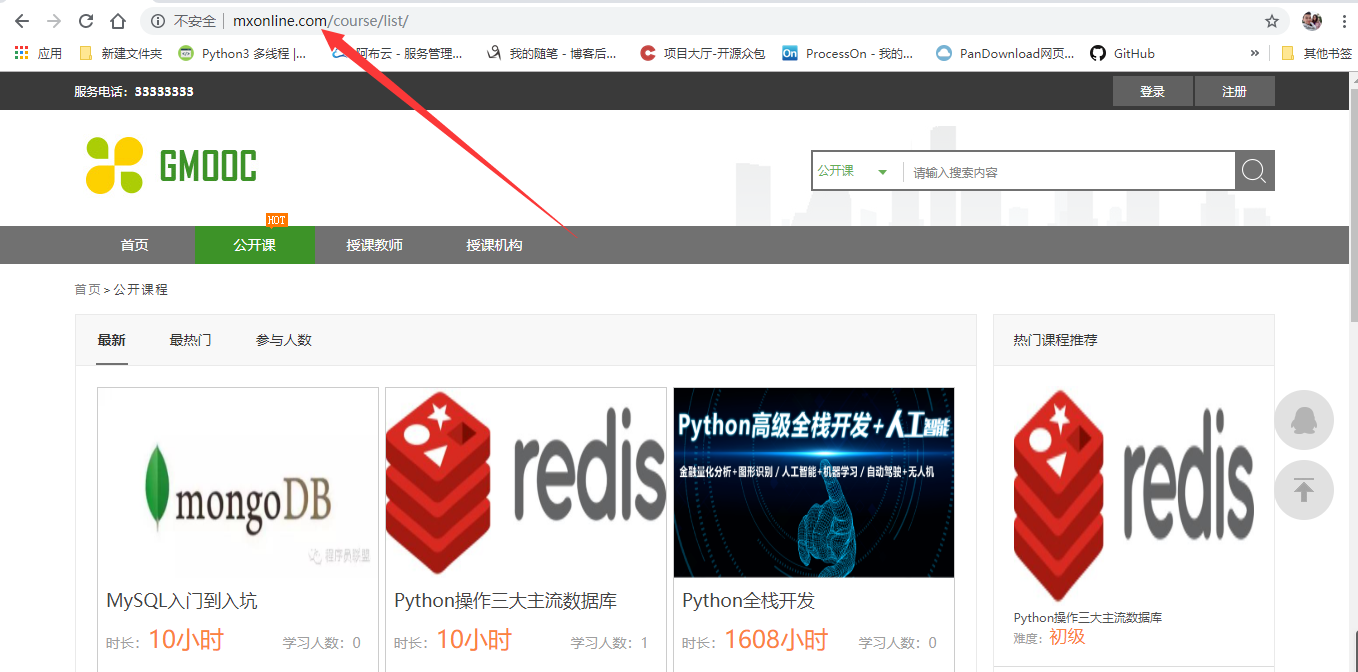
访问成功,因此部署完成。如果需要云端服务器的话,只需要将花钱买的ip和域名注册进入配置中,就可以啦,是不是很简单。



