思科交换机与路由器的小型局域网互通配置
此次实验通过配置一个小型局域网来梳理细节
实验拓扑:
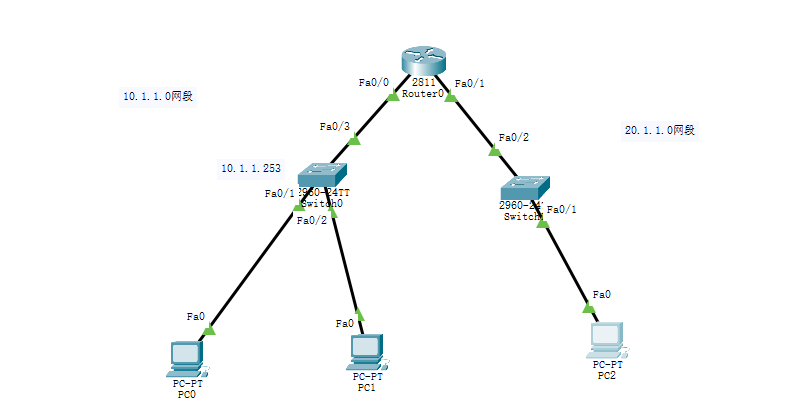
实验目标:
1. 实现两个网段互通
2.配置交换机和路由器的用户密码和特权密码(都为123)
3.PC通过telnet和ssh实现远程控制(需要用交换机和路由器的本地账号)
4.10网段主机能够远程控制20网段的交换机
实验ip预定 :
PC0 10.1.1.1
PC1 10.1.1.2
PC2 20.1.1.1
sw0(左) 10.1.1.253
sw1 20.1.1.253
route 10.1.1.254 20.1.1.254
实验开始交换机用2960 路由器用2811
实现目标:两个网段互通
一.对路由器的操作
进入路由器的CLI界面手动进行配置
由于路由器的三层端口都是管理员手动关掉

route> en route#conf t route(config)#int f0/0 route(config-if)# no shutdown route(config-if)#int f0/1 route(config-if)#no shut #成功开启路由器的两个三层接口 #配置接口的ip route(config-if)# ip add 20.1.1.254 255.255.255.0 route(config-if)#int f0/0 route(config-if)#ip add 10.1.1.1254 255.255.255.0 #ip配置完毕
二.配置pc ip(这里先用静态)
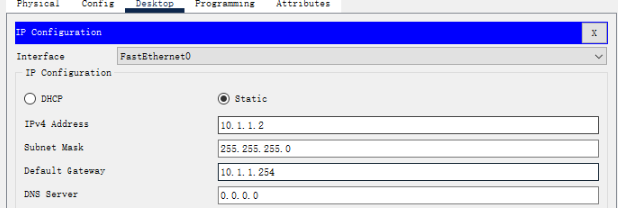
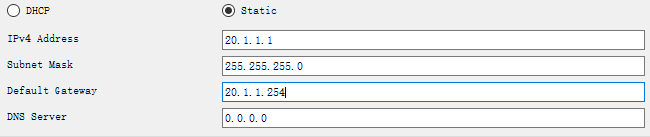
至此应该可以实现两个网段的互通了
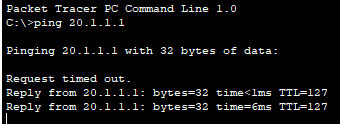
10.1.1.1ping 20.1.1.1 测试成功
实验目标 配置交换机和路由器的用户模式密码和特权模式密码
解析:用户模式密码需要在line console 0口进行配置
特权模式密码要在全局模式配置 tips:本地用户创建也是在全局模式设置
一. 对交换机的操作
进入sw0的CLI界面
#配置用户模式登录密码
Switch> Switch>en Switch#conf t Enter configuration commands, one per line. End with CNTL/Z. Switch(config)#line con Switch(config)#line console 1 Switch(config)#line console 0 Switch(config-line)#password 123 Switch(config-line)#login Switch(config-line)#exit
#配置特权模式登录密码
Switch(config)#enable password 123 #明文密码
Switch(config)#enable secret 123 #也可以用secret 如果用了secret则在running-config文件是加密密码
路由器也是一样的命令
实验目标 PC通过telnet和ssh实现远程控制(需要用交换机和路由器的本地账号)
解析:
1.要开启交换机和路由器的vlan口并配置一个ip让pc能连接
2.要开启交换机和路由器的本地账户
3.ssh生成一对密钥
4.开启虚拟端口
一 对交换机telnet操作
进入交换机的CLI界面
1 Switch(config)#line vty 0 4 #VTY是路由器的远程登陆的虚拟端口,0 4表示可以同时打开5个会话,line vty 0 4是进入VTY端口,对VTY端口进行配置 2 Switch(config-line)#transp 3 Switch(config-line)#transport inpu 4 Switch(config-line)#transport input ? #查看有什么远程登陆的方式 可以指定 5 all All protocols 6 none No protocols 7 ssh TCP/IP SSH protocol 8 telnet TCP/IP Telnet protocol 9 Switch(config-line)#transport input all 10 Switch(config-line)#login local #配置是本地登录 11 Switch(config-line)#exit 12 Switch(config)#int vlan1 #配置vlan1的ip 这个接口的名字可以通过 do sh ip int b 来查看 13 Switch(config-if)#no sh
Swithc(config-if)#ip add 10.1.1.253 255.255.255.0 14 Switch(config-if)#exit 15 Switch(config)#username lisenmiller password 123 #配置本地账户命令
用PC0telnet测试
C:\>telnet 10.1.1.253 Trying 10.1.1.253 ...Open User Access Verification Username: lisenmiller Password: Switch> #进入到交换机的命令配置页面 成功
二.对路由器telnet的操作
1 Router(config)# 2 Router(config)#do sh ip int b 3 Interface IP-Address OK? Method Status Protocol 4 FastEthernet0/0 10.1.1.254 YES manual up up 5 FastEthernet0/1 20.1.1.254 YES manual up up 6 Vlan1 unassigned YES unset administratively down down 7 Router(config)#lin 8 Router(config)#line vty 0 4 9 Router(config-line)#login local 10 Router(config-line)#trans input all 11 Router(config-line)#exit 12 Router(config)#username lisenmiller password 123
由于路由器已经有了两个ip 10.1.1.254 20.1.1.254都代表路由器 所以可以不用配置vlanip代表它
用pc0telnet测试
C:\>telnet 20.1.1.254 tips:当用PC远程telnet 网关时,如果网关之前没有配置过特权模式的密码PC机也不能登录进去。所以只能通过配置网关的特权模式密码调整 Trying 20.1.1.254 ...Open User Access Verification Username: lisenmiller Password: Router> #进入到路由器的命令配置页面 成功
三 ssh连接
解析:
1.配置vlan口的ip
2.配置本地用户并且本地登录
3.配置hostname 和domain-name
4.生成密钥对
对交换机操作
route(config)#host route route(config)#ip domain-name HackTB.com route(config)#crypto key generate rsa The name for the keys will be: route.HackTB.com Choose the size of the key modulus in the range of 360 to 2048 for your General Purpose Keys. Choosing a key modulus greater than 512 may take a few minutes. How many bits in the modulus [512]: % Generating 512 bit RSA keys, keys will be non-exportable...[OK] route(config)#
PC测试
C:\>ssh -l lisenmiller 10.1.1.254 tips :注意这里的ssh格式是思科软件的 现实中的ssh登录应该是 ssh 用户名@ip Password: route> #成功
路由器的操作相似
实验目标 10网段主机能够远程控制20网段的交换机
解析 需要
Switch(config)#ip default-gateway 10.1.1.254
PC2测试sw0 20.1.1.1 连接sw0
C:\>ipconfig FastEthernet0 Connection:(default port) Connection-specific DNS Suffix..: Link-local IPv6 Address.........: FE80::2D0:58FF:FE05:41A0 IPv6 Address....................: :: IPv4 Address....................: 20.1.1.1 Subnet Mask.....................: 255.255.255.0 Default Gateway.................: :: 20.1.1.254 C:\>telnet 10.1.1.253 Trying 10.1.1.253 ...Open User Access Verification Username: lisenmiller Password: Switch> #成功






【推荐】国内首个AI IDE,深度理解中文开发场景,立即下载体验Trae
【推荐】编程新体验,更懂你的AI,立即体验豆包MarsCode编程助手
【推荐】抖音旗下AI助手豆包,你的智能百科全书,全免费不限次数
【推荐】轻量又高性能的 SSH 工具 IShell:AI 加持,快人一步
· Manus爆火,是硬核还是营销?
· 终于写完轮子一部分:tcp代理 了,记录一下
· 别再用vector<bool>了!Google高级工程师:这可能是STL最大的设计失误
· 单元测试从入门到精通
· 震惊!C++程序真的从main开始吗?99%的程序员都答错了