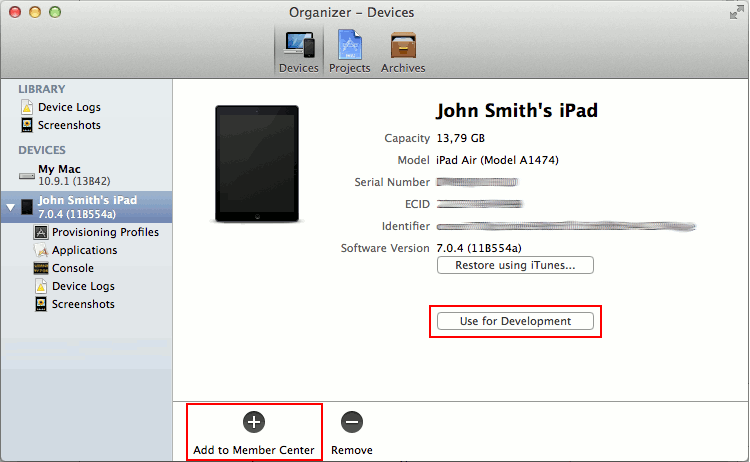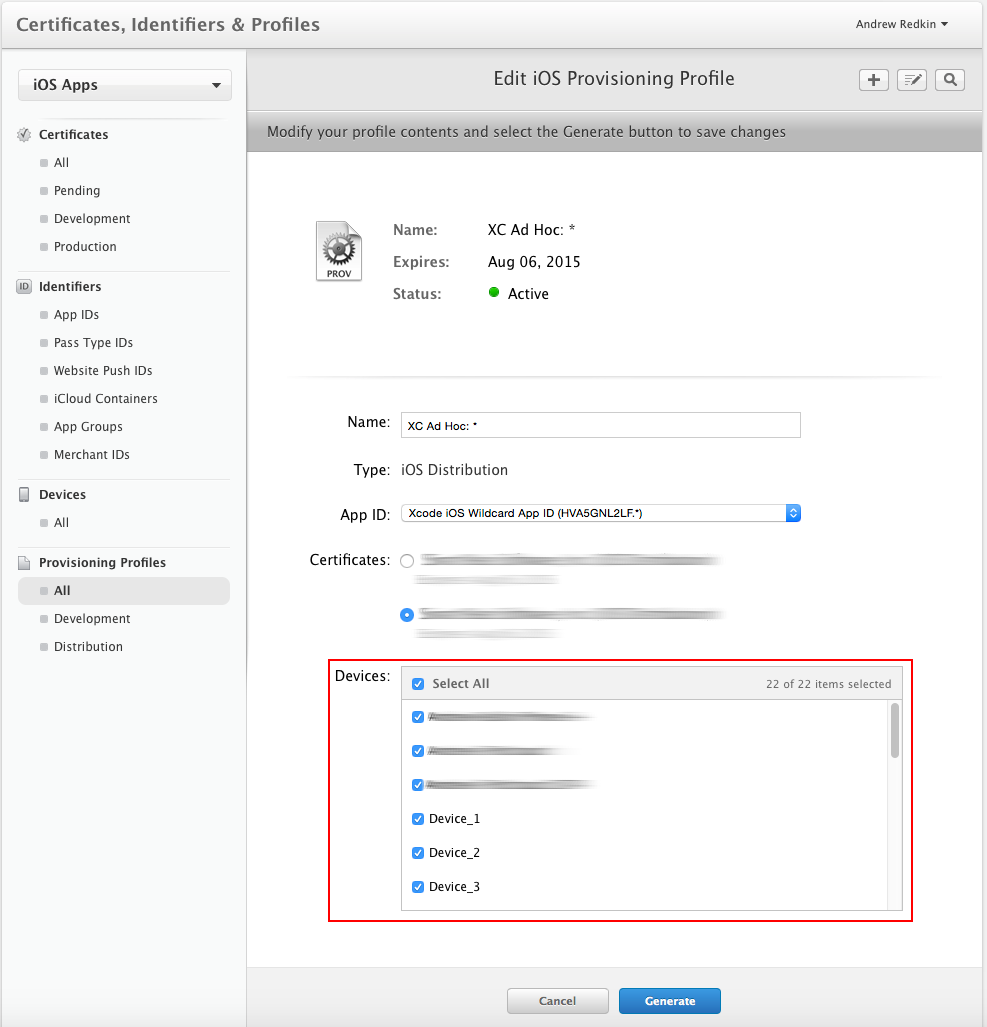Registering iOS Devices for Testing - 注册测试设备
http://support.smartbear.com/viewarticle/63764/
Applications developed using the iOS Developer Program (not the iOS Developer Enterprise Program) can be tested only on devices specified in the provisioning profile for the application. Application developers need to add devices to the profile before building the .ipa file for distribution. The developers can also register new devices later and rebuild the application with the updated provisioning profile.
ios developer program开发的应用程序可以不进行开发而只在通过provisioning profile的设备上进行测试。应用程序开发者需要在创建ipa文件用于发布前将这些设备添加到profile中去。开发者也可以在之后注册新的设备并且使用更新的provisioning profile来重新创建工程。
To add devices to a provisioning profile, you can use either Xcode on the development Mac (the device must be connected to the Mac) or Apple’s Member Center web site. You need to do this regardless of how you instrument your application.
为了将devices添加到provisioning profile中,你可以使用在mac上使用xcode或者apple的member center站点。
Registering Devices Using Xcode 6
Xcode 6 automatically finds the connected devices. If necessary, it opens a dialog that you can use to add a device to your team development profile.
xcode 6会自动找到连接的设备,如果需要的话,他会打开对话框让你添加设备到你的team development profile中去。
Registering Devices Using Xcode 5
If you build an application with a team development profile managed by Xcode (for example, the iOS Team Provisioning Profile), you can use Xcode 5 to register test devices connected to the computer.
-
Connect the device to your development Mac.
-
From Xcode’s menu, select Window | Organizer.
-
Switch to the Devices tab.
-
Select the connected device under the Devices section on the left.
-
Click the Use for Development button or (if it does not appear) the Add to Member Center button at the bottom of the window.
-
In the dialog that appears, select the check box next to your developer program account and click Choose.
Xcode will register the device in the Member Center, add it to your team development profile and automatically download the updated profile.
Note: If you get an error on this step, troubleshoot and fix the problem, and then repeat the steps.
After registering the test devices, rebuild your application with the updated profile so that it can be installed on these devices.
Registering Devices Using Member Center
You can use Apple’s Member Center web site to register test devices that are not connected to the computer.
| Note: | You must be a team agent or a team admin to do this. |
First, you add the test devices to your development program account. To add a device:
- 获取device identifier UDID
-
Open the Devices section of the Member Center:
-
- 在member center中打开devices节
-
Click the
 button in the upper-right corner.
button in the upper-right corner. - 选择右上方的加号
-
Select the Register Device radio button.
- 选择注册device按钮
-
Enter the device name and UDID.
- 输入device名称和udid
-
Click Continue and then Register.
- 点击continue并且选择注册
Then add the device to the application’s provisioning profile.
然后将设备添加到应用程序的provisioning profile中去。
-
From the menu on the left, select Provisioning Profiles.
- 在菜单左侧选择provisioning profiles
-
Select the profile to which you want to add the device and click Edit.
- 选择你想添加设备的profile然后选择edit
-
In the Devices list, select all the devices where you want to test the application.
- 在devices列表中,选择你想测试用的所有设备
-
-
Click Generate to save the changes.
- 点击生成来保存更改
-
Download the updated profile.
- 下载更新的profile
-
Double-click the downloaded .mobileprovision file to add the profile to Xcode.
- 双击下载的.mobileprovision文件来将profile添加到xcode中
After that, rebuild your application with the updated profile so that it can be installed on the added devices.
完成所有以上的操作后,利用更新的profile重新编译创建你的应用程序。就可以安装到你所添加的设备上去了。




 Registering Devices Using Xcode 6
Registering Devices Using Xcode 6