word转PDF,PDF转Image,使用oppenOffice注意事项等
最近在电子合同等项目中需要把word或者pdf转换成image,用到了openOffice把word转换pdf,以及把pdf转换成图片
感谢小伙伴张国清花费了三天时间来实现了此功能。下面我将把具体的步骤和注意事项说明。防止重复造轮子,最后我会把我的demo工程,以及对应的jar等发送到百度云。提供各位下载
传送门:openOffice word转pdf,pdf转图片优化版
优化版代码:https://gitee.com/liran123/transfer_easy_fast
优化版体验地址:http://47.100.196.204:8088
一、首先,列出maven依赖以及jar包
<!--PDF转图片-->
<dependency>
<groupId>org.icepdf.os</groupId>
<artifactId>icepdf-core</artifactId>
<version>6.2.2</version>
<exclusions>
<exclusion>
<groupId>javax.media</groupId>
<artifactId>jai_core</artifactId>
</exclusion>
</exclusions>
</dependency>
<dependency>
<groupId>org.icepdf.os</groupId>
<artifactId>icepdf-viewer</artifactId>
<version>6.2.2</version>
</dependency>
<!--word转pdf-->
<dependency>
<groupId>org.openoffice</groupId>
<artifactId>jurt</artifactId>
<version>3.0.1</version>
</dependency>
<dependency>
<groupId>org.openoffice</groupId>
<artifactId>ridl</artifactId>
<version>3.0.1</version>
</dependency>
<dependency>
<groupId>org.openoffice</groupId>
<artifactId>juh</artifactId>
<version>3.0.1</version>
</dependency>
<dependency>
<groupId>org.openoffice</groupId>
<artifactId>unoil</artifactId>
<version>3.0.1</version>
</dependency>
<!--需要手动添加到本地仓库 word 转 pdf-->
<dependency>
<groupId>org.artofsolving.jodconverter</groupId>
<artifactId>jodconverter-core</artifactId>
<version>3.0-beta-4</version>
</dependency>
这里注意:你还一个需要把一个jar的文件夹(文章最下边有相应的百度云下载地址)你找到自己的maven仓库把对应的jar手动放入到 【repository/org/】目录下,在idea右边导入后会有有红色波浪线警告。整个可忽略,不影响使用
下图是对应怎么找到自己的maven repository路径
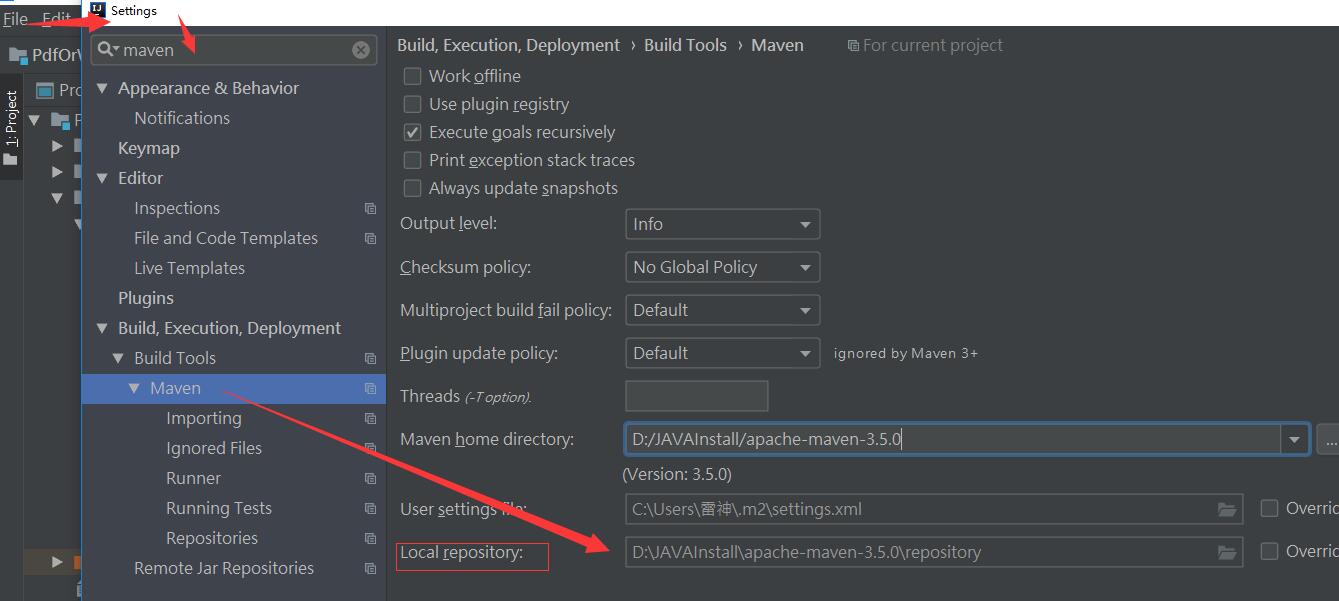
二、这里贴出详细的代码和配置,注意如果有的地方不正确或者不理解,欢迎评论或者在文章末尾下载我的demo工程来实际运行。以进一步详细熟悉
word转换pdf工具类
import org.apache.commons.lang3.StringUtils; import org.artofsolving.jodconverter.OfficeDocumentConverter; import org.artofsolving.jodconverter.office.DefaultOfficeManagerConfiguration; import org.artofsolving.jodconverter.office.OfficeManager; import org.slf4j.Logger; import org.slf4j.LoggerFactory; import org.springframework.beans.factory.annotation.Value; import org.springframework.stereotype.Component; import javax.annotation.PostConstruct; import java.io.File; import java.util.List; import java.util.concurrent.locks.Lock; import java.util.concurrent.locks.ReentrantLock; import java.util.regex.Pattern; /** * FileName: OfficeToPdfUtil * author: zhangguoqing * Date: 2018/9/19 9:18 * 说明: word文件转换成pdf文件(必须安装Openoffice) */ @Component public class OfficeToPdfUtil { static OfficeManager officeManager; private static ReentrantLock OfficeLock = new ReentrantLock(); @PostConstruct public void init() { DefaultOfficeManagerConfiguration config = new DefaultOfficeManagerConfiguration(); // 设置OpenOffice.org 3的安装目录 config.setOfficeHome(getOfficeHome()); // 启动OpenOffice的服务 OfficeManager getOfficeManager = config.buildOfficeManager(); if (getOfficeManager == null) { getOfficeManager.start(); } officeManager = getOfficeManager; } private static Logger logger = LoggerFactory.getLogger(OfficeToPdfUtil.class); /** * 锁 */ private static Lock lock = new ReentrantLock(); /** * windows下openoffice安装地址 */ private static String windowsOpenOfficeUrl; /** * linux下openoffice安装地址 */ private static String linuxOpenOfficeUrl; /** * mac下opneoffice安装地址 */ private static String macOpenofficeUrl = "/Applications/OpenOffice.org.app/Contents/"; /** * 使Office2003-2007全部格式的文档(.doc|.docx|.xls|.xlsx|.ppt|.pptx) 转化为pdf文件<br> * * @param inputFilePath 源文件路径,如:"e:/test.docx" * @return 转换后的图片地址 */ public static String officeToPdf(String inputFilePath) throws Exception { try { if (officeManager == null) { //如果openOffice中途关闭了 再次启动 防止报错 officeManager = getOfficeManager(); } if (StringUtils.isEmpty(inputFilePath)) { logger.info("输入文件地址为空,转换终止!"); return null; } File inputFile = new File(inputFilePath); // 转换后的pdf文件路径 String outputFilePath_end = getOutputFilePath(inputFilePath); if (!inputFile.exists()) { logger.info("输入文件不存在,转换终止!"); return null; } // 连接OpenOffice OfficeDocumentConverter converter = new OfficeDocumentConverter(officeManager); return converterFile(inputFile, outputFilePath_end, inputFilePath, converter); } catch (Exception e) { logger.error("word转化pdf出错!", e); throw e; } } /** * @author: zhangguoqing * @date: 2018/9/19 14:03 * @param: [inputFilePath] word源文件路径 如:"e:/test.docx" * @return: java.util.List<java.lang.String> 转换后图片地址列表 * @Description: word转成图片 */ public static List<String> officeToImg(String inputFilePath) { try { //word转成pdf String pdfFilePath = officeToPdf(inputFilePath); //pdf转图片 List<String> iamgeFilePath = PdfToImageUtil.pdfToIamge(pdfFilePath); for (String string : iamgeFilePath) { logger.info("图片地址:" + string); } //删除pdf文件 new File(pdfFilePath).delete(); return iamgeFilePath; } catch (Exception e) { logger.error("word转化图片出错!", e); return null; } } /** * 获取输出文件 * * @param inputFilePath * @return */ public static String getOutputFilePath(String inputFilePath) { String outputFilePath = inputFilePath.replaceAll("." + getPostfix(inputFilePath), ".pdf"); return outputFilePath; } /** * 获取inputFilePath的后缀名,如:"e:/test.pptx"的后缀名为:"pptx"<br> * * @param inputFilePath * @return */ public static String getPostfix(String inputFilePath) { return inputFilePath.substring(inputFilePath.lastIndexOf(".") + 1); } /** * 连接OpenOffice.org 并且启动OpenOffice.org * * @return */ public static OfficeManager getOfficeManager() { DefaultOfficeManagerConfiguration config = new DefaultOfficeManagerConfiguration(); // 设置OpenOffice.org 3的安装目录 config.setOfficeHome(getOfficeHome()); // 启动OpenOffice的服务 OfficeManager getOfficeManager = config.buildOfficeManager(); getOfficeManager.start(); return getOfficeManager; } /** * 根据操作系统的名称,获取OpenOffice.org 3的安装目录<br> * 如我的OpenOffice.org 3安装在:C:/Program Files (x86)/OpenOffice.org 3<br> * * @return OpenOffice.org 3的安装目录 */ public static String getOfficeHome() { String osName = System.getProperty("os.name"); logger.info("操作系统名称:" + osName); if (Pattern.matches("Linux.*", osName)) { return linuxOpenOfficeUrl; } else if (Pattern.matches("Windows.*", osName)) { return windowsOpenOfficeUrl; } else if (Pattern.matches("Mac.*", osName)) { return macOpenofficeUrl; } return null; } /** * @author: zhangguoqing * @date: 2018/9/19 11:35 * @param: [inputFile, outputFilePath_end, inputFilePath, converter] * @return: java.util.List<java.lang.String> 转换后的图片地址列表 * @Description: 文件转换 */ public static String converterFile(File inputFile, String outputFilePath_end, String inputFilePath, OfficeDocumentConverter converter) throws Exception { File outputFile = new File(outputFilePath_end); // 假如目标路径不存在,则新建该路径 if (!outputFile.getParentFile().exists()) { outputFile.getParentFile().mkdirs(); } //判断转换文件的编码方式,如果不是UTF-8,则改为UTF-8编码 converter.convert(inputFile, outputFile); logger.info("文件:" + inputFilePath + "\n转换为\n目标文件:" + outputFile + "\n成功!"); if (outputFile.isFile() && outputFile.exists()) { return outputFilePath_end; } else { throw new Exception("转换的目标文件不存在 路径" + outputFilePath_end); } } @Value("${officeToPdf.linuxOpenOfficeUrl}") public void setLinuxOpenOfficeUrl(String linuxOpenOfficeUrl) { OfficeToPdfUtil.linuxOpenOfficeUrl = linuxOpenOfficeUrl; } @Value("${officeToPdf.windowsOpenOfficeUrl}") public void setWindowsOpenOfficeUrl(String windowsOpenOfficeUrl) { OfficeToPdfUtil.windowsOpenOfficeUrl = windowsOpenOfficeUrl; } }
pdf转换image工具类
import org.apache.commons.lang3.StringUtils; import org.icepdf.core.pobjects.Document; import org.icepdf.core.pobjects.Page; import org.icepdf.core.util.GraphicsRenderingHints; import org.slf4j.Logger; import org.slf4j.LoggerFactory; import org.springframework.beans.factory.annotation.Value; import org.springframework.stereotype.Component; import javax.imageio.ImageIO; import java.awt.*; import java.awt.image.BufferedImage; import java.awt.image.RenderedImage; import java.io.File; import java.util.ArrayList; import java.util.List; /** * FileName: PdfToImageUtil * Author: zhangguoqing * Date: 2018/9/18 17:53 * 说明: PDF转图片 */ @Component public class PdfToImageUtil { static Logger logger = LoggerFactory.getLogger(PdfToImageUtil.class); // 水印透明度 private static float alpha = 0.2f; // 水印横向位置 private static int positionWidth = 150; // 水印纵向位置 private static int positionHeight = 300; // 水印文字字体 private static Font font = new Font("仿宋", Font.BOLD, 26); // 水印文字颜色 private static Color color = Color.GRAY; // 水印文字 private static String watermark; //图片宽度(做成可配置项) private static Integer width; //图片高度(做成可配置项) private static Integer height; //图片格式(做成可配置项) private static String imgType; public PdfToImageUtil() { } /** * 有参构造,传参水印文字,生成图片时根据是否传参选择是否生成水印 * * @param watermark 水印内容 */ public PdfToImageUtil(String watermark) { this.watermark = watermark; } //设置水印 public static BufferedImage setGraphics(BufferedImage bfimage) { Graphics2D g = bfimage.createGraphics(); g.setRenderingHint(RenderingHints.KEY_INTERPOLATION, RenderingHints.VALUE_INTERPOLATION_BILINEAR); // 5、设置水印文字颜色 g.setColor(color); // 6、设置水印文字Font g.setFont(font); // 7、设置水印文字透明度 g.setComposite(AlphaComposite.getInstance(AlphaComposite.SRC_ATOP, alpha)); //设置旋转 g.rotate(-Math.PI / 6); g.drawString(watermark, 0, (bfimage.getHeight() / 2) * 1); // 9、释放资源 g.dispose(); return bfimage; } /** * @author: zhangguoqing * @date: 2018/9/18 17:55 * @param: [inputFile] pdf文件路径 * @return: java.util.List<java.lang.String> 图片地址列表 * @Description: pdf文件转图片 */ public static List<String> pdfToIamge(String inputFile) { //获取inputFile的后缀名前的内容,如:"e:/test.pptx"的后缀名为:"e:/test" String imgPath_start = inputFile.substring(0, inputFile.lastIndexOf(".")); List<String> list=null; Document document = null; try { document = new Document(); document.setFile(inputFile); float rotation = 0; //旋转角度 int maxPages = document.getPageTree().getNumberOfPages(); new ArrayList(maxPages); for (int i = 0; i < maxPages; i++) { //zoom 缩放比例 ,记住这里调清晰度,我用的是8.5超清晰,9以上就报错了 BufferedImage bfimage = (BufferedImage) document.getPageImage(i, GraphicsRenderingHints.SCREEN, Page.BOUNDARY_CROPBOX, rotation, 2.1f); //设置图片的宽和高 Image tempImage = bfimage.getScaledInstance(width, height, Image.SCALE_SMOOTH); BufferedImage biTemp = new BufferedImage(width, height, BufferedImage.TYPE_INT_RGB); Graphics gTemp = biTemp.getGraphics(); gTemp.drawImage(tempImage, 0, 0, null); //加水印 if (StringUtils.isNotBlank(watermark)) { biTemp = setGraphics(biTemp); } RenderedImage rendImage = biTemp; //拼接图片地址 String imgPath = imgPath_start + "_" + i + "." + imgType; ImageIO.write(rendImage, imgType, new File(imgPath)); bfimage.flush(); list.add(imgPath); } } catch (Exception e) { logger.error("pdf转化图片出错!", e); } if (document != null) { document.dispose(); } return list; } @Value("${pdfToImg.imgWidth}") public void setWidth(Integer width) { PdfToImageUtil.width = width; } @Value("${pdfToImg.imgHeight}") public void setHeight(Integer height) { PdfToImageUtil.height = height; } @Value("${pdfToImg.imgType}") public void setImgType(String imgType) { PdfToImageUtil.imgType = imgType; } }
spring boot yml配置文件
#word转pdf officeToPdf: #linux下openoffice安装地址 linuxOpenofficeUrl: /opt/openoffice4 #windows下openoffice安装地址 默认 请不要改变 (安装在哪个盘符都是这样) windowsOpenofficeUrl: C:\Program Files (x86)\OpenOffice 4 #pdf转图片 pdfToImg: #图片宽度 imgWidth: 1080 #图片高度 imgHeight: 1920 #图片格式 imgType: png
三、最后说明一下oppenOffice安装时候的注意事项
windows下(我的是win10)oppenOffice在安装时候一路确定就可以,
在linux我在自己的阿里云Centos7.4上安装l选择 【download full installation】,具体步骤如下:
1、首先linux上安装需要把下面的安装包下载
2、然后解压 运行命令解压文件:tar -xzvf Apache_OpenOffice_4.1.5_Linux_x86-64_install-rpm_zh-CN.tar.gz
3、然后运行安装命令:cd zh-CN/RPMS/ rpm -ivh *.rpm
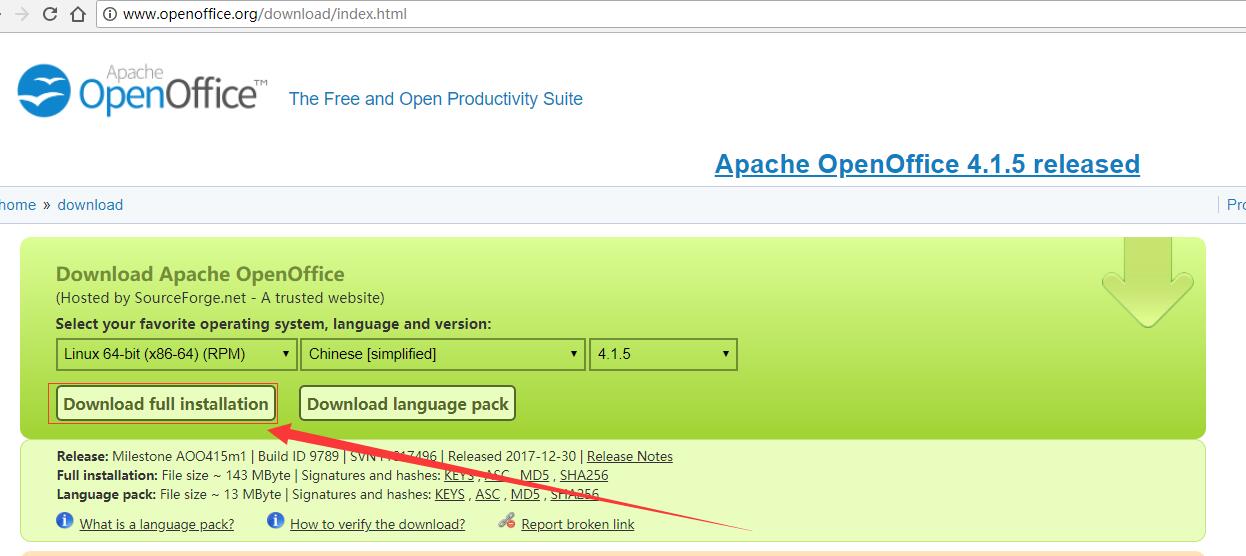
四、最后提供大家下载对应的工程demo和对应的jar包,以及oppenoffice下载的安装包
链接:https://pan.baidu.com/s/1RQQgmeSIpEiJVPkKVC2zuw 密码:ttp4
再次注意:maven jar 对应直接解压放入到org目录下,然后刷新maven依赖或者重启ide
最后请大家转文章时不要复制粘贴一部分导致别人看不懂。如果我写的哪里有不懂了直接评论刷一下,看到我会及时回复的。






【推荐】国内首个AI IDE,深度理解中文开发场景,立即下载体验Trae
【推荐】编程新体验,更懂你的AI,立即体验豆包MarsCode编程助手
【推荐】抖音旗下AI助手豆包,你的智能百科全书,全免费不限次数
【推荐】轻量又高性能的 SSH 工具 IShell:AI 加持,快人一步
· Linux系列:如何用heaptrack跟踪.NET程序的非托管内存泄露
· 开发者必知的日志记录最佳实践
· SQL Server 2025 AI相关能力初探
· Linux系列:如何用 C#调用 C方法造成内存泄露
· AI与.NET技术实操系列(二):开始使用ML.NET
· 无需6万激活码!GitHub神秘组织3小时极速复刻Manus,手把手教你使用OpenManus搭建本
· C#/.NET/.NET Core优秀项目和框架2025年2月简报
· Manus爆火,是硬核还是营销?
· 终于写完轮子一部分:tcp代理 了,记录一下
· 【杭电多校比赛记录】2025“钉耙编程”中国大学生算法设计春季联赛(1)