在Windows Server上启用MIC (Enable microphone on VPS with Windows Server)
在Windows Server上启用MIC
Enable microphone on VPS with Windows Server
我有一台云主机,装有Windows Server 2012 R2系统。现有个需求是需要通过本地电脑的麦克风录制音频。找了好多方法,未果,包括微软社区的回答和园内的博客。但下午脑瓜一转弯,更换了下关键词,找到了这篇文章,问题解决。
打破管理,参考放前面:How to enable microphone on VPS with Windows 2012, 2016, 2019 | Zomro
以下全文转下原文防止原链失效,部分简单翻译下做个网摘。
How to enable microphone on VPS with Windows 2012, 2016, 2019
For telephony to work on a virtual server or on a dedicated one, it is necessary to transfer the sound not only from the virtual server to the personal one, but also the sound of the microphone to the server. To do this, you need to configure/install a terminal server.
To start the installation, launch the Server Manager. This can be done using the servermanager.exe command in the Run window.
Press the key combination Win + R and in the Run window that appears, write servermanager.exe and click OK.
以上,打开“服务管理器”,也可以直接点开始菜单打开。
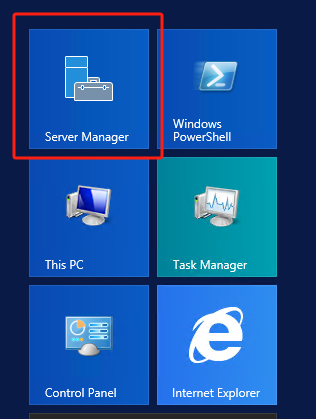
Now select Manage from the menu and click Add Roles and Features.
右上角“管理-添加角色和功能”
Next, after launching the Add Roles and Features Wizard, click Next.
Select / leave on Role-based or features-based installation and click Next.
选择“基于角色和或基于功能的安装”
Check the box, if not, Select a server from the server pool and in the Server pool window, select the desired server, and click Next.
“从服务器群中选择服务器”。
In the Server Roles item, check the Remote Desktop Services checkbox and click Next.
勾选“远程桌面服务”
In the Features item, do not mark anything, and click Next and Next again.
In the Role Services section, select the role services that we want to install. Remote Desktop Licensing and in the additional window click Add Features.
选择“远程桌面授权”
We also mark Remote Desktop Session Host, click Add Features and then click Next.
选择“远程桌面会话”
Check the box, Restart the destination server automatically if required if you need to restart immediately after installing add-ons. And click Install.
勾选“如有需要,自动重启”
After restarting the server, we can observe a message about the successful installation.
Now we need to set up / throw the microphone from our personal computer or laptop.
To do this, on your computer / laptop, open the Remote Desktop Connection application and configure it as follows.
Click Show Options
And go to the Local Resources tab and click Settings.
In the Remote Audio Recording item, check the Record from this computer checkbox.
别忘了在远程桌面配置里指定音频输入、输出均使用本地。
Now you can connect to your virtual server and check the microphone settings. To do this, you can use the standard tools of Windows OS, or third-party online services.
You can learn how to connect sound on the server from this article.
By Lionden.




