1.如果之前因为虚拟机关闭了虚拟机服务的,记得开启

以管理员方式运行PowerShell运行命令。
(1)打开 虚拟机平台功能:
dism.exe /online /enable-feature /featurename:VirtualMachinePlatform /all /norestart
(2)打开 适用于Linux的Windows子系统 功能:
dism.exe /online /enable-feature /featurename:Microsoft-Windows-Subsystem-Linux /all /norestart
2.控制面板->添加程序功能-> 虚拟机平台

3.PowerShell 管理员模式 安装wsl
wsl --install
4.安装驱动内核
https://wslstorestorage.blob.core.windows.net/wslblob/wsl_update_x64.msi
5.更新wsl
wsl --set-default-version 2
6.安装系统
wsl --install -d Ubuntu-18.04
7.wsl2安装ubuntu 如果出现0x80370114 错误
打开Windows 安全中心并选择应用和浏览器控制
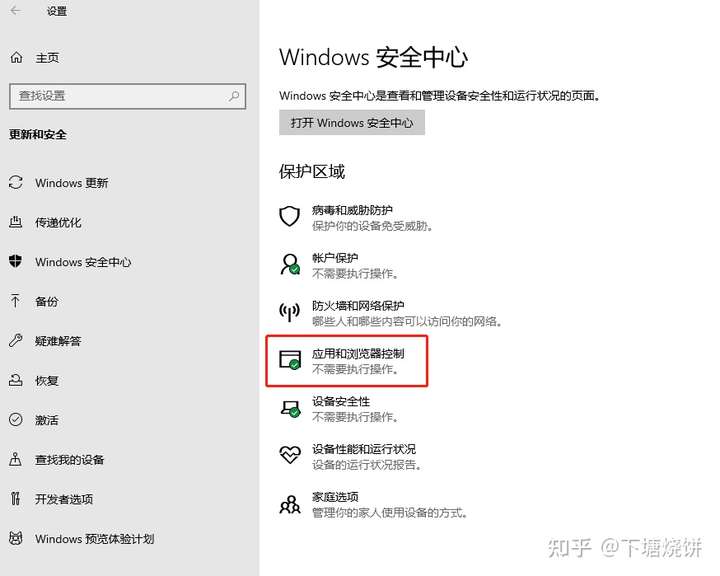
2.选择Exploit Protection 设置
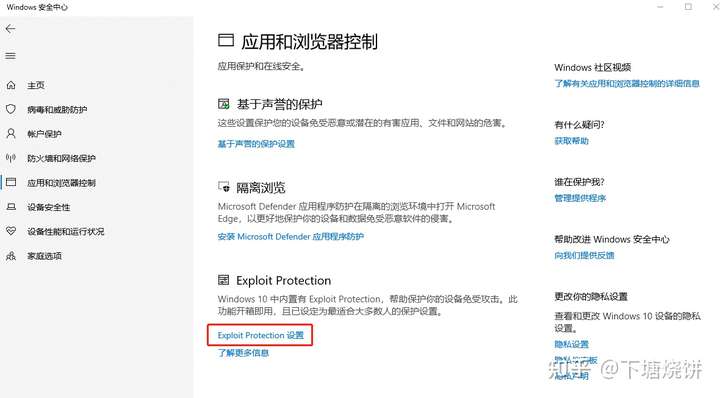
3.选择tab页程序设置,并点开C:\WINDOWS\System32\vmcompute.exe然后点击编辑按钮
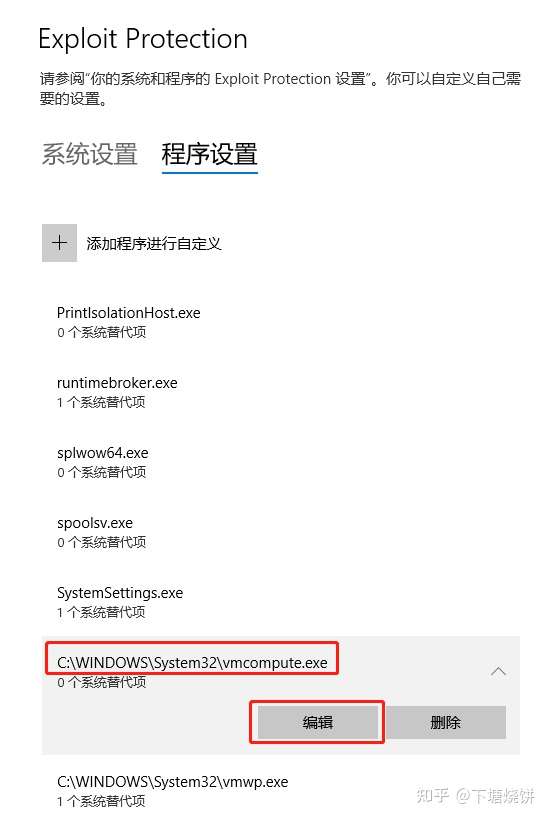
4.找到控制流保护(CFG)并取消替代系统设置的选择项
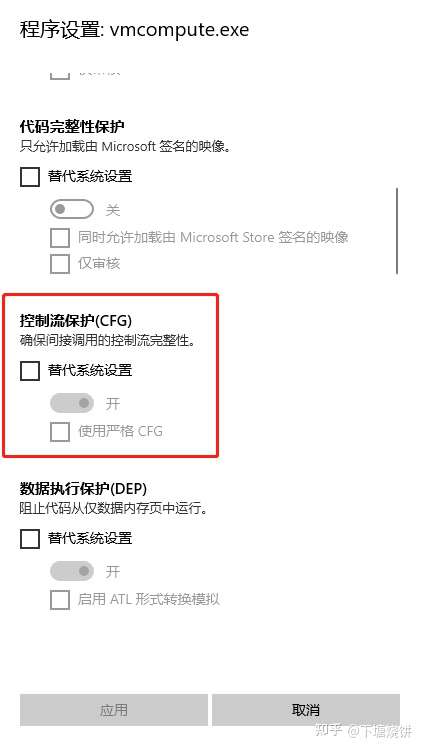
5.在管理员权限的powershell中启动vmcompute服务
PS C:\WINDOWS\system32> net start vmcompute
Hyper-V 主机计算服务 服务正在启动 .
Hyper-V 主机计算服务 服务已经启动成功。
PS C:\WINDOWS\system32>然后我们再次启动ubuntu,即可成功。
8.迁移系统(关闭->导出到D盘备份>删除原C盘镜像->恢复D盘备份)
wsl --shutdown wsl --export Ubuntu-18.04 D:\ubuntu.tar wsl --unregister Ubuntu-18.04 wsl --import Ubuntu-18.04 D:\Ubuntu D:\Ubuntu\ubuntu.tar
另外:之前是不能和虚拟机同时存在,但是VMware16.2之后是可以的,之前以为冲突关闭了很多服务,导致安装过程出现很多没必要的坑,希望这个文章能帮到一些同学

在子系统直接重启是无效的 需要重启wsl
net stop LxssManager
net start LxssManager
SHH连接
service ssh restart
wsl和本机是互通的,所以可以用127.0.0.1连接

设置开机启动
sudo /etc/init.d/ssh start
详细配置可参考:
https://zhuanlan.zhihu.com/p/355748937
换源
默认源速度缓慢,这里切换到阿里源。
sudo sed -i s@/archive.ubuntu.com/@/mirrors.aliyun.com/@g /etc/apt/sources.listRemark:在 sudo apt upgrade 之前要先 sudo apt update
sudo apt update -y
sudo apt upgrade -y
参考资料:
https://zhuanlan.zhihu.com/p/170210673
https://zhuanlan.zhihu.com/p/354535238
wsl连接参考资料
https://blog.csdn.net/qq_39942341/article/details/121512900
https://blog.csdn.net/m0_60028455/article/details/125316625
https://zhuanlan.zhihu.com/p/361310073
https://www.cnblogs.com/zongzc/p/15955848.html
WSL 微软官方资料
https://learn.microsoft.com/zh-cn/windows/terminal/install
https://learn.microsoft.com/zh-cn/windows/wsl/setup/environment#set-up-your-linux-username-and-password
https://learn.microsoft.com/zh-cn/windows/wsl/install-manual




【推荐】国内首个AI IDE,深度理解中文开发场景,立即下载体验Trae
【推荐】编程新体验,更懂你的AI,立即体验豆包MarsCode编程助手
【推荐】抖音旗下AI助手豆包,你的智能百科全书,全免费不限次数
【推荐】轻量又高性能的 SSH 工具 IShell:AI 加持,快人一步
· 无需6万激活码!GitHub神秘组织3小时极速复刻Manus,手把手教你使用OpenManus搭建本
· C#/.NET/.NET Core优秀项目和框架2025年2月简报
· Manus爆火,是硬核还是营销?
· 终于写完轮子一部分:tcp代理 了,记录一下
· 【杭电多校比赛记录】2025“钉耙编程”中国大学生算法设计春季联赛(1)