Ubantu 基础
1. 修改网卡配置注意事项 1).ubuntu从17.10开始,已放弃在/etc/network/interfaces里固定IP的配置, 即使配置也不会生效,而是改成netplan方式。 2).配置写在/etc/netplan/01-netcfg.yaml或者类似名称的yaml文件里。 3).修改配置以后不用重启,执行 netplan apply 命令可以让配置直接生效。 2. 修改命令如下: "注意缩进格式" root@lss:~# cat /etc/netplan/00-installer-config.yaml # This is the network config written by 'subiquity' network: ethernets: ens33: addresses: [10.0.0.230/24] gateway4: 10.0.0.254 nameservers: addresses: [223.5.5.5] version: 2
1). 默认Ubuntu不允许root远程登录,必须通过修改SSH配置文件才可以使用root 远程登录。 sudo vim /etc/ssh/sshd_config PermitRootLogin yes 2). 修改后记得重启sshd进程 sudo systemctl restart sshd
1. 切换root账户 sudo su - 2. 修改root 密码 sudo passwd root
1. ubuntu下的软件源可以在阿里源或者清华源上找到相应的配置方法: "找到相对应的版本" https://mirrors.tuna.tsinghua.edu.cn/help/ubuntu/ 2. 配置命令: sudo cp /etc/apt/sources.list /etc/apt/sources.list.bak #先备份默认文件 sudo vim /etc/apt/sources.list # 默认注释了源码镜像以提高 apt update 速度,如有需要可自行取消注释 deb https://mirrors.tuna.tsinghua.edu.cn/ubuntu/ focal main restricted universe multiverse # deb-src https://mirrors.tuna.tsinghua.edu.cn/ubuntu/ focal main restricted universe multiverse deb https://mirrors.tuna.tsinghua.edu.cn/ubuntu/ focal-updates main restricted universe multiverse # deb-src https://mirrors.tuna.tsinghua.edu.cn/ubuntu/ focal-updates main restricted universe multiverse deb https://mirrors.tuna.tsinghua.edu.cn/ubuntu/ focal-backports main restricted universe multiverse # deb-src https://mirrors.tuna.tsinghua.edu.cn/ubuntu/ focal-backports main restricted universe multiverse deb https://mirrors.tuna.tsinghua.edu.cn/ubuntu/ focal-security main restricted universe multiverse # deb-src https://mirrors.tuna.tsinghua.edu.cn/ubuntu/ focal-security main restricted universe multiverse # 预发布软件源,不建议启用 # deb https://mirrors.tuna.tsinghua.edu.cn/ubuntu/ focal-proposed main restricted universe multiverse # deb-src https://mirrors.tuna.tsinghua.edu.cn/ubuntu/ focal-proposed main restricted universe multiverse 更新缓存: sudo apt update
1.apt等同于Centos7的yum命令 2.apt-get是第一代的包管理工具,最稳定 3.apt是改进的包管理工具,比apt-get要先进,官方推荐使用apt来管理软件
1,直接apt 安装 sudo apt-get install nginx 配置文档路径: 1. 主配置文件: /etc/nginx/nginx.conf lss@lss:/var/www/html$ cat /etc/nginx/nginx.conf user www; worker_processes auto; pid /run/nginx.pid; include /etc/nginx/modules-enabled/*.conf; events { worker_connections 768; # multi_accept on; } http { ## # Basic Settings ## sendfile on; tcp_nopush on; tcp_nodelay on; keepalive_timeout 65; types_hash_max_size 2048; # server_tokens off; # server_names_hash_bucket_size 64; # server_name_in_redirect off; include /etc/nginx/mime.types; default_type application/octet-stream; ## # SSL Settings ## ssl_protocols TLSv1 TLSv1.1 TLSv1.2 TLSv1.3; # Dropping SSLv3, ref: POODLE ssl_prefer_server_ciphers on; ## # Logging Settings ## access_log /var/log/nginx/access.log; error_log /var/log/nginx/error.log; ## # Gzip Settings ## gzip on; # gzip_vary on; # gzip_proxied any; # gzip_comp_level 6; # gzip_buffers 16 8k; # gzip_http_version 1.1; # gzip_types text/plain text/css application/json application/javascript text/xml application/xml application/xml+rss text/javascript; ## # Virtual Host Configs ## include /etc/nginx/conf.d/*.conf; ### 注意### include /etc/nginx/sites-enabled/*; ### 注意### } #mail { # # See sample authentication script at: # # http://wiki.nginx.org/ImapAuthenticateWithApachePhpScript # # # auth_http localhost/auth.php; # # pop3_capabilities "TOP" "USER"; # # imap_capabilities "IMAP4rev1" "UIDPLUS"; # # server { # listen localhost:110; # protocol pop3; # proxy on; # } # # server { # listen localhost:143; # protocol imap; # proxy on; # } #} 2. include /etc/nginx/conf.d/*.conf; lss@lss:/var/www/html$ ll /etc/nginx/conf.d/ total 8 drwxr-xr-x 2 root root 4096 Jan 8 15:22 ./ drwxr-xr-x 8 root root 4096 Jan 8 15:23 ../ 3. include /etc/nginx/sites-enabled/*; lss@lss:/var/www/html$ ll /etc/nginx/sites-enabled total 8 drwxr-xr-x 2 root root 4096 Jan 8 14:56 ./ drwxr-xr-x 8 root root 4096 Jan 8 15:23 ../ lrwxrwxrwx 1 root root 34 Jan 8 14:56 default -> /etc/nginx/sites-available/default lss@lss:/var/www/html$ sudo cat /etc/nginx/sites-enabled/default ## # You should look at the following URL's in order to grasp a solid understanding # of Nginx configuration files in order to fully unleash the power of Nginx. # https://www.nginx.com/resources/wiki/start/ # https://www.nginx.com/resources/wiki/start/topics/tutorials/config_pitfalls/ # https://wiki.debian.org/Nginx/DirectoryStructure # # In most cases, administrators will remove this file from sites-enabled/ and # leave it as reference inside of sites-available where it will continue to be # updated by the nginx packaging team. # # This file will automatically load configuration files provided by other # applications, such as Drupal or Wordpress. These applications will be made # available underneath a path with that package name, such as /drupal8. # # Please see /usr/share/doc/nginx-doc/examples/ for more detailed examples. ## # Default server configuration # server { listen 80 default_server; listen [::]:80 default_server; # SSL configuration # # listen 443 ssl default_server; # listen [::]:443 ssl default_server; # # Note: You should disable gzip for SSL traffic. # See: https://bugs.debian.org/773332 # # Read up on ssl_ciphers to ensure a secure configuration. # See: https://bugs.debian.org/765782 # # Self signed certs generated by the ssl-cert package # Don't use them in a production server! # # include snippets/snakeoil.conf; root /var/www/html; # Add index.php to the list if you are using PHP index index.html index.htm index.nginx-debian.html; server_name _; location / { # First attempt to serve request as file, then # as directory, then fall back to displaying a 404. try_files $uri $uri/ =404; } # pass PHP scripts to FastCGI server # #location ~ \.php$ { # include snippets/fastcgi-php.conf; # # # With php-fpm (or other unix sockets): # fastcgi_pass unix:/var/run/php/php7.4-fpm.sock; # # With php-cgi (or other tcp sockets): # fastcgi_pass 127.0.0.1:9000; #} # deny access to .htaccess files, if Apache's document root # concurs with nginx's one # #location ~ /\.ht { # deny all; #} } # Virtual Host configuration for example.com # # You can move that to a different file under sites-available/ and symlink that # to sites-enabled/ to enable it. # #server { # listen 80; # listen [::]:80; # # server_name example.com; # # root /var/www/example.com; #站点目录 # index index.html; # # location / { # try_files $uri $uri/ =404; # } #}
1. conf.d:用户自己定义的conf配置文件 2. sites-available:系统默认设置的配置文件 3. sites-enabled:由sites-available 中的配置文件转换生成 4. nginx.conf:汇总以上三个配置文件的内容,同时配置我们所需要的参数 在部署需要的web服务时,我们可以拷贝sites-enabled中的default 文件到conf.d并用修改名字为**.conf然后进行配置 lss@lss:/var/www/html$ sudo cat /etc/nginx/sites-enabled/default server { listen 80 default_server; #监听端口 listen [::]:80 default_server; server_name www.oldboy.com; #域名名称 #以下为location 匹配规则 location / { root /var/www/html; #站点目录 index index.html index.htm index.nginx-debian.html; #显示内容 try_files $uri $uri/ =404; } # 以下为PHP 配置 #location ~ \.php$ { # include snippets/fastcgi-php.conf; # # # With php-fpm (or other unix sockets): # fastcgi_pass unix:/var/run/php/php7.4-fpm.sock; # # With php-cgi (or other tcp sockets): # fastcgi_pass 127.0.0.1:9000; #} # deny access to .htaccess files, if Apache's document root # concurs with nginx's one # #location ~ /\.ht { # deny all; #} } # Virtual Host configuration for example.com # # You can move that to a different file under sites-available/ and symlink that # to sites-enabled/ to enable it. # #server { # listen 80; # listen [::]:80; # # server_name example.com; # # root /var/www/example.com; # index index.html; # # location / { # try_files $uri $uri/ =404; # } #}
root@lss:/var/www/html# sudo netstat -lntup |grep 80 tcp 0 0 0.0.0.0:80 0.0.0.0:* LISTEN 68915/nginx: master tcp 0 0 127.0.0.53:53 0.0.0.0:* LISTEN 802/systemd-resolve tcp 0 0 127.0.0.1:6012 0.0.0.0:* LISTEN 68008/sshd: root@pt tcp6 0 0 :::80 :::* LISTEN 68915/nginx: master tcp6 0 0 ::1:6012 :::* LISTEN 68008/sshd: root@pt udp 0 0 127.0.0.53:53 0.0.0.0:* 802/systemd-resolve sudo systemctl restart nginx sudo systemctl start nginx sudo systemctl reload nginx sudo systemctl enable nginx
Do everything well



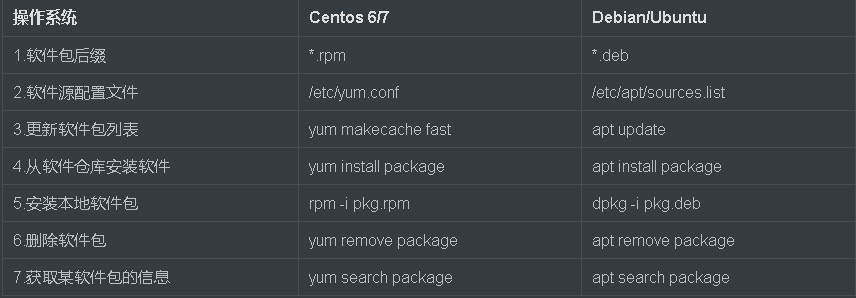


【推荐】国内首个AI IDE,深度理解中文开发场景,立即下载体验Trae
【推荐】编程新体验,更懂你的AI,立即体验豆包MarsCode编程助手
【推荐】抖音旗下AI助手豆包,你的智能百科全书,全免费不限次数
【推荐】轻量又高性能的 SSH 工具 IShell:AI 加持,快人一步
· 开发者必知的日志记录最佳实践
· SQL Server 2025 AI相关能力初探
· Linux系列:如何用 C#调用 C方法造成内存泄露
· AI与.NET技术实操系列(二):开始使用ML.NET
· 记一次.NET内存居高不下排查解决与启示
· Manus重磅发布:全球首款通用AI代理技术深度解析与实战指南
· 被坑几百块钱后,我竟然真的恢复了删除的微信聊天记录!
· 没有Manus邀请码?试试免邀请码的MGX或者开源的OpenManus吧
· 园子的第一款AI主题卫衣上架——"HELLO! HOW CAN I ASSIST YOU TODAY
· 【自荐】一款简洁、开源的在线白板工具 Drawnix