实时备份工具之inotify+rsync
1.inotify简介
inotify 是一个从 2.6.13 内核开始,对 Linux 文件系统进行高效率、细粒度、异步地监控机制, 用于通知用户空间程序的文件系统变化。可利用它对用户空间进行安全、性能、以及其他方面的监控。Inotify 反应灵敏,用法非常简单,并且比 cron 任务的繁忙轮询高效得多。如果内核版本不低于 2.6.13,系统就支持 inotify。 如果存在
/usr/include/sys/inotify.h 文件, 表明内核支持 inotify。
[root@localhost ~]# ls -l /proc/sys/fs/inotify/ #列出文件目录,出现下面的内容,说明服务器内核支持inotify total 0 -rw-r--r-- 1 root root 0 Oct 13 05:39 max_queued_events -rw-r--r-- 1 root root 0 Oct 13 05:39 max_user_instances -rw-r--r-- 1 root root 0 Oct 13 05:39 max_user_watches
2.inotify的作用
inotify 可以监控文件,也可以监控目录。当监控目录时,它可以同时监控目录及目录中的各子目录及文件的。此外, inotify 使用文件描述符作为接口,因而可以使用通常的文件 I/O 操作 select、 poll 和 epoll 来监视文件系统的变化。
3.inotify实现数据实时同步原理
无论是手动执行 rsync 还是把 rsync 客户端发出的数据同步请求命令做成周期性任务计划, 每隔一段时间不管有没有数据变化都发出一次数据同步请求命令, 同步一次数据。 服务端和客户端都有时间差。所以, 使用内核提供的 inotify 机制,当数据发生改变时(删除、修改等)就触发 rsync 客户端发出数据 同步请求。 从而实现数据的实时传输。
rsync + inotify 机制实现的两台服务器数据同步如下图如示:
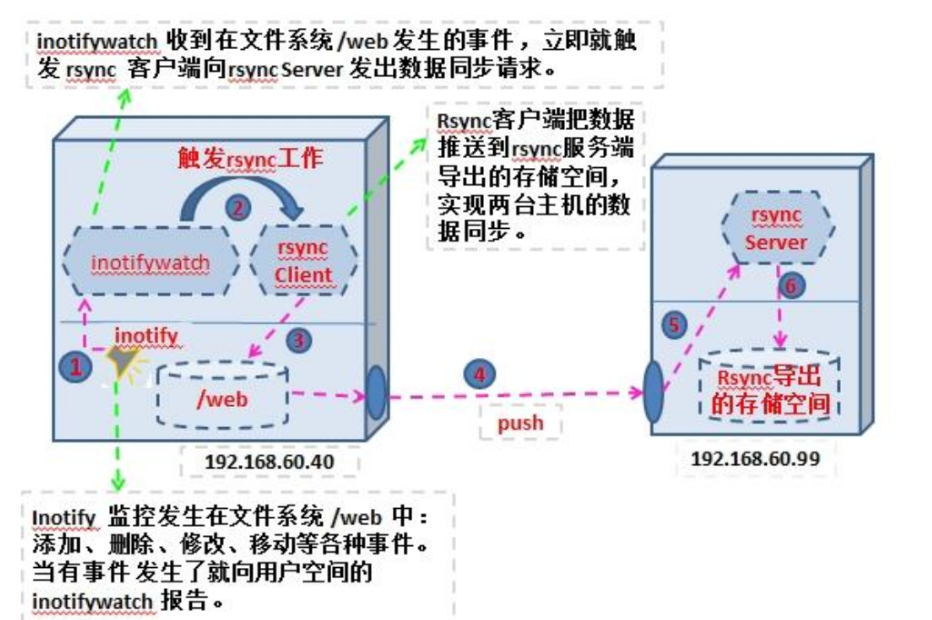
4.inotify的安装与使用
[root@localhost ~]# yum install -y inotify-tools [root@localhost ~]# inotifywait -mrq --timefmt '%d%m%Y %H:%M' --format '%T %w%f' -e create /backup #创建对目录/backup的监控 17102017 00:02 /backup/1.txt 17102017 00:02 /backup/2.txt 17102017 00:02 /backup/3.txt 17102017 00:02 /backup/4.txt 17102017 00:02 /backup/5.txt
5.inotify之inotifywait命令详解
参数详解: -r:递归查询目录 -q:打印监控时间信息 -m:始终保持时间监听状态 --excludei: 排除文件或目录时,不区分大小写。 --timefmt: 指定时间输出的格式 --format: 打印使用指定的输出类似格式字符串 a、 %w:显示被监控文件的文件名; b、 %f:如果发生某事件的对象是目录,则显示被监控目录的名字;默认显示为空串; c、 %T:使用--timefmt 选项中自定义的时间格式; d、 %e 表示发生的事件 e、 %Xe 事件以“X”分隔 -e:指定需要监控的事件 access: 文件或目录被读取 modify: 文件或目录内容被修改 attrib: 文件或目录属性被改变 close: 文件或目录封闭,无论读/写模式 open:文件或目录被打开 move_to:文件或目录被移动到另外一个目录 move:文件或目录被移动另一个目录或从另一个目录移动到当前目录 create:文件或目录被创建在当前目录 delete:文件或目录被删除 unmount:文件系统被卸载 常用组合:close_write,modify,delete,create,attrib
6.编写监控脚本
[root@nfs scripts]# vim inotify.sh #!/bin/bash /usr/bin/inotifywait -mrq '%w%f' -e close_write,modify,delete,create /backup \ | while read line do cd /backup && rsync -azP ./ rsync_bakup@192.168.0.175::backup/ --password-file=/etc/rsync.password >/dev/null 2>&1 done exit 0 [root@nfs scripts]# sh inotify.sh & #<==运行脚本监控/backup [root@nfs scripts]# touch /backup/{1..10}.log #<==NFS上创建文件进行测试 [root@backup backup]# ll #<==备份服务上查看是否备份成功 total 4 -rw-r--r-- 1 rsync rsync 0 Oct 17 00:28 10.log drwxr-xr-x 2 rsync rsync 4096 Oct 12 21:43 192.168.0.165 -rw-r--r-- 1 rsync rsync 0 Oct 17 00:28 1.log -rw-r--r-- 1 rsync rsync 0 Oct 17 00:28 2.log -rw-r--r-- 1 rsync rsync 0 Oct 17 00:28 3.log -rw-r--r-- 1 rsync rsync 0 Oct 17 00:28 4.log -rw-r--r-- 1 rsync rsync 0 Oct 17 00:28 5.log -rw-r--r-- 1 rsync rsync 0 Oct 17 00:28 6.log -rw-r--r-- 1 rsync rsync 0 Oct 17 00:28 7.log -rw-r--r-- 1 rsync rsync 0 Oct 17 00:28 8.log -rw-r--r-- 1 rsync rsync 0 Oct 17 00:28 9.log [root@nfs scripts]# echo "/bin/bash /server/scripts/inotify.sh &" >> /etc/rc.local #<==设置开机启动
7.修改inotify默认参数(inotify默认内核参数值太小)
查看系统默认参数值 sysctl -a | grep max_queued_events 结果是:fs.inotify.max_queued_events = 16384 sysctl -a | grep max_user_watches 结果是:fs.inotify.max_user_watches = 8192 sysctl -a | grep max_user_instances 结果是:fs.inotify.max_user_instances = 128 修改参数: sysctl -w fs.inotify.max_queued_events="99999999" sysctl -w fs.inotify.max_user_watches="99999999" sysctl -w fs.inotify.max_user_instances="65535" vim /etc/sysctl.conf #添加以下代码 fs.inotify.max_queued_events=99999999 fs.inotify.max_user_watches=99999999 fs.inotify.max_user_instances=65535 :wq! #保存退出
参数说明: max_queued_events: inotify队列最大长度,如果值太小,会出现"** Event Queue Overflow **"错误,导致监控文件不准确 max_user_watches: 设置inotifywait或inotifywatch命令可以监视的文件数量(单进程) max_user_instances: 每个用户创建inotify实例最大值 【inotify在实际生产环境中,对于50-200KB的文件,inotify的最发并发量为200-300,如果客户端写入速度大于这个量,将会造成短暂的延迟】
8.总结
1 rysnc+inotify实时备份流程: 2 a.实现从NFS客户端到rsync服务端的rsync的部署 3 b.实现从NFS客户端对NFS目录文件系统时间的实时监控 4 c.当监控到NFS目录文件系统事件变化后,触发rsync推送变化的文件
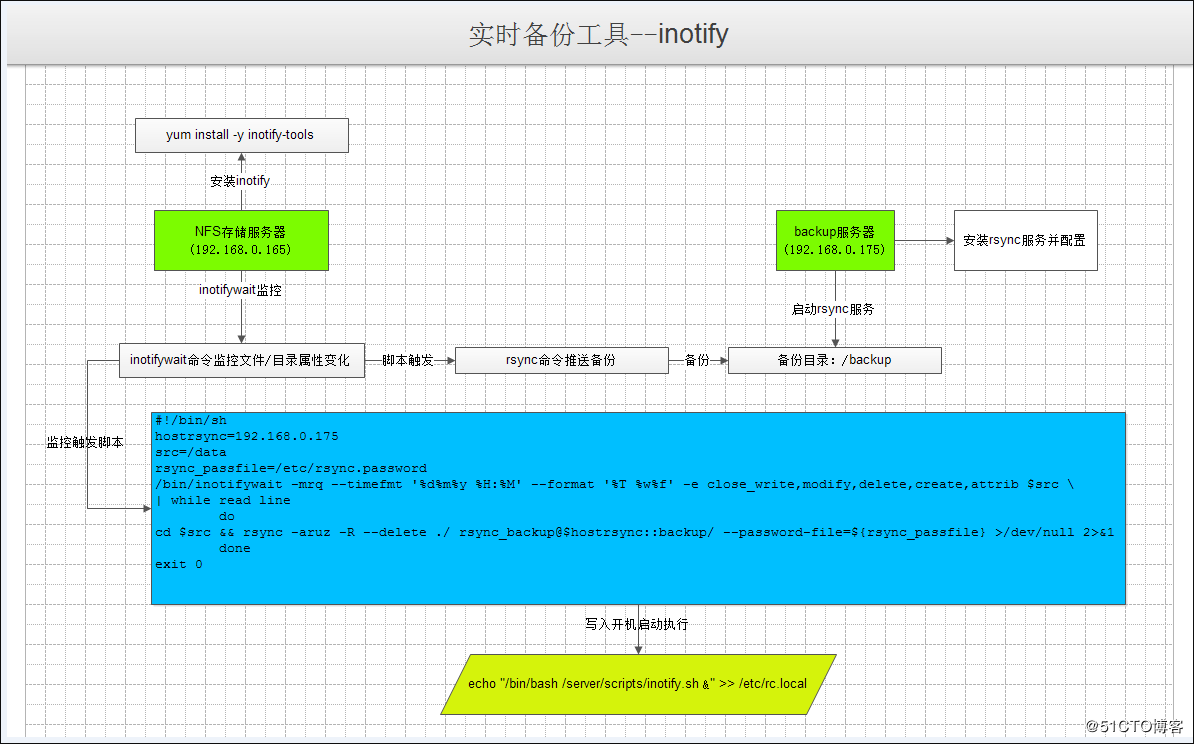
1 高并发数据实时同步方案: 2 (1)inotify(sersync)+rsync,是文件级别 3 (2)drbd文件系统级别,基于block块文件 4 (3)第三方软件的同步功能: 5 mysql同步,oracle,mongodb 6 (4)程序双写,直接写入两台服务器 7 (5)业务逻辑解决(读写分离,备读不到,读主)
Don't forget the beginner's mind

