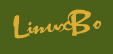bootstrap
A bootstrap is a small strap or loop at the back of a leather boot that enables you to pull the entire boot on. In computers, to bootstrap (or "to boot") is to load a program into a computer using a much smaller initial program to load in the desired program (which is usually an operating system). In general usage, bootstrapping is the leveraging of a small initial effort into something larger and more significant. There is also a common expression, "pulling yourself up by your own bootstraps," meaning to leverage yourself to success from a small beginning.
bootstrap指的是长皮靴背面的小圆圈或者带子,用来束紧整只靴子。在计算机领域,to bootstarp或者to boot,指的是使用一个相当小的初始化程序来载入一个程序,后者用于加载另一个用户最终所需的程序(这往往是一个操作系统)。
一般来说,把bootstrap理解成:通过小小的初始努力来达到更大更有意义的目标的某种手段。更一般的理解是,"pulling yourself up by your own bootstraps," 大意是:从一个小的开始起步,不断地利用自己的成功来达到最终目的。
Bootstrap
A bootstrap is a script which automates the installation of ipkg and the other packages it needs.The bootstraps are specific to the processor in your Synology Server, so you need to use the appropriate bootstrap.Make sure you use a compatible one, see What kind of CPU does my NAS have.
To boot (as a verb; also "to boot up") a computer is to load an operating system into the computer's main memory or random access memory (RAM). Once the operating system is loaded (and, for example, on a PC, you see the initial Windows or Mac desktop screen), it's ready for users to run applications. Sometimes you'll see an instruction to "reboot" the operating system. This simply means to reload the operating system (the most familiar way to do this on PCs is pressing the Ctrl, Alt, and Delete keys at the same time).
On larger computers (including mainframes), the equivalent term for "boot" is "initial program load" (IPL) and for "reboot" is "re-IPL." Boot is also used as a noun for the act of booting, as in "a system boot." The term apparently derives from bootstrap which is a small strap or loop at the back of a leather boot that enables you to pull the entire boot on. There is also an expression, "pulling yourself up by your own bootstraps," meaning to leverage yourself to success from a small beginning. The booting of an operating system works by loading a very small program into the computer and then giving that program control so that it in turn loads the entire operating system.
Booting or loading an operating system is different than installing it, which is generally an initial one-time activity. (Those who buy a computer with an operating system already installed don't have to worry about that.) When you install the operating system, you may be asked to identify certain options or configuration choices. At the end of installation, your operating system is on your hard disk ready to be booted (loaded) into random access memory, the computer storage that is closer to the microprocessor and faster to work with than the hard disk. Typically, when an operating system is installed, it is set up so that when you turn the computer on, the system is automatically booted as well. If you run out of storage (memory) or the operating system or an application program encounters an error, you may get an error message or your screen may "freeze" (you can't do anything). In these events, you may have to reboot the operating system.
How Booting Works
Note: This procedure may differ slightly for Mac, UNIX, OS/2, or other operating systems.
When you turn on your computer, chances are that the operating system has been set up to boot (load into RAM) automatically in this sequence:
- As soon as the computer is turned on, the basic input-output system (BIOS) on your system's read-only memory (ROM) chip is "woken up" and takes charge. BIOS is already loaded because it's built-in to the ROM chip and, unlike random access memory (RAM), ROM contents don't get erased when the computer is turned off.
- BIOS first does a power-on self test (POST) to make sure all the computer's components are operational. Then the BIOS's boot program looks for the special boot programs that will actually load the operating system onto the hard disk.
- First, it looks on drive A (unless you've set it up some other way or there is no diskette drive) at a specific place where operating system boot files are located. If there is a diskette in drive A but it's not a system disk, BIOS will send you a message that drive A doesn't contain a system disk. If there is no diskette in drive A (which is the most common case), BIOS looks for the system files at a specific place on your hard drive.
- Having identified the drive where boot files are located, BIOS next looks at the first sector (a 512-byte area) and copies information from it into specific locations in RAM. This information is known as the boot record or Master Boot Record.
- It then loads the boot record into a specific place (hexadecimal address 7C00) in RAM.
- The boot record contains a program that BIOS now branches to, giving the boot record control of the computer.
- The boot record loads the initial system file (for example, for DOS systems, IO.SYS) into RAM from the diskette or hard disk.
- The initial file (for example, IO.SYS, which includes a program called SYSINIT) then loads the rest of the operating system into RAM. (At this point, the boot record is no longer needed and can be overlaid by other data.)
- The initial file (for example, SYSINIT) loads a system file (for example, MSDOS.SYS) that knows how to work with the BIOS.
- One of the first operating system files that is loaded is a system configuration file (for DOS, it's called CONFIG.SYS). Information in the configuration file tells the loading program which specific operating system files need to be loaded (for example, specific device driver.
- Another special file that is loaded is one that tells which specific applications or commands the user wants to have included or performed as part of the boot process. In DOS, this file is named AUTOEXEC.BAT. In Windows, it's called WIN.INI.
- After all operating system files have been loaded, the operating system is given control of the computer and performs requested initial commands and then waits for the first interactive user input.