Flutter进阶组件(1):RadioListTiles(单选列表项)
RadioListTile是一个特殊的ListTile,它内嵌了一个单选按钮(Radio),包含更多信息的单选项,提供多种配置信息的属性,可以表现更丰富的信息。这使得它非常适合用来创建单选列表项,常用于让用户在多个选项中选择一个的场景。
一、属性
RadioListTile组件提供了以下属性,以支持各种自定义需求:
title: 显示的标题,通常是一个TextWidget。subtitle: 显示的副标题,也可以是一个TextWidget。value: 表示这个RadioListTile的值。groupValue: 表示整个单选组选中的值。onChanged: 当单选按钮的值改变时调用的回调函数。secondary: 显示在标题旁边的Widget,如图标或图片。isThreeLine: 决定是否显示三行文本,如设置为true,则副标题会换行显示。dense: 是否减少列表项的高度,使文字更紧凑。contentPadding: 控制内边距。
二、示例
以下是一个使用RadioListTile的示例:
import 'package:flutter/material.dart';
void main() {
runApp(const MaterialApp(
home: RadioPage(),
debugShowCheckedModeBanner: false,
));
}
class RadioPage extends StatelessWidget {
const RadioPage({super.key});
@override
Widget build(BuildContext context) {
return Scaffold(
appBar: AppBar(
title: const Text('Radio Page'),
),
body: const Center(
child: MyRadioGroup(),
),
);
}
}
class MyRadioGroup extends StatefulWidget {
const MyRadioGroup({super.key});
@override
State<MyRadioGroup> createState() => _MyRadioGroupState();
}
class _MyRadioGroupState extends State<MyRadioGroup> {
int _selectedValue = 0;
@override
Widget build(BuildContext context) {
return Column(
children: [
RadioListTile(
title: const Text('Option 1'),
value: 1,
groupValue: _selectedValue,
onChanged: (value) {
setState(() {
_selectedValue = value as int;
});
},
),
RadioListTile(
title: const Text('Option 2'),
value: 2,
groupValue: _selectedValue,
onChanged: (value) {
setState(() {
_selectedValue = value as int;
});
},
),
],
);
}
}
在上面的示例中,我们创建了一个名为MyRadioGroup的有状态(stateful)小部件。通过使用RadioListTile,我们为每个选项创建了一个单选按钮,并使用groupValue属性指定当前选中的值。onChanged回调函数在选择改变时被调用,通过调用setState来更新选择的值。效果图如下所示:
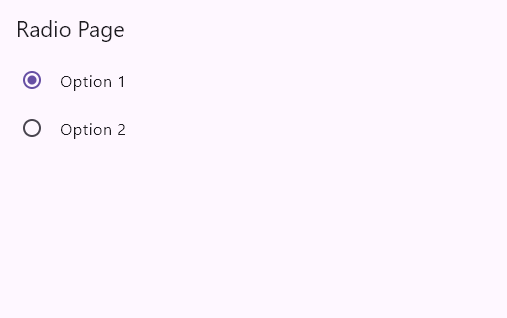
三、高级用法
RadioListTile可以与图标、副标题等结合使用,创建复杂的列表项:
class _MyRadioGroupState extends State<MyRadioGroup> {
int _selectedValue = 0;
@override
Widget build(BuildContext context) {
return Column(
children: [
RadioListTile(
title: const Text('First Option with icon and subtitle'),
subtitle: const Text('This is a subtitle for the option'),
secondary: const Icon(Icons.ac_unit), // 显示在标题旁边的图标
value: 1,
groupValue: _selectedValue,
onChanged: (int? value) {
setState(() {
_selectedValue = value!;
});
},
isThreeLine: true, // 显示三行文本
),
RadioListTile(
title: const Text('Second Option with icon and subtitle'),
subtitle: const Text('This is a subtitle for the option'),
secondary: const Icon(Icons.access_alarm), // 显示在标题旁边的图标
value: 2,
groupValue: _selectedValue,
onChanged: (int? value) {
setState(() {
_selectedValue = value!;
});
},
isThreeLine: true, // 显示三行文本
),
],
);
}
}
效果图如下所示:
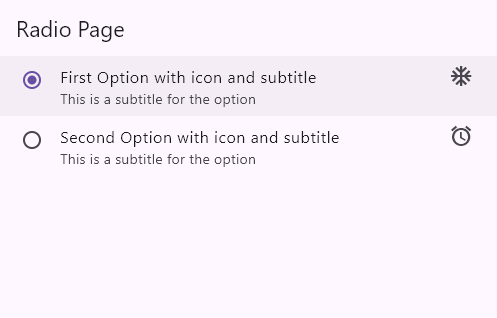
四、自定义RadioListTile
你可以通过设置不同的属性来定制RadioListTile的外观:
class _MyRadioGroupState extends State<MyRadioGroup> {
int _selectedValue = 0;
@override
Widget build(BuildContext context) {
return Column(
children: [
RadioListTile(
title: const Text('First Custom RadioListTile'),
subtitle: const Text('This is a custom subtitle'),
value: 1,
groupValue: _selectedValue,
onChanged: (int? value) {
setState(() {
_selectedValue = value!;
});
},
activeColor: Colors.green, // 单选按钮激活时的颜色
contentPadding: const EdgeInsets.all(12.0), // 自定义内边距
),
RadioListTile(
title: const Text('Second Custom RadioListTile'),
subtitle: const Text('This is a custom subtitle'),
value: 2,
groupValue: _selectedValue,
onChanged: (int? value) {
setState(() {
_selectedValue = value!;
});
},
activeColor: Colors.green, // 单选按钮激活时的颜色
contentPadding: const EdgeInsets.all(12.0), // 自定义内边距
),
],
);
}
}
效果图如下所示:
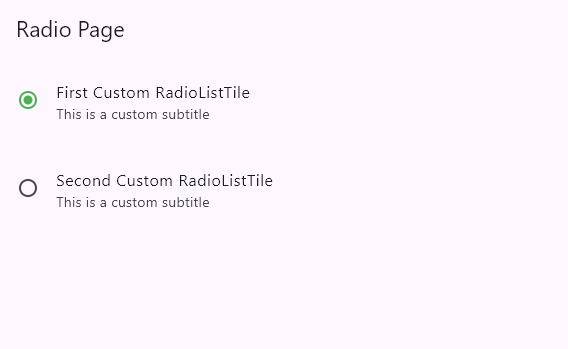
五、扩展:同时使用Radio和RadioListTile的示例
// ignore_for_file: prefer_const_constructors
import 'package:flutter/material.dart';
void main() => runApp(const MyApp());
class MyApp extends StatelessWidget {
const MyApp({super.key});
@override
Widget build(BuildContext context) {
return const MaterialApp(
debugShowCheckedModeBanner: false,
home: Scaffold(
body: RadioPage(),
)
);
}
}
class RadioPage extends StatefulWidget {
const RadioPage({super.key});
@override
State<RadioPage> createState() => _RadioPageState();
}
class _RadioPageState extends State<RadioPage> {
int ?sex = 1;
int ?status = 1;
bool ?flag = true;
@override
Widget build(BuildContext context) {
return Scaffold(
appBar: AppBar(
title: Text("Radio"),
),
body:Padding(
padding: EdgeInsets.all(20),
child:Column(
children: <Widget>[
// 简易选择项
Row(
children: <Widget>[
Text("男"),
Radio(
// 按钮的值
value: 1,
// 改变事件
onChanged: (value){
setState(() {
sex = value;
});
},
// 按钮组的值
groupValue:this.sex ,
),
SizedBox(width: 20,),
Text("女"),
Radio(
value:2,
onChanged: (value){
setState(() {
sex = value;
});
},
groupValue: sex,
),
],
),
// 组合选择项1
RadioListTile(
value:1,
groupValue:status,
onChanged:(value){
setState(() {
status = value;
});
},
title:Text("标题"),
subtitle:Text("这是二级标题"),
secondary:Icon(Icons.help),
selected:status == 1,
),
// 组合选择项2
RadioListTile(
value:2,
groupValue:status,
onChanged:(value){
setState(() {
status = value;
});
},
title:Text("标题"),
subtitle:Text("这是二级标题"),
secondary:Image.network('https://www.itying.com/images/flutter/1.png'),
selected:status == 2,
),
],
)
)
);
}
}
效果图如下所示:
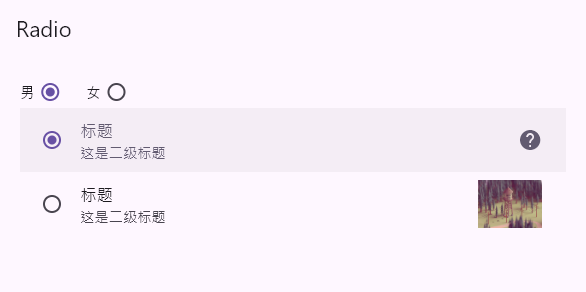






【推荐】编程新体验,更懂你的AI,立即体验豆包MarsCode编程助手
【推荐】凌霞软件回馈社区,博客园 & 1Panel & Halo 联合会员上线
【推荐】抖音旗下AI助手豆包,你的智能百科全书,全免费不限次数
【推荐】博客园社区专享云产品让利特惠,阿里云新客6.5折上折
【推荐】轻量又高性能的 SSH 工具 IShell:AI 加持,快人一步
· 一个费力不讨好的项目,让我损失了近一半的绩效!
· 实操Deepseek接入个人知识库
· CSnakes vs Python.NET:高效嵌入与灵活互通的跨语言方案对比
· 【.NET】调用本地 Deepseek 模型
· Plotly.NET 一个为 .NET 打造的强大开源交互式图表库
2019-12-26 Qt 使用 MPV 开源播放器