爬虫实例
爬拉钩网信息
#https://www.lagou.com/jobs/positionAjax.json?city=%E4%B8%8A%E6%B5%B7&needAddtionalResult=false
import requests
#实际要爬取的url
url = 'https://www.lagou.com/jobs/positionAjax.json?needAddtionalResult=false'
payload = {
'first': 'true',
'pn': '1',
'kd': 'python',
}
header = {
'User-Agent': 'Mozilla/5.0 (Windows NT 10.0; Win64; x64) AppleWebKit/537.36 (KHTML, like Gecko) Chrome/73.0.3683.86 Safari/537.36',
'Referer': 'https://www.lagou.com/jobs/list_python?labelWords=&fromSearch=true&suginput=',
'Accept': 'application/json, text/javascript, */*; q=0.01'
}
#原始的url
urls ='https://www.lagou.com/jobs/list_python?labelWords=&fromSearch=true&suginput='
#建立session
s = requests.Session()
# 获取搜索页的cookies
s.get(urls, headers=header, timeout=3)
# 为此次获取的cookies
cookie = s.cookies
# 获取此次文本
response = s.post(url, data=payload, headers=header, cookies=cookie, timeout=5).text
print(response)
爬红楼梦小说
#http://www.shicimingju.com/book/hongloumeng.html
import requests
from bs4 import BeautifulSoup
ret=requests.get('https://www.shicimingju.com/book/hongloumeng.html')
# print(ret.text)
soup=BeautifulSoup(ret.text,'lxml')
li_list=soup.find(class_='book-mulu').find('ul').find_all('li')
with open('hlm.txt','w',encoding='utf-8') as f:
for li in li_list:
content=li.find('a').text
url='https://www.shicimingju.com'+li.find('a').get('href')
f.write(content)
f.write('\n')
res_content=requests.get(url)
soup2=BeautifulSoup(res_content.text,'lxml')
content_detail=soup2.find(class_='chapter_content').text
f.write(content_detail)
f.write('\n')
print(content,'写入了')
爬肯德基门店信息
# http://www.kfc.com.cn/kfccda/ashx/GetStoreList.ashx?op=keyword
import requests
header = {
'User-Agent': 'Mozilla/5.0 (Macintosh; Intel Mac OS X 10_14_6) AppleWebKit/537.36 (KHTML, like Gecko) Chrome/80.0.3987.149 Safari/537.36'
}
data = {
'cname': '',
'pid': 20,
'keyword': '浦东',
'pageIndex': 1,
'pageSize': 10
}
ret = requests.post('http://www.kfc.com.cn/kfccda/ashx/GetStoreList.ashx?op=keyword', data=data, headers=header)
print(ret.json())
爬嗅事百科段子
#https://www.qiushibaike.com/text/page/2/
import requests
from bs4 import BeautifulSoup
ret=requests.get('https://www.qiushibaike.com/text/page/2/')
# print(ret.text)
soup=BeautifulSoup(ret.text,'html.parser')
article_list=soup.find_all(class_='article')
# print(article_list)
for article in article_list:
content=article.find(class_='content').text
print(content)
print('-------')
xpath选择器使用
# xpath: XPath 是一门在 XML 文档中查找信息的语言
# / :从根节点选取。只限根节点
# // :不管位置,直接找所有
# /@属性名
# /text()
# 会复制()
doc='''
<html>
<head>
<base href='http://example.com/' />
<title>Example website</title>
</head>
<body>
<div id='images'>
<a href='image1.html' aa='bb'>Name: My image 1 <br /><img src='image1_thumb.jpg' /></a>
<a href='image2.html'>Name: My image 2 <br /><img src='image2_thumb.jpg' /></a>
<a href='image3.html'>Name: My image 3 <br /><img src='image3_thumb.jpg' /></a>
<a href='image4.html'>Name: My image 4 <br /><img src='image4_thumb.jpg' /></a>
<a href='image5.html' class='li li-item' name='items'>Name: My image 5 <br /><img src='image5_thumb.jpg' /></a>
<a href='image6.html' name='items'><span><h5>test</h5></span>Name: My image 6 <br /><img src='image6_thumb.jpg' /></a>
</div>
</body>
</html>
'''
from lxml import etree
html=etree.HTML(doc)
# html=etree.parse('search.html',etree.HTMLParser())
# 1 所有节点
# a=html.xpath('//*')
# 2 指定节点(结果为列表)
# a=html.xpath('//head')
# 3 子节点,子孙节点
# a=html.xpath('//div/a')
# a=html.xpath('//body/a') #无数据
# a=html.xpath('//body//a')
# 4 父节点
# a=html.xpath('//body//a[@href="image1.html"]/..')
# a=html.xpath('//body//a[1]/..')
# 也可以这样
# a=html.xpath('//body//a[1]/parent::*')
# 5 属性匹配
# a=html.xpath('//body//a[@href="image1.html"]')
# 6 文本获取(重要) /text() 取当前标签的文本
# a=html.xpath('//body//a[@href="image1.html"]/text()')
# a=html.xpath('//body//a/text()')
# 7 属性获取 @href 取当前标签的属性
# a=html.xpath('//body//a/@href')
# # 注意从1 开始取(不是从0)
# a=html.xpath('//body//a[1]/@href')
# 8 属性多值匹配
# a 标签有多个class类,直接匹配就不可以了,需要用contains
# a=html.xpath('//body//a[@class="li"]')
# a=html.xpath('//body//a[contains(@class,"li")]')
# a=html.xpath('//body//a[contains(@class,"li")]/text()')
# 9 多属性匹配
# a=html.xpath('//body//a[contains(@class,"li") or @name="items"]')
# a=html.xpath('//body//a[contains(@class,"li") and @name="items"]/text()')
# a=html.xpath('//body//a[contains(@class,"li")]/text()')
# 10 按序选择
# a=html.xpath('//a[2]/text()')
# a=html.xpath('//a[2]/@href')
# 取最后一个
# a=html.xpath('//a[last()]/@href')
# 位置小于3的
# a=html.xpath('//a[position()<3]/@href')
# 倒数第二个
# a=html.xpath('//a[last()-2]/@href')
# 11 节点轴选择
# ancestor:祖先节点
# 使用了* 获取所有祖先节点
# a=html.xpath('//a/ancestor::*')
# # 获取祖先节点中的div
# a=html.xpath('//a/ancestor::div')
# attribute:属性值
# a=html.xpath('//a[1]/attribute::*')
# a=html.xpath('//a[1]/@aa')
# child:直接子节点
# a=html.xpath('//a[1]/child::*')
# a=html.xpath('//a[1]/child::img/@src')
# descendant:所有子孙节点
# a=html.xpath('//a[6]/descendant::*')
# a=html.xpath('//a[6]/descendant::h5/text()')
# following:当前节点之后所有节点(兄弟节点和兄弟内部的节点)
# a=html.xpath('//a[1]/following::*')
# a=html.xpath('//a[1]/following::*[1]/@href')
# following-sibling:当前节点之后同级节点(只找兄弟)
# a=html.xpath('//a[1]/following-sibling::*')
# a=html.xpath('//a[1]/following-sibling::a')
# a=html.xpath('//a[1]/following-sibling::*[2]')
# a=html.xpath('//a[1]/following-sibling::*[2]/@href')
print(a)
# /
# //
# /@属性名
# /text()
//以后去查找标签,bs4的find, css,xpath(通用的)
selenium使用
# 为了解决requests无法直接执行JavaScript代码的问题
#
# pip3 install selenium
# 浏览器驱动:http://npm.taobao.org/mirrors/chromedriver/
# 驱动要跟浏览器版本对应 84.0.4147.105:驱动用84.0.4147.30/向上兼容
# 下载完解压就是个exe(不同平台的可执行文件)
# from selenium import webdriver
# import time
# # bro=webdriver.Chrome() # 得到一个谷歌浏览器对象,
# # 指定使用跟那个驱动
# bro=webdriver.Chrome(executable_path='./chromedriver.exe') # 得到一个谷歌浏览器对象,
#
# time.sleep(2)
# bro.get('https://www.baidu.com/') # 在地址栏里输入了百度
# time.sleep(2)
# print(bro.page_source)
# time.sleep(2)
# bro.close()
# 模拟登陆百度
# from selenium import webdriver
# import time
# bro=webdriver.Chrome(executable_path='./chromedriver.exe')
#
# bro.get('https://www.baidu.com/')
# time.sleep(0.01)
# input_k=bro.find_element_by_id('kw')
# input_k.send_keys('美女') # 在框里写入美女
# time.sleep(2)
# sou=bro.find_element_by_id('su') # 找到搜索按钮
# sou.click() # 点击搜索按钮
# time.sleep(4)
# bro.close()
# from selenium import webdriver
# import time
# bro=webdriver.Chrome(executable_path='./chromedriver.exe')
# bro.implicitly_wait(5) # 隐士等待:找一个控件,如果控件没有加载出来,等待5s中 等待所有,只需要写着一句,以后找所有控件都按这个操作来
# bro.get('https://www.baidu.com/')
#
# d_button=bro.find_element_by_link_text('登录')
#
# d_button.click()
#
# login_u=bro.find_element_by_id('TANGRAM__PSP_11__footerULoginBtn')
# login_u.click()
#
# username=bro.find_element_by_id('TANGRAM__PSP_11__userName')
# username.send_keys('yxp654799481')
# password=bro.find_element_by_id('TANGRAM__PSP_11__password')
# password.send_keys('yxp997997')
# time.sleep(3)
# submit=bro.find_element_by_id('TANGRAM__PSP_11__submit')
#
# submit.click()
# time.sleep(10)
#
# print(bro.get_cookies())
#
# bro.close()
# ##############选择器(find系列)
# ===============所有方法===================
# 1、find_element_by_id # 通过id查找控件
# 2、find_element_by_link_text # 通过a标签内容找
# 3、find_element_by_partial_link_text # 通过a标签内容找,模糊匹配
# 4、find_element_by_tag_name # 标签名
# 5、find_element_by_class_name # 类名
# 6、find_element_by_name # name属性
# 7、find_element_by_css_selector # 通过css选择器
# 8、find_element_by_xpath # 通过xpaht选择器
# 强调:
# 1、find_elements_by_xxx的形式是查找到多个元素,结果为列表
# 获取元素属性
# 重点
# tag.get_attribute('href') # 找当前控件 的href属性对的值
# tag.text # 获取文本内容
# 了解
# print(tag.id) # 当前控件id号
# print(tag.location) # 当前控件在页面位置
# print(tag.tag_name) # 标签名
# print(tag.size) #标签的大小
####无界面浏览器(phantomjs)
#谷歌浏览器支持不打开页面
# from selenium.webdriver.chrome.options import Options
# from selenium import webdriver
# chrome_options = Options()
# chrome_options.add_argument('window-size=1920x3000') #指定浏览器分辨率
# chrome_options.add_argument('--disable-gpu') #谷歌文档提到需要加上这个属性来规避bug
# chrome_options.add_argument('--hide-scrollbars') #隐藏滚动条, 应对一些特殊页面
# chrome_options.add_argument('blink-settings=imagesEnabled=false') #不加载图片, 提升速度
#
#
# chrome_options.add_argument('--headless') #浏览器不提供可视化页面. linux下如果系统不支持可视化不加这条会启动失败
#
#
# bro=webdriver.Chrome(chrome_options=chrome_options,executable_path='./chromedriver.exe')
# bro.get('https://www.baidu.com/')
# print(bro.page_source)
# bro.close()
######元素交互
# tag.send_keys() # 往里面写内容
# tag.click() # 点击控件
# tag.clear() # 清空控件内容
#####执行js(有什么用?)
# from selenium import webdriver
# import time
# bro=webdriver.Chrome(executable_path='./chromedriver.exe')
# bro.implicitly_wait(5) # 隐士等待:找一个控件,如果控件没有加载出来,等待5s中 等待所有,只需要写着一句,以后找所有控件都按这个操作来
# bro.get('https://www.baidu.com/')
#
#
# bro.execute_script('window.open()')
# bro.execute_script('window.open()')
# time.sleep(2)
# bro.close()
####模拟浏览器前进后退
# from selenium import webdriver
# import time
# browser=webdriver.Chrome(executable_path='./chromedriver.exe')
# browser.get('https://www.baidu.com')
# browser.get('https://www.taobao.com')
# browser.get('http://www.sina.com.cn/')
#
# browser.back()
# time.sleep(1)
# browser.forward()
#
# browser.close()
#####获取cookie
# bro.get_cookies()
#### 选项卡管理(了解)
# from selenium import webdriver
# import time
# browser=webdriver.Chrome()
# browser.get('https://www.baidu.com')
# browser.execute_script('window.open()')
#
# print(browser.window_handles) #获取所有的选项卡
# browser.switch_to_window(browser.window_handles[1])
# browser.get('https://www.taobao.com')
# time.sleep(2)
# browser.switch_to_window(browser.window_handles[0])
# browser.get('https://www.sina.com.cn')
# browser.close()
##### 异常处理
# from selenium import webdriver
# from selenium.common.exceptions import TimeoutException,NoSuchElementException,NoSuchFrameException
# browser=webdriver.Chrome()
# try:
#
# browser.get('')
# except Exception as e:
# print(e)
# finally:
# # 无论是否出异常,最终都要关掉
# browser.close()
#####动作链()
#### 如何把屏幕拉倒最后(js控制)
# bro.execute_script('window.scrollTo(0,document.body.offsetHeight)')
爬取京东商品信息
from selenium import webdriver
import time
# 模拟键盘输入
from selenium.webdriver.common.keys import Keys
bro=webdriver.Chrome(executable_path='./chromedriver.exe')
# 设置隐士等待
bro.implicitly_wait(10)
def get_goods_info(bro):
# li_list=bro.find_element_by_class_name('gl-warp').find_elements_by_tag_name('li')
# goods=bro.find_elements_by_class_name('gl-item')
goods = bro.find_elements_by_css_selector('.gl-item')
# print(len(goods))
for good in goods:
try:
price = good.find_element_by_css_selector('.p-price i').text
name = good.find_element_by_css_selector('.p-name em').text
url = good.find_element_by_css_selector('.p-img a').get_attribute('href')
commits = good.find_element_by_css_selector('.p-commit strong>a').text
photo_url = good.find_element_by_css_selector('.p-img img').get_attribute('src')
print('''
商品名字:%s
商品价格:%s
商品地址:%s
商品评论数:%s
商品图片地址:%s
''' % (name, price, url, commits, photo_url))
except Exception as e:
continue
next_button = bro.find_element_by_partial_link_text('下一页')
time.sleep(1)
next_button.click()
get_goods_info(bro)
try:
bro.get('https://www.jd.com/')
input_k=bro.find_element_by_id('key')
input_k.send_keys('奶牛')
# 模拟键盘的回车键
input_k.send_keys(Keys.ENTER)
get_goods_info(bro)
except Exception as e:
print(e)
finally:
bro.close()
自动登录12306
from selenium import webdriver
import time
#pillow
from PIL import Image
# 引入超级鹰
from chaojiying import Chaojiying_Client
from selenium.webdriver import ActionChains
bro=webdriver.Chrome(executable_path='./chromedriver.exe')
bro.implicitly_wait(10)
try:
bro.get('https://kyfw.12306.cn/otn/resources/login.html')
bro.maximize_window() # 窗口最大化,全屏
button_z=bro.find_element_by_css_selector('.login-hd-account a')
button_z.click()
time.sleep(2)
# 截取整个屏幕
bro.save_screenshot('./main.png')
# 验证码的位置和大小
img_t=bro.find_element_by_id('J-loginImg')
print(img_t.size)
print(img_t.location)
size=img_t.size
location=img_t.location
img_tu = (int(location['x']), int(location['y']), int(location['x'] + size['width']), int(location['y'] + size['height']))
# # 抠出验证码
# #打开
img = Image.open('./main.png')
# 抠图
fram = img.crop(img_tu)
# 截出来的小图
fram.save('code.png')
# 调用超级鹰破解
chaojiying = Chaojiying_Client('306334678', 'lqz12345', '903641') #用户中心>>软件ID 生成一个替换 96001
im = open('code.png', 'rb').read() #本地图片文件路径 来替换 a.jpg 有时WIN系统须要//
# print(chaojiying.PostPic(im, 9004))
## 返回结果如果有多个 260,133|123,233,处理这种格式[[260,133],[123,233]]
res=chaojiying.PostPic(im, 9004)
print(res)
result=res['pic_str']
all_list = []
if '|' in result:
list_1 = result.split('|')
count_1 = len(list_1)
for i in range(count_1):
xy_list = []
x = int(list_1[i].split(',')[0])
y = int(list_1[i].split(',')[1])
xy_list.append(x)
xy_list.append(y)
all_list.append(xy_list)
else:
x = int(result.split(',')[0])
y = int(result.split(',')[1])
xy_list = []
xy_list.append(x)
xy_list.append(y)
all_list.append(xy_list)
print(all_list)
# 用动作链,点击图片
# [[260,133],[123,233]]
for a in all_list:
x = a[0]
y = a[1]
ActionChains(bro).move_to_element_with_offset(img_t, x, y).click().perform()
time.sleep(1)
username=bro.find_element_by_id('J-userName')
username.send_keys('306334678')
password=bro.find_element_by_id('J-password')
password.send_keys('lqz12345')
time.sleep(3)
submit_login=bro.find_element_by_id('J-login')
submit_login.click()
time.sleep(3)
print(bro.get_cookies())
time.sleep(10)
bro.get('https://www.12306.cn/index/')
time.sleep(5)
except Exception as e:
print(e)
finally:
bro.close()
cookies池讲解
# 如何搭建cookie池
# selenium写一套(一堆小号),跑起脚本,自动登录,手动参与
# 拿到cookie,放到redis中
# django搭建一个服务:127.0.0.0/get,随机返回一个cookie
# request发送请求爬数据(selenium拿到的cookie),cookie失效
抓包工具介绍
# 1 浏览器调试模式
# 2 fiddler,charles(自己研究一下)


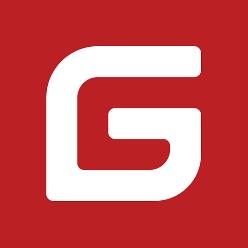


【推荐】还在用 ECharts 开发大屏?试试这款永久免费的开源 BI 工具!
【推荐】国内首个AI IDE,深度理解中文开发场景,立即下载体验Trae
【推荐】编程新体验,更懂你的AI,立即体验豆包MarsCode编程助手
【推荐】轻量又高性能的 SSH 工具 IShell:AI 加持,快人一步