Update the Power Apps portals solution - PowerApps Portal Solution
Update the Power Apps portals solution
A Power Apps portal consists of solutions from different packages in an environment. You can use the Power Platform admin center to:
- View the details of installed packages (such as the version details).
- Update installed packages for the selected portal, if a package with a higher version is available.
Important
- Updating packages might take some time. While the upgrade is in progress, you might see some instability in your portal; hence, we recommend that you update packages during off-peak hours.
- Solutions in a package are upgraded for an environment. Hence, the selected package will be upgraded for all portals in the environment using the package.
Required permissions
You might see the following error message if you don't have the required permissions to view and update a portal package: "You don't have the permissions to access this portal's environment." More information: Admin roles required for portal administrative tasks
View portals package details
To view the portals package details:
-
Select the portal for your environment, as described in the Manage portals from the Power Platform admin center article.
-
Select Portal Package(s) details.

-
View the details of the packages for the selected portal.

Update a portals package
You can use the Power Platform admin center to update portal packages, either by choosing to update based on the selected environment or by selecting from the list of portals for a tenant.
Note
In addition to the methods listed below, you'll also see a notification when you edit the portal by using Power Apps portals Studio if any package updates are available.
Method 1: Update portals packages by using the selected environment
-
Select a portal for your environment, as described in the Manage portals from the Power Platform admin centerarticle.
-
Select Upgrade now from the notification at the top of the page that indicates that an update is available. You can also check for the notification from the package details page, as described earlier in this article.
Method 2: Update portals packages by using the portals list for a tenant
-
Select a portal from the list of all portals in a tenant, as described in the Manage portals from the Power Platform admin center article.
-
Select Check portal package(s) for upgrade.
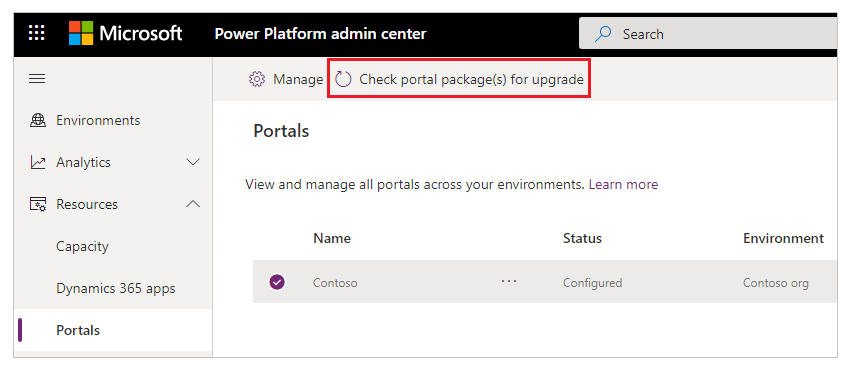
-
Update any packages that are available.
Check package update errors, and retry
If the package update fails, you'll see a notification with a link to more details about the problem.
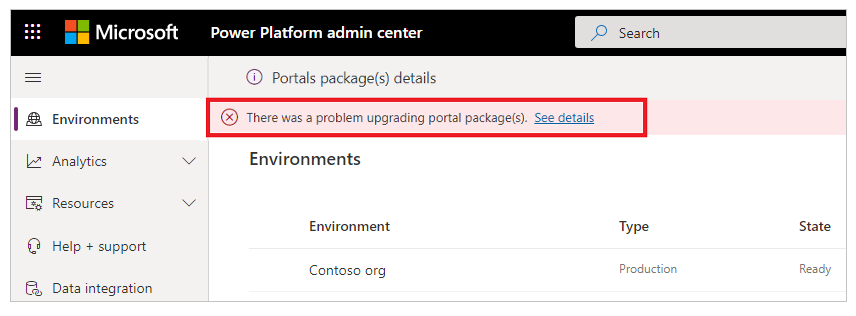
When you select See details, a page appears with more information as shown in the following image.
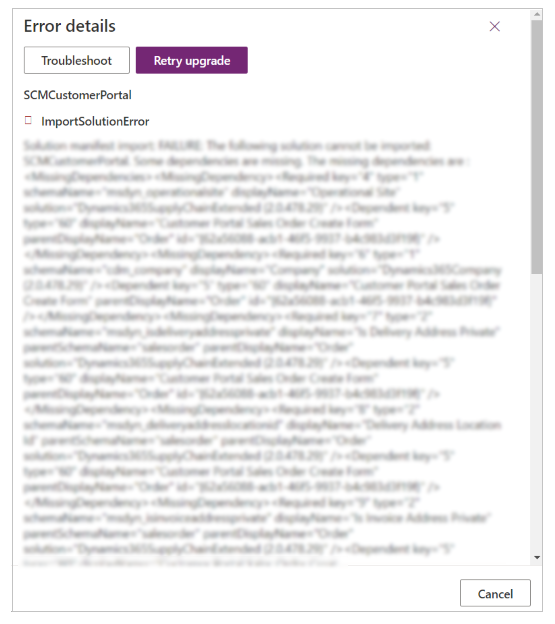
Select Retry upgrade to try the installation again.
posted on 2021-03-15 13:05 lingdanglfw 阅读(92) 评论(0) 编辑 收藏 举报





【推荐】国内首个AI IDE,深度理解中文开发场景,立即下载体验Trae
【推荐】编程新体验,更懂你的AI,立即体验豆包MarsCode编程助手
【推荐】抖音旗下AI助手豆包,你的智能百科全书,全免费不限次数
【推荐】轻量又高性能的 SSH 工具 IShell:AI 加持,快人一步
· Linux系列:如何用 C#调用 C方法造成内存泄露
· AI与.NET技术实操系列(二):开始使用ML.NET
· 记一次.NET内存居高不下排查解决与启示
· 探究高空视频全景AR技术的实现原理
· 理解Rust引用及其生命周期标识(上)
· DeepSeek 开源周回顾「GitHub 热点速览」
· 物流快递公司核心技术能力-地址解析分单基础技术分享
· .NET 10首个预览版发布:重大改进与新特性概览!
· AI与.NET技术实操系列(二):开始使用ML.NET
· 单线程的Redis速度为什么快?