Add reporting features to your model-driven app on PowerApps
Add reporting features to your model-driven app
Power Apps apps can include reports that provide useful business information to the user. These reports are based on SQL Server Reporting Services and provide the same set of features that are available for typical SQL Server Reporting Services reports.
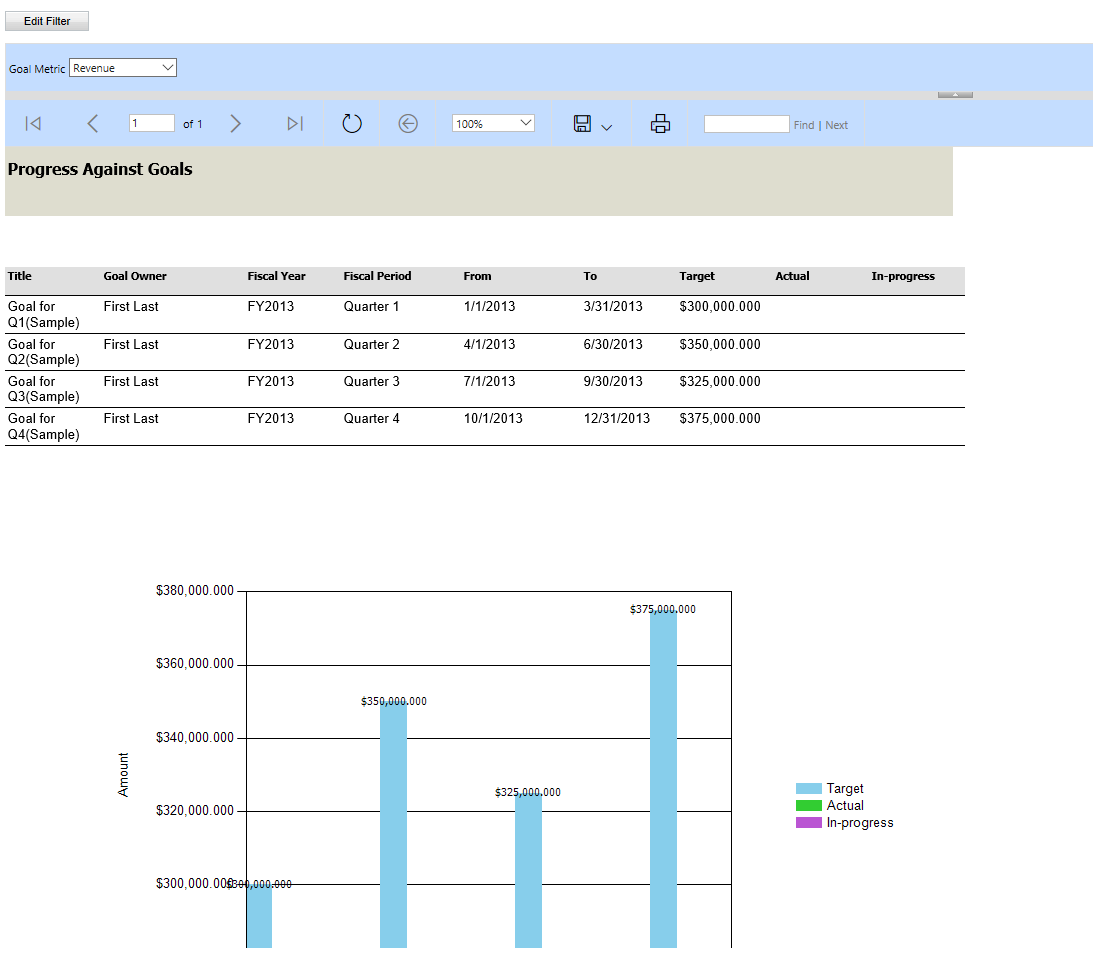
System reports are available to all users. Individuals who create or otherwise own reports can share them with specific colleagues or teams, or can make the reports available to the organization, so that all users can run them. These reports use FetchXML queries that are proprietary to Common Data Service and retrieve data to build the report. Reports that you create in a Power Apps app are Fetch-based reports.
Note
Report features don't work with canvas apps or model-driven apps running on mobile devices, such as tablets and phones.
Add reporting to a Unified Interface app
You can add fetch-based reporting functionality to your app so that users can run, share, create, and edit reports. To do this, you add the report entity to your app's site map.
-
Sign in to Power Apps and open an existing app for editing.
-
In App Designer, select
 next to Site Map.
next to Site Map. -
In the Sitemap Designer, select Add and then select Area.
-
In the Title box, enter a name for the area title, such as Reports.
-
Select the area that you named in the previous step, select Add, select Group, and then in the group Title box enter a name for the group title, such as Reports.
-
Select the group that you named in the previous step, select Add, select Subarea and then include the following properties:
-
Type. Select Entity.
-
Entity. From the list of entities, select the Report entity.
-
Title. Enter a descriptive title, such as Reports.
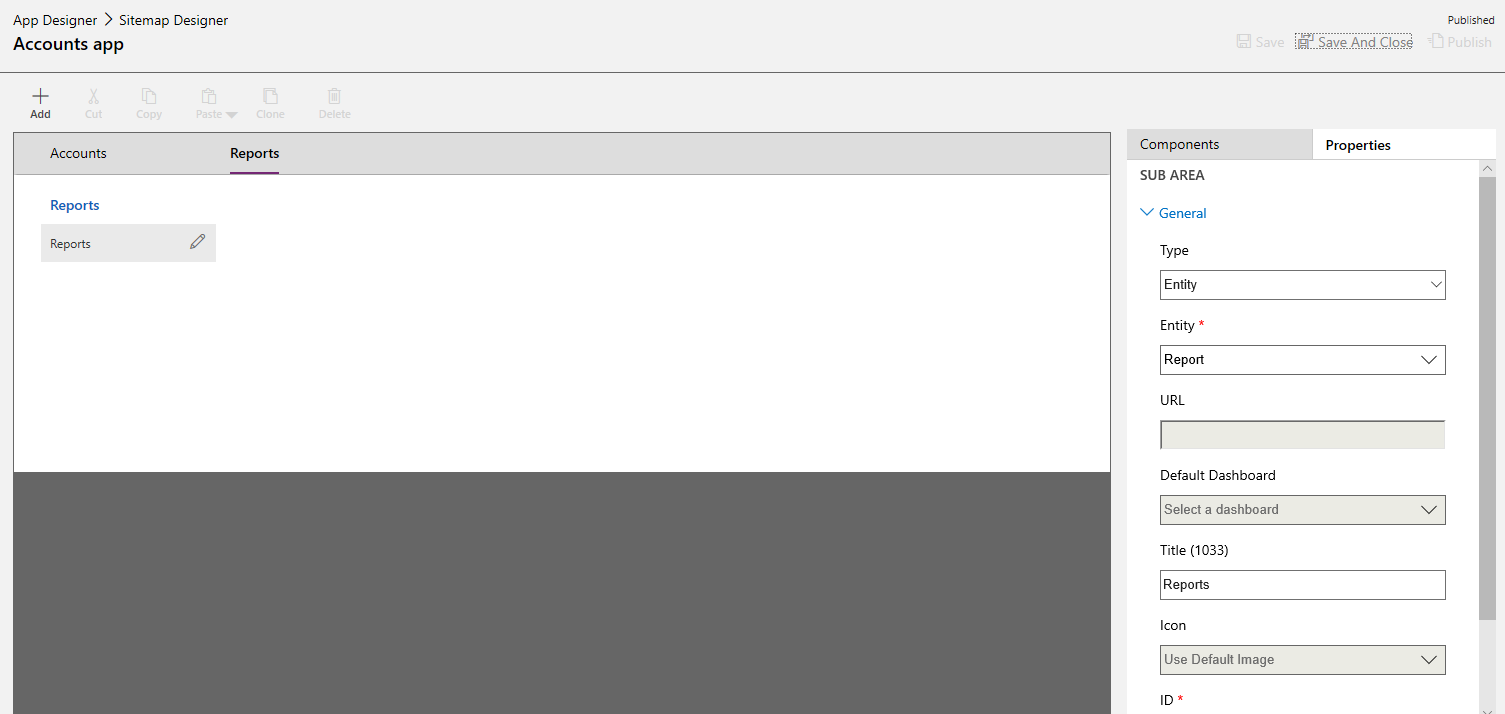
-
-
Select Save and Close to return to the app designer.
-
In App Designer select Save, and then select Publish.
Now the app displays a Reports area where users can view, run, assign, share, and edit the reports they have permission to as well as create new reports using the report wizard.
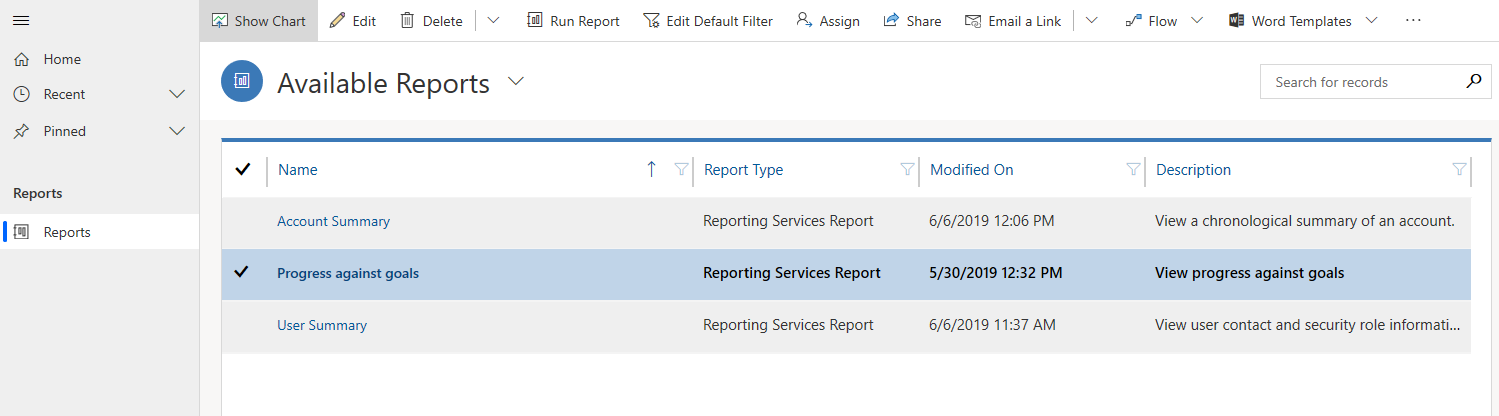
Options for creating new reports
You can create a new report in one of two ways:
- Use the Report Wizard. Open a model-driven app that has been enabled for reporting and run the Report Wizard to create a new report. The Report Wizard can create table and chart reports, including drill-through reports and top N reports. More information: Create a report using the Report Wizard
- Use the Report Authoring Extension. You can write new or customize existing fetch-based Reporting Services reports with Visual Studio, SQL Server Data Tools, and the Report Authoring Extension. More information: Create a new report using SQL Server Data Tools
Report visibility
Standard entity reports, such as the Accounts Summary report for the account entity, are available to all app users. Users who own reports can share them with specific colleagues or teams. System administrators and system customizers can make reports available with organization-wide visibility, so that all users can use them. For information about how to share a report, see Share a report with other users and teams.
Reports in solutions
Reports are solution aware. Adding a report as a component to a solution makes it become a single unit of software that extends Power Apps functionality and the user interface. Only reports that are visible to the organization can be added to solutions.
To find if a report is viewable to the organization: In the list of reports, open a model-driven app, select a report, and then select Edit. On the Administration tab, see if Viewable By is set to Organization.
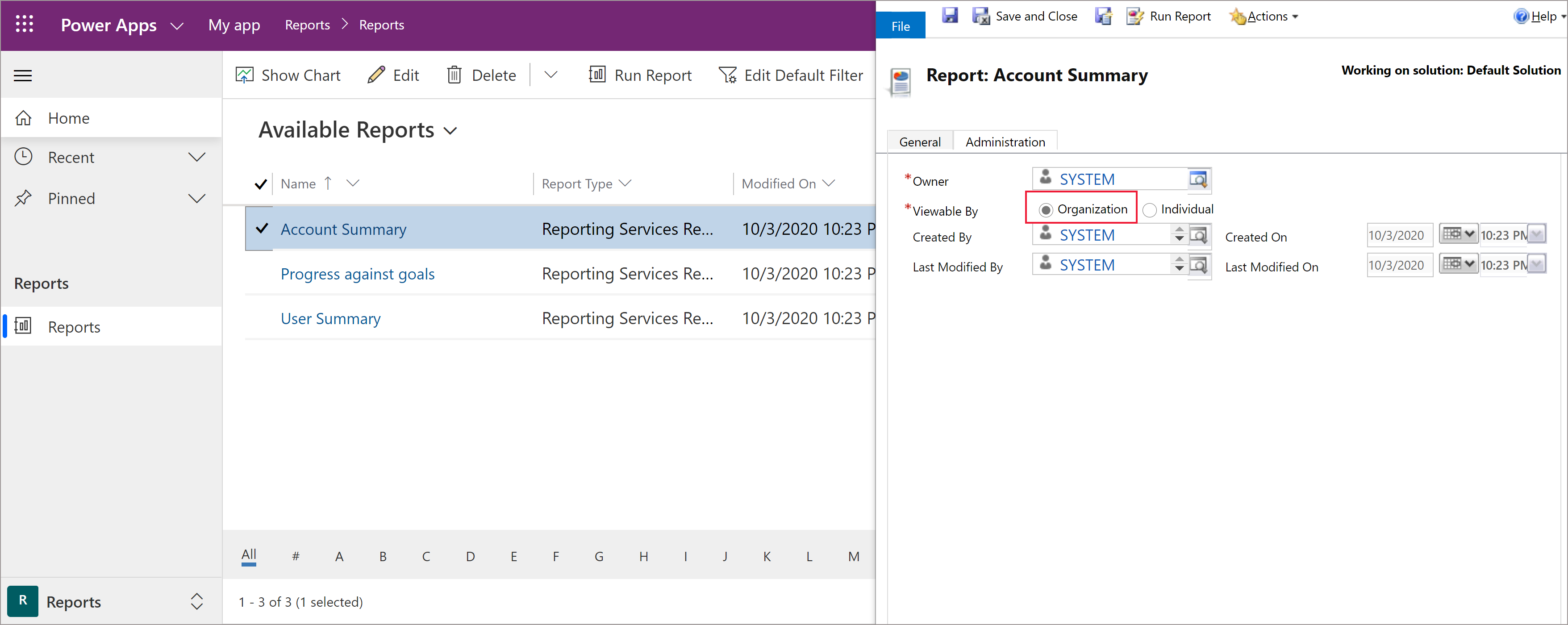
You can add, import, or export snapshots of reports as part of a solution. In model-driven apps, reports, sub reports, report category, report display area, and report-related record type are considered as components of a report set. When you import a solution update in non-overwrite mode, any updates by the solution to a report will be ignored if any component of the report set has been customized.
Related topics
Work with reports
Create a report using the Report Wizard
Add a report from outside Power Apps
Edit the default filter of a report
Troubleshoot reports
posted on 2020-10-26 17:08 lingdanglfw 阅读(130) 评论(0) 编辑 收藏 举报





【推荐】国内首个AI IDE,深度理解中文开发场景,立即下载体验Trae
【推荐】编程新体验,更懂你的AI,立即体验豆包MarsCode编程助手
【推荐】抖音旗下AI助手豆包,你的智能百科全书,全免费不限次数
【推荐】轻量又高性能的 SSH 工具 IShell:AI 加持,快人一步
· Linux系列:如何用 C#调用 C方法造成内存泄露
· AI与.NET技术实操系列(二):开始使用ML.NET
· 记一次.NET内存居高不下排查解决与启示
· 探究高空视频全景AR技术的实现原理
· 理解Rust引用及其生命周期标识(上)
· DeepSeek 开源周回顾「GitHub 热点速览」
· 物流快递公司核心技术能力-地址解析分单基础技术分享
· .NET 10首个预览版发布:重大改进与新特性概览!
· AI与.NET技术实操系列(二):开始使用ML.NET
· 单线程的Redis速度为什么快?