Create a report using the Report Wizard on PowerApps
Create a report using the Report Wizard
Use the Report Wizard to create reports with charts and tables that allow you to easily analyze your data.
All reports that are created using the Report Wizard are Fetch-based reports. Note that all reports generated with the Report Wizard print in landscape mode.
Create a new report
-
From the left navigation pane, select the reports area.
-
On the command bar select New.
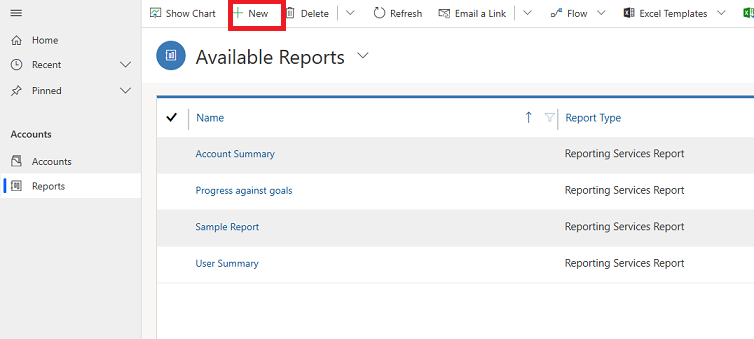
-
A Report:New Report screen will appear. For Report Type leave the default selection to, Report Wizard Reportand select the Report Wizard button.
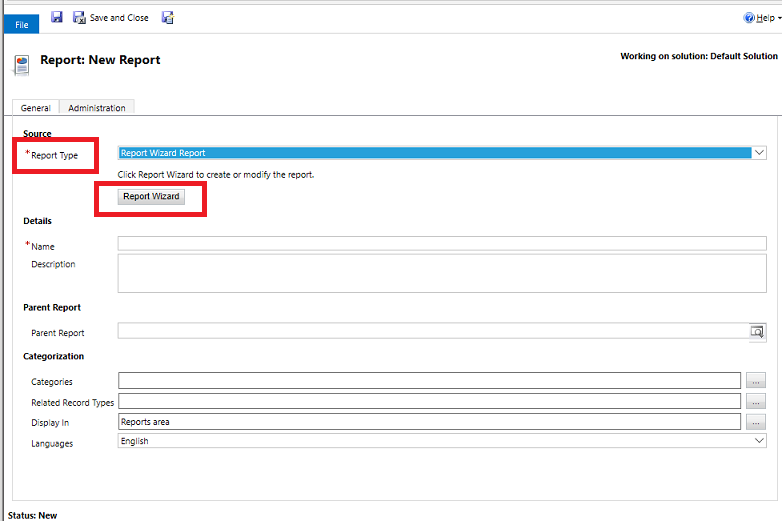
-
In the next screen, leave the default selections and then select Next.

-
On the Report Properties screen, enter a name for the report and then choose the record to include in the report and then select Next.
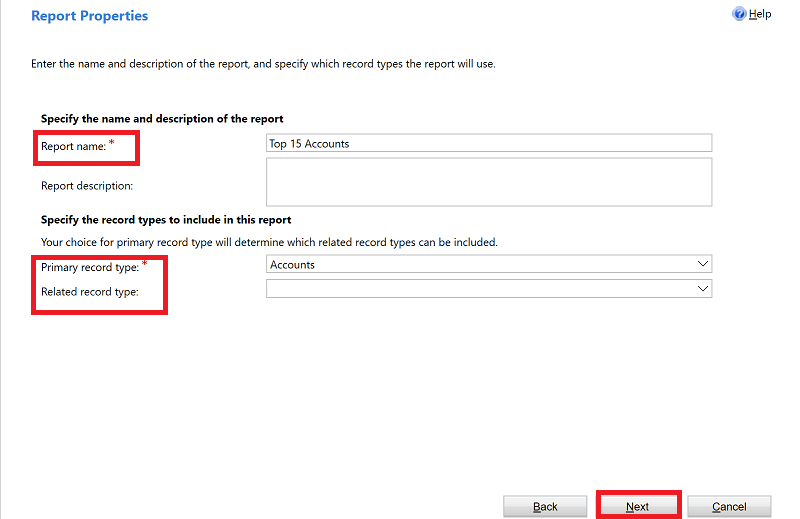
-
On the Select Records to Include in the Report screen choose the filters to determine which records are included in your report. For example, if you only want to see results for records modified in the last 60 days, you can set that filter in this screen. If you don’t want the data filtered, select Clear.

-
On the Lay out Fields screen, choose the layout of your report. Select Click here to add a grouping and choose how you want your data grouped.

-
Select the Record type and the Column for the data you want to have grouped in the report. When you are done with your selections, select OK.
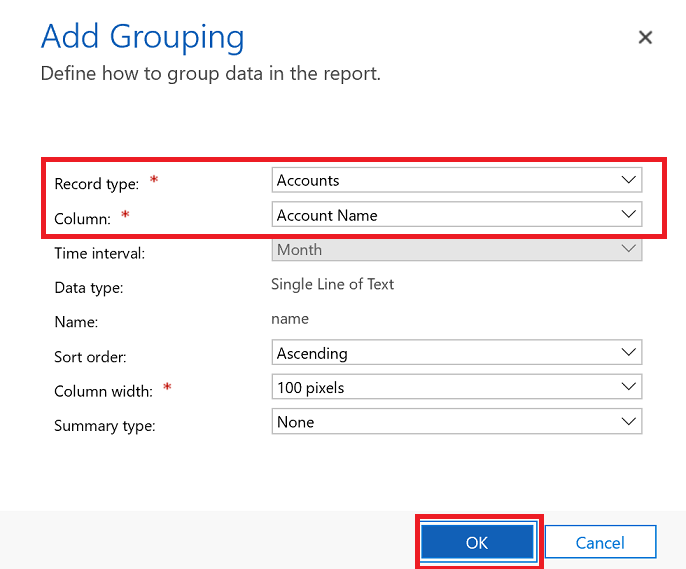
-
Select Click here to add a column to columns of data related to the record type you chose in the previous step.
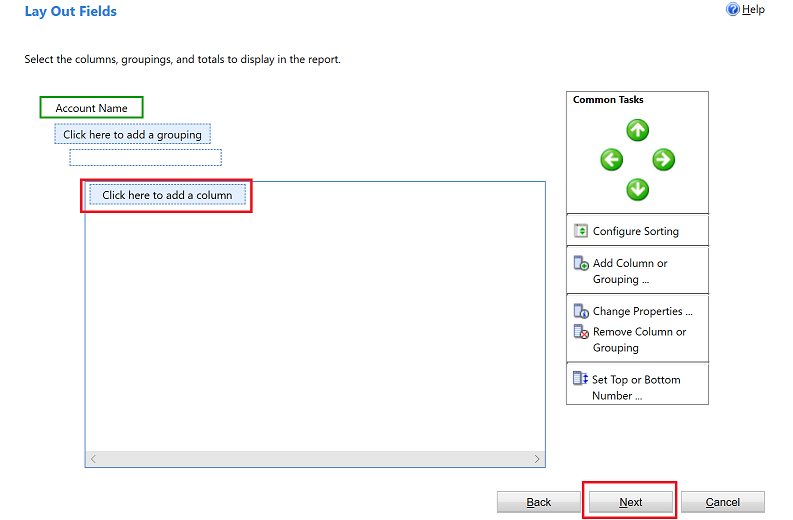
-
On the Add Column screen choose the data you want to have displayed for the column and then select OK.
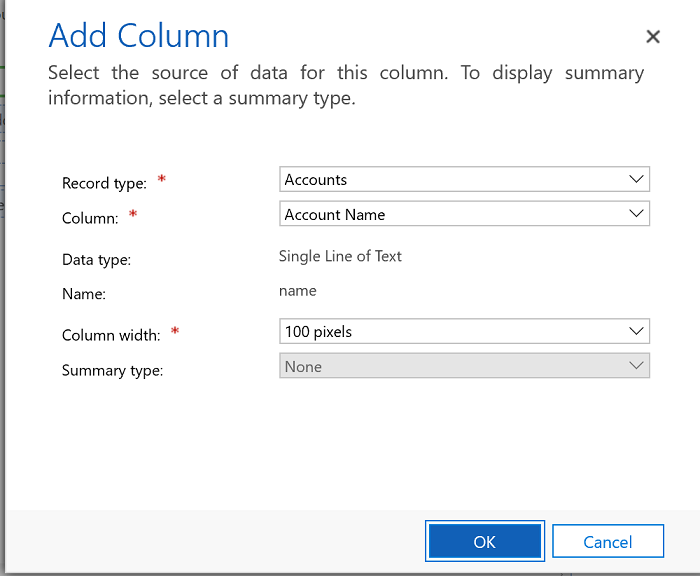
-
Repeat the previous step for any additional columns that you want to add. When you are done, on the Lay Out Fields screen, slect Next.
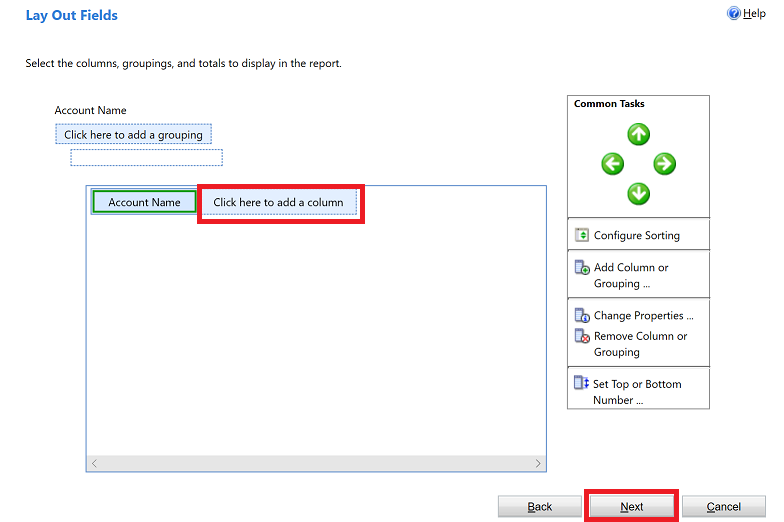
-
On the Format Report screen choose how to format your report and then select Next.
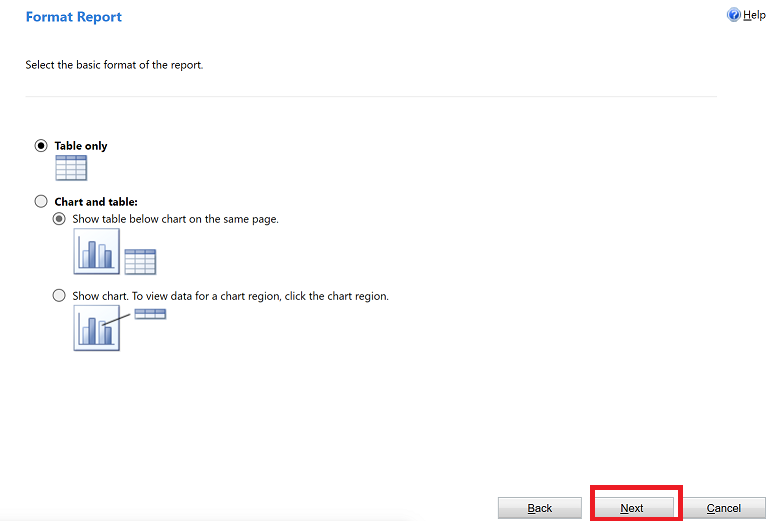
-
Review the summary of your report and select Next and then select Finish. You can now see this report in the list of report in the system.
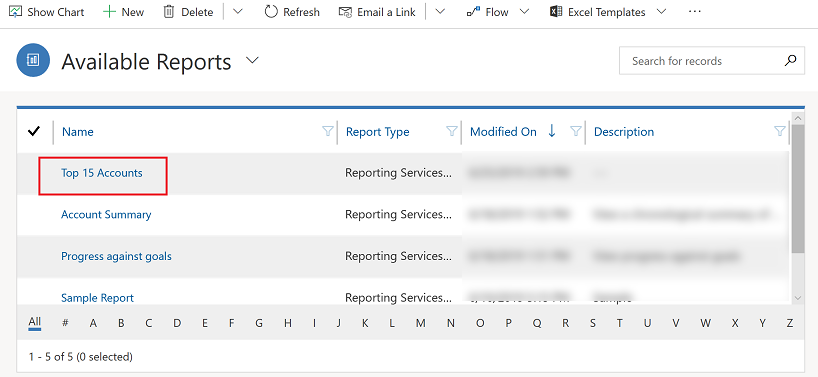
See Also
posted on 2020-10-26 17:06 lingdanglfw 阅读(156) 评论(0) 编辑 收藏 举报





【推荐】国内首个AI IDE,深度理解中文开发场景,立即下载体验Trae
【推荐】编程新体验,更懂你的AI,立即体验豆包MarsCode编程助手
【推荐】抖音旗下AI助手豆包,你的智能百科全书,全免费不限次数
【推荐】轻量又高性能的 SSH 工具 IShell:AI 加持,快人一步
· Linux系列:如何用 C#调用 C方法造成内存泄露
· AI与.NET技术实操系列(二):开始使用ML.NET
· 记一次.NET内存居高不下排查解决与启示
· 探究高空视频全景AR技术的实现原理
· 理解Rust引用及其生命周期标识(上)
· DeepSeek 开源周回顾「GitHub 热点速览」
· 物流快递公司核心技术能力-地址解析分单基础技术分享
· .NET 10首个预览版发布:重大改进与新特性概览!
· AI与.NET技术实操系列(二):开始使用ML.NET
· 单线程的Redis速度为什么快?