201871010123-吴丽丽《面向对象程序设计(Java)》第十三周学习总结
201871010123-吴丽丽《面向对象程序设计(Java)》第十三周学习总结
| 项目 | 内容 |
| 这个作业属于哪个课程 | https://www.cnblogs.com/nwnu-daizh/ |
| 这个作业的要求在哪里 | https://www.cnblogs.com/nwnu-daizh/p/11888568.html |
| 作业学习目标 |
(1) 掌握事件处理的基本原理,理解其用途; (2) 掌握AWT事件模型的工作机制; (3) 掌握事件处理的基本编程模型; (4) 了解GUI界面组件观感设置方法; (5) 掌握WindowAdapter类、AbstractAction类的用法; (6) 掌握GUI程序中鼠标事件处理技术。 |
第一部分:总结第十一章理论知识
第11章 事件处理
11.1事件处理基础
1、事件源(event source) :能够产生事件的组件对象都可以成为事件源,如文本框、按钮等。事件源能够注册监听器并向监听器发送事件对象。
2、事件监听器(event listener) :事件监听器接收事件源发送的通告(事件对象)后,对发生的事件作出响应。一个事件监听器就是一个实现了专门监听器接口的类实例,该类必须实现接口中的方法,这些方法当事件发生时,被自动执行。
3、事件对象 (event object) : Java将事件的相关信息封装在事件对象中,不同的事件源可以产生不同类别的事件。所有的事件对象都派生于java. util. EventObject类。
一、AWT事件处理机制的概要:
1、监听器对象:是一个实现了特定监听器接口(listener interface) 的类实例。
2、 事件源:是一个能够注册监听器并发送事件对象的对象。
3、当事件发生时,事件源将事件对象自动传递给其所有注册的监听器。
4、 监听器对象利用事件对象中的信息决定如何对事件做出响应。
5、事件源和监听器之间的关系如下图所示:
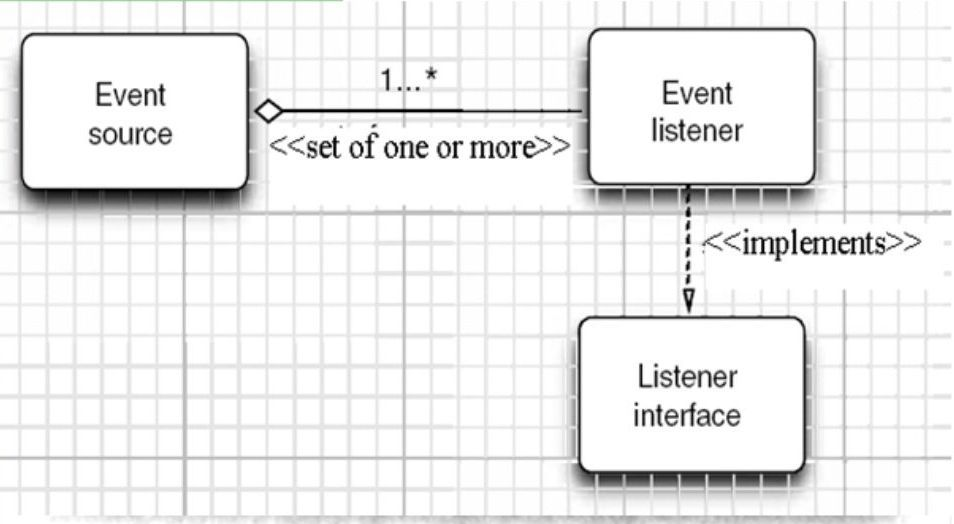
6、GUI设计中,需要对组件某种事件进行响应和处理时,程序员必须完成两个步骤:
1)定义实现某事件监听器接口的事件监听器类,并具体化接口中声明的事件处理抽象方法。
2)为组件注册实现了规定接口的事件监听器对象;
7、注册监听器方法
eventSourceObject.addEventListener(eventL istenerObject)
以下是注册监听器的一个示例:
ActionListener listener= ...;
JButton button=new JButton(“Ok");
button.addActionListener(istener);
8、动作事件(ActionEvent) :当特定组件动作(点击按钮)发生时,该组件自动生成此动作事件。
1)该事件被传递给组件注册的每一个ActionListener对象,并调用监听器对象的actionPerformed方法以接收这类事件对象。
2)动作事件主要包括:
(a)点击按钮
(b)双击一个列表中的选项
(c)选择菜单项
(d)在文本框中输入回车
9、监听器接口的实现
1)监听器类必须实现与事件源相对应的监听器接口e,即必须提供接口中方法的实现。
2)监听器接口中方法实现
class Mylistener implements ActionListener
{
public void actionPerformed (ActionEvent event)
{ ...... }
}
二、改变观感的方法
Swing程序默认使用Metal观感,采用两种方式改变观感。
第一种:在Java安装的子目录jre/lib下的文件swing. properties中,将属性swing. defaultlaf设置为所希望的观感类名。
swing.defaultlaf=com.sun.java.swing.plaf.motif.MotifLookAndFeel
第二种:调用静态的UIManager. setLookAndFeel方法, 动态地改变观感,提供所想要的观感类名,再调用静态方法Swi ngUtilities. updateComponentTreeUI来刷新全部的组件集。
三、适配器类
1、当程序用户试图关闭一个框架窗口时,JFrame对象就是WindowEvent的事件源。
2、捕获窗口事件的监听器:
WindowListener listener=.....;
frame.addWindowListener(listener);
3、窗口监听器必须是实现WindowListener接口的类的一个对象,WindowListener接 口中有七个方法,它们的名字是自解释的。
4、WindowListener接口
public interface WindowListener { void windowOpened(WindowEvent e); void windowClosing(WindowEvent e); void windowClosed(WindowEvent e); void windowlconified(WindowEvent e); void windowDeiconified(WindowEvent e); void windowActivated(WindowEvent e); void windowDeactivated(WindowEvent e); }
5、鉴于代码简化的要求,对于不止一个方法的AWT监听器接口都有一个实现了它的所有方法,但却不做任何工作的适配器类。例: WindowAdapter类 。
6、适配器类动态地满足了Java中实现监视器类的技术要求。
7、通过扩展适配器类来实现窗口事件需要的动作
四、注册事件监听器
1、可将一个Terminator对象注册为事件监听器:
WindowListener listener=new Terminator();
frame.addWindowListener(listener);
2、只要框架产生-一个窗口事件,该事件就会传递给监听器对象。
3、创建扩展于WindowAdapter的监听器类是很好的改进,但还可以进一步将上面语句也可简化为:
frame addWindowListener(new Terminator());
11.2 动作事件
一、动作接口及其类
1、Swing包提供了非常实用的机制来封装动作命令,并将它们连接到多个事件源,这就是Action接口。其中Action扩展于ActionListener借口
2、动作对象是一个封装下列内容的对象:
-命令的说明:一个文本字符串和一个可选图标;
-执行命令所需要的参数。
3、Action是一个接口,而不是一个类,实现这个接口的类必须要实现它的7个方法。
4、AbstractAction类实现了Action接口中除actionPerformed方法之外的所有方法,这个类存储了所有名/值对,并管理着属性变更监听器。
5、在动作事件处理应用中,可以直接扩展AbstractAction类,并在扩展类中实现actionPerformed方法。
二、击键关联映射
1、将一个动作对象添加到击键中,以便让用户敲击键盘命令来执行这个动作。
2、将动作与击键关联起来,需生成KeyStroke类对象。
KeyStroke ctrBKey = KeyStroke.getKeyStroke("CtrlB");
3、下面是将击键与动作对象关联起来的方式(桥梁:动作键对象描述字符串)
InputMap imap =buttonPanel.getInputMap(JComponent.WHEN_ ANCESTOR_ OF_FOCUSED_COMPONENT);
imap.put(KeyStroke.getKeyStrokel("ctrl Y"), " panel.yellow");
ActionMap amap = buttonPanel.getActionMap();
amap.put(" panel,yellow", yellowAction);
11.3鼠标事件
1、鼠标事件
-MouseEvent
2、鼠标监听器接口
-MouseListener
-MouseMotionListener
3、鼠标监听器适配器
-MouseAdapter
-MouseMotionAdapter
4、用户点击鼠标按钮时,会调用三个监听器方法:
-鼠标第一次被按下时调用mousePressed方法;
-鼠标被释放时调用mouseReleased方法;
-两个动作完成之后,调用mouseClicked方法。
5、鼠标在组件上移动时,会调用mouseMoved方法。
6、如果鼠标在移动的时候还按下了鼠标,则会调用mouseDragged方法。
7、鼠标事件返回值
-鼠标事件的类型是MouseEvent,当发生鼠标事件时,MouseEvent类自动创建一个事件对象,以及事件发生位置的x和y坐标,作为事件返回值
8、MouseEvent类中的重要方法
- public int getX( );
- public int getY( );
- public Point getPoint( );
-public int getClickCount( );
9、设置光标
-java.awt.Component;
public void setCursor(Cursor C);
-java.awt.Cursor;
public static Cursor getDefaultCursor( );
public static Cursor getPredefinedCursor(int type);
11.4 AWT事件继承层次
1、所有的事件都是由java.util包中的EventObject类扩展而来。
2、AWTEevent是所有AWT事件类的父类,也是EventObject的直接子类。
3、有些Swing组件生成其他类型的事件对象,一般直“接扩展于EventObject,而不是AWTEvent,位于javax. swing. event. *。
4、事件对象封装了事件源与监听器彼此通信的事件信息。在必要的时候,可以对传递给监听器对象的事件对象进行分析。
5、AWT事件类的继承关系图如下:
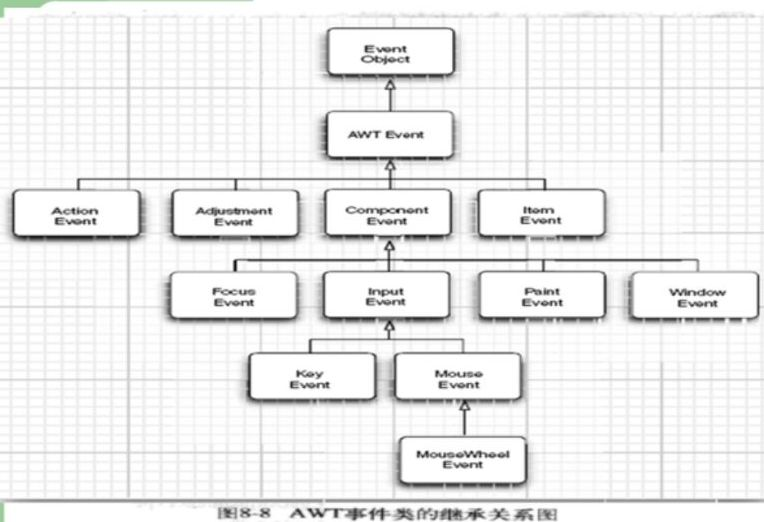
11.4.1AWT中的事件分类
1、AWT将事件分为低级(low-level)事件和语义(semantic)事件。
-语义事件:表达用户动作的事件。
例:点击按钮(Act ionEvent)。
-低级事件:形成语义事件的事件。
例:点击按钮,包含了按下鼠标、连续移动鼠标、抬起鼠标事件。
(1)语义事件
AWT事件中常用的语义事件:
a)ActionEvent (对应按钮点击、菜单选择、选择列表项或在文本域中键入ENTER);
b)AdjustmentEvent (用户调节滚动条);
c)ItemEvent (用户从复选框或列表项中选择-项)。
(2)低层事件
AWT事件中常用的5个低级事件类:
a)KeyEvent(一个键被按下或释放) ;
b)MouseEvent (鼠标被按下、释放、移动或拖动);
c)MouseWheelEvent (鼠标滚轮被转动) ;
d)FocusEvent (某个组件获得或失去焦点);
e)WindowEvent (窗口状态改变)。
第二部分:实验部分
实验十一 图形界面事件处理技术
实验时间 2019-11-22
1、实验目的与要求
(1) 掌握事件处理的基本原理,理解其用途;
(2) 掌握AWT事件模型的工作机制;
(3) 掌握事件处理的基本编程模型;
(4) 了解GUI界面组件观感设置方法;
(5) 掌握WindowAdapter类、AbstractAction类的用法;
(6) 掌握GUI程序中鼠标事件处理技术。
实验1: 导入第11章示例程序,测试程序并进行代码注释。
测试程序1:
1)在elipse IDE中调试运行教材443页-444页程序11-1,结合程序运行结果理解程序;
2) 在事件处理相关代码处添加注释;
3) 用lambda表达式简化程序;
4)掌握JButton组件的基本API;
5)掌握Java中事件处理的基本编程模型。
ButtonFrame.java文件中代码如下:

package button; import java.awt.*; import java.awt.event.*; import javax.swing.*; /** * A frame with a button panel. */ public class ButtonFrame extends JFrame { private JPanel buttonPanel; private static final int DEFAULT_WIDTH = 300; private static final int DEFAULT_HEIGHT = 200; public ButtonFrame() { setSize(DEFAULT_WIDTH, DEFAULT_HEIGHT); //设置按钮框架的大小 // create buttons var yellowButton = new JButton("Yellow"); //创建按钮对象 var blueButton = new JButton("Blue"); var redButton = new JButton("Red"); buttonPanel = new JPanel(); // add buttons to panel buttonPanel.add(yellowButton); //通过调用add方法将按钮添加到面板中 buttonPanel.add(blueButton); buttonPanel.add(redButton); // add panel to frame add(buttonPanel); // create button actions var yellowAction = new ColorAction(Color.YELLOW); var blueAction = new ColorAction(Color.BLUE); var redAction = new ColorAction(Color.RED); // associate actions with buttons yellowButton.addActionListener(yellowAction); //将新建的对象设置为按钮监听器 blueButton.addActionListener(blueAction); redButton.addActionListener(redAction); } /** * An action listener that sets the panel's background color. */ private class ColorAction implements ActionListener //ColorAction类实现ActionListener接口 { private Color backgroundColor; public ColorAction(Color c) { backgroundColor = c; } public void actionPerformed(ActionEvent event) //actionPerformed()方法用来接收ActionEvent对象参数 { buttonPanel.setBackground(backgroundColor); //设置背景 } } }
ButtonTest.java文件中代码如下:

package button; import java.awt.*; import javax.swing.*; /** * @version 1.35 2018-04-10 * @author Cay Horstmann */ public class ButtonTest { public static void main(String[] args) { //使用了匿名类 EventQueue.invokeLater(() -> { var frame = new ButtonFrame(); frame.setTitle("ButtonTest"); //设置框架的标题 frame.setDefaultCloseOperation(JFrame.EXIT_ON_CLOSE); frame.setVisible(true); //设置框架为可见性 }); } }
运行结果如下所示:

任意点其中的按钮,其背景颜色将被换成该按钮上写的颜色
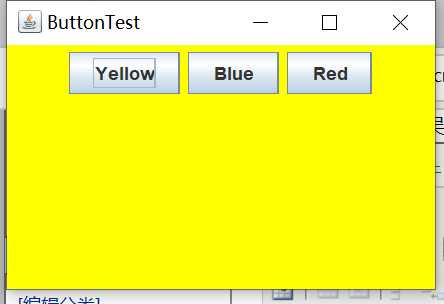
用lambda表达式修改ButtonFrame.java里的程序后,代码如下:

package button; import java.awt.*; import java.awt.event.*; import javax.swing.*; /** * A frame with a button panel. */ public class ButtonFrame extends JFrame { private JPanel buttonPanel; private static final int DEFAULT_WIDTH = 300; private static final int DEFAULT_HEIGHT = 200; public ButtonFrame() { setSize(DEFAULT_WIDTH, DEFAULT_HEIGHT); buttonPanel = new JPanel(); // create buttons //连续调用三次makeButton方法 makeButton("yellow",Color.YELLOW); makeButton("blue",Color.BLUE); makeButton("red",Color.RED); //将面板添加至框架中 add(buttonPanel); } //在这里定义了一个makeButton方法,没有显示的定义一个类,每次调用这个方法时,它会建立实现ActionListener接口的一个类的实例 public void makeButton(String name,Color backgroundColor) { JButton button=new JButton(name); buttonPanel.add(button); button.addActionListener(event-> buttonPanel.setBackground(backgroundColor)); //使用lambda表达式 } }
测试程序2:
1) 在elipse IDE中调试运行教材449页程序11-2,结合程序运行结果理解程序;
2)在组件观感设置代码处添加注释;
3)了解GUI程序中观感的设置方法。
PlafFrame.java代码如下:

package plaf; import javax.swing.JButton; import javax.swing.JFrame; import javax.swing.JPanel; import javax.swing.UIManager; import javax.swing.SwingUtilities; public class PlafFrame extends JFrame { private JPanel buttonPanel; public PlafFrame() { buttonPanel = new JPanel(); UIManager.LookAndFeelInfo[] infos=UIManager.getInstalledLookAndFeels(); //为了列举安装的所有观感实现,调用getInstalledLookAndFeels()方法 for(UIManager.LookAndFeelInfo info:infos) //for each循环,进而得到每一种观感的名字和类名 makeButton(info.getName(),info.getClassName()); add(buttonPanel); pack(); //pack()方法用来调整窗口的大小 } private void makeButton(String name, String className) { //add button to panel JButton button=new JButton(name); buttonPanel.add(button); //set button action button.addActionListener(event->{ //button action:switch to the new look-and-feel try { UIManager.setLookAndFeel(className); //调用静态的UIManager.setLookAndFeel()方法,并提供所想要的观感类名 SwingUtilities.updateComponentTreeUI(this);//调用静态的SwingUtilities.updateComponentTreeUI方法来刷新组件集 pack(); } catch (Exception e) //捕获异常 { e.printStackTrace(); } }); } }
PlafTest.java代码如下:

package plaf; import java.awt.EventQueue; import javax.swing.JFrame; public class PlafTest { public static void main(String[] args) { //使用了匿名类 EventQueue.invokeLater(() -> { var frame = new PlafFrame(); //创建一个新对象 frame.setTitle("ButtonTest"); //设置框架标题 frame.setDefaultCloseOperation(JFrame.EXIT_ON_CLOSE); frame.setVisible(true); //设置框架为可见 }); } }
运行结果如下:

点不一样的按钮会出现不一样的结果,如摁了CDE/Motif按钮会出现以下结果:

测试程序3:
1) 在elipse IDE中调试运行教材457页-458页程序11-3,结合程序运行结果理解程序;
2)掌握AbstractAction类及其动作对象;
3)掌握GUI程序中按钮、键盘动作映射到动作对象的方法。
ActionFrame.java代码如下:

package action; import java.awt.*; import java.awt.event.*; import javax.swing.*; /** * A frame with a panel that demonstrates color change actions. */ public class ActionFrame extends JFrame { private JPanel buttonPanel; private static final int DEFAULT_WIDTH = 300; private static final int DEFAULT_HEIGHT = 200; public ActionFrame() { setSize(DEFAULT_WIDTH, DEFAULT_HEIGHT); //设置框架大小 buttonPanel = new JPanel(); // define actions var yellowAction = new ColorAction("Yellow", new ImageIcon("yellow-ball.gif"), Color.YELLOW); //创建colorAction类的对象 var blueAction = new ColorAction("Blue", new ImageIcon("blue-ball.gif"), Color.BLUE); var redAction = new ColorAction("Red", new ImageIcon("red-ball.gif"), Color.RED); // add buttons for these actions buttonPanel.add(new JButton(yellowAction)); //通过调用add方法将按钮添加到面板中 buttonPanel.add(new JButton(blueAction)); buttonPanel.add(new JButton(redAction)); // add panel to frame add(buttonPanel); // associate the Y, B, and R keys with names InputMap inputMap = buttonPanel.getInputMap(JComponent.WHEN_ANCESTOR_OF_FOCUSED_COMPONENT);//使用getInputMap方法从组件中得到输入映射 //三个输入映射 inputMap.put(KeyStroke.getKeyStroke("ctrl Y"), "panel.yellow"); //调用KeyStroke类中的getKeyStroke方法 inputMap.put(KeyStroke.getKeyStroke("ctrl B"), "panel.blue"); inputMap.put(KeyStroke.getKeyStroke("ctrl R"), "panel.red"); // associate the names with actions ActionMap actionMap = buttonPanel.getActionMap(); //调用getActionMap方法,用来返回关联动作映射键和动作对象的映射 //三个动作映射 actionMap.put("panel.yellow", yellowAction); actionMap.put("panel.blue", blueAction); actionMap.put("panel.red", redAction); } public class ColorAction extends AbstractAction { /** * Constructs a color action. * @param name the name to show on the button * @param icon the icon to display on the button * @param c the background color */ public ColorAction(String name, Icon icon, Color c) { putValue(Action.NAME, name); //将名/值对放置在动作对象内 putValue(Action.SMALL_ICON, icon); putValue(Action.SHORT_DESCRIPTION, "Set panel color to " + name.toLowerCase()); putValue("color", c); } public void actionPerformed(ActionEvent event) { var color = (Color) getValue("color"); //返回被存储的名/值对的值,并将其进行强制类型转换为Color buttonPanel.setBackground(color); //设置背景颜色 } } }
ActionTest.java代码如下:

package action; import java.awt.*; import javax.swing.*; /** * @version 1.34 2015-06-12 * @author Cay Horstmann */ public class ActionTest { public static void main(String[] args) { EventQueue.invokeLater(() -> { var frame = new ActionFrame(); frame.setTitle("ActionTest"); frame.setDefaultCloseOperation(JFrame.EXIT_ON_CLOSE); frame.setVisible(true); }); } }
运行结果如下:
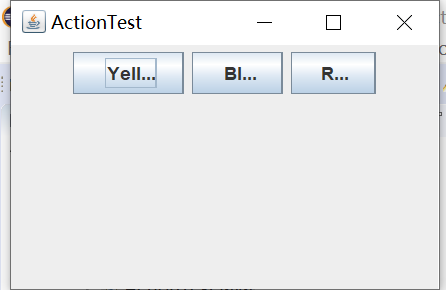
当我按Ctrl+Y键时,出现以下结果:
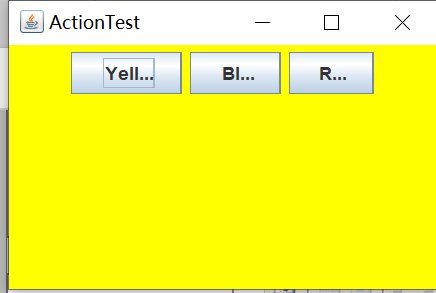
测试程序4:
1) 在elipse IDE中调试运行教材462页程序11-4、11-5,结合程序运行结果理解程序;
2)掌握GUI程序中鼠标事件处理技术。
MouseFrame.java代码如下:

package mouse; import javax.swing.*; /** * A frame containing a panel for testing mouse operations */ public class MouseFrame extends JFrame { public MouseFrame() { add(new MouseComponent()); //添加新鼠标配件 pack(); //pack方法是用来确定框架的最佳大小 } }
MouseTest.java代码如下:

package mouse; import java.awt.*; import javax.swing.*; /** * @version 1.35 2018-04-10 * @author Cay Horstmann */ public class MouseTest { public static void main(String[] args) { //使用了匿名类 EventQueue.invokeLater(() -> { var frame = new MouseFrame(); frame.setTitle("MouseTest"); //设置框架的标题 frame.setDefaultCloseOperation(JFrame.EXIT_ON_CLOSE); frame.setVisible(true); //设置框架为可见 }); } }
MouseComponent.java代码如下:

package mouse; import java.awt.*; import java.awt.event.*; import java.awt.geom.*; import java.util.*; import javax.swing.*; /** * A component with mouse operations for adding and removing squares. */ public class MouseComponent extends JComponent { private static final int DEFAULT_WIDTH = 300; private static final int DEFAULT_HEIGHT = 200; private static final int SIDELENGTH = 10; private ArrayList<Rectangle2D> squares; private Rectangle2D current; // the square containing the mouse cursor包含鼠标光标的正方形 public MouseComponent() { squares = new ArrayList<>(); current = null; addMouseListener(new MouseHandler()); addMouseMotionListener(new MouseMotionHandler()); } public Dimension getPreferredSize() { return new Dimension(DEFAULT_WIDTH, DEFAULT_HEIGHT); } public void paintComponent(Graphics g) //绘制组件的方法 { var g2 = (Graphics2D) g; // draw all squares for (Rectangle2D r : squares) g2.draw(r); } /** * Finds the first square containing a point. * @param p a point * @return the first square that contains p */ public Rectangle2D find(Point2D p) { for (Rectangle2D r : squares) { if (r.contains(p)) return r; } return null; } /** * Adds a square to the collection. * @param p the center of the square */ public void add(Point2D p) { double x = p.getX(); double y = p.getY(); current = new Rectangle2D.Double(x - SIDELENGTH / 2, y - SIDELENGTH / 2, SIDELENGTH, SIDELENGTH); squares.add(current); repaint(); } /** * Removes a square from the collection. * @param s the square to remove */ public void remove(Rectangle2D s) { if (s == null) return; if (s == current) current = null; squares.remove(s); repaint(); } private class MouseHandler extends MouseAdapter //接收鼠标事件的抽象适配器类 { public void mousePressed(MouseEvent event) //mousePressed方法,当鼠标点击所在小方块的像素之外时,就会绘制一个新的小方块 { // add a new square if the cursor isn't inside a square current = find(event.getPoint()); if (current == null) add(event.getPoint()); } public void mouseClicked(MouseEvent event) //mouseclick方法,双击鼠标时,将小方块擦除 { // remove the current square if double clicked current = find(event.getPoint()); if (current != null && event.getClickCount() >= 2) remove(current); } } private class MouseMotionHandler implements MouseMotionListener { public void mouseMoved(MouseEvent event) { // set the mouse cursor to cross hairs if it is inside a rectangle if (find(event.getPoint()) == null) setCursor(Cursor.getDefaultCursor()); else setCursor(Cursor.getPredefinedCursor(Cursor.CROSSHAIR_CURSOR)); } public void mouseDragged(MouseEvent event) { if (current != null) { int x = event.getX(); //返回事件相对于源组件的水平x坐标 int y = event.getY(); //返回事件相对于源组件的垂直y坐标 // drag the current rectangle to center it at (x, y) current.setFrame(x - SIDELENGTH / 2, y - SIDELENGTH / 2, SIDELENGTH, SIDELENGTH); //将此Rectangle2D外部边界的位置和大小设置为矩形值 repaint(); //repaint方法用来重绘组件 } } } }
运行结果如下:
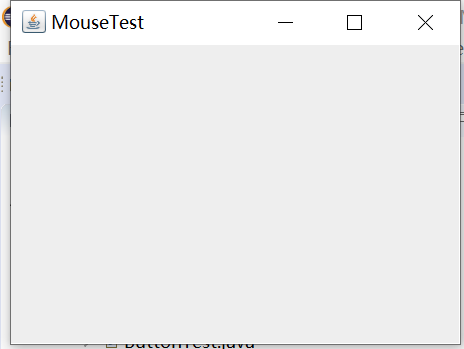
当在框架上点击后出现以下结果:
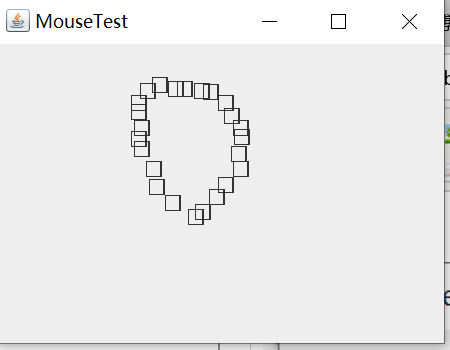
实验2:结对编程练习
利用班级名单文件、文本框和按钮组件,设计一个有如下界面(图1)的点名器,要求用户点击开始按钮后在文本输入框随机显示2018级计算机科学与技术(1)班同学姓名,如图2所示,点击停止按钮后,文本输入框不再变换同学姓名,此同学则是被点到的同学姓名,如图3所示。
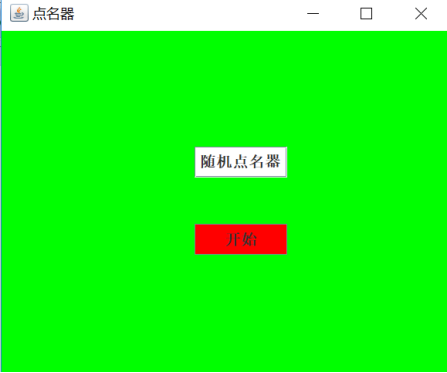
图1 点名器启动界面
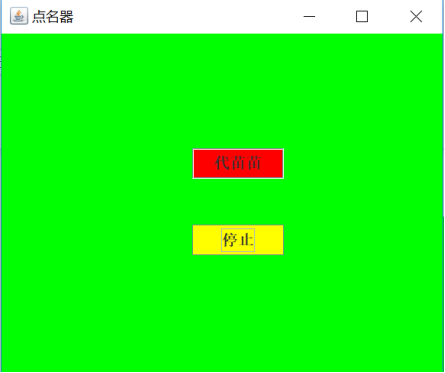
图2 点名器随机显示姓名界面
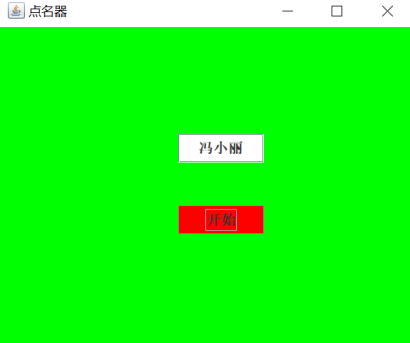
图3 点名器点名界面
结对编程实验思路如下:
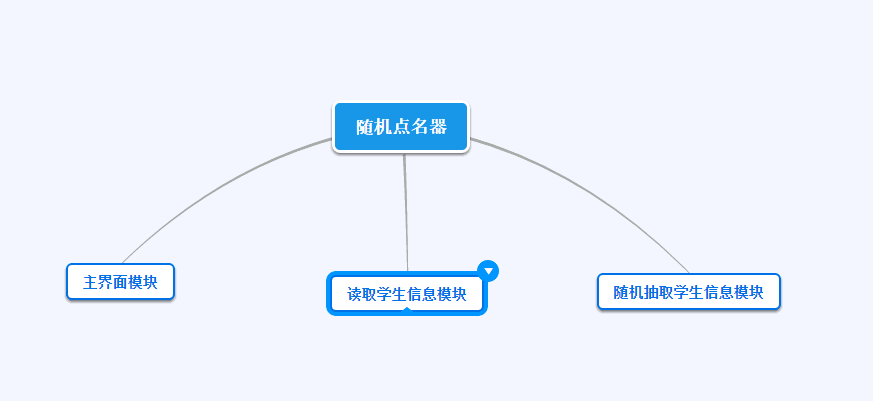
和结对同伴梁丽珍一起讨论的照片如下:

实验代码如下:

package checkroll; import java.awt.Color; import java.awt.Font; import java.awt.event.ActionEvent; import java.awt.event.ActionListener; import java.io.File; import java.io.FileNotFoundException; import java.util.Random; import java.util.Scanner; import javax.swing.JButton; import javax.swing.JFrame; import javax.swing.JLabel; public class NameFrame extends JFrame implements ActionListener { private JLabel jla; private JLabel jlb; private JButton jba; //push按钮的实现 private static boolean flag = true; //开始的按钮是否点过 public NameFrame() { this.setLayout(null); //条件按钮 jla = new JLabel("姓名"); jlb = new JLabel("准备"); jba = new JButton("开始"); this.add(jla);//添加组件 this.add(jlb); jla.setFont(new Font("Courier",Font.PLAIN,22));//设置字体 jla.setHorizontalAlignment(JLabel.CENTER);//x轴对称 jla.setVerticalAlignment(JLabel.CENTER); //y轴对称 jla.setBounds(20,100,180,30); jlb.setOpaque(true);//设置控件不透明 jlb.setBackground(Color.blue);//设置背景颜色 jlb.setFont(new Font("Courier",Font.PLAIN,22)); jlb.setHorizontalAlignment(JLabel.CENTER); jlb.setVerticalAlignment(JLabel.CENTER); jlb.setBounds(150,100,120,30); this.add(jba); jba.setBounds(150,150,80,26); //设置窗口大小 jba.addActionListener(this);//监听器 this.setTitle("随机点名器");//窗口标题 this.setBounds(400,400,400,300); this.setVisible(true);//设置为可见性 this.setDefaultCloseOperation(DISPOSE_ON_CLOSE); } public void actionPerformed(ActionEvent e){ int i=0; String names[]=new String[50]; try { Scanner in=new Scanner(new File("D:\\计师1班.txt")); while(in.hasNextLine())//hasNextLine()用来检测下一行有没有输入 { names[i]=in.nextLine();//因为之前用hasNextLine(),所以这里需要用nextLine() i++; } } catch (FileNotFoundException e1) { // TODO Auto-generated catch block e1.printStackTrace(); } if(jba.getText()=="开始"){//返回按钮 jlb.setBackground(Color.MAGENTA); flag = true; //用new Thread()进行异步加载 new Thread(){ public void run(){ while(NameFrame.flag){ Random r = new Random(); int i= r.nextInt(35);//返还该元素,并重新选择另一个元素 jlb.setText(names[i]); } } }.start();//使该线程开始执行;Java 虚拟机调用该线程的 run 方法 jba.setText("停止"); jba.setBackground(Color.YELLOW); } else if(jba.getText()=="停止"){ flag = false; jba.setText("开始");//按钮标题 jba.setBackground(Color.WHITE);//“开始”颜色 jlb.setBackground(Color.blue); } } public static void main(String arguments []){ new NameFrame(); } }
实验运行结果如下:
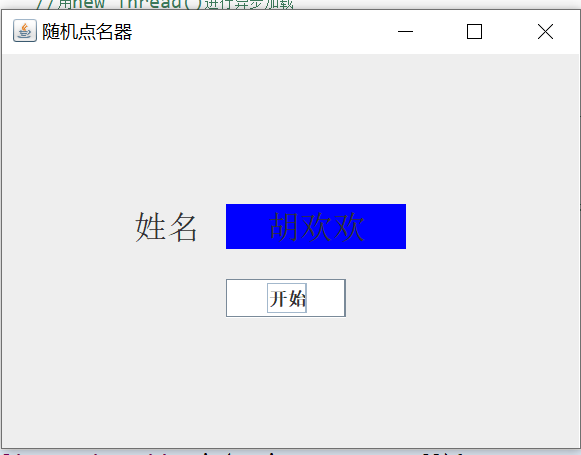
实验总结:
通过本周的学习,我掌握了事件处理的基本原理,理解了其用途;并了解学习了以下几点:1.AWT事件模型的工作机制;2.事件处理的基本编程模型;3.了解了GUI界面组件观感设置方法;4.WindowAdapter类、AbstractAction类的用法;5.GUI程序中鼠标事件处理技术。在本次实验的结对编程中,用到了异步加载,这知识点老师在上课时没涉及到,我和同伴通过在网上查询了解了这方面的一些知识,不过在编程实验中还是遇到了一些疑惑,但之后通过向同学们请教,了解了自己的问题所在,最后学会了如何设计一个小型界面,受益颇多!




