wpf 对控件进行截图,获取快照
有时候我们项目,在执行某个操作后,会生成一些数据结果,如报表一类的东西,我们需要对结果进行保存,甚至是生成word文档。
那么首先获取到控件快照就最基本的条件。
生成快照的静态方法类
using System; using System.Collections.Generic; using System.Drawing; using System.Drawing.Imaging; using System.IO; using System.Linq; using System.Text; using System.Threading.Tasks; using System.Windows; using System.Windows.Media.Imaging; namespace MvvmFuncationApp.Model { public static class ToBitmapTool { /// <summary> /// 截图转换成bitmap /// </summary> /// <param name="element"></param> /// <param name="width">默认控件宽度</param> /// <param name="height">默认控件高度</param> /// <param name="x">默认0</param> /// <param name="y">默认0</param> /// <returns></returns> public static Bitmap ToBitmap(this FrameworkElement element, int width = 0, int height = 0, int x = 0, int y = 0) { if (width == 0) width = (int)element.ActualWidth; if (height == 0) height = (int)element.ActualHeight; var rtb = new RenderTargetBitmap(width, height, x, y, System.Windows.Media.PixelFormats.Default); rtb.Render(element); var bit = BitmapSourceToBitmap(rtb); //测试代码 DirectoryInfo d = new DirectoryInfo(System.IO.Path.Combine(Directory.GetCurrentDirectory(), "Cache")); if (!d.Exists) d.Create(); bit.Save(System.IO.Path.Combine(d.FullName, "控件截图.png")); return bit; } /// <summary> /// BitmapSource转Bitmap /// </summary> /// <param name="source"></param> /// <returns></returns> public static Bitmap BitmapSourceToBitmap(this BitmapSource source) { return BitmapSourceToBitmap(source, source.PixelWidth, source.PixelHeight); } /// <summary> /// Convert BitmapSource to Bitmap /// </summary> /// <param name="source"></param> /// <returns></returns> public static Bitmap BitmapSourceToBitmap(this BitmapSource source, int width, int height) { Bitmap bmp = null; try { PixelFormat format = PixelFormat.Format24bppRgb; /*set the translate type according to the in param(source)*/ switch (source.Format.ToString()) { case "Rgb24": case "Bgr24": format = PixelFormat.Format24bppRgb; break; case "Bgra32": format = PixelFormat.Format32bppPArgb; break; case "Bgr32": format = PixelFormat.Format32bppRgb; break; case "Pbgra32": format = PixelFormat.Format32bppArgb; break; } bmp = new Bitmap(width, height, format); BitmapData data = bmp.LockBits(new System.Drawing.Rectangle(System.Drawing.Point.Empty, bmp.Size), ImageLockMode.WriteOnly, format); source.CopyPixels(Int32Rect.Empty, data.Scan0, data.Height * data.Stride, data.Stride); bmp.UnlockBits(data); } catch { if (bmp != null) { bmp.Dispose(); bmp = null; } } return bmp; } } }
添加按钮事件:
private void BitMapBtn_Click(object sender, RoutedEventArgs e) {
// StudentInfoGrid =======>控件的名称
ToBitmapTool.ToBitmap(StudentInfoGrid); }
}
前台代码:
<Grid Background="Gray" Name="StudentInfoGrid"> <Label Content="学号" Height="28" HorizontalAlignment="Left" Margin="54,23,0,0" Name="labelStudentId" VerticalAlignment="Top" /> <TextBox Text="{Binding Student.StudentId}" IsReadOnly="True" Height="23" HorizontalAlignment="Right" Margin="0,27,289,0" Name="textBoxStudentId" VerticalAlignment="Top" Width="120" /> <Label Content="姓名" Height="28" HorizontalAlignment="Left" Margin="54,61,0,0" Name="labelStudentName" VerticalAlignment="Top" /> <TextBox Text="{Binding Student.StudentName}" IsReadOnly="True" Height="23" HorizontalAlignment="Left" Margin="94,65,0,0" Name="textBoxStudentName" VerticalAlignment="Top" Width="120" /> <Label Content="年龄" Height="28" HorizontalAlignment="Left" Margin="54,94,0,0" Name="labelStudentAge" VerticalAlignment="Top" /> <TextBox Text="{Binding Student.StudentAge}" IsReadOnly="True" Height="23" HorizontalAlignment="Left" Margin="94,99,0,0" Name="textBoxStudentAge" VerticalAlignment="Top" Width="120" /> <Label Content="Email" Height="28" HorizontalAlignment="Left" Margin="50,138,0,0" Name="labelStudentEmail" VerticalAlignment="Top" /> <TextBox Text="{Binding Student.StudentEmail}" IsReadOnly="True" Height="23" HorizontalAlignment="Left" Margin="94,141,0,0" Name="textBoxStudentEmail" VerticalAlignment="Top" Width="120" /> <Label Content="性别" Height="28" HorizontalAlignment="Left" Margin="57,176,0,0" Name="labelStudentSex" VerticalAlignment="Top" /> <TextBox Text="{Binding Student.StudentSex}" IsReadOnly="True" Height="23" HorizontalAlignment="Left" Margin="94,180,0,0" Name="textBoxStudentSex" VerticalAlignment="Top" Width="120" /> <Button Command="{Binding ShowCommand}" Content="显示" Height="23" HorizontalAlignment="Left" Margin="345,27,0,0" Name="buttonShow" VerticalAlignment="Top" Width="75" /> <Button Content="控件截图" Name="BitMapBtn" Click="BitMapBtn_Click" Width="60" Height="30" Margin="0,30"></Button> </Grid>
运行程序 ==》进入项目的debug目录下
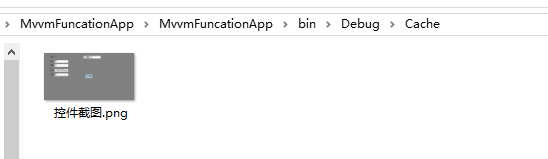
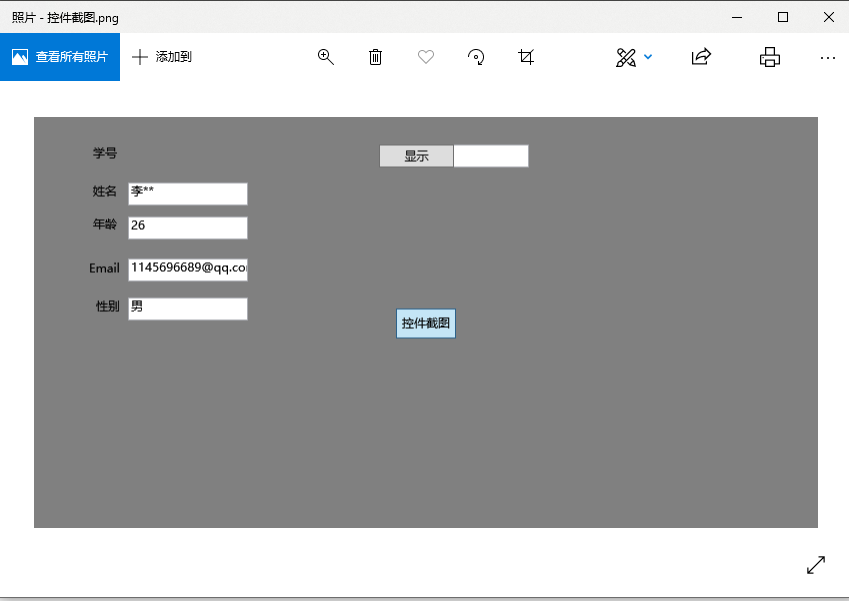





【推荐】国内首个AI IDE,深度理解中文开发场景,立即下载体验Trae
【推荐】编程新体验,更懂你的AI,立即体验豆包MarsCode编程助手
【推荐】抖音旗下AI助手豆包,你的智能百科全书,全免费不限次数
【推荐】轻量又高性能的 SSH 工具 IShell:AI 加持,快人一步
· 如何编写易于单元测试的代码
· 10年+ .NET Coder 心语,封装的思维:从隐藏、稳定开始理解其本质意义
· .NET Core 中如何实现缓存的预热?
· 从 HTTP 原因短语缺失研究 HTTP/2 和 HTTP/3 的设计差异
· AI与.NET技术实操系列:向量存储与相似性搜索在 .NET 中的实现
· 地球OL攻略 —— 某应届生求职总结
· 周边上新:园子的第一款马克杯温暖上架
· Open-Sora 2.0 重磅开源!
· 提示词工程——AI应用必不可少的技术
· .NET周刊【3月第1期 2025-03-02】