React Native组件左右两端展示(flex:1、justifyContent:'space-between')
项目中我们经常会遇到组件左右两端展示的需求,实现的方法有很多种,
今天简述下以下两种方法:
A:子组件使用flex:1(自动填充)
优势:
设置flex:1的组件会优先展示兄弟组件,然后自己才会填充父组件剩余部分。
假如设置左端组件flex:1,那么会优先展示右端组件,然后左端组件才会填充父组件剩余部分。
劣势:
需要设置子组件
子组件:
设置flex:1的子组件会拉伸填充满父组件剩余部分
适用场景:
全场景通用
一端优先展示,另一端动态变化的(文字过长且单行展示的)亦可正常展示
B:父组件使用justifyContent:'space-between'(两端对齐)
优势:
使用简单,不需要操纵子组件
劣势:
子组件优先级是一样的,不能满足一端优先显示的场景
假如一端文本过长且一行展示时,另一端会被挤出父组件,导致显示异常,
假如没有限制行数,是不会出现展示问题的
子组件:
按实际内容展示不会拉伸填充父组件剩余部分
适用场景:
左右两端有限显示,
不涉及一端文本过长且要单行显示的。
综上所述:
两种方法各有千秋,具体场景,具体使用,flex:1更具备通用性
下面是简单的示例:
A:子组件使用flex:1
效果图:
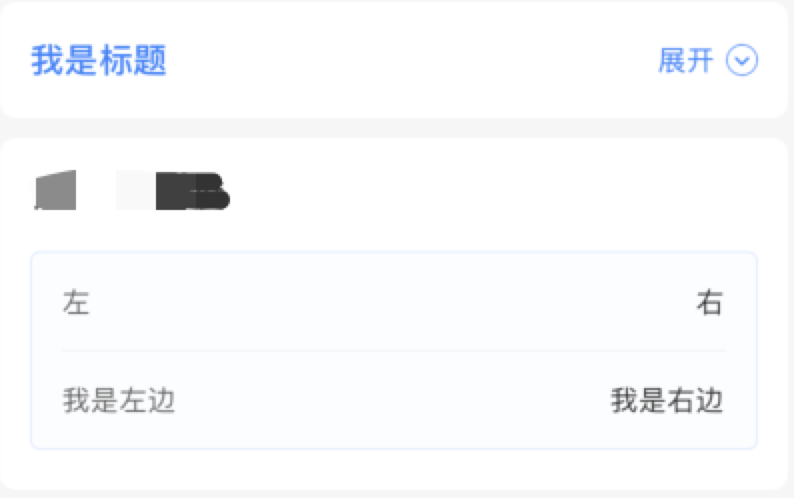
通过视图结构层次,我们发现组件完全按照我们的意图显示。
视图结构:
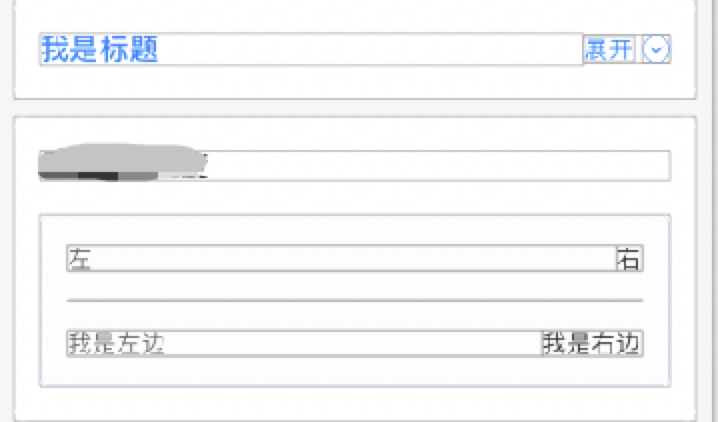
话不多说,直接上代码:
左边文本右端组件
<View style={style.item_top_bg}>
<Text style={style.item_tab}>我是标题</Text>
{/* 展开收起 */}
<TouchableOpacity style={style.item_top_btn} onPress={() => {
let open = this.state.openflag
this.setState({ openflag: !open })
}}>
<Text style={style.item_top_right_title}>{this.showTitle()}</Text>
{this.showImg()}
</TouchableOpacity>
</View>
item_top_bg: { borderRadius: 8, marginHorizontal: 10, marginBottom: 10, paddingHorizontal: 15, paddingVertical: 20, flexDirection: 'row', alignItems: 'center', backgroundColor: '#FFFFFF', }, item_tab: { flex: 1, fontSize: DeviceHelp.fontSize(17), fontWeight: DeviceHelp.fontBold, color: '#3480FF', }, item_top_btn: { alignItems: 'center', flexDirection: 'row', },
左边文本右边文本
<View style={style.item_sub_bg}>
{/* 左右 */}
<View style={style.item_title_bg}>
<Text style={style.item_left}>左</Text>
<Text style={style.item_right}>右</Text>
</View>
{/* 分割线 */}
<View style={style.item_line}></View>
{/* 左右 */}
<View style={style.item_title_bg}>
<Text style={style.item_left}>我是左边</Text>
<Text style={style.item_right}>我是右边</Text>
</View>
</View>
item_sub_bg: { borderRadius: 5, borderWidth: 1, borderColor: '#B8D2FF5C', backgroundColor: '#FCFDFF', paddingHorizontal: 15, paddingVertical: 17, }, item_title_bg: { alignItems: 'center', flexDirection: 'row', }, item_left: { fontSize: DeviceHelp.fontSize(14), color: '#666666', flex: 1, }, item_right: { fontSize: DeviceHelp.fontSize(14), color: '#333333', }, item_line: { marginVertical: 17, height: 0.5, backgroundColor: '#EBEBEB', },
B:父组件使用justifyContent:'space-between'
结构图:
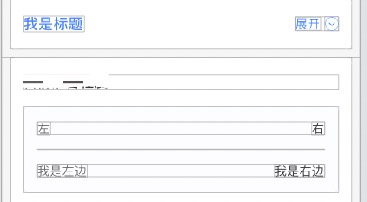
代码变动如下:
两者都是子组件注释// flex:1,父组件增加justifyContent:'space-between',
左边文本右边组件:
item_top_bg: { borderRadius: 8, marginHorizontal: 10, marginBottom: 10, paddingHorizontal: 15, paddingVertical: 20, flexDirection: 'row', alignItems: 'center', backgroundColor: '#FFFFFF', justifyContent:'space-between', }, item_tab: { // flex:1, fontSize: DeviceHelp.fontSize(17), fontWeight: DeviceHelp.fontBold, color: '#3480FF', },
左边文本右边文本
item_title_bg: { alignItems: 'center', flexDirection: 'row', justifyContent:'space-between', }, item_left: { // flex:1, fontSize: DeviceHelp.fontSize(14), color: '#666666', },





