PostgreSQL10数据库源码安装
环境:
centos 7 + pg10.17
(一)安装包下载
postgresql数据库一共有2种安装包,一种是rpm包,可以直接使用yum安装,另外一种是源码,需要自己编译安装,可以看到,与MySQL相比,少了二进制的安装包,这里我们使用源码自己编译安装。
首先下载源码安装包,各版本的下载地址:https://www.postgresql.org/ftp/source
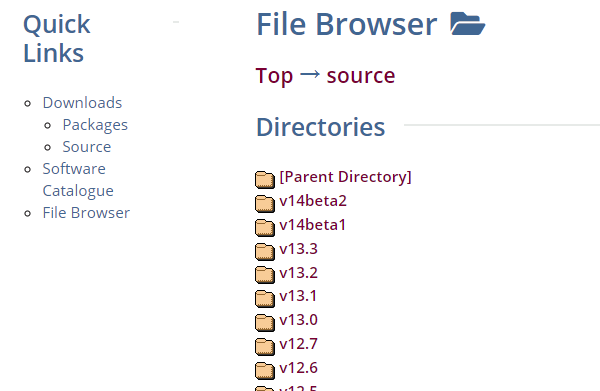
下载自己需要的版本即可
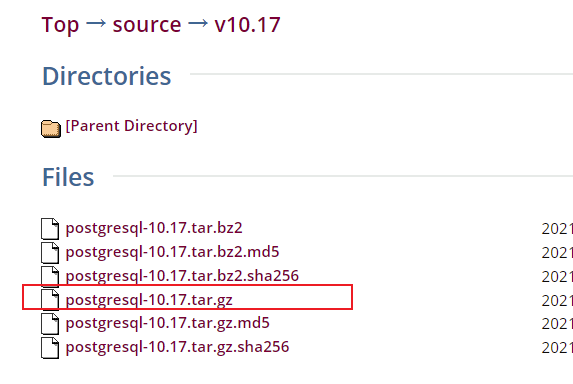
(二)安装PostgreSQL
(2.1)解压安装包
[root@pg01 tmp]# pwd /tmp [root@pg01 tmp]# ls postgresql-10.17.tar.gz [root@pg01 tmp]# tar -xzvf postgresql-10.17.tar.gz [root@pg01 tmp]# ls postgresql-10.17 postgresql-10.17.tar.gz
(2.2)配置
./configure \ --prefix=/pg \ --exec-prefix=/pg \ --bindir=/pg/bin \ --sysconfdir=/pg/etc \ --libdir=/pg/lib \ --includedir=/pg/include --mandir=/pg/man --docdir=/pg/doc \ --htmldir=/pg/html \ --enable-nls='zh_CN en_US' \ --with-pgport=5432 \ --with-perl \ --with-python \ --with-tcl \ --with-icu \ --with-openssl \ --with-pam \ --with-ldap \ --with-systemd \ --with-readline \ --with-libxml \ --with-libxslt \ --with-segsize=1 \ --with-blocksize=8 \ --with-wal-segsize=16 \ --with-wal-blocksize=8 \ --without-zlib
配置的过程中,会提示缺少包,需要根据提示,手动安装这些包
# 查找 yum list all|grep readline # 安装 yum install -y gcc yum install -y libicu-devel.x86_64 yum install -y perl-ExtUtils-Embed.noarch yum install -y readline-devel.x86_64 yum -y install openssl-devel yum -y install pam-devel.x86_64 yum install -y libxml2-devel.x86_64 yum install -y libxslt.x86_64 yum install -y libxslt-devel.x86_64 yum install -y openldap-devel.x86_64 yum install -y systemd-devel.x86_64 yum install -y tcl-devel.x86_64 yum install -y python-devel.x86_64
(2.3)编译安装
(2.3.1)编译
首先进行编译,使用make命令进行编译,如果希望编译所有的东西,包括文档(man、html)和附加模块(contrib),使用
make world
如果最后1行出现下面的描述,说明编译成功
PostgreSQL, contrib, and documentation successfully made. Ready to install.
(2.3.2)安装
要安装PostgreSQL,输入下面命令进行安装
make install
当最后1行出现"PostgreSQL installation complete."时,说明安装成功了。
NOTE:这条命令会把文件安装到2.2指定的路径,需要确保有足够的权限向该区域写入。通常需要使用root权限操作,或者也可以事先创建目录并分配权限给相应的用户
(2.4)创建pg用户
adduser postgres passwd postgres mkdir -p /pg/data chown -R postgres:postgres /pg/
(2.5)初始化数据库
su - postgres # 初始化 /pg/bin/initdb -D /pg/data # 或者 /pg/bin/pg_ctl -D /pg/data initdb
(2.6)设置环境变量
在postgres用户下配置pg数据库的环境变量
[postgres@pg01 ~]$ cat .bash_profile # .bash_profile # Get the aliases and functions if [ -f ~/.bashrc ]; then . ~/.bashrc fi # User specific environment and startup programs PATH=$PATH:$HOME/.local/bin:$HOME/bin:/pg/bin export PATH export PGHOME=/pg export PGDATA=/pg/data export LD_LIBRARY_PATH=/pg/lib export MANPATH=/pg/man export PATH=/pg/bin:$PATH [postgres@pg01 ~]$
使用source命令生效
[postgres@pg01 ~]$ source .bash_profile
(三)启动与关闭
(3.1)在postgresql用户下使用pg_ctl
# 1.启动数据库 /pg/bin/postgres -D /pg/data >logfile 2>&1 & # 或者可以使用pg_ctl命令 /pg/bin/pg_ctl -D /pg/data -l /tmp/logfile start # 2.关闭数据库 /pg/bin/pg_ctl -D /pg/data -l /tmp/logfile stop # 3.查看数据库状态 /pg/bin/pg_ctl -D /pg/data status
(3.2)使用root配置systemd管理数据库
# 1.使用root用户配置 su - root vim /etc/systemd/system/postgresql.service [Unit] Description=PostgreSQL database server Documentation=man:postgres(1) [Service] Type=notify User=postgres ExecStart=/pg/bin/postgres -D /pg/data ExecReload=/bin/kill -HUP $MAINPID KillMode=mixed KillSignal=SIGINT TimeoutSec=0 [Install] WantedBy=multi-user.target # 2.重新加载systemd配置 [root@pg01 pg]# systemctl daemon-reload # 3.启动、关闭、状态,使用root用户 systemctl start postgresql systemctl stop postgresql systemctl status postgresql # 4.配置开机自启动 systemctl enable postgresql
【完】




【推荐】国内首个AI IDE,深度理解中文开发场景,立即下载体验Trae
【推荐】编程新体验,更懂你的AI,立即体验豆包MarsCode编程助手
【推荐】抖音旗下AI助手豆包,你的智能百科全书,全免费不限次数
【推荐】轻量又高性能的 SSH 工具 IShell:AI 加持,快人一步
· 震惊!C++程序真的从main开始吗?99%的程序员都答错了
· 【硬核科普】Trae如何「偷看」你的代码?零基础破解AI编程运行原理
· 单元测试从入门到精通
· 上周热点回顾(3.3-3.9)
· winform 绘制太阳,地球,月球 运作规律