appium元素定位
本章主要介绍几种原生app定位的方法,我们可以进入npm安装目录下找到driver.js文件打开可以
看到如下几种定位方法,我的地址是(C:\Users\username\AppData\Roaming\npm\node_modules
\appium\node_modules\appium-android-driver\lib),npm版本为8.1.2。

1.id
1)实例
import time from appium import webdriver from appium.webdriver.common.appiumby import AppiumBy desired_cap = { "platformName": "Android", # 手机系统 "platformVersion": "11", # 手机系统版本 "deviceName": 'xxxxx', # 连接的设备 "automationName": "UiAutomator2", # 自动化测试框架 "appPackage": "xxxxx", # app包名 "appActivity": "xxxxxx", # app的启动页面 "autoGrantPermissions": "true", # 默认允许app获取相关权限 "noReset": True # 保留登录模式 } driver = webdriver.Remote(command_executor="http://127.0.0.1:4723/wd/hub", desired_capabilities=desired_cap) driver.implicitly_wait(10) # 设置元素等待 driver.find_element(AppiumBy.ID, "tv.danmaku.bili:id/agree").click() # id定位resource-id
id的值与uiautomatorviewer中resource-id的值一致。resource-id在元素app中并不是唯一的,所以使用要视情况而定。

2.xpath
xpath可根据uiautomatorviewer中node detail的属性和值进行定位
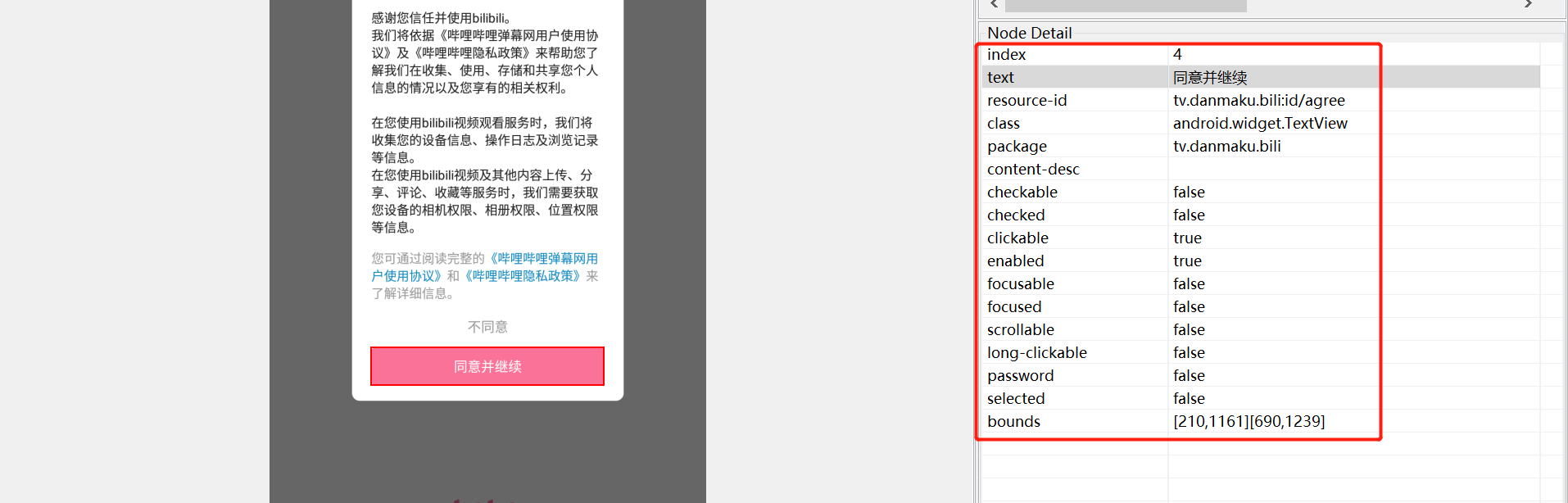
1)单条件定位
driver.find_element(AppiumBy.XPATH, '//*[@text="同意并继续"]').click()
2)多条件定位
driver.find_element(AppiumBy.XPATH, '//*[@text="同意并继续" and @resource-id="tv.danmaku.bili:id/agree"]').click()
多个条件之间用and连接
3.ANDROID_UIAUTOMATOR
1)根据文本(text)值进行定位
精准匹配
import time from appium import webdriver from appium.webdriver.common.appiumby import AppiumBy desired_cap = { "platformName": "Android", # 手机系统 "platformVersion": "11", # 手机系统版本 "deviceName": 'xxxxx', # 连接的设备 "automationName": "UiAutomator2", # 自动化测试框架 "appPackage": "xxxxx", # app包名 "appActivity": "xxxxxx", # app的启动页面 "autoGrantPermissions": "true", # 默认允许app获取相关权限 "noReset": True # 保留登录模式 } driver = webdriver.Remote(command_executor="http://127.0.0.1:4723/wd/hub", desired_capabilities=desired_cap) driver.implicitly_wait(10) # 设置元素等待 driver.find_element(AppiumBy.ANDROID_UIAUTOMATOR, 'new UiSelector().text("同意并继续")').click() # text值精准匹配
模糊匹配
driver.find_element(AppiumBy.ANDROID_UIAUTOMATOR, 'new UiSelector().textContains("意并继")').click() # text值模糊匹配
开头匹配
driver.find_element(AppiumBy.ANDROID_UIAUTOMATOR, 'new UiSelector().textStartsWith("同意")').click() # text值匹配开头
2)根据class_name进行定位
driver.find_element(AppiumBy.ANDROID_UIAUTOMATOR, 'new UiSelector().className("android.widget.TextView")').click()
class_name对应的就是class的值
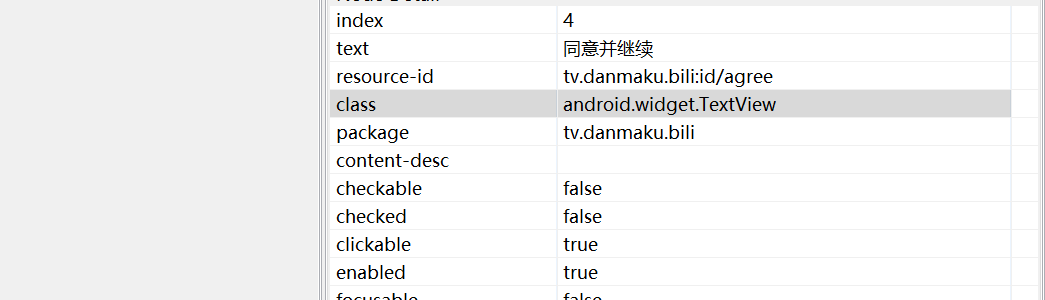
3)根据resource-id进行定位
driver.find_element(AppiumBy.ANDROID_UIAUTOMATOR, 'new UiSelector().resourceId("tv.danmaku.bili:id/agree")').click()
4)根据description进行定位
driver.find_element(AppiumBy.ANDROID_UIAUTOMATOR, 'new UiSelector().description("Xxxx")').click()
description对应的值就是content-desc
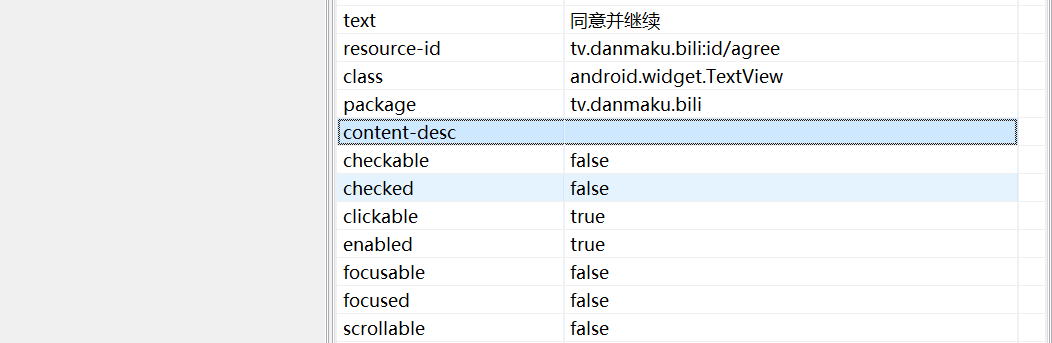
5)多条件定位
driver.find_element(AppiumBy.ANDROID_UIAUTOMATOR, 'new UiSelector().className("android.widget.TextView").text("动画").resourceId("tv.danmaku.bili:id/tab_title")').click() # 组合使用
多个条件判断中用.号连接
4.ACCESSIBILITY_ID
accessibility_id对应的值为content_desc
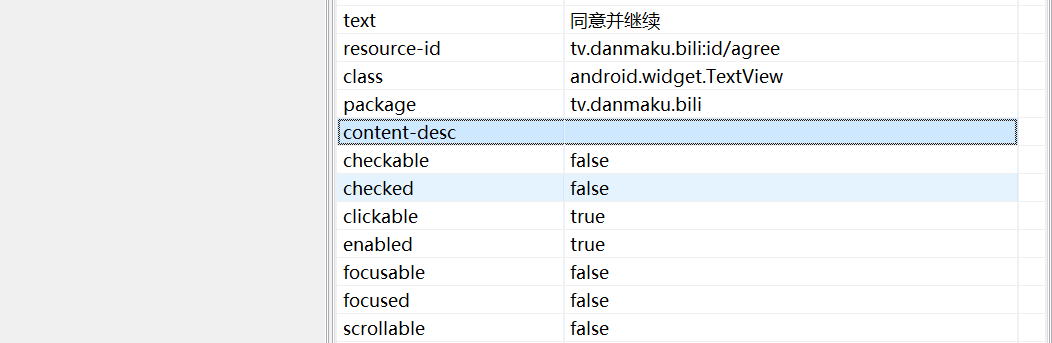
driver.find_element(AppiumBy.ACCESSIBILITY_ID, "动画,7之4,标签").click()
5.class_name
这个定位强烈不推荐使用,贼垃圾,多半有重复的值,定位多数不准确
driver.find_elements(AppiumBy.CLASS_NAME, "android.widget.TextView")
class_name对应的值为class
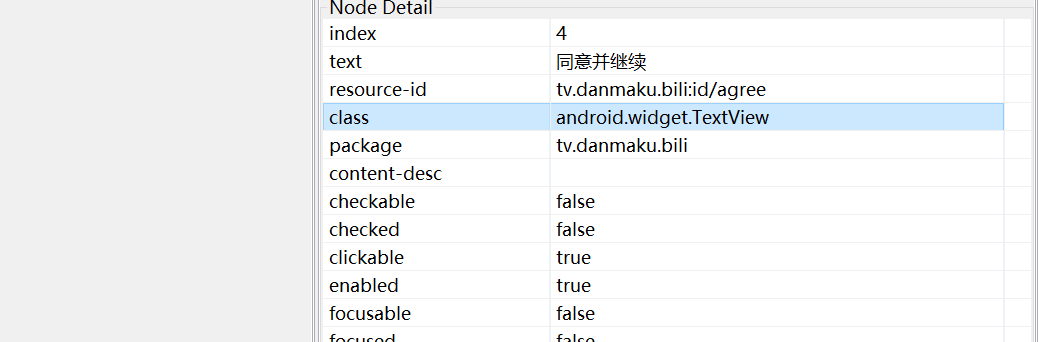
6.h5方面的定位可参考selenium定位方法
https://www.cnblogs.com/lihongtaoya/p/16487846.html
文章来源:https://www.cnblogs.com/lihongtaoya/ ,请勿转载


