Lamp 分离部署
实现三台机器的lamp服务分离部署
实验环境:
| 系统平台 | IP |
| T1(red hat8) | 192.168.220.10 |
| T2(red hat8) | 192.168.220.20 |
| T3(red hat8) | 192.168.220.30 |
这里三台机用的都是阿里云的网络源:https://developer.aliyun.com/mirror/centos?spm=a2c6h.13651102.0.0.3e221b11VQAboO
首先我们要安装apache和他的依赖包在T1上:
//安装需要的包 [root@T1 ~]# yum -y install wget bzip2 gcc gcc-c++ make pcre-devel expat-devel libxml2-devel openssl-devel [root@T1~]# yum groups mark install 'Development Tools' //下载和安装apache,apr和apr-util [root@T1~]# wget https://mirrors.tuna.tsinghua.edu.cn/apache/httpd/httpd-2.4.46.tar.gz [root@T1~]# wget http://mirrors.tuna.tsinghua.edu.cn/apache//apr/apr-1.7.0.tar.gz [root@T1~]# wget http://mirrors.hust.edu.cn/apache//apr/apr-util-1.6.1.tar.gz //创建apache用户和组 [root@T1~]# useradd -r -M -s /sbin/nologin apache //解压 [root@T1~]# tar -xf apr-1.7.0.tar.gz [root@T1~]# tar -xf httpd-2.4.46.tar.gz [root@T1~]# tar -xf apr-util-1.6.1.tar.gz [root@T1~]# cd apr-1.7.0 [root@T1-1.7.0]# vim configure cfgfile="${ofile}T" trap "$RM \"$cfgfile\"; exit 1" 1 2 15 # $RM "$cfgfile" //将此行加上注释,或者删除此行 [root@T1 apr-1.7.0]# ./configure --prefix=/usr/local/apr .................................................... //配置过程 [root@T1 apr-1.7.0]# make && make install ................................... //编译安装过程 [root@T1 apr-1.7.0]# cd /root/apr-util-1.6.1 [root@T1 apr-util-1.6.1]# ./configure --prefix=/usr/local/apr-util --with-apr=/usr/local/apr .................................... //配置过程 [root@T1 apr-util-1.6.1]# make && make install ......................................... //编译安装过程 //apache安装 [root@T1apr-util-1.6.1]# cd /root/httpd-2.4.46 [root@T1 httpd-2.4.46]# ./configure --prefix=/usr/local/apache \ > --sysconfdir=/etc/httpd24 \ > --enable-so \ > --enable-ssl \ > --enable-cgi \ > --enable-rewrite \ > --with-zlib \ > --with-pcre \ > --with-apr=/usr/local/apr \ > --with-apr-util=/usr/local/apr-util/ \ > --enable-modules=most \ > --enable-mpms-shared=all \ > --with-mpm=prefork ....................................配置过程 [root@chouyu httpd-2.4.46]# make && make install ............................编译安装过程 //安装后配置 [root@T1~]# echo 'export PATH=/usr/local/apache/bin:$PATH' > /etc/profile.d/httpd.sh [root@T1 ~]# source /etc/profile.d/httpd.sh [root@T1~]# ln -s /usr/local/apache/include/ /usr/include/httpd [root@T1~]# vim /etc/man_db.conf MANDATORY_MANPATH /usr/man MANDATORY_MANPATH /usr/share/man MANDATORY_MANPATH /usr/local/share/man MANDATORY_MANPATH /usr/local/apache/man //添加此行 [root@T1~]# vim /etc/httpd24/httpd.conf # ServerName www.example.com:80 //取消前面的注释 //启动 [root@T1 httpd-2.4.46]# apachectl start //查看启动状态 [root@T1 httpd-2.4.46]# ss -antl State Recv-Q Send-Q Local Address:Port Peer Address:Port LISTEN 0 128 0.0.0.0:22 0.0.0.0:* LISTEN 0 128 [::]:22 [::]:* LISTEN 0 128 *:80 *:*
然后到T2上面安装mysql:
//安装依赖包 [root@T2 ~]# yum -y install ncurses-devel openssl-devel openssl cmake mariadb-devel ncurses-compat-libs //创建用户和组 [root@T2 ~]# useradd -r -M -s /sbin/nologin mysql //下载二进制格式mysql软件包 [root@T2 ~]# wget https://downloads.mysql.com/archives/get/p/23/file/mysql-5.7.31-linux-glibc2.12-x86_64.tar.gz //解压软件 [root@T2 ~]# tar -xf mysql-5.7.31-linux-glibc2.12-x86_64.tar.gz -C /usr/local/ [root@T2 ~]# ln -sv /usr/local/mysql-5.7.31-linux-glibc2.12-x86_64/ /usr/local/mysql '/usr/local/mysql' -> '/usr/local/mysql-5.7.31-linux-glibc2.12-x86_64/' [root@T2 ~]# cd /usr/local/ [root@T2 local]# chown -R mysql.mysql mysql* //添加环境变量 [root@T2 local]# echo 'export PATH=/usr/local/mysql/bin:$PATH' > /etc/profile.d/myslq.sh [root@T2 local]# source /etc/profile.d/myslq.sh [root@T2 local]# echo $PATH /usr/local/mysql/bin:/usr/local/apache/bin:/usr/local/sbin:/usr/local/bin:/usr/sbin:/usr/bin:/root/bin [root@T2~]# ln -s /usr/local/mysql/include/ /usr/include/mysql [root@T2 ~]# vim /etc/man_db.conf MANDATORY_MANPATH /usr/local/apache/man MANDATORY_MANPATH /usr/local/mysql/man #添加man文件 [root@localhost ~]# vim /etc/ld.so.conf.d/mysql.conf /usr/local/mysql/lib [root@T2~]# ldconfig //创建数据存放目录 [root@T2 local]# mkdir /mydata [root@T2 local]# chown -R mysql.mysql /mydata/ //初始化数据库 [root@T2 local]# mysqld --initialize --user=mysql --datadir=/mydata 2021-01-07T11:16:07.234071Z 0 [Warning] TIMESTAMP with implicit DEFAULT value is deprecated. Please use --explicit_defaults_for_timestamp server option (see documentation for more details). 2021-01-07T11:16:07.583483Z 0 [Warning] InnoDB: New log files created, LSN=45790 2021-01-07T11:16:07.712522Z 0 [Warning] InnoDB: Creating foreign key constraint system tables. 2021-01-07T11:16:07.768084Z 0 [Warning] No existing UUID has been found, so we assume that this is the first time that this server has been started. Generating a new UUID: bd38e84c-50d9-11eb-96fd-000c294d840a. 2021-01-07T11:16:07.792780Z 0 [Warning] Gtid table is not ready to be used. Table 'mysql.gtid_executed' cannot be opened. 2021-01-07T11:16:09.143567Z 0 [Warning] CA certificate ca.pem is self signed. 2021-01-07T11:16:09.355917Z 1 [Note] A temporary password is generated for root@localhost: >zI/pVTug7ts //修改my.cnf配置文件 [root@T2 ~]# vim /etc/my.cnf //添加以下内容 [mysqld] basedir = /usr/local/mysql datadir = /mydata socket = /tmp/mysql.sock port = 3306 pid-file = /mydata/mysql.pid user = mysql skip-name-resolve [client-server] //配置服务启动脚本 [root@T2 ~]# cd /usr/local/mysql/support-files/ [root@T2 support-files]# ls magic mysqld_multi.server mysql-log-rotate mysql.server [root@T2 support-files]# cp mysql.server /etc/init.d/mysqld [root@T2 support-files]# vim /etc/init.d/mysqld # If you change base dir, you must also change datadir. These may get # overwritten by settings in the MySQL configuration files. basedir=/usr/local/mysql datadir=/mydata //启动mysql [root@T2 ~]# service mysqld start //查看状态 [root@T2 ~]# ss -antl State Recv-Q Send-Q Local Address:Port Peer Address:Port LISTEN 0 128 0.0.0.0:22 0.0.0.0:* LISTEN 0 128 [::]:22 [::]:* LISTEN 0 80 *:3306 *:* LISTEN 0 128 *:80 *:* //进入mysql 修改密码为123456 [root@T2 ~]# mysql -uroot -p'>zI/pVTug7ts' mysql: [Warning] Using a password on the command line interface can be insecure. Welcome to the MySQL monitor. Commands end with ; or \g. Your MySQL connection id is 2 Server version: 5.7.31 Copyright (c) 2000, 2020, Oracle and/or its affiliates. All rights reserved. Oracle is a registered trademark of Oracle Corporation and/or its affiliates. Other names may be trademarks of their respective owners. Type 'help;' or '\h' for help. Type '\c' to clear the current input statement. mysql> mysql> set password = password('123456') -> ; Query OK, 0 rows affected, 1 warning (0.00 sec) mysql>
在T3上面安装PHP
PHP的依赖包需要epel源:https://developer.aliyun.com/mirror/epel?spm=a2c6h.13651102.0.0.3e221b11wagSZI
先搭建好epel源再安装依赖包
//搭建epel源 [root@T3 ~]# yum install -y https://mirrors.aliyun.com/epel/epel-release-latest-8.noarch.rpm [root@T3 ~]# sed -i 's|^#baseurl=https://download.fedoraproject.org/pub|baseurl=https://mirrors.aliyun.com|' /etc/yum.repos.d/epel* [root@T3 ~]# sed -i 's|^metalink|#metalink|' /etc/yum.repos.d/epel* //安装依赖包 [root@T2 ~]# yum -y install libxml2 libxml2-devel openssl openssl-devel bzip2 bzip2-devel libcurl libcurl-devel libicu-devel libjpeg libjpeg-devel libpng libpng-devel openldap-devel pcre-devel freetype freetype-devel gmp gmp-devel libmcrypt libmcrypt-devel readline readline-devel libxslt libxslt-devel mhash mhash-devel php-mysqlnd [root@T2 ~]# yum -y install php-* [root@T2 ~]# php -v [root@T2 ~]# php -v PHP 7.2.24 (cli) (built: Oct 22 2019 08:28:36) ( NTS ) Copyright (c) 1997-2018 The PHP Group Zend Engine v3.2.0, Copyright (c) 1998-2018 Zend Technologies with Zend OPcache v7.2.24, Copyright (c) 1999-2018, by Zend Technologies // [root@T3 ~]# vim /etc/php-fpm.d/www.conf ;listen = /run/php-fpm/www.sock //注释这行 liten = 0.0.0.0:9000 //添加这行 (0.0.0.0代表任何地址) [root@T3 ~]# systemctl start php-fpm [root@T3 ~]# ss -antl State Recv-Q Send-Q Local Address:Port Peer Address:Port LISTEN 0 128 0.0.0.0:22 0.0.0.0:* LISTEN 0 128 0.0.0.0:9000 0.0.0.0:* LISTEN 0 128 [::]:22 [::]:* //创建测试页
[root@T3 ~]# cat /var/www/html/index.php
<?php
phpinfo();
?>
[root@T3 ~]#
//做完三个服务之后,有一些配置需要做 //在T1上面编辑这个文件添加下面的内容 [root@T1 httpd-2.4.46]# vim /etc/httpd24/httpd.conf <VirtualHost *:80> DocumentRoot "/usr/local/apache/htdocs/" ServerName www.chouyu.com ProxyRequests Off ProxyPassMatch ^/(.*\.php)$ fcgi://192.168.220.30:9000/var/www/html/$1 <Directory "/usr/local/apache/htdocs"> Options none AllowOverride none Require all granted </Directory> </VirtualHost> //取消这两个模块的注释 #LoadModule remoteip_module modules/mod_remoteip.so LoadModule proxy_module modules/mod_proxy.so //这个 #LoadModule proxy_connect_module modules/mod_proxy_connect.so #LoadModule proxy_ftp_module modules/mod_proxy_ftp.so #LoadModule proxy_http_module modules/mod_proxy_http.so LoadModule proxy_fcgi_module modules/mod_proxy_fcgi.so //这个 //在T3上修改配置 [root@T3 ~]# vim /etc/php-fpm.d/www.conf ; List of addresses (IPv4/IPv6) of FastCGI clients which are allowed to connect. ; Equivalent to the FCGI_WEB_SERVER_ADDRS environment variable in the original ; PHP FCGI (5.2.2+). Makes sense only with a tcp listening socket. Each address ; must be separated by a comma. If this value is left blank, connections will be ; accepted from any ip address. ; Default Value: any listen.allowed_clients = 127.0.0.1 listen.allowed_clients = 192.168.220.10 //增加apache主机
做完这些操作之后记得重启一下服务,源码装的apache用apachectl restart重启,php用systemctl restart php-fpm重启
访问apache
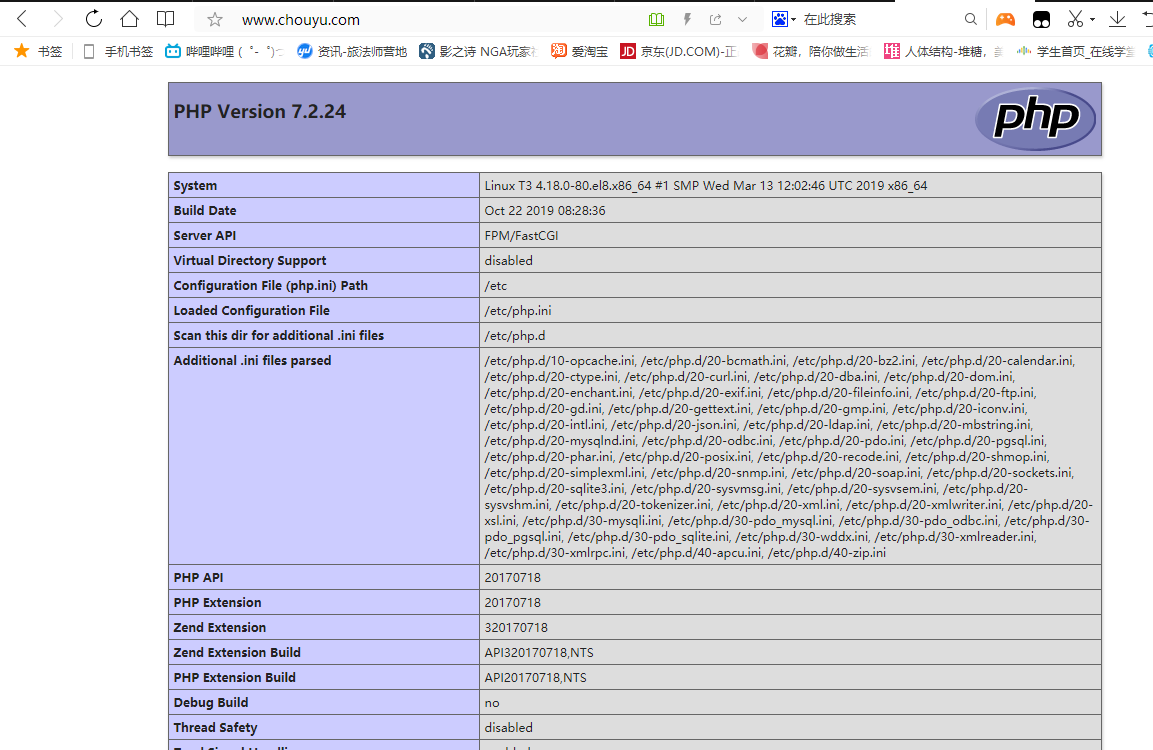
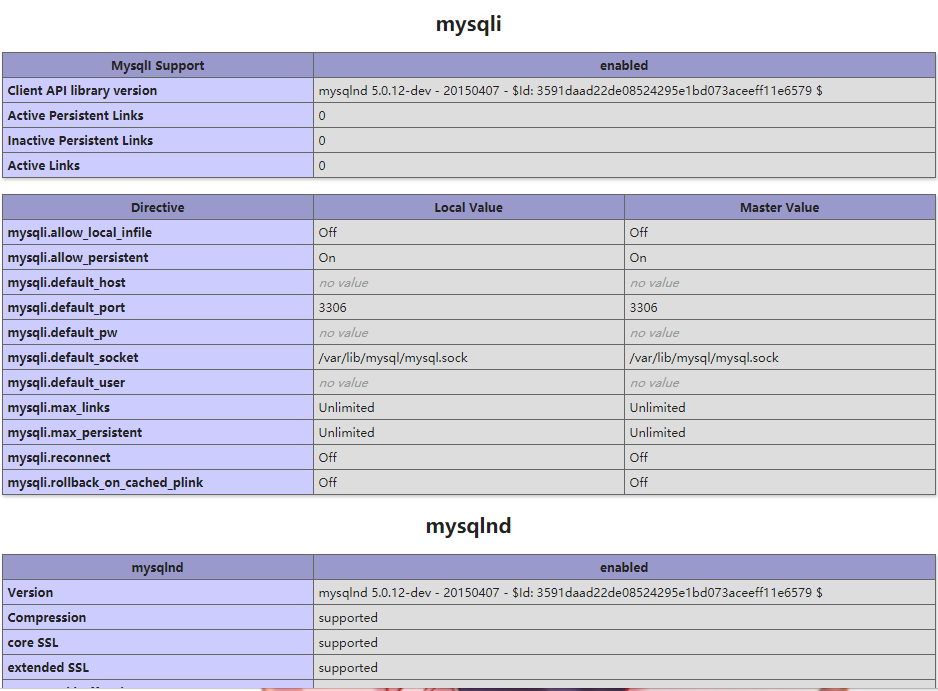
想要用域名访问的话你需要在你的windows上面修改一下配置文件,它在C:\Windows\System32\drivers\etc这个路劲里面有一个hosts
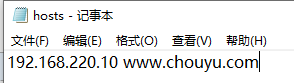
在里面写上你的apache地址和域名,就可以了


