Ubuntu22.04浪费时间的各种配置的问题汇总
1. 换下载源并调整系统更新时间
2. 配置中文环境
1.https://blog.csdn.net/2201_75439715/article/details/132521284
2.主要两步是安装"Chinese(simplified)"(简体中文)语言包和将"汉语(中国)",按住鼠标不松将其拖动到最上方
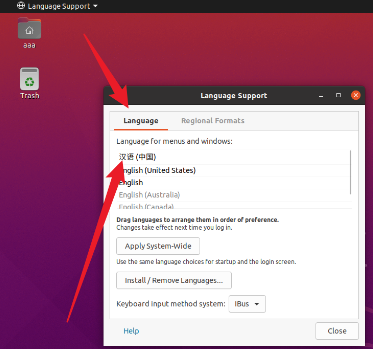
3. 下载中文输入法
1.sudo apt-get install ibus-pinyin 安装智能拼音
2.在设置-->键盘-->输入源添加汉语(中国) 添加智能拼音,并上移到第一个
3.ibus-setup 设置ibus引擎(可选)
4. 将用户文件夹名由 中文 换回 英文
1.https://blog.csdn.net/RayMonD_D/article/details/104387746 不要勾选don't ask me again
2.直接在~/.config/user-dirs.dirs中修改为英文
3.假如勾选don't ask me again,运行xdg-user-dirs-gtk-update 没跳窗口出来,执行echo zh_CN > ~/.config/user-dirs.locale
5. ls不区分文件和文件夹颜色
在~/.bashrc末尾加上alias ls='ls --color',source一下
6. 安装了vmtools还是不能拖拽文件
https://blog.csdn.net/fittec/article/details/136438618
/etc/gdm3/custom.conf 将Wayland配置关闭
7. 扩展虚拟磁盘
先在虚拟机外部进行磁盘扩展,然后使用gparted工具,将扩展外存分配到磁盘分区上,常用命令,
sudo apt update
sudo apt install gparted
df -h
fdisk -l
8. 永久手动挂载主机和虚拟机共享文件夹
sudo vim /etc/fstab
# 最后一行加上
.host:/ /mnt/hgfs fuse.vmhgfs-fuse allow_other,defaults,nonempty 0 0
9. 配置git常用命令
sudo apt update
sudo apt install git
git --version
git config --global user.name "Your github username"
git config --global user.email "yourgitemail@yourdomain.com"
git config --global user.password "yourgitemail@yourdomain.com"
git config --list
sudo cat ~/.gitconfig
cd ~/.ssh
# 生成 id_rsa、id_rsa.pub 两个文件
ssh-keygen -t rsa -C "your github username"
ls
# 查看公钥
cat id_rsa.pub
# 复制公钥 在github头像 --> setting --> SSH and GPG key 添加公钥
# 测试连接
ssh git@github.com
10. 安装md文件浏览器
1.https://snapcraft.io/install/marktext/ubuntu
2.通过snap安装marktext工具看md文件
sudo apt update
sudo apt install snapd
sudo snap install marktext
11. 配置交叉编译链工具
1.https://zhuanlan.zhihu.com/p/683809839
2.https://releases.linaro.org/components/toolchain/binaries/latest-7/aarch64-linux-gnu/
3. /usr/local当系统软件包管理器进行系统升级或软件包更新时,通常不会覆盖或影响该目录下的文件。这使得 /usr/local 成为一个理想的位置,用于存放和管理不通过系统软件包管理器安装的软件
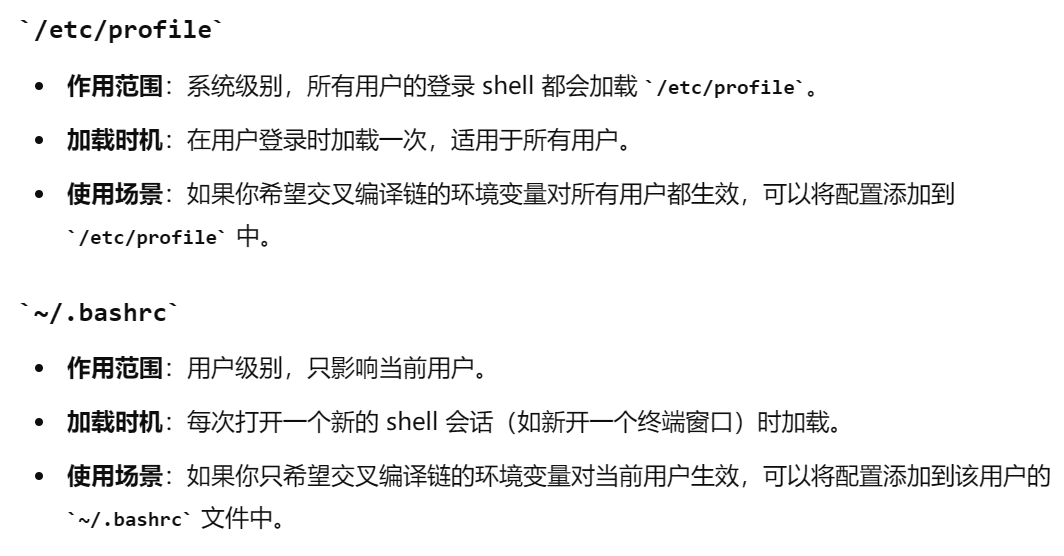
4.建议加在~/.bashrc中
export PATH=$PATH:/usr/local/arm/gcc-linaro-7.5.0-2019.12-x86_64_aarch64-linux-gnu/bin
aarch64-linux-gnu-gcc --version
source ~/.bashrc
本文来自博客园,作者:变秃了也就变强了,转载请注明原文链接:https://www.cnblogs.com/lichangyi/p/18308530





【推荐】国内首个AI IDE,深度理解中文开发场景,立即下载体验Trae
【推荐】编程新体验,更懂你的AI,立即体验豆包MarsCode编程助手
【推荐】抖音旗下AI助手豆包,你的智能百科全书,全免费不限次数
【推荐】轻量又高性能的 SSH 工具 IShell:AI 加持,快人一步
· 阿里最新开源QwQ-32B,效果媲美deepseek-r1满血版,部署成本又又又降低了!
· 单线程的Redis速度为什么快?
· SQL Server 2025 AI相关能力初探
· AI编程工具终极对决:字节Trae VS Cursor,谁才是开发者新宠?
· 展开说说关于C#中ORM框架的用法!