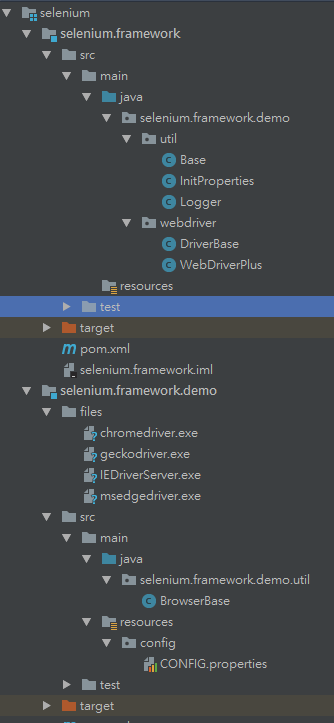Java Selenium3 WebDriver启动火狐、Chrome、IE,Edge浏览器的方法(一)
selenium3和selenium2没有太大的区别,就是精简了一些不用的东西,对浏览器的支持更好了,比如对高版本的浏览器(FireFox,Chrome,Edge等)可以完美的支持,不用受限于版本的问题
下面总结一下启动常用浏览器的方法
前提
-
安装好java的环境配置
-
新建一个maven工程
在maven的pom文件加入selenium的依赖包(版本可根据需要自行变更)
<dependencies> <!-- selenium的驱动--> <dependency> <groupId>org.seleniumhq.selenium</groupId> <artifactId>selenium-java</artifactId> <version>3.14.0</version> </dependency> <dependency> <groupId>org.testng</groupId> <artifactId>testng</artifactId> <version>6.8.21</version> </dependency> </dependencies>
一、火狐浏览器
-
选择对应的Mozilla GeckoDriver,下载地址:https://github.com/mozilla/geckodriver/releases
-
把压缩包里的exe文件放到java项目中,这里用0.27.0版本的
-
火狐浏览器的版本>=65版本
-
启动火狐浏览器
- 方式1:直接启动浏览器
public class OpenBrower {
private static String browerPath=OpenBrower.class.getResource("/files").getPath();
@Test
public void openFireFox() throws IOException {
System.out.println("start seleniium firefox");
//设置FirefoxDriver路径
System.setProperty("webdriver.gecko.driver",browerPath+"/geckodriver.exe");
//初始化firefox浏览器实例
WebDriver driver=new FirefoxDriver();
//打开一个站点
driver.get("https://www.baidu.com/");
//设置隐形等待时间
driver.manage().timeouts().implicitlyWait(2, TimeUnit.SECONDS);
//窗口最大化
driver.manage().window().maximize();
driver.manage().timeouts().implicitlyWait(2, TimeUnit.SECONDS);
//关闭浏览器
driver.close();
}
}
- 方式2:通过指定profile启动浏览器
这样启动的好处:带着自己配置好的浏览器设置;查看profile的方法如下
WIN+R快捷键

如果不知道哪个是默认的,点击启动firefox按钮查看即可,也可以新建profile一个
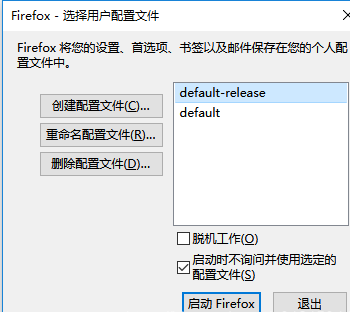
代码如下:
@Test
public void openFireFox_default() throws Exception {
System.setProperty("webdriver.gecko.driver", browerPath + "/geckodriver.exe");
//启动带插件的火狐浏览器
ProfilesIni pi=new ProfilesIni();
//default-release用户配置文件名
FirefoxProfile profile = pi.getProfile("default-release");
FirefoxOptions options = new FirefoxOptions();
options.setProfile(profile);
//初始化firefox浏览器实例
WebDriver driver = new FirefoxDriver(options);
//打开一个站点
driver.get("https://www.jd.com/");
//设置隐形等待时间
Thread.sleep(3000);
//窗口最大化
driver.manage().window().maximize();
Thread.sleep(3000);
//关闭浏览器
driver.close();
}
selenium3后之前2版本的启动方式不一样
二、Chrome浏览器
-
选择对应Google Chrome Driver 下载地址:http://chromedriver.storage.googleapis.com/index.html
-
把压缩包里的exe文件放到java的目录里
-
启动浏览器
@Test
public void openChrome() throws Exception {
//System.setProperty("webdriver.chrome.driver", browerPath + "/chromedriver.exe");
System.setProperty("webdriver.chrome.driver", browerPath + "/chromedriver.exe");
//初始化Chrome浏览器实例
WebDriver driver = new ChromeDriver();
//打开一个站点
driver.get("https://www.baidu.com/");
// 设置隐形等待时间
Thread.sleep(5000);
//窗口最大化
driver.manage().window().maximize();
Thread.sleep(5000);
//关闭浏览器
driver.close();
}
三、IE浏览器
-
选择对应的IE Driver,下载地址:https://selenium-release.storage.googleapis.com/index.html
-
把压缩包里的exe文件放到java的目录里
-
启动IE时,需要关闭如下图4个区域的保护模式:
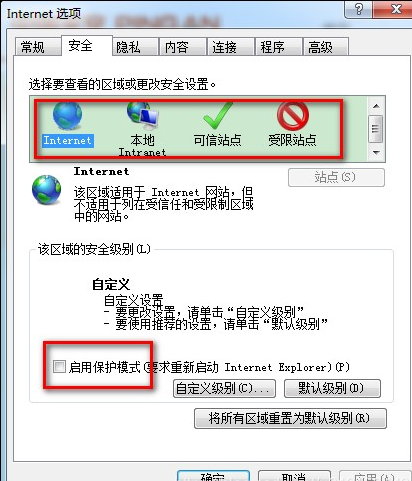
- 启动浏览器
@Test
public void openIE() throws Exception {
System.setProperty("webdriver.ie.driver", browerPath + "/IEDriverServer.exe");
//初始化浏览器实例
WebDriver driver = new InternetExplorerDriver();
//打开一个站点
driver.get("https://www.jd.com/");
// 设置隐形等待时间
Thread.sleep(3000);
//窗口最大化
driver.manage().window().maximize();
Thread.sleep(3000);
//关闭浏览器
driver.close();
}
四、Edge
-
选择对应的Edge Driver,下载地址:https://developer.microsoft.com/en-us/microsoft-edge/tools/webdriver/
-
把压缩包里的exe文件放到java的目录里
-
如果Edge的版本比较低,先要升级版本
-
代码
@Test
public void openEdge() throws Exception {
System.setProperty("webdriver.edge.driver", browerPath + "/msedgedriver.exe");
//初始化Chrome浏览器实例
WebDriver driver = new EdgeDriver();
//打开一个站点
driver.get("https://www.jd.com/");
// 设置隐形等待时间
Thread.sleep(3000);
//窗口最大化
driver.manage().window().maximize();
Thread.sleep(3000);
//关闭浏览器
driver.close();
}
备注
1、selenium1.0还是 seleniumRC的时候,需要启动selenium-server-standalone包,用来做server。selenium RC通过server来给code和broswer建立通道,同时,该jar包包括我们用得所有的方法。
2、在新版的selenium中,即selenium2.0-webdriver以后,不需要这个selenium-server-standalone这个包了。WebDriver api 会直接和浏览器的native交互,现在我们用selenium-java.jar包来替代。
3、如果使用selenium-grid或者要在远程机器上的浏览器上运行用例,那么就需要selenium-server和selenium-java配合
注:其实selenium-java就是client,他可以和本地浏览器直接交互(通过各个浏览器自身提供的driver)。同时,通过selenium-server,这个client也可以在远程机器的浏览器进行交互。
使用配置文件控制浏览器的完整代码如下
- 新建一个maven项目
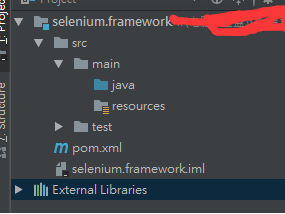
- pom文件添加依赖
<dependencies>
<!-- selenium的驱动-->
<dependency>
<groupId>org.seleniumhq.selenium</groupId>
<artifactId>selenium-java</artifactId>
<version>3.14.0</version>
</dependency>
<dependency>
<groupId>org.testng</groupId>
<artifactId>testng</artifactId>
<version>6.8.21</version>
</dependency>
</dependencies>
创建工具类
- Base类
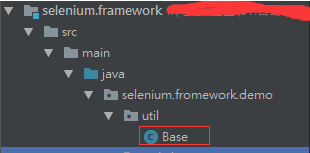
代码
package selenium.framework.demo.util;
/**
* 初始化基础类
*/
public class Base {
//初始化InitProperties配置文件类
static{
new InitProperties();
}
public static void delay(int time) {
try {
Thread.sleep(time*1000);
} catch (InterruptedException e) {
e.printStackTrace();
}
}
}
- InitProperties类
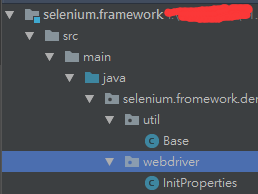
代码:
package selenium.framework.demo.util;
import org.testng.annotations.Test;
import java.io.*;
import java.util.HashMap;
import java.util.Map;
import java.util.Properties;
import java.util.Set;
/**
* 初始化配置类
*/
public class InitProperties {
//配置文件的路径
public static final String PFILEPATH = File.separatorChar + "config" + File.separatorChar + "CONFIG.properties";
private InputStreamReader fn = null;
private InputStream in = null;
private Properties config = new Properties();
public static Map<String, String> mapproperties = new HashMap<String, String>();
public InitProperties() {
//构造初始配置文件
init();
}
/**
* 初始化Property配置文件,放入系统属性变量中
*/
private void init() {
Logger.Defaultlog("初始化配置文件");
try {
//调用 对象的getClass()方法是获得对象当前的类类型
in = getClass().getClassLoader().getResourceAsStream(PFILEPATH);
config.load(new InputStreamReader(in, "utf-8"));
System.out.println(config.getProperty("WebDriver.Browser.Location"));
if (!config.isEmpty()) {
Set<Object> keys = config.keySet();
for (Object key : keys) {
InitProperties.mapproperties.put(key.toString(), config.getProperty(key.toString()));
//系统参数不包含指定的键名且配置文件的键值不为空
if (!System.getProperties().containsKey(key.toString()) && !config.getProperty(key.toString()).isEmpty()) {
//置指定键对值的系统属性
System.setProperty(key.toString(), config.getProperty(key.toString()));
}
}
keys.clear();
}
} catch (IOException e) {
e.printStackTrace();
} finally {
try {
//fn.close();
in.close();
} catch (IOException e) {
e.printStackTrace();
}
}
}
// }
/**
* 对外调试使用
*/
public static void showAllSystemProperties() {
Set<String> syskeys = InitProperties.mapproperties.keySet();
for (Object key : syskeys) {
if (System.getProperties().containsKey(key)) {
System.out.println(key.toString() + " " + System.getProperty(key.toString()));
}
}
syskeys.clear();
}
}
- WebDriverPlus类
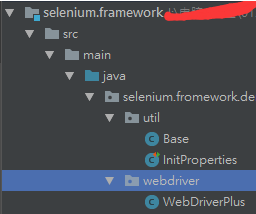
代码:
package selenium.fromework.demo.webdriver;
import org.openqa.selenium.WebDriver;
import org.openqa.selenium.support.events.EventFiringWebDriver;
/**
* WebDriver扩展类
*/
public class WebDriverPlus extends EventFiringWebDriver{
public WebDriverPlus(WebDriver driver) {
super(driver);
}
}
- Logger类
代码
package selenium.fromework.demo.util;
import org.testng.Reporter;
import java.text.DateFormat;
import java.text.SimpleDateFormat;
import java.util.Date;
/**
* 日志
*/
public class Logger {
//日期格式
private static final DateFormat DATE_FORMAT=new SimpleDateFormat("yyyy-MM-dd HH:mm:ss");
//日志开关
public static boolean isLog=true;
//框架默认日志开关
public static boolean isDefault=true;
//控制台输出开关
public static boolean isToStandardOut=true;
//日志格式开关
public static boolean isFormat=true;
//命令行信息打印等级(1-5)
public static int verbose=1;
/**
* 日志输出的相关信息
* @param s
* @param level
* @param logToStandardOut
*/
public static void log(String s,int level,boolean logToStandardOut){
if(isLog){
Reporter.log(logPrefix(s),level,logToStandardOut);
}
}
public static void log(String s){
log(s,verbose,isToStandardOut);
}
public static void log(String s,int level){
log(s,verbose,isToStandardOut);
}
public static void log(String s,boolean logToStandardOut){
log(s,verbose,logToStandardOut);
}
/**
* 默认日志
* @param s 日志输出信息
*/
public static void Defaultlog(String s){
if(isLog&&isDefault){
Reporter.log(logPrefix(s),verbose,isToStandardOut);
}
}
/**
* 日志前缀
* @param s
* @return
*/
private static String logPrefix(String s) {
Date logtime = new Date();
if(isFormat) {
return "[" + System.getProperty("Project.Name", "liang") + " "+ DATE_FORMAT.format(logtime) + "] " + s;
}
return s;
}
/**
* 对日志开关的操作
*/
public static void setLog(){
//获得properties 配置文件Logger的值,如果是false
if(System.getProperty("Logger","true").equalsIgnoreCase("false")){
//关闭日志开关
Logger.isLog=false;
}
//Logger.StandardOut的值,如果是true
if (System.getProperty("Logger.StandardOut", "false").equalsIgnoreCase("true")) {
//控制台输出开关打开
Logger.isToStandardOut = true;
}
//如果Logger.FrameWorkOut的值是false
if (System.getProperty("Logger.FrameWorkOut", "true").equalsIgnoreCase("false")) {
//框架默认日志开关关闭
Logger.isDefault = false;
}
//如果Logger.Format的值为false
if (System.getProperty("Logger.Format", "true").equalsIgnoreCase("false")) {
//日志格式开关关闭
Logger.isFormat = false;
}
}
}
- DriverBase类
package selenium.framework.demo.webdriver;
import org.openqa.selenium.WebDriver;
import org.openqa.selenium.chrome.ChromeDriver;
import org.openqa.selenium.edge.EdgeDriver;
import org.openqa.selenium.firefox.FirefoxDriver;
import org.openqa.selenium.ie.InternetExplorerDriver;
import selenium.framework.demo.util.Base;
import selenium.framework.demo.util.InitProperties;
import selenium.framework.demo.util.Logger;
import java.util.Set;
import java.util.concurrent.TimeUnit;
/**
* 驱动基础类
*/
public class DriverBase extends Base{
private static WebDriver dr=null;
public static WebDriverPlus driver=null;
//浏览器名称
public static String browser=null;
//设置的等待时间 是针对全局设置
public static int implicitlyWait = 30; //隐式等待时间:秒,针对Driver 每次执行命令的 最长执行时间也可以理解为超时时间
public static int webDriverWait = 30;//显示等待时间:秒,要等到某个元素的出现,等不到就一直等直到超时
public static void launch(){
//获取配置文件中的WebDriver.Browser的值
browser = System.getProperty("WebDriver.Browser");
//获取配置文件中的WebDriver.Browser.Location的值
String browserLocation = System.getProperty("WebDriver.Browser.Location");
/*Set<String> strings = InitProperties.mapproperties.keySet();
for (String string : strings) {
System.out.println("=================="+string+"==================");
}*/
if (browser.equalsIgnoreCase("Firefox")) {
Logger.log("打开Firefox浏览器");
if (browserLocation != null && !browserLocation.isEmpty()) {
//System.setProperty("webdriver.firefox.bin", browserLocation);
System.setProperty("webdriver.gecko.driver", browserLocation);
}
dr = new FirefoxDriver();
} else if (browser.equalsIgnoreCase("Chrome")) {
Logger.log("打开Chrome浏览器");
if (browserLocation != null && !browserLocation.isEmpty()) {
System.setProperty("webdriver.chrome.driver", browserLocation);
}
dr = new ChromeDriver();
}else if(browser.equalsIgnoreCase("Edge")){
Logger.log("打开Edge浏览器");
if (browserLocation != null && !browserLocation.isEmpty()) {
System.setProperty("webdriver.Edge.driver", browserLocation);
}
dr = new InternetExplorerDriver();
} else{
Logger.log("打开IE浏览器");
if (browserLocation != null && !browserLocation.isEmpty()) {
System.setProperty("webdriver.ie.driver", browserLocation);
}
dr = new EdgeDriver();
}
driver = new WebDriverPlus(dr);
//获取配置文件WebDriver.ImplicitlyWait的值并赋值给implicitlyWait
implicitlyWait = Integer.parseInt(System.getProperty("WebDriver.ImplicitlyWait").trim());
//获取配置文件WebDriver.WebDriverWait的值并赋值给webDriverWait
webDriverWait = Integer.parseInt(System.getProperty("WebDriver.WebDriverWait").trim());
Logger.log("设置全局显示等待:" + implicitlyWait);
//设置超时时间
driver.manage().timeouts().implicitlyWait(implicitlyWait, TimeUnit.SECONDS);
//窗口最大化
driver.manage().window().maximize();
}
}
显式等待
显式等待,就是明确的要等到某个元素的出现或者是某个元素的可点击等条件,等不到,就一直等,除非在规定的时间之内都没找到,那么就跳出Exception.抛出异常。这样就>通过回调函数,直接获得了这个WebElement.也就是页面元素.
隐式等待
隐式等待是针对Driver 每次执行命令的 最长执行时间也可以理解为超时时间。WebDriver会进行一个隐式等待,但参数只有时间,这就导致我需要什么元素出现,我不
一定能等到它,得不到某个元素,就延迟一下...
创建测试类
- clear工具类并install
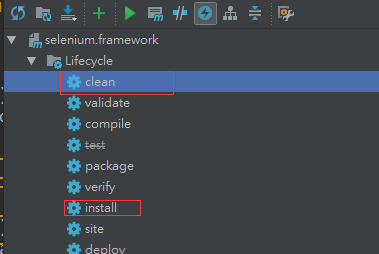
因为测试类要依赖工具类,所以必须要install才能是否
- 新建一个maven项目selenium.framework.demo
pom文件
<dependencies>
<dependency>
<groupId>selenium</groupId>
<artifactId>selenium.framework</artifactId>
<version>1.0-SNAPSHOT</version>
</dependency>
</dependencies>
- 创建配置文件Config.properties文件
############################################################
# WebDriver Configure
############################################################
# (Firefox, Chrome or IE)
WebDriver.Browser=Firefox
WebDriver.Browser.Location=files\\geckodriver.exe
WebDriver.ImplicitlyWait=30
WebDriver.WebDriverWait=30
############################################################
# Log configure
############################################################
#日志开关
Logger = true
#日志格式开关
Logger.Format = true
#框架默认日志开关
Logger.FrameWorkOut = false
#控制台输出开关
Logger.StandardOut = true
- 浏览器驱动
浏览器驱动
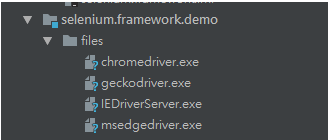
- 浏览器工具启动类
package selenium.framework.test.util;
import org.testng.annotations.AfterClass;
import org.testng.annotations.AfterTest;
import org.testng.annotations.BeforeClass;
import org.testng.annotations.BeforeTest;
import selenium.fromework.demo.webdriver.DriverBase;
/**
* 浏览器工具启动类
*/
public class BrowerBase extends DriverBase{
@BeforeTest
public void beforeTestBase() {
launch();
}
@AfterTest(alwaysRun=true)
public void afterTest() {
quit();
}
@BeforeClass
public void beforeBaseClass() {
}
@AfterClass(alwaysRun=true)
public void afterBaseClass() {
}
/**
* quit browser
*/
private void quit() {
if (driver != null) {
driver.quit();
driver = null;
}
}
}
- TestOpenBrowser类
package selenium.framework.demo.test;
import org.testng.annotations.Test;
import selenium.framework.demo.util.BrowserBase;
import selenium.framework.demo.util.Logger;
public class TestOpenBrowser extends BrowserBase {
@Test
public void openBrowser(){
Logger.log("打开" + browser + "浏览器");
Logger.log("进入百度页面");
String baseUrl = "https://www.baidu.com/";
driver.get(baseUrl);
delay(2);
Logger.log("关闭" + browser + "浏览器");
}
}
完整的项目结构