CAD二次开发入门:WPF类库
参考学习视频:https://www.bilibili.com/video/BV16Y411v7kr/?spm_id_from=333.337.search-card.all.click&vd_source=fbb64ea20b269b753497bf6c2499fc29
第一步:创建WPF类库,并写CAD调用方法
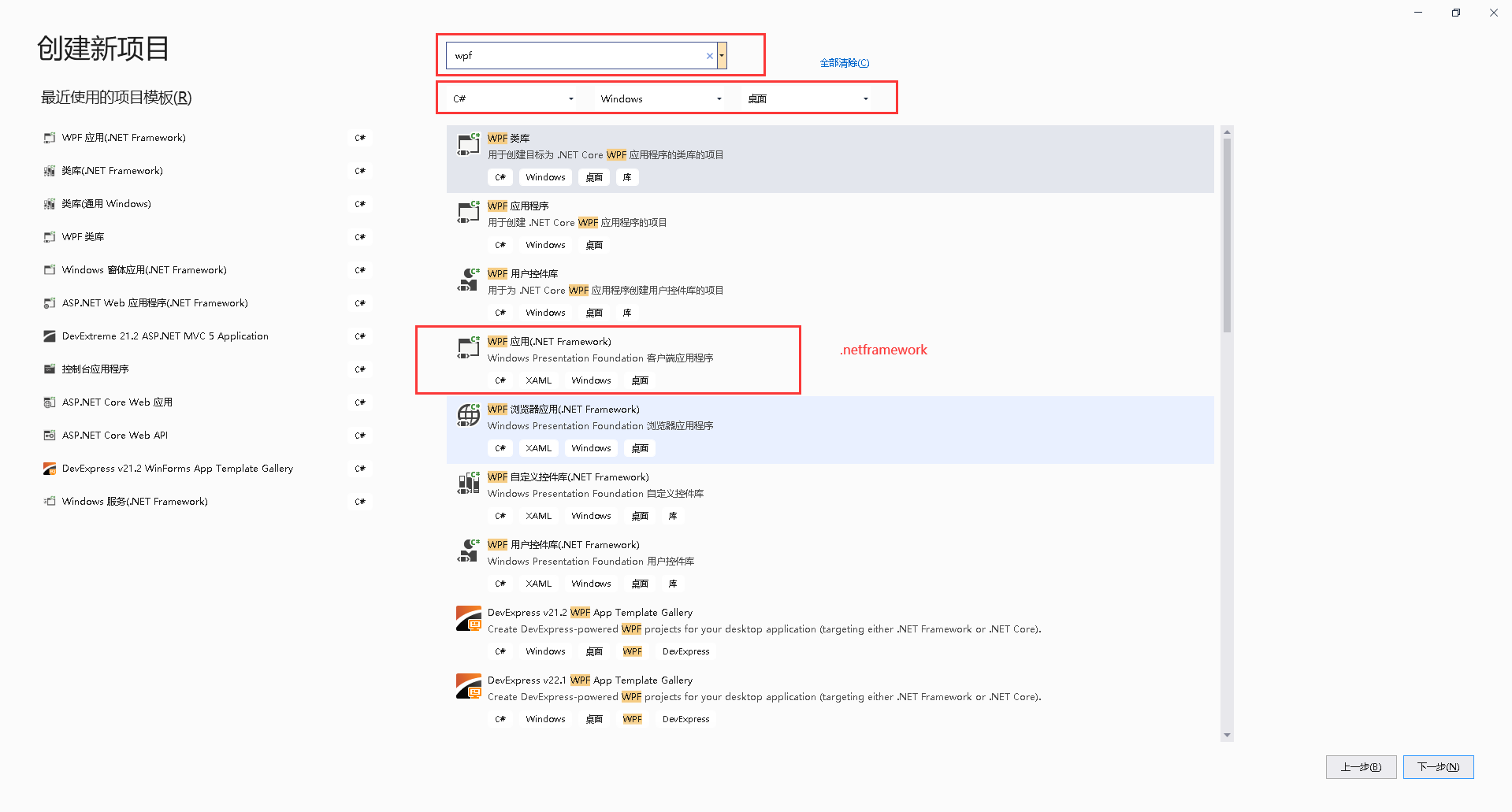
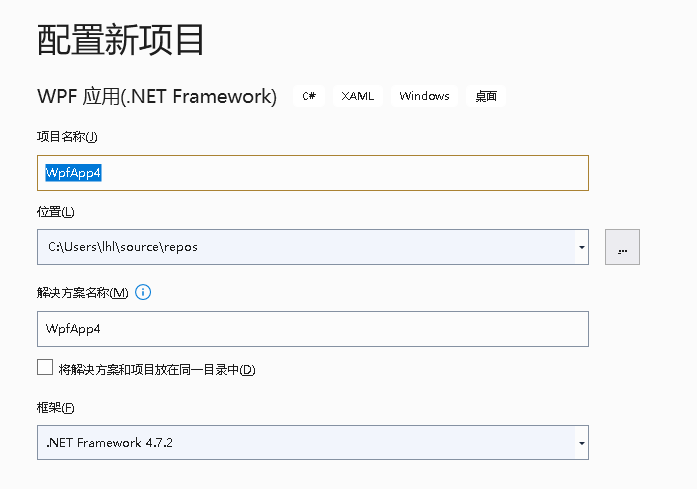
修改输出类型为:类库
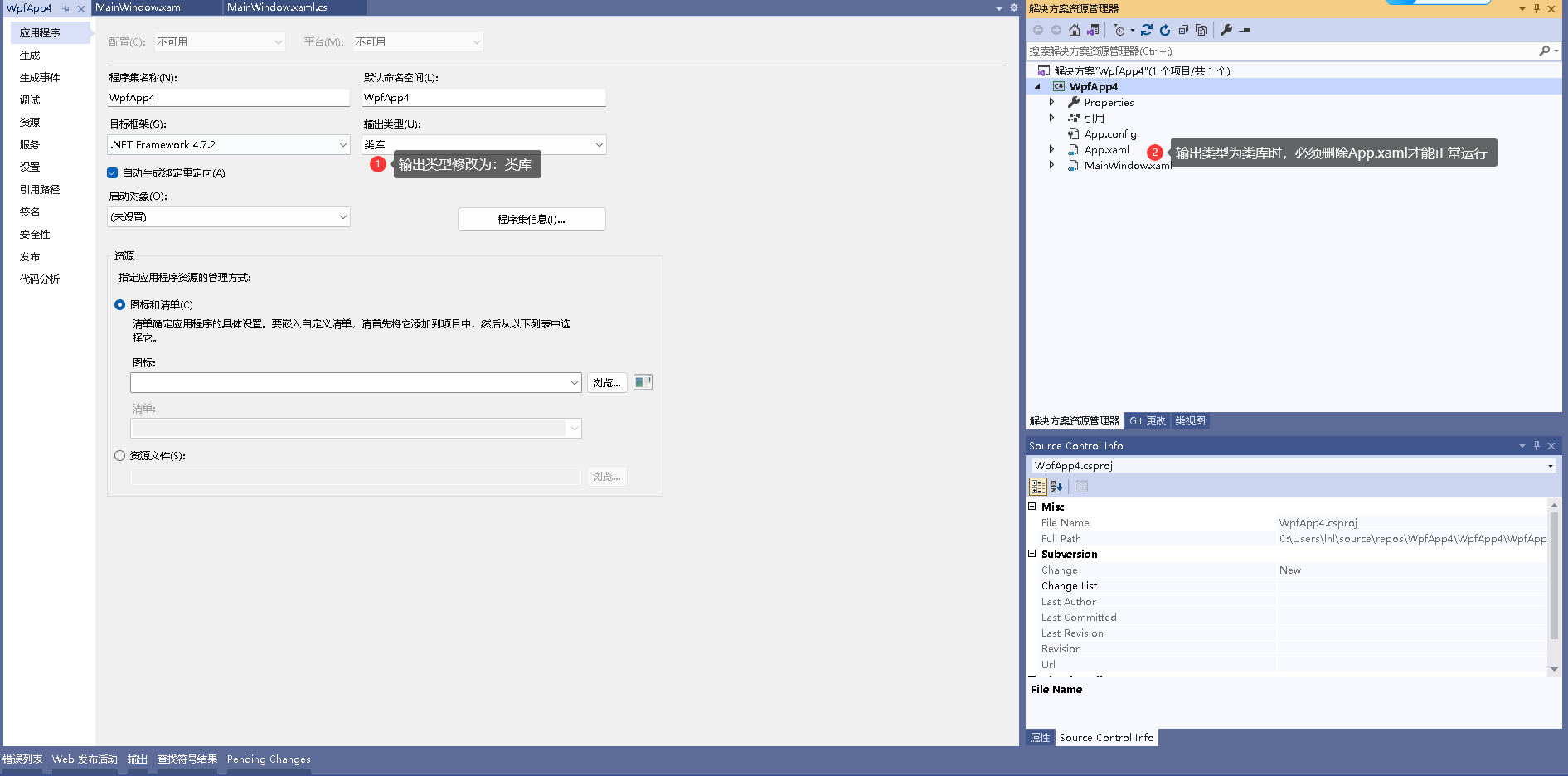
添加CAD开发需要的类库
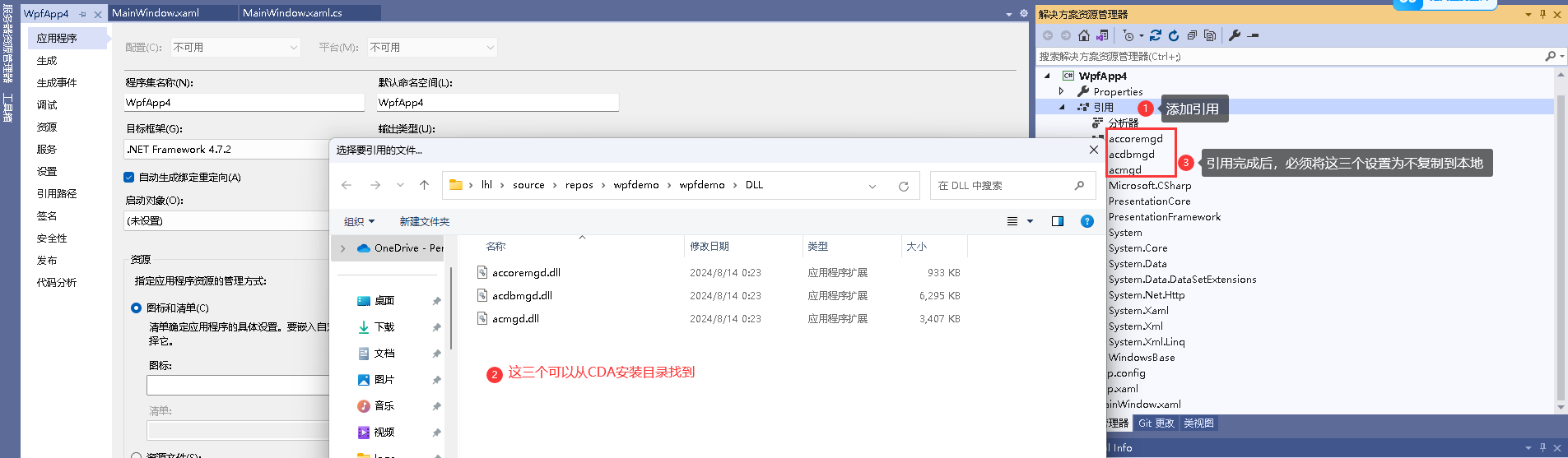
main页面添加以下内容:
<Grid> <Button Height="50" Click="Button_Click" Margin="285,184,157,185" Content="打开程序" Tag=""/> <TextBox x:Name="txtPath" HorizontalAlignment="Left" Height="23" Margin="245,110,0,0" TextWrapping="Wrap" Text="D:\Program Files (x86)\Tencent\WeChat\WeChat.exe" VerticalAlignment="Top" Width="450"/> </Grid>
main后台添加以下内容:
private void Button_Click(object sender, RoutedEventArgs e) { string Path = ""; try { Path = @"D:\Program Files (x86)\Tencent\WeChat\WeChat.exe"; if (!string.IsNullOrEmpty(txtPath.Text)) { Path = txtPath.Text; } System.Diagnostics.Process.Start(Path); Autodesk.AutoCAD.ApplicationServices.Application.DocumentManager.CurrentDocument.Editor.WriteMessage("启动成功:" + Path); } catch (Exception ex) { Autodesk.AutoCAD.ApplicationServices.Application.DocumentManager.CurrentDocument.Editor.WriteMessage("路径:" + Path + ",启动异常," + ex.Message); } }
新增一个类,写CAD可执行方法,OpenExe :
using Autodesk.AutoCAD.Runtime; using Autodesk.AutoCAD.ApplicationServices; using System; using System.Collections.Generic; using System.Linq; using System.Text; using System.Threading.Tasks; namespace WpfApp4 { public class Class1 { [CommandMethod("OpenExe")] public void OpenExe() { MainWindow main = new MainWindow(); Application.ShowModelessWindow(main); } } }
程序开发完成,生成动态库 dll:
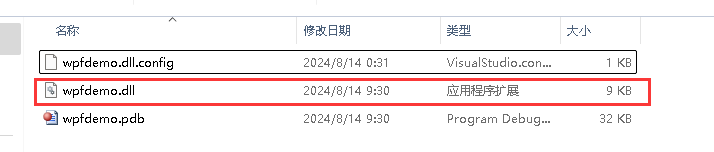
第二步:打开CAD,引用生成的动态库,并调用方法打开画面
CAD引用dll,使用指令【NETLOAD】,之后选择dll:
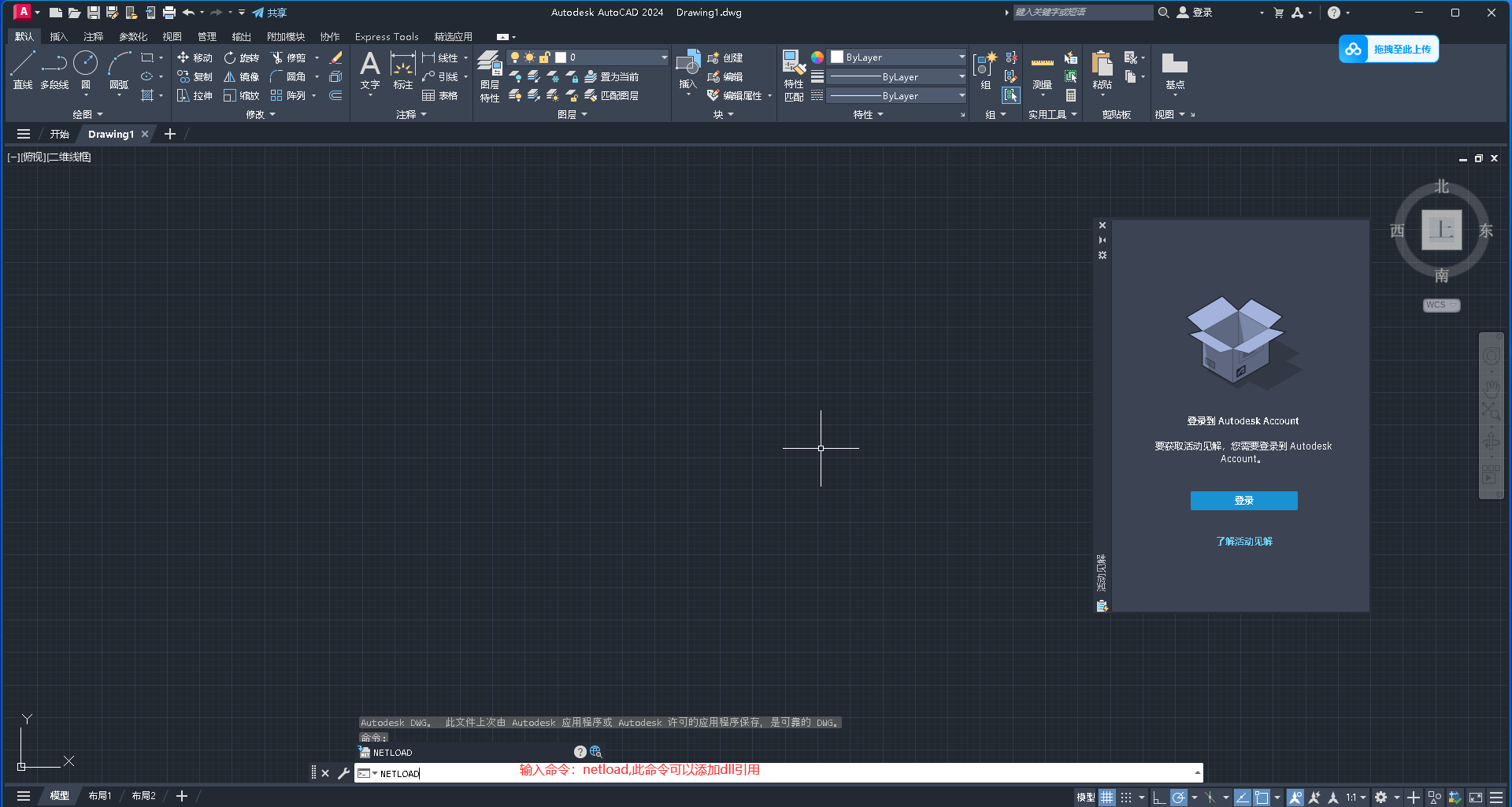
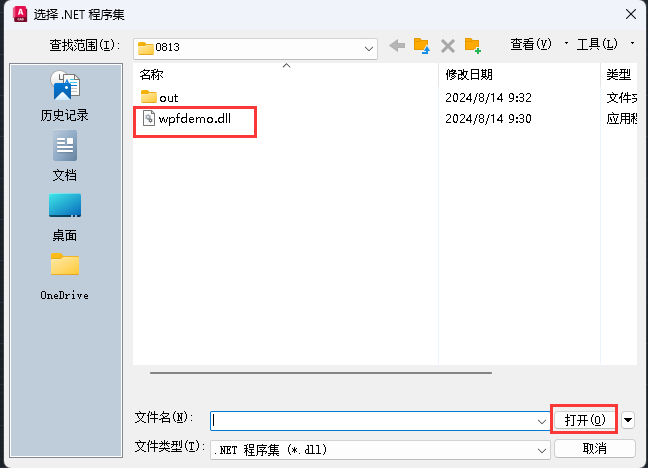
CAD调用wpf动态库的方法:
命令输入方法名:openexe
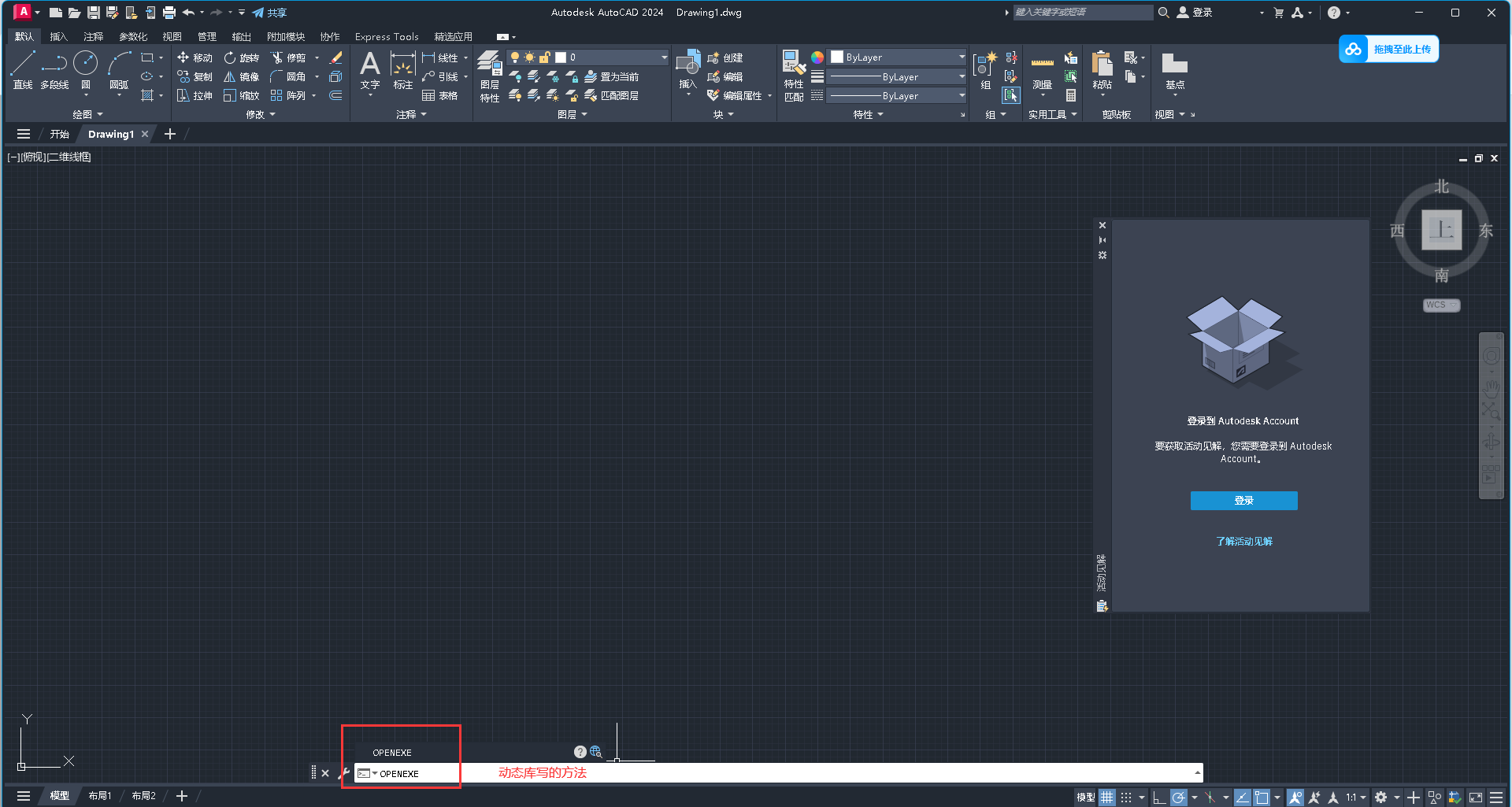
执行命令后,CAD自动打开WPF的画面
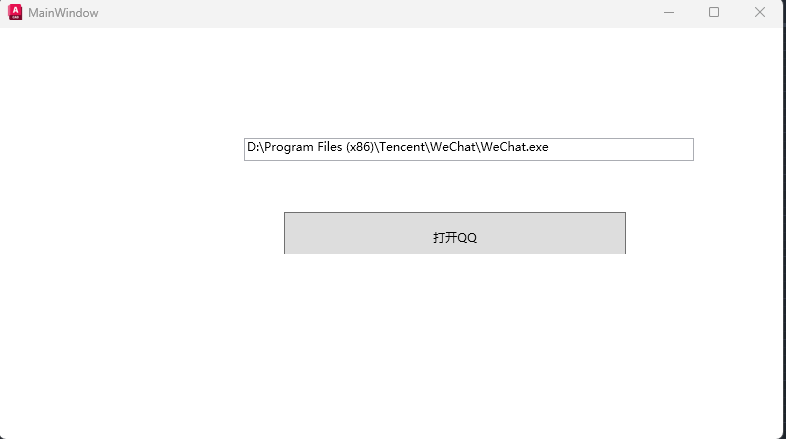
第三步:启动CAD,进行代码联调



