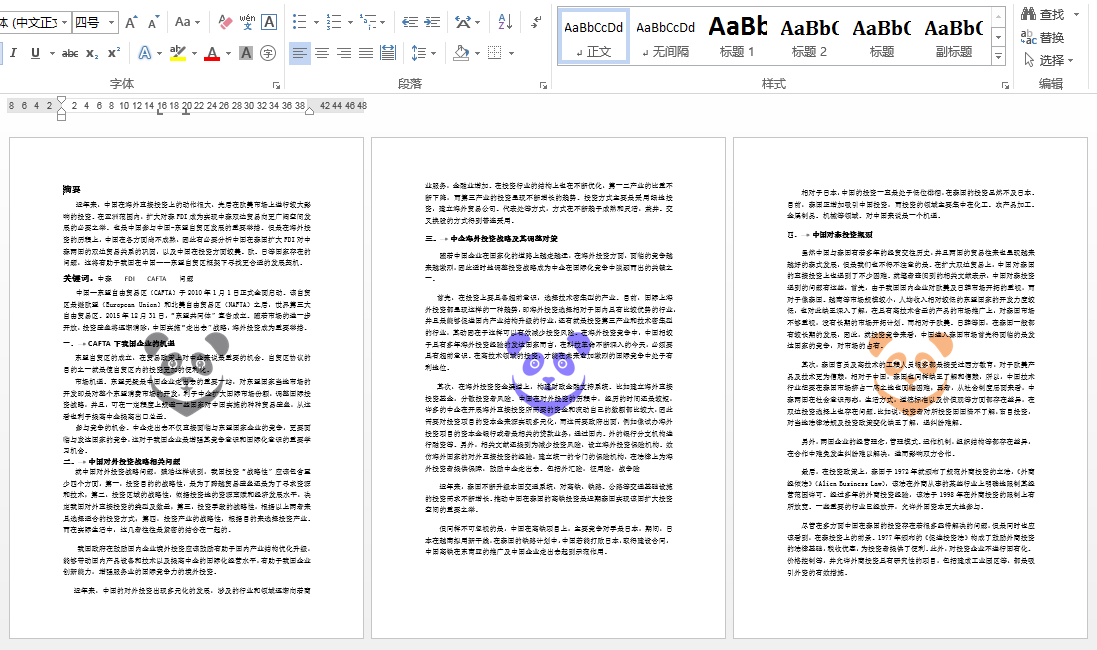C# 给Word每一页设置不同图片水印
Word中设置水印时,可加载图片设置为水印效果,但通常添加水印效果时,会对所有页面都设置成统一效果,如果需要对每一页或者某个页面设置不同的水印效果,则可以参考本文中的方法。下面,将以C#代码为例,对Word每一页设置不同的图片水印效果作详细介绍。
方法思路
在给Word每一页添加水印前,首先需要在Word文档每一页正文的最后一个字符后面插入“连续”分节符,然后在每一节的页眉段落里添加水印图片,并设置图片的坐标位置、对齐方式、衬于文字下方等。最后保存文档。
dll引入
方法1
在程序中引入Spire.Doc.dll文件;将 Free Spire.Doc for .NET 下载到本地,解压,找到BIN文件夹下的Spire.Doc.dll。然后在Visual Studio中打开“解决方案资源管理器”,鼠标右键点击“引用”,“添加引用”,将本地路径BIN文件夹下的dll文件添加引用至程序。
方法2
通过 NuGet 安装。可通过以下2种方法安装:
1. 可以在Visual Studio中打开“解决方案资源管理器”,鼠标右键点击“引用”,“管理NuGet包”,然后搜索“Free Spire.Doc”,点击“安装”。等待程序安装完成。
2. 将以下内容复制到PM控制台安装。
Install-Package FreeSpire.Doc -Version 10.2.0
代码示例
给每页添加图片水印时,可参考如下步骤:
- 创建Document类的对象,并通过LoadFromFile(string fileName)方法加载Word文档。
- 通过Document.Sections[]属性获取指定节。
- 通过HeadersFooters.Header属性获取页眉,HeaderFooter.AddParagraph()方法添加段落到页眉。
- 通过Paragraph.AppendPicture(string imgFile)方法添加图片到段落,DocPicture.VerticalPosition属性设置水印图片位置,DocPicture.HorizontalAlignment属性设置图片对齐方式。
- 最后,通过Document.SaveToFile(string fileName, FileFormat fileFormat)方法保存文档。
不同页面中设置不一样的图片水印效果,只需要获取该页面对应的节,然后参考上述用到的方法来添加即可。
C#
using Spire.Doc; using Spire.Doc.Documents; using Spire.Doc.Fields; namespace ImageWatermark2 { class Program { static void Main(string[] args) { //加载Word测试文档 Document doc = new Document(); doc.LoadFromFile("test.docx"); //获取文档第一节 Section section1 = doc.Sections[0]; //定义水印图片的纵向坐标位置 float y = section1.PageSetup.PageSize.Height/3; //添加图片水印1 HeaderFooter header1 = section1.HeadersFooters.Header;//获取页眉 header1.Paragraphs.Clear();//删除原有页眉格式的段落 Paragraph para1 = header1.AddParagraph();//重新添加段落 DocPicture pic1 = para1.AppendPicture("logo1.png");//添加图片 pic1.TextWrappingStyle = TextWrappingStyle.Behind;//图片置于文字下方 pic1.VerticalPosition = y; pic1.HorizontalAlignment = ShapeHorizontalAlignment.Center;//设置图片对齐方式 //同理设置第二节页眉中的图片水印2 Section section2 = doc.Sections[1]; HeaderFooter header2 = section2.HeadersFooters.Header; header2.Paragraphs.Clear(); Paragraph para2 = header2.AddParagraph(); DocPicture pic2 = para2.AppendPicture("logo2.png"); pic2.TextWrappingStyle = TextWrappingStyle.Behind; pic2.VerticalPosition = y; pic2.HorizontalAlignment = ShapeHorizontalAlignment.Center; //同理设置第三节中的页眉中的图片水印3 Section section3 = doc.Sections[2]; HeaderFooter header3 = section3.HeadersFooters.Header; header3.Paragraphs.Clear(); Paragraph para3 = header3.AddParagraph(); DocPicture pic3 = para3.AppendPicture("logo3.png"); pic3.TextWrappingStyle = TextWrappingStyle.Behind; pic3.VerticalPosition = y; pic3.HorizontalAlignment = ShapeHorizontalAlignment.Center; //保存文档 doc.SaveToFile("DifferentImageWatermark.docx", FileFormat.Docx2013); System.Diagnostics.Process.Start("DifferentImageWatermark.docx"); } } }
如图,每一页均可显示不同的图片水印效果: