The Engine Document of JustWeEngine
JustWeEngine - Android FrameWork
An easy open source Android Native Game FrameWork.
Github

Game core graph
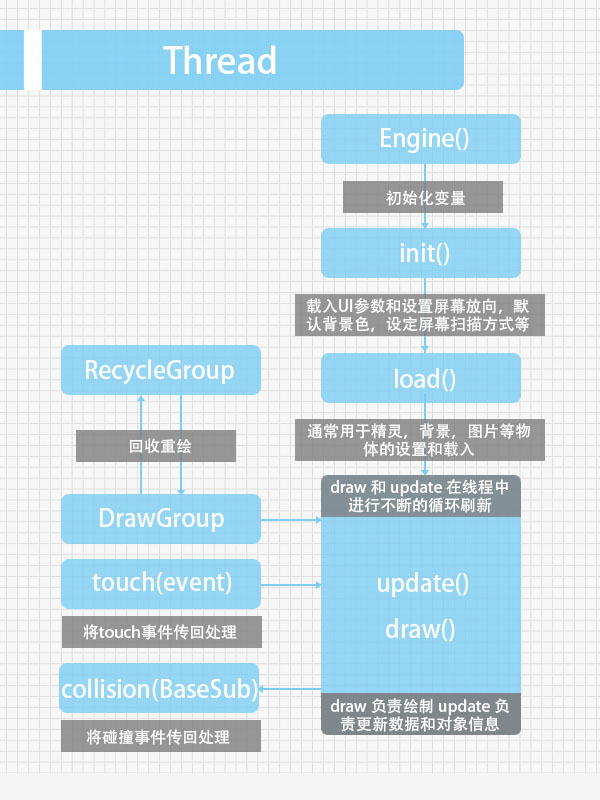
How To Import?
-
Import Engine as Library to use;
-
OR Import *.jar in "/jar";
-
OR use Gradle to build:
- Step 1. Add the JitPack repository to your build file
Add it in your root build.gradle at the end of repositories:
allprojects { repositories { ... maven { url "https://jitpack.io" } } }- Step 2. Add the dependency on
dependencies { compile 'com.github.lfkdsk:JustWeEngine:v1.03' } - Step 1. Add the JitPack repository to your build file
-
OR use Maven to build:
- Step 1. Add the JitPack repository to your build file
<repositories> <repository> <id>jitpack.io</id> <url>https://jitpack.io</url> </repository> </repositories>- Step 2. Add the dependency
<dependency> <groupId>com.github.lfkdsk</groupId> <artifactId>JustWeEngine</artifactId> <version>v1.03</version> </dependency>
Engine come to V1.03
PlaneGame Demo:Demo
OtherTools:JustWeTools
Web Demo:JustWe-WebServer
Quick Start
- 1.Basic Function
- 2.Animation System
- 3.Object collision detection and death decision
- 4.Type of screen scan
- 5.Tools
- 6.Music System
Advanced Application
Extend Method
1.Basic Function
1.1Extend Engine Class:
This FrameWork's all screen use SurfaceView to draw, never use other Android views like Button or Layout, so you should new a class extent Engine class,
It will control game's flow path.I had note the function in the code.
public class Game extends Engine {
// Please init your var in constructor.
public Game() {
// If open debug mode. If you open debug mode, you can print log, frame number, and parse on screen.
super(true);
}
// load some UI parameters. And set screen direction, default background color, set screen's scan method.
@Override
public void init() {
// init UI default par, you must use at here . Some var in UIdefaultData for more phones should be init.
UIdefaultData.init(this);
}
// load sprite , background , picture and other BaseSub
@Override
public void load() {
}
// draw and update in a new Thread
// update message and sprite's msg
@Override
public void draw() {
}
@Override
public void update() {
}
// receive touch event , its function depend on screen's scan mode.
@Override
public void touch(MotionEvent event) {
}
// receive collision event , BaseSub is the father class of all the sprites and others.
// use to solve collision event default use rect collision.
@Override
public void collision(BaseSub baseSub) {
}
}
1.2Draw Text:
Use GamePrinter to draw text, in addition to some other methods to draw.
@Override
public void draw() {
Canvas canvas = getCanvas();
GameTextPrinter printer = new GameTextPrinter(canvas);
printer.drawText("Hello", 100, 100);
}
Picture:

1.3Draw Picture:
Please put your pic in asset.
GameTexture texture = new GameTexture(this);
texture.loadFromAsset("pic/logo.jpg")
texture.draw(canvas, 100, 100);
Picture:
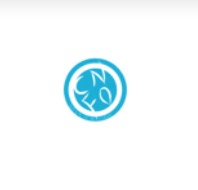
And you can use loadFromAssetStripFrame to get a pic from a large picture.
/**
* get bitmap from a big bitmap
*
* @param filename
* @param x
* @param y
* @param width
* @param height
* @return
*/
public boolean loadFromAssetStripFrame(String filename,
int x, int y,
int width, int height)
Such as you can get a plane with this four par.


PicUtils have many functions to compress and solve Bitmap.
1.4Use Sprite:
If you want add a sprite , you can use BaseSprite or extend it , BaseSprite have lots of functions for animation, many of them should be used with animation system, I will introduce it later.
New a Sprite:
1.Simple init:
sprite = new BaseSprite(this);
2.Init with Frame Animation:
Init with Frame Animation need pic like this:

GameTexture texture = new GameTexture(this);
texture.loadFromAsset("pic/zombie.png");
// w,h,lines
sprite = new BaseSprite(this, 96, 96, 8);
sprite.setTexture(texture);
sprite.setPosition(100, 100);
sprite.setDipScale(100, 100);
// use FrameAnimation is important
sprite.addAnimation(new FrameAnimation(0, 63, 1));
addToSpriteGroup(sprite);
picture:
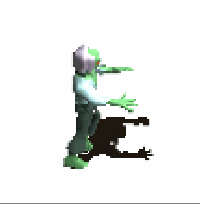
3.Init with Frame Animation(Pics from an large Bitmap):
// new an large Picture
GameTexture texture = new GameTexture(this);
texture.loadFromAsset("pic/shoot.png");
// Init width,height,and mode.
ship = new BaseSprite(this, 100, 124, FrameType.COMMON);
// set large pic
ship.setTexture(texture);
// get two frame in pic
ship.addRectFrame(0, 100, 100, 124);
ship.addRectFrame(167, 361, 100, 124);
ship.addAnimation(new FrameAnimation(0, 1, 1));
picture(two frames change quickly):
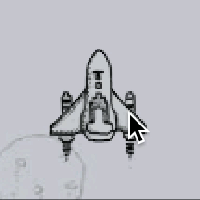
4.Some other important settings:
// set bitmap
ship.setTexture(texture);
// get Frame from bitmap
ship.addRectFrame(0, 100, 100, 124);
// set position
ship.setPosition(x, y);
// set w,h with dp(Can scale)
ship.setDipScale(96, 96);
// set position with dp(Can scale)
ship.setDipPosition(x, y);
// set alpha transparency value
ship.setAlpha(...);
// add Sprite to Group. Only use this Function your sprite can draw automatically.
addToSpriteGroup(ship);
...
1.5Use Button:
If you want to use Button, you can extent the BaseButton, and also you can straightly use TextureButton and TextButton.
Button's API is like Android's, you can set onClick with this interface:
button.setOnClickListener(new OnClickListener() {
@Override
public void onClick() {
Log.e("button", "onClick");
}
});
1.TextureButton:
TextureButton button;
// Init and set Button's Name.
button = new TextureButton(this, "logo");
texture = new GameTexture(this);
texture.loadFromAsset("pic/logo.jpg");
// Add pic
button.setTexture(texture);
// button's interface
button.setOnClickListener(new OnClickListener() {
@Override
public void onClick() {
Log.e("button", "onClick");
}
});
button.setPosition(200, 300);
button.setDipScale(100, 150);
// add to button group to draw and update
addToButtonGroup(button);
picture:

Combined with PicUtil in a variety of Bitmap processing methods can be easy to make a variety of styles of Button:

2.TextButton:
TextButton button;
button = new TextButton(this, "logo");
button.setText("刘丰恺");
addToButtonGroup(button);
// other functions in code.
...
picture:
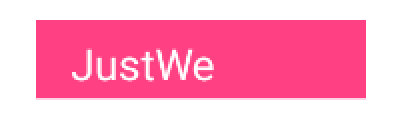
2.Animation System
Now Animation System, you can use Some Animations extent BaseAnimation, and you can also extent BaseAnim by yourself.
2.1Animation Bind on BaseSub
AnimType save the type of Animations.
| Animation | method | function |
|---|---|---|
| AliveAnimation | adjustAlive(boolean ori) | If sprite is alive |
| AlphaAnimation | adjustAlpha(int ori) | change sub's alpha |
| CircleMoveAnimation | adjustPosition(Float2 ori) | circle run with a point |
| FenceAnimation | adjustPosition(Float2 ori) | limit Sub in screen |
| FrameAnimation | adjustFrame(int ori) | Frame Animation |
| MoveAnimation | adjustPosition(Float2 ori) | Move |
| SpinAnimation | adjustRotation(float ori) | Spin |
| ThrobAnimation | adjustScale(Float2 ori) | Throb |
| VelocityAnimation | adjustPosition/adjustAlive | Velocity for one direction |
| WrapMoveAnimation | adjustPosition(Float2 ori) | move to another corner of screen |
| ZoomAnimation | adjustScale(Float2 ori) | zoom Sprite |
| more | ... | ... |
ListAnimation:Animation can loop work automatically;
FixedAnimation:Animation can work by call its name.
Such as Frame Animation is a ListAnimation.And follow the plane coming in is a FixAnimation.
ship.addfixedAnimation("start",
new MoveAnimation(UIdefaultData.centerInHorizontalX - ship.getWidthWithScale() / 2,
UIdefaultData.screenHeight - 2 * ship.getHeightWidthScale(), new Float2(10, 10)));
picture:
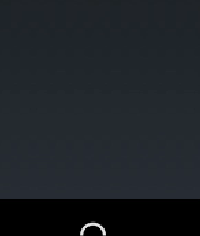
2.2Animation Bind on Button
BaseButtonAnimation is Animation for button ,which extent BaseAnim.
| Animation | method | function |
|---|---|---|
| ZoomCenterButtonAnim | adjustButtonRect(Rect ori,boolean touchType) | click zoom |
| ColorAnimation | adjustButtonBackGround(int ori,boolean type) | TextButton click change color |
| more | ... | ... |
set ZoomCenterButtonAnim for BUtton:
// set zoom in center
button.setZoomCenter(true);
// three par, The initial value / value / amplification frames
button.setAnimation(new ZoomCenterButtonAnim(10, 30, 3));
picture:
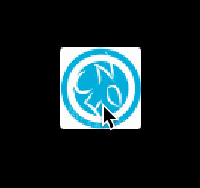
set ColorAnimation for Button:
// init color / click color
button.setAnimation(
new ColorAnimation(UIdefaultData.colorAccent,
UIdefaultData.colorPressed));
picture:
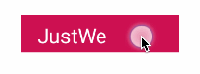
3.Object collision detection and death decision:
Use ID and Name,we can make Sprites in different groups and have their own name,Engine core class will check different group.
final int SHIP = 0;
ship.setName("SHIP");
ship.setIdentifier(SHIP);
If you use addToSpriteGroup(sprite) for a sprite, it will find collision automatically, and callback event at here.
@Override
public void collision(BaseSub baseSub) {
// get Sub collide with It.
BaseSprite other = (BaseSprite) baseSub.getOffender();
// get Group Name
if (baseSub.getIdentifier() == BULLET &&
other.getIdentifier() == ENEMY) {
// set dead
other.setAlive(false);
// recycle or auto
removeFromSpriteGroup(other);
addToRecycleGroup(other);
}
}
You can use getOffender() get Sub collide with It,and use getIdentifier() get Group, then solve them.
If you open Debug mode , you can see the collided line.
picture:
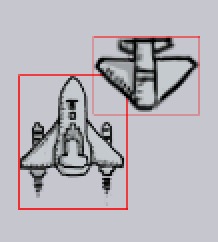
4.Type of screen scan
It's used to give priority to the response of the screen, click, Button, and multi touch, and placed in different situations can optimize the screen refresh.
// find single touch
SINGLE,
// find click button
BUTTON,
// find more than one touch
FULL,
// find single touch and click button
SINGLE_BUTTON
set It like this:
super.setTouchMode(TouchMode.BUTTON);
5.Tools
NetUtilsNetToolsPicUtilsPicture ToolsServiceUtilsService ToolsImageHelperImage ToolsDisplayUtilsDate canvert ToolsSpUtilssimple Sp(Can save list and map)ValidatorsUtilsValidators Tools
6.Music System
6.1Play short Sound
Play short Sound,Init SoundManager to load Sound .
// Context and size of Manager
SoundManager manager = new SoundManager(this, 5);
// get Sound from assets , and url will be save too.
manager.addSound("mic/open.mid");
// play with name
manager.play("mic/open.mid");
You can play a sound like this, but please use short sound. If you want to play background music, please read following.
public void removeSound(String musicName) // remove
public void play(String musicName, float volume) // play with volume
public boolean containSoundID(int soundID) // find if exist
public int getSoundID(String soundName) // get music ID
...
6.2Play Music
Play Music fix play music such as background music.
// context and url
MusicPlayer player = new MusicPlayer(this, "mic/open.mp3");
player.play();
some other methods.
public void dispose() // clear
public void setLooping(boolean isLooping) // is loop?
public void setVolume(float volume) // set volume
...
6.3Compose with short sound
Set some sounds in SoundManager and play quickly to compose.
SoundManager manager = new SoundManager(this, 5);
manager.addSound("mic/1.mid");
manager.addSound("mic/2.mid");
SoundPlayer player = new SoundPlayer(manager, 500, 16);
player.addSound("mic/1.mid");
player.addSound("mic/2.mid");
...
use player.play(); to play.
7.Use Internet
You can use Internet like this Demo.JustWe-WebServer.
use like:
server.apply("/lfk", new OnWebStringResult() {
@Override
public String OnResult() {
return "=======";
}
});
server.apply("/main", new OnWebFileResult() {
@Override
public File returnFile() {
return new File(WebServerDefault.WebServerFiles+"/"+"welcome.html");
}
});
You can bind router like this way, if you want to send msg, you can straightly use HTTP Get/Post.
8.Use State Machine Sprite
// add a new state to sprite
sprite.addState(new StateFinder() {
@Override
public boolean isContent(BaseSub baseSub) {
return Math.abs(zom.s_position.x - baseSub.s_position.x) > 50;
}
}, new FrameAnimation(0, 63, 1));
You can add a task to the state machine wizard by the addState method above, and only when the return value of the first parameter interface callback is true,
Will run second parameters to provide the instruction, if the return is false will run the second state of the judgment.
The priority of the state is provided by the join order.
picture:
![]()
9.CrashHandler
CrashHandler is used to deal with the unexpected crash event of the game, and the initialization is recommended in Application.
CrashHandler can automatically save models and abnormal log in order to allow developers to find the problem.
CrashHandler.getInstance().init(this);
You can use it like this.
And:
CrashHandler.getInstance().setRestartActivity(MainActivity.class); // restartActivity
CrashHandler.getInstance().setAfterCrashListener(new AfterCrashListener() {
@Override
public void AfterCrash() { // set what to save
...
}
});
10.Use BlueTooth
10.1Open/Close Server
BlueTooth Use requires a new BlueToothServer object, the incoming context and the MessageBack interface.
blueToothServer = new BlueToothServer(this, new OnMessageBack() {
@Override
public void getMessage(String msg) {
Log.e("L", msg);
}
@Override
public void sendMessage(String msg) {
Log.e("L", msg);
}
@Override
public void getDevice(ArrayList<String> msg) {
Log.e("L", msg.size() + "");
}
});
// init like this
blueToothServer.init();
After the service is initialized, such as not to open the Bluetooth, the system will automatically prompt application of Bluetooth enabled.
Through the MessageBack interface can be received to send, receive, and Devices Scan information, to take the corresponding operation can get data.
When closing the service, please use blueToothServer.unBindService (); off service.
10.2Scan Devices
Using blueToothServer.doDiscovery (); device scan, return the results in the OnMessageBack () interface
GetDevice () method to receive.
Use blueToothServer.ensureDiscoverable (); allow to be scanned. Use blueToothServer.getPairedDevices (); return a list of paired devices.
10.3Send Message
In the match after the success can be used blueToothServer.sendMessage (String MSG); Send Message.
At the same time, the message received from the getMessage (Interface) can also be obtained.
Draw by yourselves
Can accept the user's drawing input, and to generate the wizard, background, or other objects:How To Use?
Feedback
Please send your feedback as long as there occurs any inconvenience or problem. You can contact me with:
License
Copyright 2015 [刘丰恺](http://www.cnblogs.com/lfk-dsk/)
Licensed under the Apache License, Version 2.0 (the "License");
you may not use this file except in compliance with the License.
You may obtain a copy of the License at
http://www.apache.org/licenses/LICENSE-2.0
Unless required by applicable law or agreed to in writing, software
distributed under the License is distributed on an "AS IS" BASIS,
WITHOUT WARRANTIES OR CONDITIONS OF ANY KIND, either express or implied.
See the License for the specific language governing permissions and
limitations under the License.




